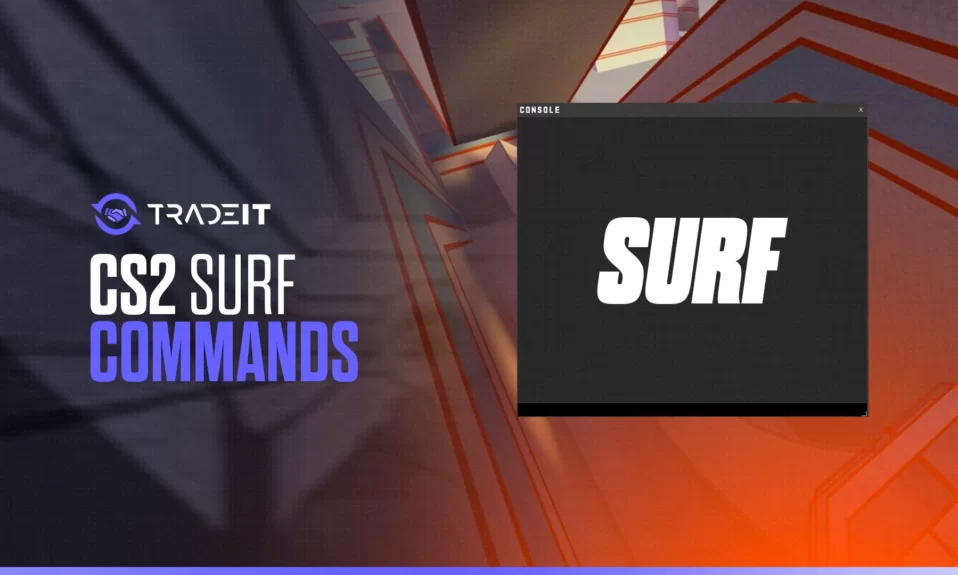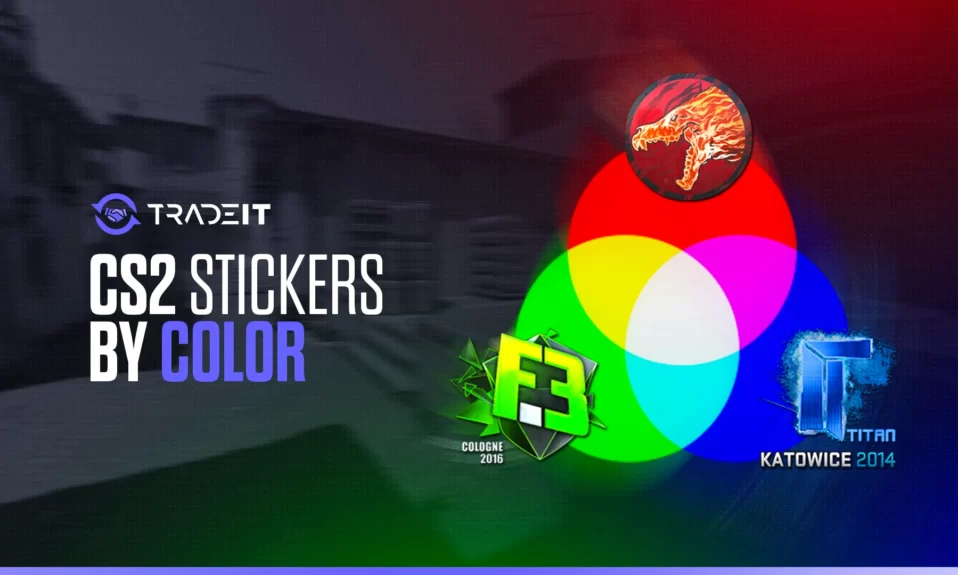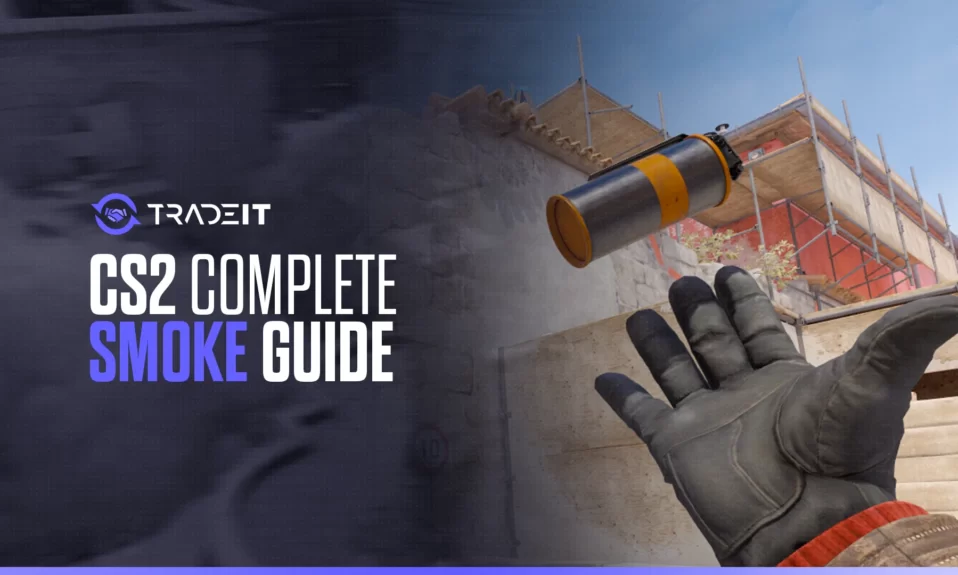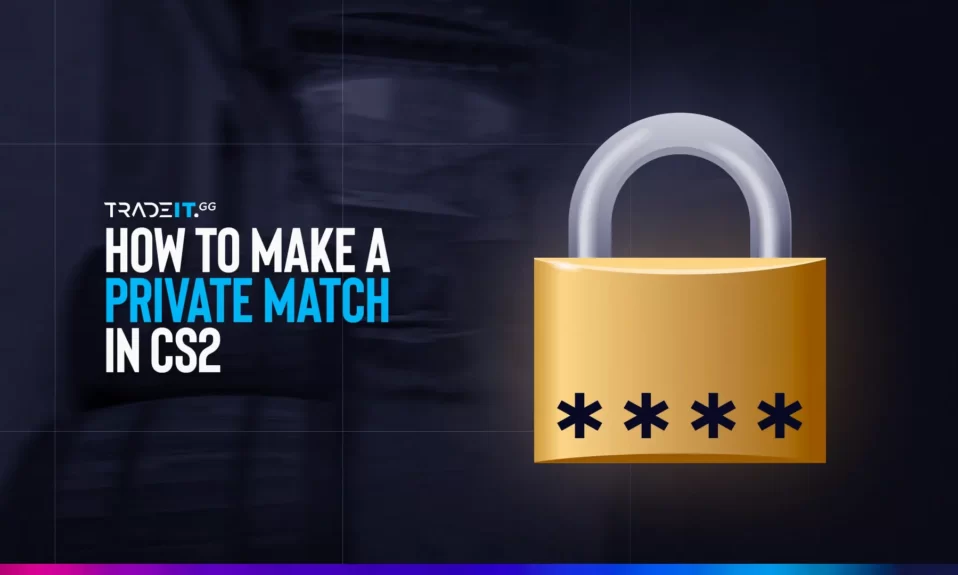
Ever dreamed of hosting an exclusive match with your friends in Counter-Strike 2? Setting up private matches in CS2 is not only possible but also exhilarating. It gives you the matchmaker’s reins, allowing you to tailor your gaming experience exactly as you desire. This guide will teach you how to make a private match in CS2.
Key Takeaways
- Set up a private match in CS2 to customize and design your gaming environment.
- Invite friends or non-friends using the Steam overlay, add them to your account with their unique Friend Code, and select game mode for an optimal experience.
- Enhance communication with third-party voice chat applications such as Discord and TeamSpeak. Alternatively, enable In-Game Voice Chat.
Setting Up a CS2 Private Match
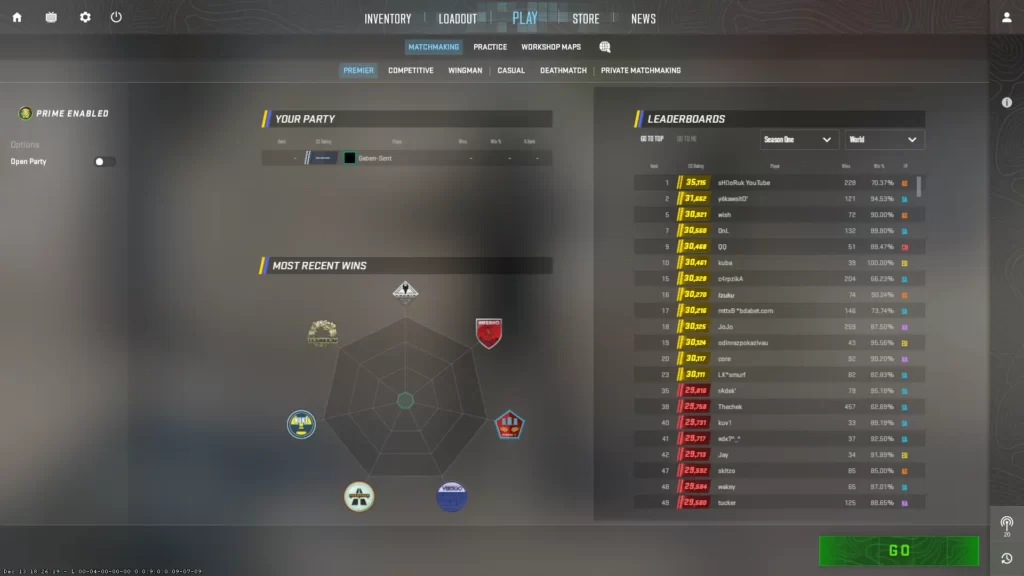
Imagine being able to host a CS2 match on your terms, crafting the rules, maps, player count, and other settings. Sounds incredible, right?
The host of a private match in CS2 can unlock private lobbies and engineer the gaming environment to their preferences. This capability allows you to design optimal maps and game modes to amplify your enjoyment and strategic gameplay.
To kick-start your journey as a CS2 match host, you’ll need to create a private lobby and select your preferred game mode.
TIP: See a complete list of CS2 skins on Tradeit.
Creating a Private Lobby
Establishing a private match in CS2 begins with creating a private lobby. Navigate to the Matchmaking tab and unlock Private Matchmaking. Then, invite your friends by using the ‘Shift + Tab’ command and selecting them from the Steam friends list.
Once in the custom lobby, you can customize the map, tournament rules, and conditions for the private match.
Selecting the Game Mode
The game modes currently accessible in CS2 are:
- Premier Mode
- Classic Competitive
- Wingman
- Classic Casual
The essence of your CS2 experience hinges on selecting the appropriate game mode for your private match.
Premier Mode is the primary platform for competitive 5v5 matches, featuring a pick/ban phase for maps. Classic Competitive shares similarities with Premier Mode but omits the pick/ban phase. Wingman operates in a 2v2 mode, while Classic Casual offers a more laid-back alternative for those preferring a relaxed gaming environment.
For beginners, the Casual and Deathmatch game modes are recommended as they provide a conducive environment for learning and enjoying the game.
TIP: Discover the most expensive CS2 skins.
Inviting Friends to Your CS2 Private Match

With a private lobby established and game mode chosen, you’re all set to rally your friends for a pulse-racing CS2 match! To do this, you’ll need to add your friends to your Steam account and then send them invitations to join your private match.
It’s worth noting that you can also invite individuals who aren’t on your Steam friends list to participate in casual matches or private CS2 matches. You can either send them a quick invite link to open in a browser and log in, or use the Steam overlay to send a game invite from your private lobby.
Adding Friends to Your Steam Account
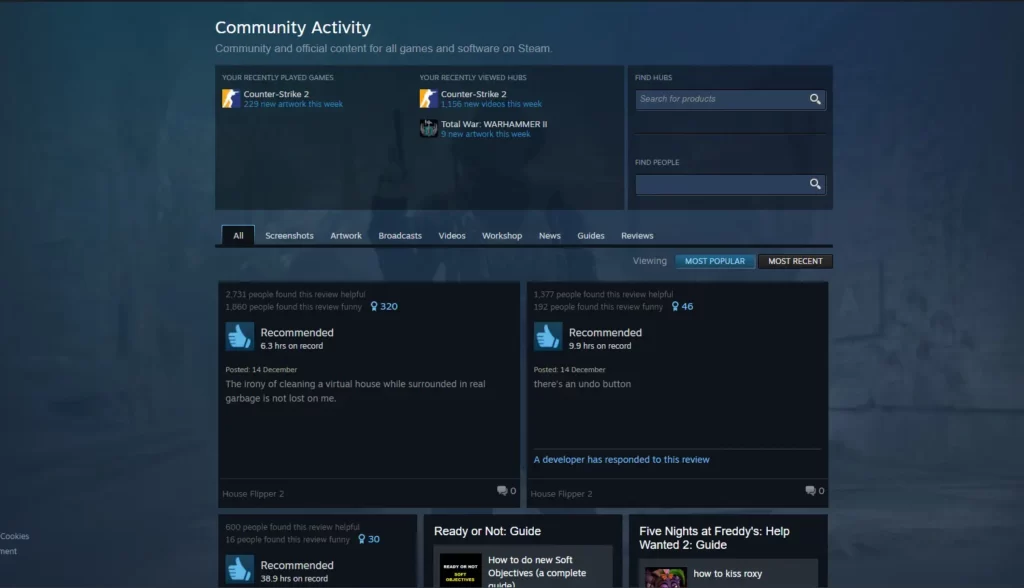
To invite friends to your CS2 match and have your friends join, they must first be added to your Steam account. This can be done by entering their unique Friend Code, using a direct link to their profile, or searching and visiting their profile to send them a friend request.
To locate a Steam user using their username or profile ID, follow these steps:
- Open the Steam client or website.
- Access the ‘Community’ tab.
- Enter the desired username or profile ID in the ‘Find People’ field.
- Initiate the search.
Keep in mind that a Steam account initially caps your friend limit at 250, but this increases by 5 with each level you gain on your profile.
TIP: Discover the cheapest CS2 knife.
Sending Invitations via Steam Overlay
A few clicks are all it takes to send CS2 private match invitations via the Steam overlay. Here’s how:
- Press ‘Shift + Tab’ to open the Steam overlay.
- Access the Friends List.
- Right-click on the friend you want to invite.
- Select the option to send a game invitation.
If the Steam overlay is not functioning, here are some steps you can try:
- Ensure it is enabled in Steam’s Settings under ‘In-Game’.
- Consider restarting your PC and relaunching CS2.
- If you’re wondering, yes, it is indeed possible to send CS2 private match invitations to non-friends through the Steam overlay.
Customizing Your CS2 Private Match
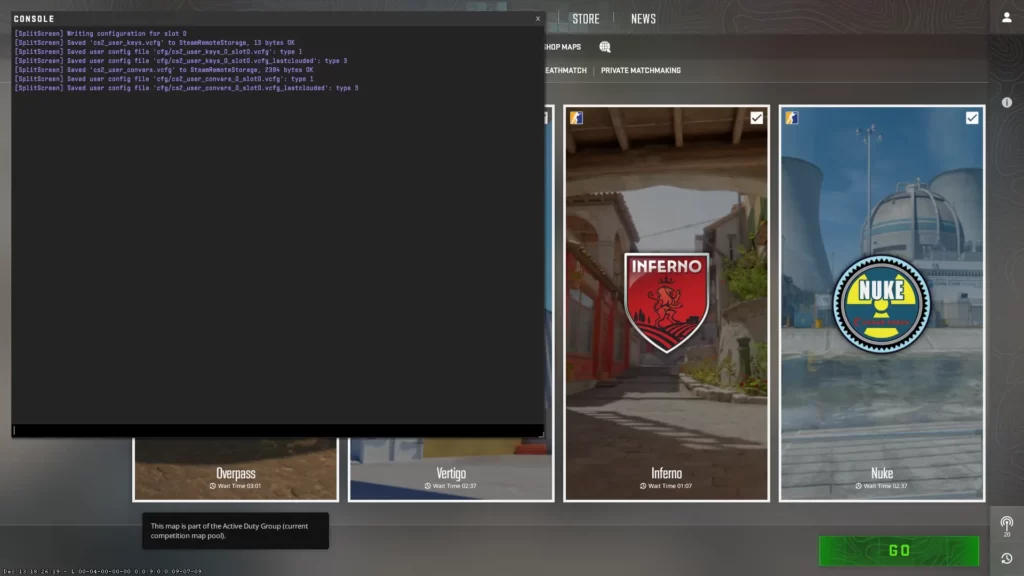
CS2 private matches offer the unique advantage of customization—they can mirror your gaming preferences! In a private match, there are various customization options available, such as:
- Rules
- Maps
- Number of players
- Time limits
- Game modes
This allows you to create a gaming experience that suits your preferences and playstyle.
Typically, custom game settings include:
- Adjusting the rules
- Choosing from a variety of maps
- Determining the number of players
- Selecting modes such as Premier, Competitive, or Wingman
As the host, you have complete control to personalize the match to your liking, ensuring audience engagement and site optimization while also keeping an eye on engagement and site statistics. This allows users to freely join and participate in the open-party experience.
TIP: Learn about the best knives in CS2.
Workshop Maps
Workshop maps serve as custom maps developed by players and offered through the Workshop functionality in the game. These custom maps can be downloaded and played by players to augment their gameplay experience.
Popular workshop maps for CS2 private matches include aim training maps, bhopping maps, and surfing maps. Installing these maps involves launching Counter-Strike 2 from Steam, navigating to ‘Play > Workshop Maps’ inside the game, selecting the desired map, and allowing it to download and install.
Once the installation is complete, the workshop map can be played in CS2.
Custom Game Settings
The custom game settings options offered in CS2 for private matches encompass launch options, video settings, mouse settings, and network performance settings, all of which can be adjusted depending on your settings.
Modifying game settings for a CS2 private match involves the following steps:
- Navigate to the game settings.
- Locate the Audio tab.
- Enable the ‘Enable Voice’ setting.
- Upon activation, a designated key can be utilized to activate the microphone and initiate communication with teammates.
TIP: Discover the cheapest CS2 skins.
Enhancing Communication with Voice Chat
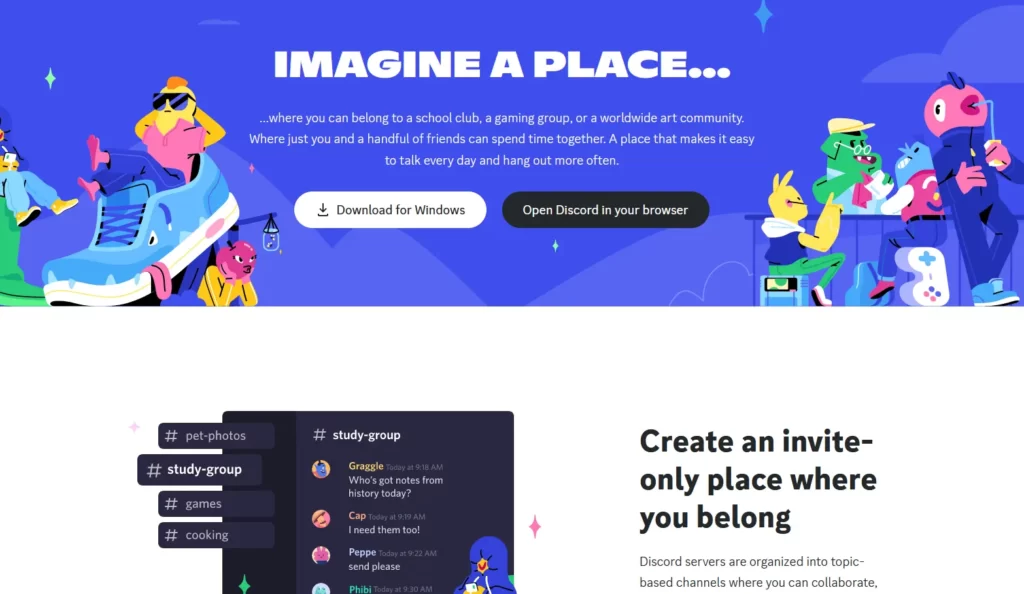
In CS2 private matches, robust communication promotes teamwork and collaboration, the cornerstones of victory. CS2 provides in-game voice chat for streamlined communication.
However, for more refined voice quality and enhanced features, third-party voice chat applications can be a game-changer. Some popular third-party voice chat applications include:
- Discord
- TeamSpeak
- Mumble
- Ventrilo
Using these applications can greatly improve your communication and coordination with your team in CS2 private matches.
In-Game Voice Chat
To activate the in-game voice chat in CS2, simply go to the game settings, find the Audio tab, and switch on the ‘Enable Voice’ option. Upon activation, a designated key can be utilized to activate the microphone and initiate communication with teammates.
In-game voice chat also allows you to adjust the volume for individual teammates and mute other players. However, it’s worth noting that the in-game voice chat in CS2 might have some potential drawbacks, such as issues with microphones, connection reliability, and latency.
Third-Party Voice Chat Applications
Third-party voice chat applications like Discord and TeamSpeak offer improved audio quality, customizable settings, and features such as push-to-talk, noise suppression, and voice activity detection that may not be present in CS2’s in-game chat.
Such applications facilitate the formation of private rooms for friends and boost strategy coordination beyond the gaming environment.
However, it’s crucial to select an application that aligns with your security requirements to protect against spam, fraud, and abuse, as well as track outages and protect your gaming experience. These applications should also responsibly use cookies and data to enhance the user experience and security.
TIP: Discover the most expensive CS2 knife.
Summary
Setting up a CS2 private match offers a unique and customizable gaming experience. From selecting your preferred game mode and inviting your friends to establish a dedicated server and enhancing communication with voice chat, you now know how to redefine your CS2 gaming experience.
Frequently Asked Questions
To start a private match in CS2, launch the game, select “Play with Friends”, invite your friends from the left sidebar, customize your settings, name your lobby, and set a password (optional).
Adding friends to your Steam account is simple: just enter their Friend Code, use a direct link to their profile, or search and visit their profile to send them a friend request.
You can customize your CS2 private match by adjusting the rules, selecting a map, and determining the number of players. These options allow for personalizing the game according to individual preferences.