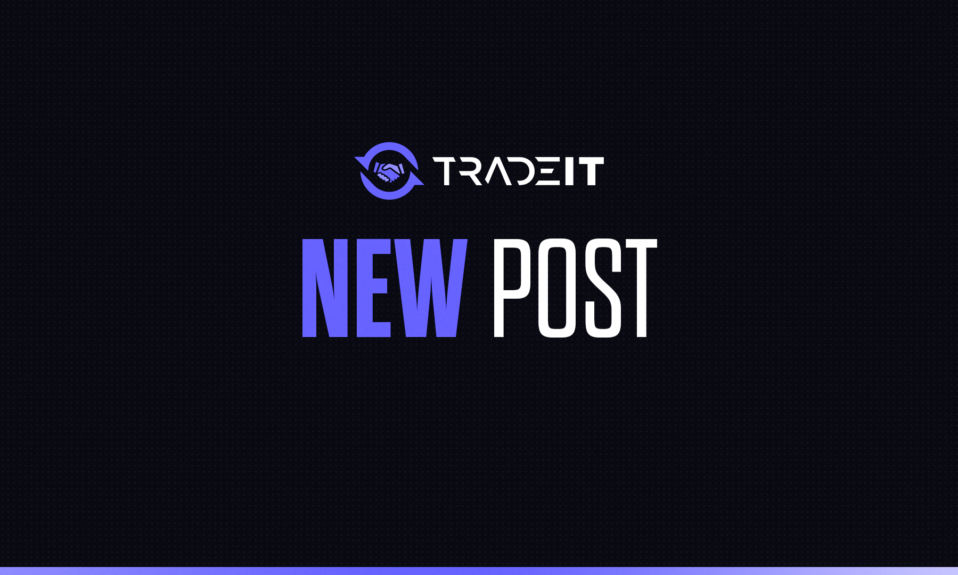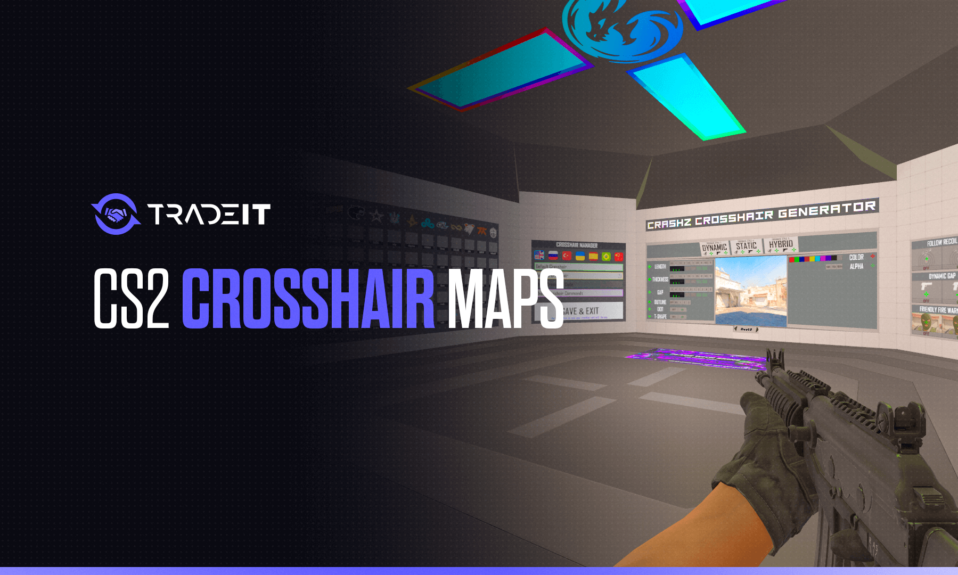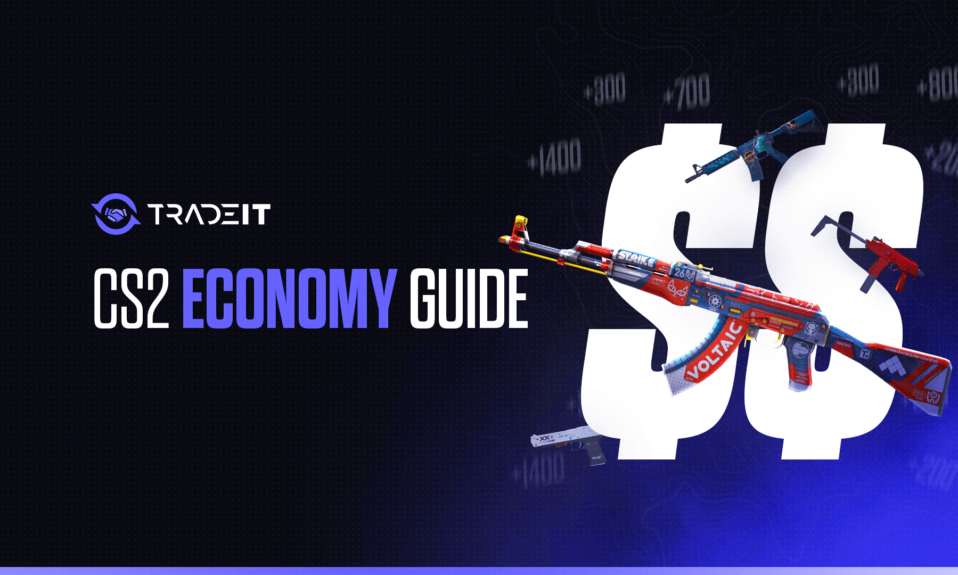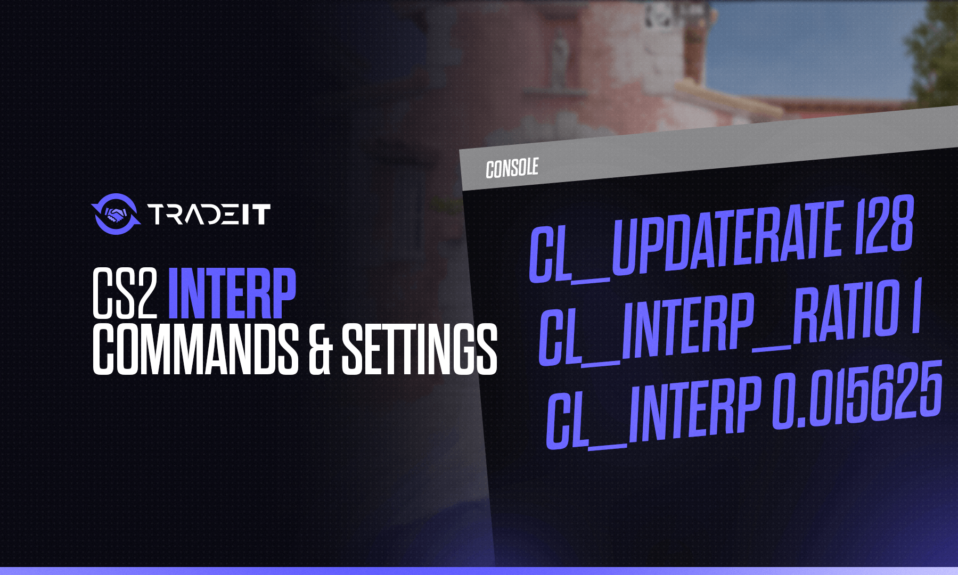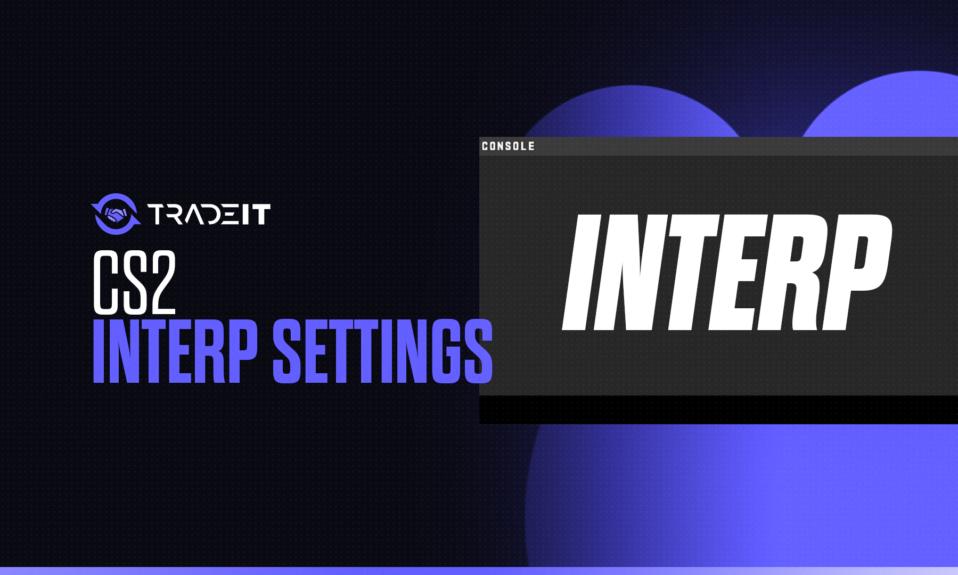
Ever duck behind cover in CS2, only to get mysteriously domed by a shot that seemed to materialize out of thin air? Frustrated by enemies teleporting around corners like they snagged a cheat code from a cereal box?
Hold on to your spray-and-pray instincts, because it might not be your aim (although, let’s face it, there’s always room for improvement). The culprit could be your game’s built-in lag interpreter, struggling to keep up with the frenetic pace of a good CS2 firefight.
Key Takeaways
- The default settings for
cl_interp(0.1) andcl_updaterate(20) can cause a significant delay, making enemies appear to teleport and shots feel unresponsive. - You can tweak CS2’s interpolation settings to reduce lag and improve your gameplay by creating an
autoexec.cfgfile and adding specific commands. - While optimizing these settings can help, it doesn’t eliminate all lag. You may still experience dying behind walls, especially against enemies with high ping.
What is Interpolation?
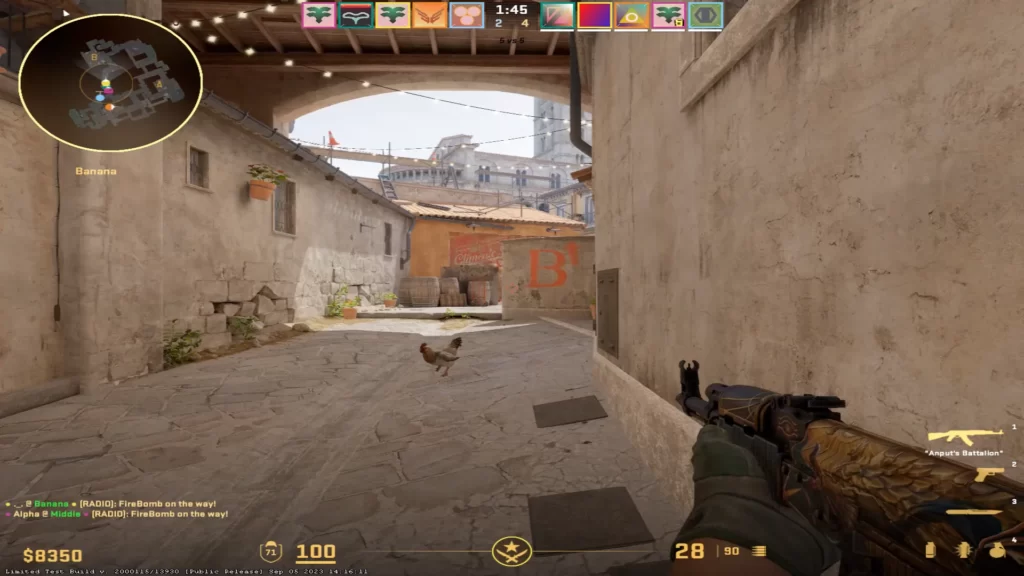
Imagine watching an action movie riddled with missing frames. Interpolation steps in, filling those gaps to create a seamless viewing experience. In CS2, interpolation performs a similar function, but for player movements.
By anticipating enemy actions between data packets received from the server, it reduces jittery visuals and creates a more fluid gameplay experience.
You Might Also Like: CS2 Randomly Freezing
Why Default Settings Can Hinder Your Performance
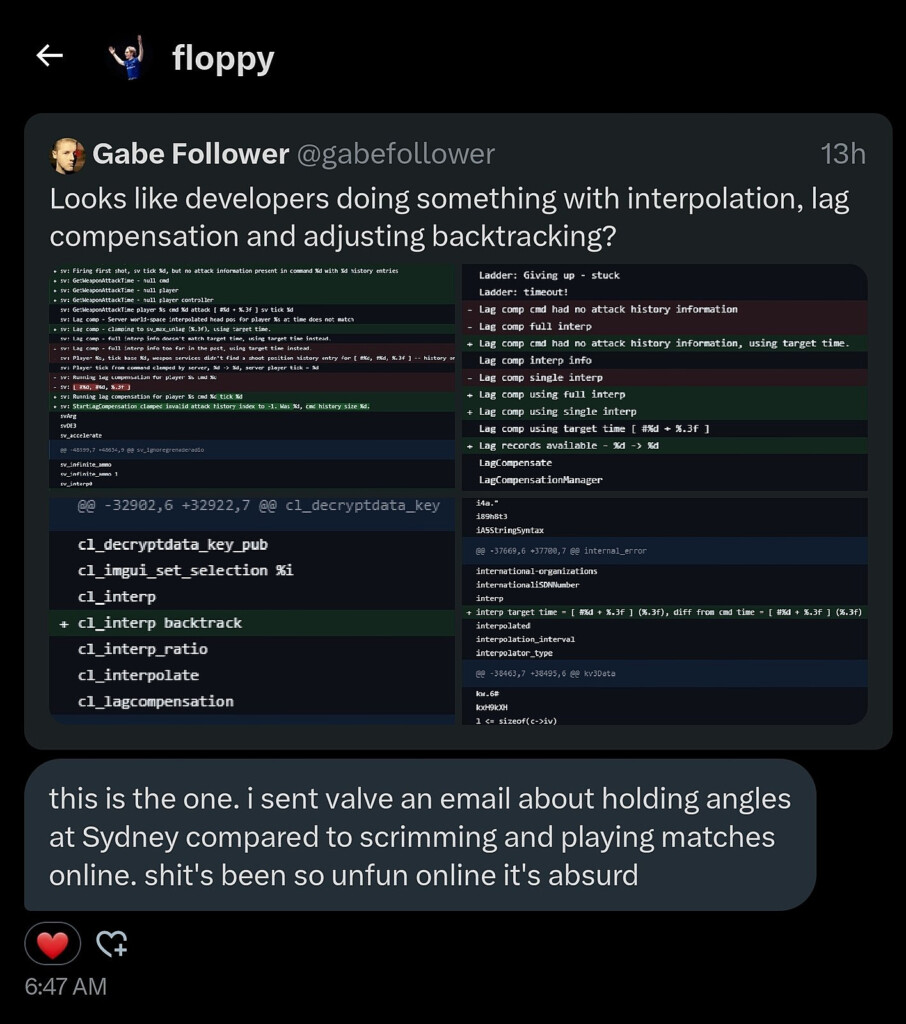
While interpolation enhances visual smoothness, CS2’s default settings for cl_interp (0.1) and cl_updaterate (20) can introduce a significant delay. Here’s how:
- A High Price for Smoothness: The default
cl_interpvalue translates to a 100ms delay. This means you see enemies a fraction of a second later than their actual position. This can lead to the frustrating experience of enemies seemingly “running and gunning” around corners or dying behind cover on your screen – moments after you thought you had the upper hand. - A Double-Edged Sword: It’s important to remember that interpolation creates a delay for everyone in the game, not just you. While it creates a smoother visual experience, it’s essentially like playing against opponents with higher ping. This further magnifies the issue of delayed information and can significantly impact your competitive edge.
Also Check Out: How to Fix Error: Connecting to CS2 Network?
Optimizing Interpolation Settings for Peak Performance
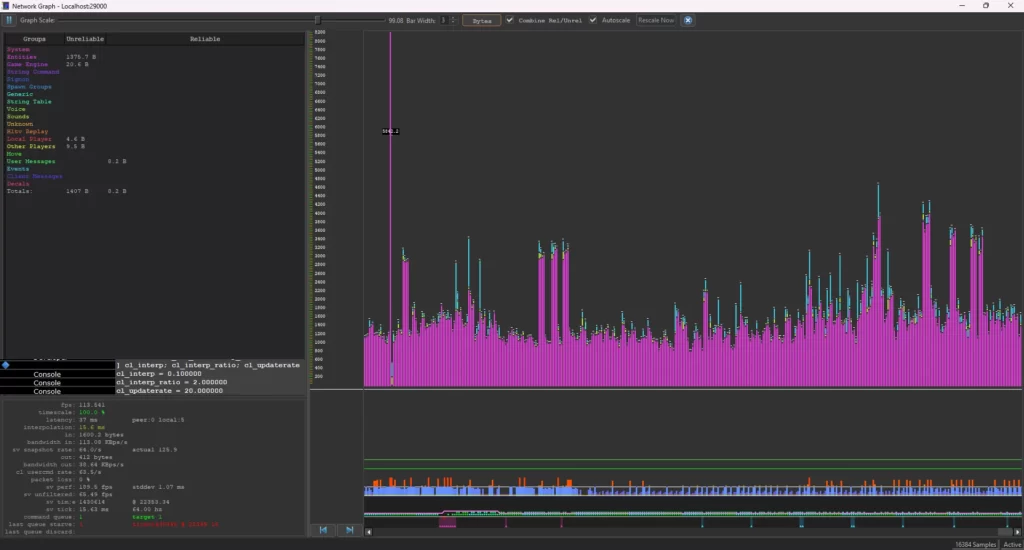
The good news is that you can potentially tweak CS2’s interpolation settings to reduce lag and improve your gameplay. Here’s a step-by-step guide:
- Craft an Autoexec.cfg for Automatic Tweaks: An autoexec.cfg file is a lifesaver – it automatically executes commands whenever you launch CS2. This eliminates the need to manually input commands each time you play.
- Locate Your Config Folder: Navigate to your CS2 configuration folder. The typical location (assuming a default Steam installation) is
C:\Program Files (x86)\Steam\steamapps\common\Counter-Strike Global Offensive\game\csgo\cfg. - Fine-Tune Your Autoexec.cfg: Open your
autoexec.cfgfile with a text editor and add the following lines:
cl_updaterate 128
cl_interp_ratio 1
cl_interp "0.015625" (or "0.03125")
cl_updaterate 128: This increases the frequency of data exchange between your client and the server, potentially reducing lag.cl_interp_ratio 1: This ensures that thecl_interpvalue takes priority.cl_interp "0.015625"(or “0.03125”): These values set the interpolation delay to roughly 15ms or 31ms, respectively. Choose “0.03125” for a less stable internet connection.
Related: CS2 Error Fix: “Your Connection to Matchmaking is Not Reliable”
Important Considerations
- It’s important to acknowledge that these settings may not have the exact same effect in CS2 as they did in CS:GO (the source of the information we explored).
- While optimizing interpolation settings can significantly improve your experience, it’s not a silver bullet. Dying behind walls, particularly against enemies with high ping, can still occur. The benefit lies in minimizing your own interpolation delay.
- Remember to restart CS2 after creating or modifying your
autoexec.cfgfor the changes to take effect.
Conclusion
Mastering CS2 requires a combination of skill and a smooth, responsive gaming environment. By understanding interpolation and implementing the tweaks outlined above, you can significantly reduce lag and enhance your gameplay.
Remember, experimentation is key – find the settings that work best for your internet connection and playstyle. With a slight configuration nudge, you’ll be well on your way to dominating the competition with sharper reflexes and more precise aim.
Frequently Asked Questions
If your CS2 config folder doesn’t have an autoexec.cfg file, you can simply create a new text file and name it “autoexec.cfg”. Then, you can add the desired commands using a text editor and save the file.
While unlikely, there’s a minimal chance that these settings might cause compatibility issues with certain servers. If you encounter any problems, you can always revert to the default settings by deleting the commands from your autoexec.cfg file.
Unfortunately, no. Lag can be caused by various factors like server load and your internet connection quality. Optimizing interpolation settings primarily minimizes the delay on your end.
You can try manually inputting the commands (cl_updaterate 128, cl_interp_ratio 1, and cl_interp "0.015625" or "0.03125") into the console every time you launch CS2. However, creating an autoexec.cfg is a more convenient and permanent solution.
If you’re unsure about a particular server’s configuration or encounter interpolation-related issues on a specific server, it’s always best to consult the server’s administrators or community forums for guidance.