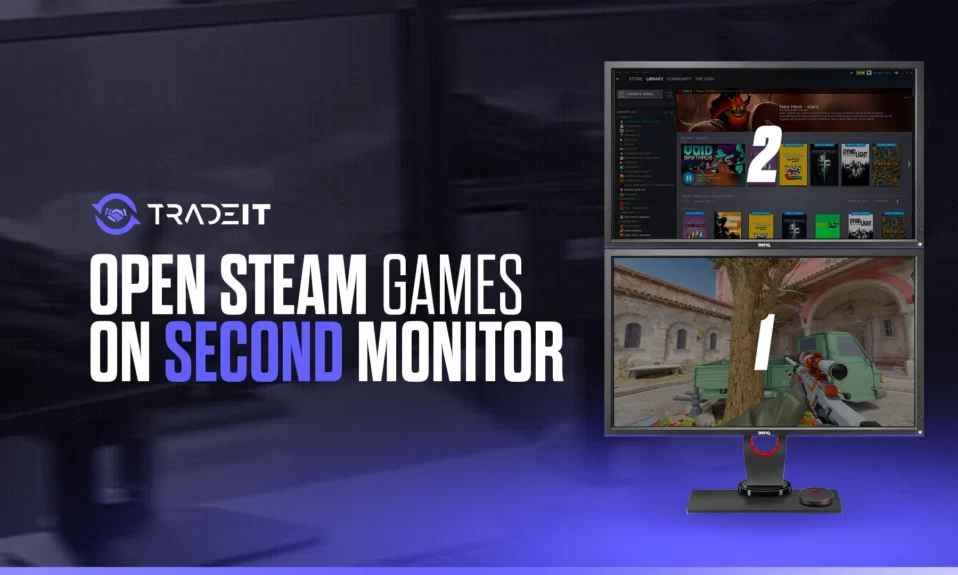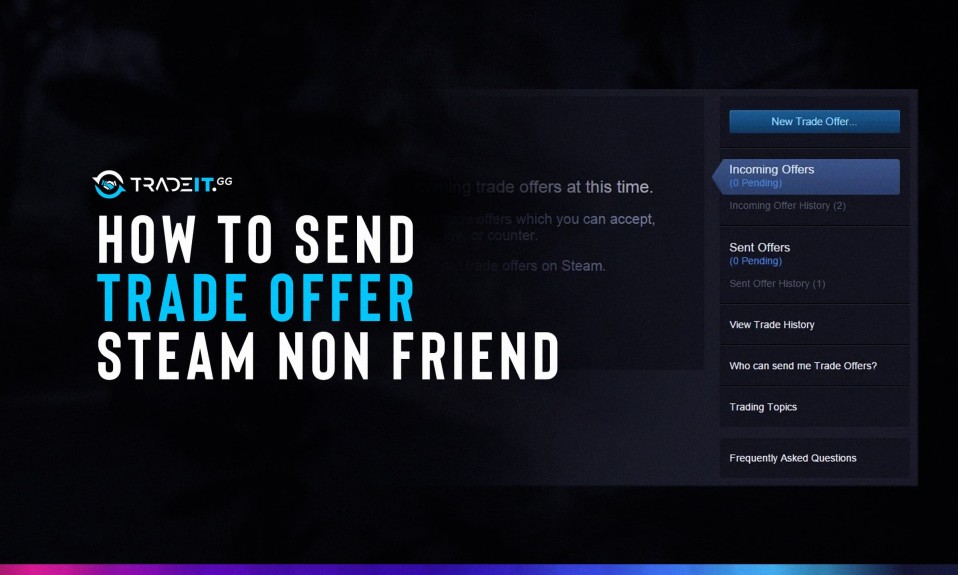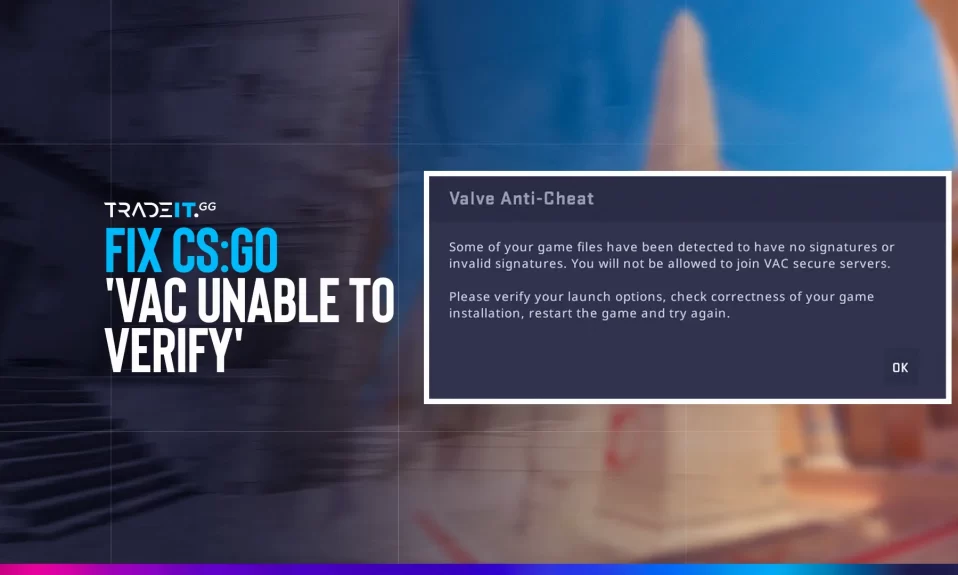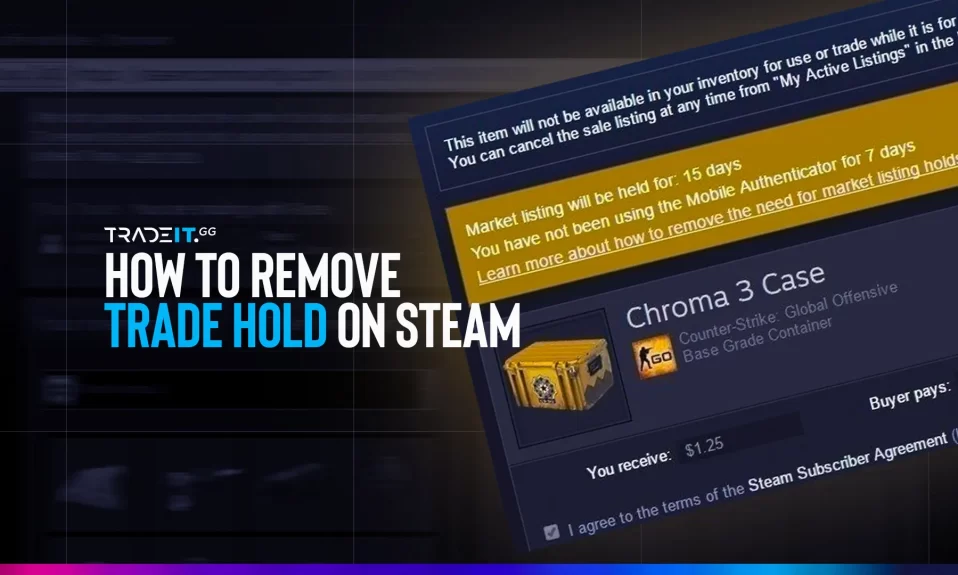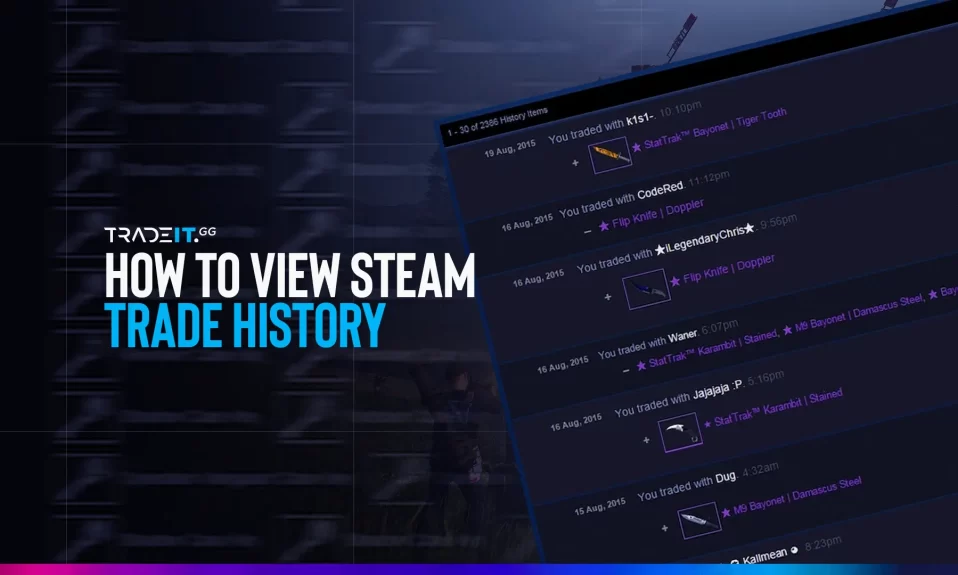
Ever wondered how you can keep track of all your Steam trades and transactions? Steam trade history is a powerful feature designed to help you do just that.
In this blog post, we will dive deep into Steam trade history, learn the difference between trade offers and trade history.
Understanding Steam Trade History
Steam trade history is a valuable feature that enables users to peruse their previous trades, transactions, and market history. It is essential for users to monitor their Steam trade history to ascertain who they traded with and what was traded, as well as to track the progress of their cards in the Steam ecosystem.
By clearly explaining your trading history, you can better manage your inventory and ensure you are making the most out of your gaming experience.
Steam trade history not only serves as a record-keeping tool, but it also plays a crucial role in reporting missing cards to Steam. By utilizing the trade history feature, users can demonstrate that the card in question has not been traded, making it easier for Steam to investigate and potentially resolve the issue.
Trade Offers vs. Trade History

Understanding the difference between trade offers and history is crucial for effectively managing your Steam inventory. Trade offers are trades that have yet to be accepted or declined. They represent potential trading opportunities and are essential for monitoring pending trades.
On the other hand, Steam trade history records all finalized trades. This includes both successful transactions and declined trade offers. By analyzing your history, you can gain insights into your trading patterns, refine your strategies, and optimize your Steam experience.
The importance of trade offers and trade history cannot be overstated. While trade offers help you keep track of pending trades and potential opportunities, trade history enables you to monitor completed trades and learn from your past transactions. Together, these features empower you to make informed decisions and get the most out of your Steam trading activities.
Accessing Your Own Steam Trade History
To access your Steam trade history, start by opening the Steam app. You can access your trade history related to games and other items from the main screen by selecting the “Inventory” option. This will take you to the inventory page, where you can view the history of purchased, traded, or sold items.
In addition to accessing your trade history through the “Inventory” option, you can also access it through the Steam store.
To do this, select the “More” option in the store, leading you to the “View Inventory History” page. This page provides a detailed overview of your trading activities, comprehensively examining your Steam trade history.
You can easily access and view your Steam trade history by following these steps. This will allow you to keep track of your trades, monitor your inventory, and make informed decisions about future trades and transactions on the Steam platform.
Right-Hand Corner Navigation
The right-hand corner navigation plays a crucial role in accessing your trading history on Steam.
To access your Steam trade history using the right-hand corner navigation, open the Steam app and click on the menu icon in the upper left corner. Next, select “Inventory” and “More” in the top-right corner. Finally, click “View Inventory History” to view your trade history.
The right-hand corner navigation is used for accessing your Steam trade history and serves as a hub for various other Steam-related features and functions. By familiarizing yourself with the right-hand corner navigation, you can quickly and efficiently navigate the Steam platform and maximize your gaming experience.
In summary, the right-hand corner navigation is essential for accessing your Steam trade history and other important features on the platform. By mastering the right-hand corner navigation, you can effortlessly manage your Steam inventory, track your trading activities, and optimize your Steam experience.
How to Check Someone Else’s Steam Trade History
Checking someone else’s Steam trade history can be more challenging than accessing your own. However, you can use a few methods to view another user’s trade history, such as viewing their public profile or utilizing third-party tools.
One way to check someone else’s history is by viewing their public profile. Although this method may not provide a complete view of their trade history, it can still give you an idea of their trading activities. Additionally, you can always request the user to provide a screenshot of their trade history in case they are willing to share this information.
Unfortunately, no reliable third-party tools are available to check someone else’s history directly. However, some tools can enhance your Steam experience and provide additional insights into trading activities. We will explore these tools in the following subsections.
Viewing Public Profiles
Viewing public profiles can be valuable for assessing someone else’s trade history. Accessing another user’s public profile lets you gather information about their trading activities, friends, and other account details. This can help you better understand their trading habits and make informed decisions when considering potential trades.
To view another user’s profile on Steam, navigate to their profile page and select the “View Public Profile” button. This will take you to their public profile, where you can open Steam to view their friends, recently played games and other account details.
While viewing public profiles can give you some insights into another user’s trading activities, it may not provide a complete picture of their trade history. For a more comprehensive understanding of their trading habits, it’s best to communicate directly with the user and request additional information if they are willing to share it.
Third-Party Tools for Steam Trade History
Although there are no specific third-party tools for directly accessing someone else’s Steam trade history, tools can enhance your overall Steam experience and provide additional insights into trading activities. One widely-utilized third-party tool is Steam Inventory Helper, a Chrome extension that can enhance your Steam experience, particularly if you frequently buy and sell items on Steam’s community market. This tool provides an easy way to view and manage your Steam inventory and access the Steam community market.
Using tools like Steam Inventory Helper, you can better understand trading activities on the Steam platform. While these tools may not directly show you someone else’s trade history, they can still provide valuable insights and information that can help you make informed decisions about your own trading activities.
FAQ
Yes, you can view your trade history on Steam. To access it, launch Steam and click on your profile name at the top right-hand corner of the screen. From the drop-down menu, select Account Details and navigate to the Store & Purchase History section.
Then, select View Purchase History to view your complete transaction history.