
Imagine the adrenaline rush of a competitive Counter-Strike 2 match. The match’s outcome depends on a combination of quick decision-making, strategic planning, and fine control.
One such control mastery is the jump function. Traditionally mapped to the space bar, savvy players have discovered an alternative that provides a competitive edge. In this guide, you will learn how to bind the mouse scroll wheel to jump in CS2.
Key Takeaways
- Bind jump to mouse scroll wheel in CS2 for improved bunny hopping, movement control, and navigation.
- Variations and tips for customizing your bindings are available.
Two Methods to Bind Mouse Wheel Jump in CS2
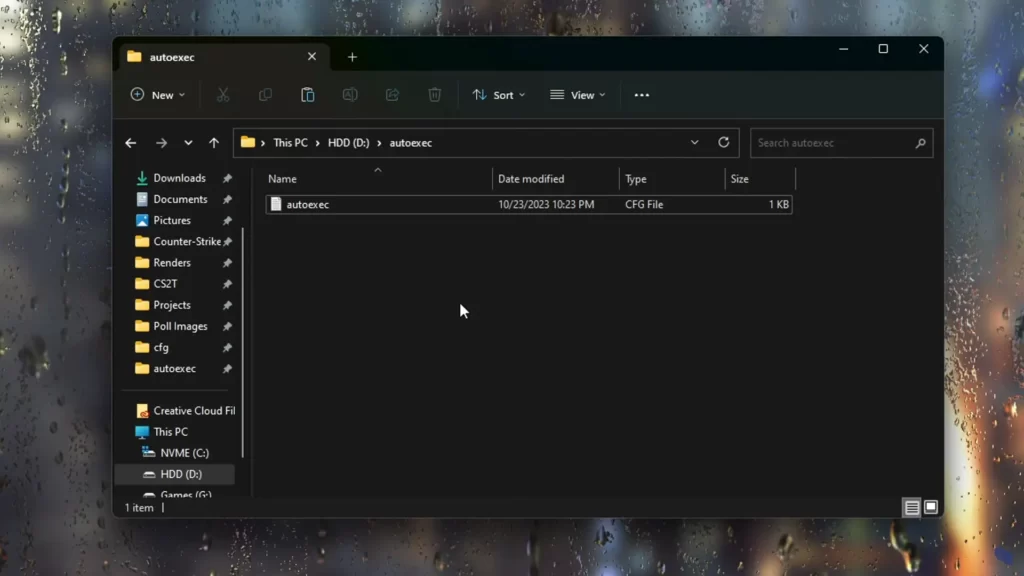
Binding the jump function to the mouse scroll wheel in CS2 can be accomplished by two methods: using the in-game settings menu or console commands. Players might prefer binding their jumps to the mouse scroll wheel over the default space bar because it provides smoother movement during gameplay. Here is how to implement both methods.
The in-game settings menu provides an intuitive interface to bind jump to the scroll wheel. Console commands, on the other hand, offer a more customizable setting. They allow players to bind jump to multiple keys, a feature not available through the in-game settings.
Method 1: In-Game Settings Menu
The in-game settings menu in CS2 offers a straightforward approach to bind jump to the scroll wheel. It’s an intuitive method, but keep in mind that rebinding Jump to your scroll wheel will unassign the default scroll wheel action – previous/next weapon.
To bind jump to the scroll wheel, you can follow these steps:
- Launch CS2 and navigate to the main menu.
- Select the ‘Keyboard / Mouse’ option from the game’s Settings.
- Locate the ‘Jump’ setting and click on it.
- Finally, scroll your mouse wheel to bind it to the jump action.
Related: Best CS2 Launch Options for Enhanced Performance
Method 2: Console Commands
Console commands offer a more customizable way to bind jump to the scroll wheel in CS2. They are instructions that can be used in the game console to configure specific actions to specific keys or mouse buttons.
Console command bindings are available in CS2 competitive matchmaking modes, which let players customize their gameplay experience and improve their performance in competitive matches.
To bind jump to the scroll wheel using console commands, you can follow these steps:
- Open the game console by pressing the tilde (~) key.
- Type the command ‘bind mwheelup +jump’ and press Enter.
- This assigns the +jump function to the ‘mwheelup’ key, which is the scroll wheel up.
Now, when you scroll up on the mouse wheel, your character will jump into the game.
How to Add Jump Throw Bind in CS2?
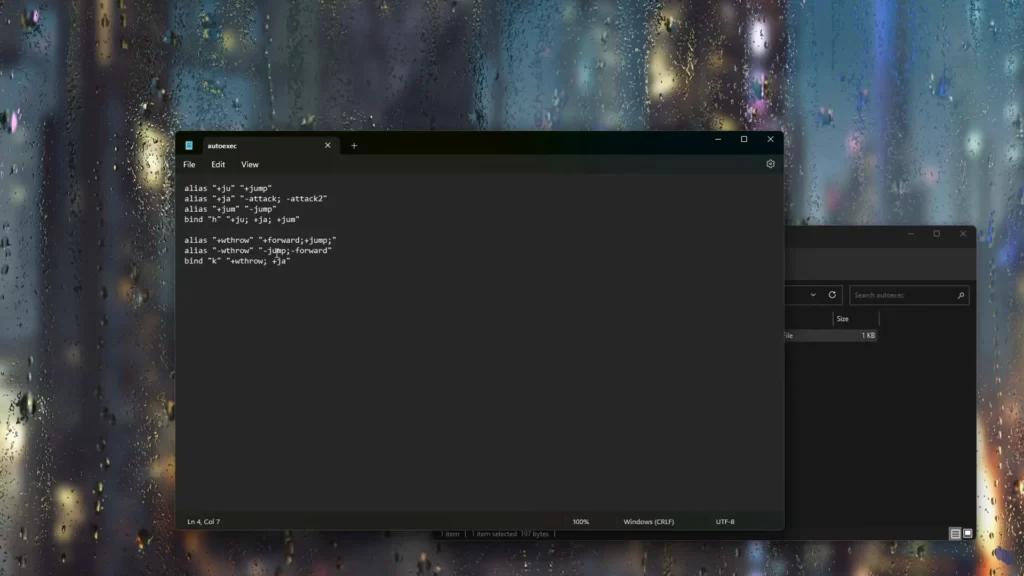
The jump-throw bind is a key assignment that allows players to toss a grenade at the apex of their jump, improving their precision and consistency. To utilize a jump-throw bind, a player must first draw out a smoke and then press the key to which the bind is assigned.
Employing the jump-throw bind enables players to stay crouched while jumping. In turn, this leads to greater elevation and better smoke throws.
To create a jump-throw bind, here’s what you need to do:
- Go to your game’s cfg folder and create a new file called binds.cfg.
- Open the file in Notepad and copy this code in it, changing KEY to your preferred key.
alias “+ju” “+jump”;
alias “+ja” “-attack; -attack2”;
alias “+jum” “-jump”;
bind “KEY” “+ju; +ja; +jump;
The code for the run-jump-throw bind is very similar:
alias “+wthrow” “+forward;+jump;”;
alias “-wthrow” “-jump;-forward”;
bind “KEY” “+wthrow;+ja”;
After completing these steps, close the file and type exec binds in your console while in CS2.
How to Bind Jump to Scroll Wheel CS2
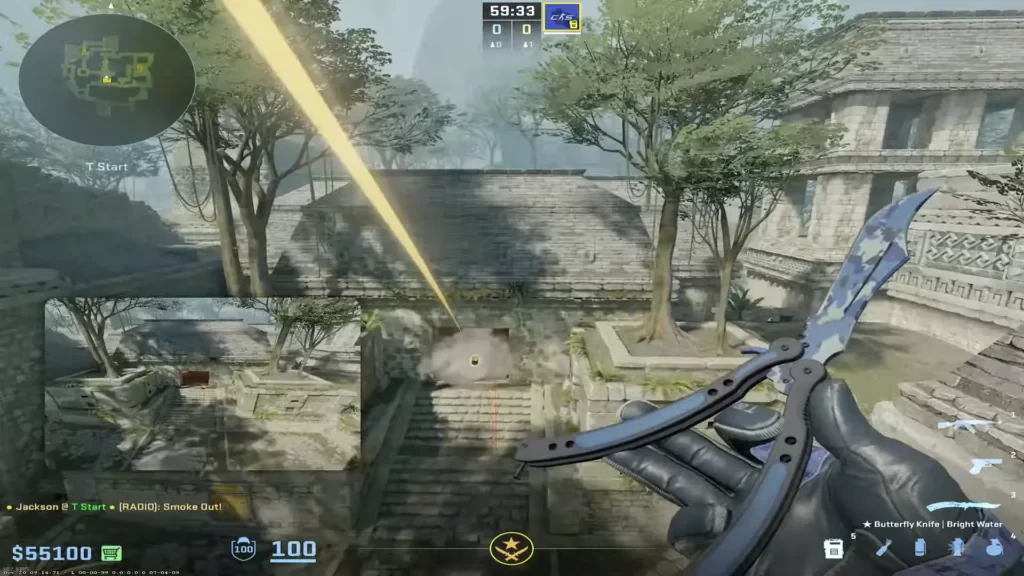
The mouse wheel jump bind is a key assignment that lets players perform jumps using their mouse’s scroll wheel, simplifying bunny hopping and improving movement.
Utilizing the mouse wheel jump bind in CS2 can facilitate smoother bunny hopping and augment visual-motor coordination, thereby improving gameplay.
Imagine being able to perform impressive bunny hops with ease, evading enemy fire, and traversing the map like a parkour master – all thanks to a simple bind!
In the same binds.cfg file, add this code:
- Type bind mwheeldown +jump to bind Jump to Mouse Wheel Down.
- Type bind mwheelup +jump to bind Jump to Mouse Wheel Up.
Advantages of Binding Jump to Scroll Wheel

There are several advantages to binding jump to the mouse scroll wheel in CS2. These include enhanced bunny hopping, improved movement control, and easier navigation. Let’s examine these benefits in detail.
1: Enhanced Bunny Hopping
Bunny hopping, also known as the “bunny hop” technique, is employed by CS2 players to increase their speed and maneuverability around the map. It requires precise timing and coordination to maintain momentum and achieve continuous hops.
Binding jump to the mouse scroll wheel enhances bunny hopping by allowing players to time their jumps accurately and traverse the map at a faster rate.
Bunny hopping with the scroll wheel provides more consistent and precise jumps compared to using standard controls.
By binding the jump command to the scroll wheel, players can execute consecutive jumps without needing to time their key presses, resulting in faster and smoother bunny-hopping movements.
2: Improved Movement Control
Binding jump to the mouse scroll wheel in CS2 enhances movement control by providing a more convenient and efficient way to execute jumps during gameplay. This technique improves agility by enabling swift and accurate jumps, facilitating quick and efficient map navigation and evasion of enemy fire.
Binding jump to the bind scroll wheel allows players to execute jumps more quickly and precisely, enabling them to dodge incoming bullets or navigate through tight spaces with greater control. Players can combine the scroll wheel to jump with strafing movements to perform advanced techniques like bunny hopping, making them harder to hit.
Related: Best Mouse for CS2 – TOP 5
3: Easier Navigation
Binding jump to the mouse scroll wheel can make navigation easier in CS2. This technique leads to improved bunny hopping and skill jumps, thus saving time and enhancing smooth movement with better visual-motor coordination.
Players’ reviews indicate that binding jump to the mouse scroll wheel enhances visual-motor coordination and the ability to consistently execute precise jumps. This binding provides a distinct advantage in CS2 gameplay and facilitates navigation by enabling players to perform bunny hops more effectively.
Related: Best CS2 Mouse Settings for Competitive Play
Summary
Binding jump to the mouse scroll wheel in CS2 offers a range of advantages including enhanced bunny hopping, improved movement control, and easier navigation. Whether you prefer using the in-game settings menu or console commands, mastering this skill can give you a competitive edge in the game.
Frequently Asked Questions
Bind Jump to Mouse Wheel Down by typing ‘bind mwheeldown + jump’ in the console, bind Jump to Mouse Wheel Up by typing ‘bind mwheelup + jump’, and bind Jump to Space by typing ‘bind space + jump’. Enable the console in settings before proceeding.
Binding jump to the mouse scroll wheel in CS2 enhances bunny hopping, improves movement control, and makes navigation easier.
To revert to the default settings in CS2, open the Settings menu, access the ‘Keyboard/Mouse’ tab, locate the ‘Jump’ binding, and reset it.
Other Topics You Might Be Interested In
- Discover the best CS2 bot trading website.
- Learn about the CS2 skin marketplace.

