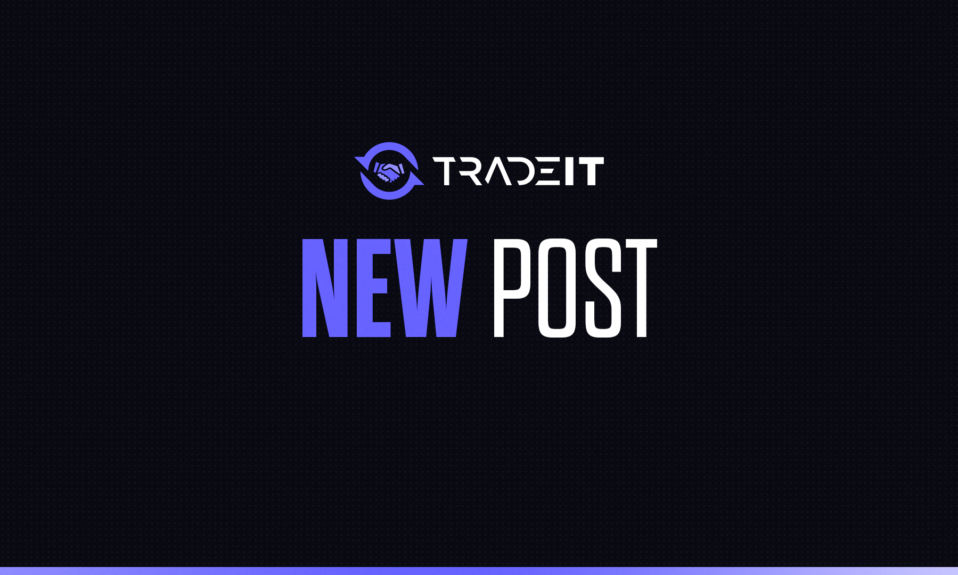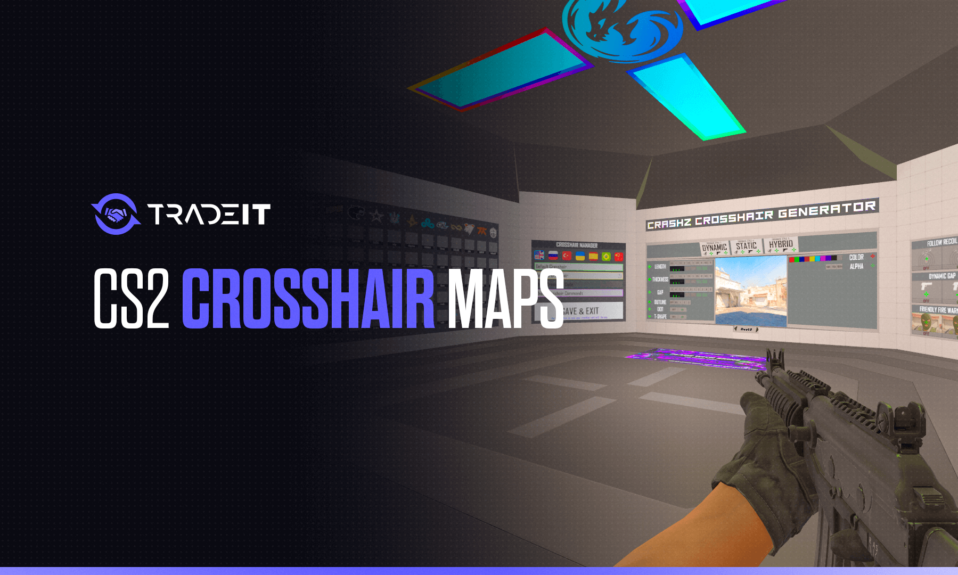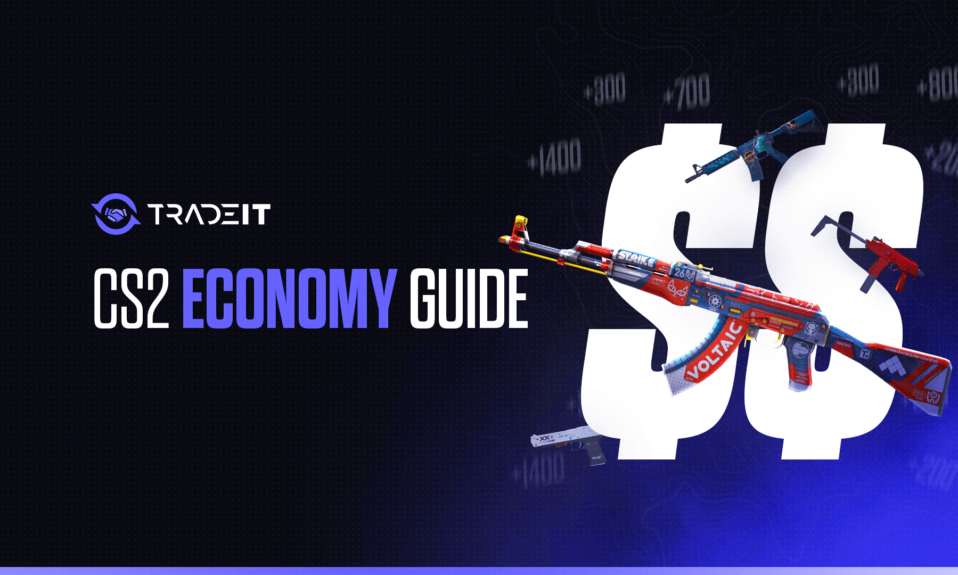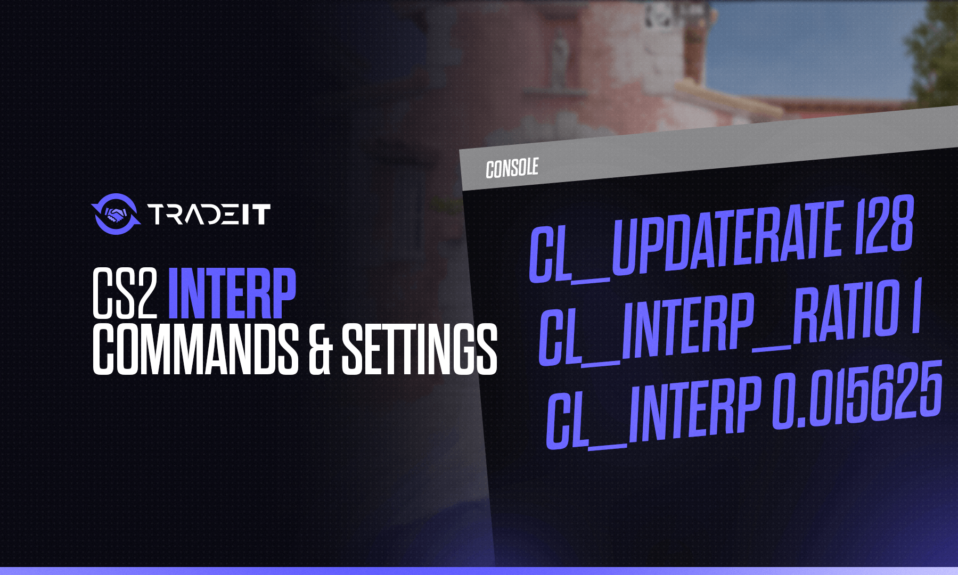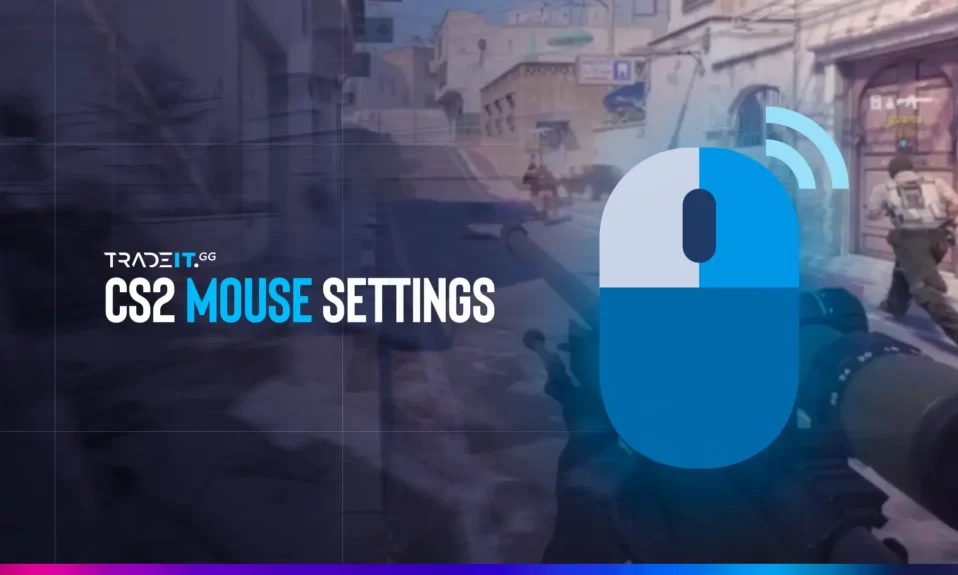
If you want to improve your Counter-Strike 2 skills, mastering mouse settings is a game-changer because it allows you to unleash your full potential. This guide gives you an introduction to CS2 mouse settings for competitive play.
Key Takeaways
- Become a better CS2 player by understanding mouse sensitivity, DPI settings, Windows mouse settings, and more.
- Find your ideal sensitivity to improve aim and reaction time for an enhanced gaming experience.
Understanding Mouse Sensitivity in CS2
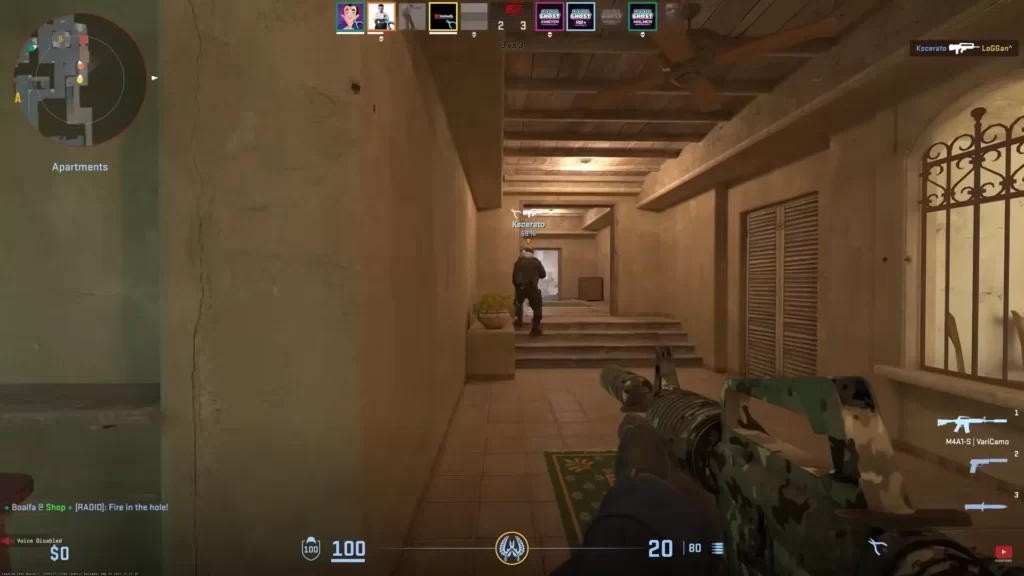
Mouse sensitivity significantly impacts your CS2 gameplay, as it directly affects your precision and control. Fine-tuning the right settings can enhance your in-game sensitivity, leading to a responsive and accurate gaming experience.
So, how do you strike the ideal balance between speed and accuracy? This balance begins with grasping the different factors that impact your mouse sensitivity.
Personal preference and playstyle greatly influence the ideal sensitivity settings. Factors such as:
- in-game sensitivity value
- mouse DPI
- Windows pointer speed should be considered when tweaking your mouse settings. Also, high-refresh rate monitors can enhance your gaming experience, further improving your precision in CS2.
TIP: See a complete list of CS2 skins on Tradeit.
Importance of Sensitivity
Mouse sensitivity plays a significant role in shaping your aiming potential and overall performance in CS2. Professional players often prefer low-sensitivity settings, as they allow for more precise movements and better control. However, personal preference plays a significant role in finding the perfect sensitivity for your unique playstyle.
From my Counter-Strike experience, I’ve learned that neither too much nor too little sensitivity is good for you. On the one hand, you don’t want to feel like you need to put in a lot of effort to bring your mouse cursor where it should be. But on the other hand, you shouldn’t feel like the slightest wrist movement will make it jump a long distance on your screen.
TIP: Discover the most expensive CS2 knife.
Finding Your Ideal Sensitivity
Determining your version of best CS2 sensitivity settings requires experimentation and fine-tuning. Various methods, such as the Perfect Sensitivity Approximation (PSA) Method and gradual sensitivity adjustment, can help you pinpoint the sensitivity level that best suits your playstyle and muscle memory.
Here are some tips to help you find the best sensitivity for you:
- Higher sensitivity settings allow for faster movements with less physical effort.
- Lower sensitivity settings provide more precise aiming control.
- Practice with your chosen sensitivity to get used to it and improve your aim and reaction time.
TIP: Discover the most expensive CS2 skins.
Optimal Mouse DPI Settings for CS2
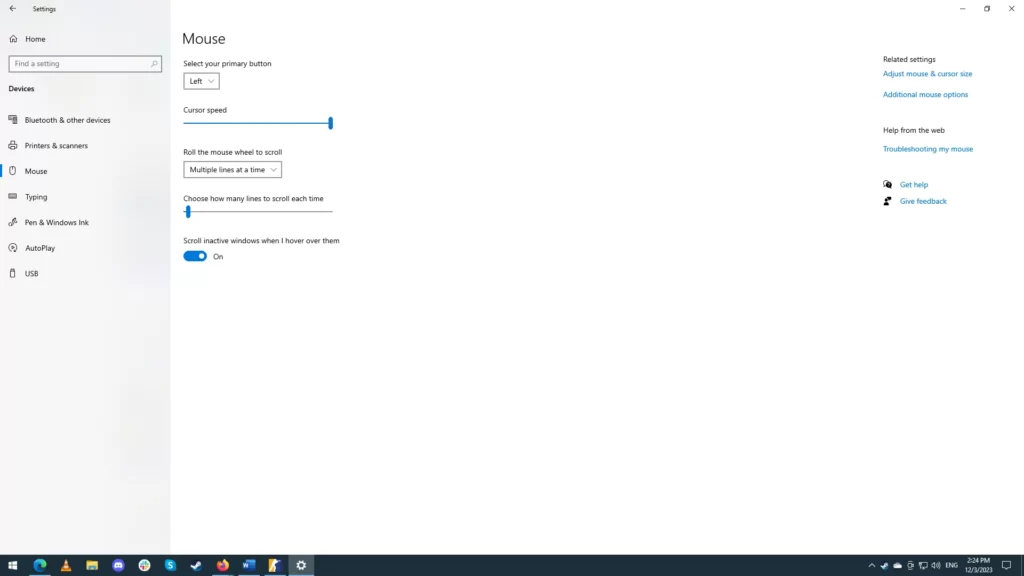
DPI, or dots per inch, is a key factor in determining your mouse sensitivity and accuracy in CS2. Your DPI setting affects how your mouse registers movement, making it essential for precise aiming and smooth gameplay. But given the numerous DPI options, how do you select the one best suited for your gaming needs?
The optimal DPI setting for CS2 depends on your personal preferences and playstyle. Many professional players prefer DPI levels of 3200 and below, with 400, 800, and 1600 being the most popular choices. Selecting the appropriate DPI can help strike a balance between speed and precision, enabling you to excel in the game.
TIP: Discover the cheapest CS2 knife.
Windows Mouse Settings for CS2
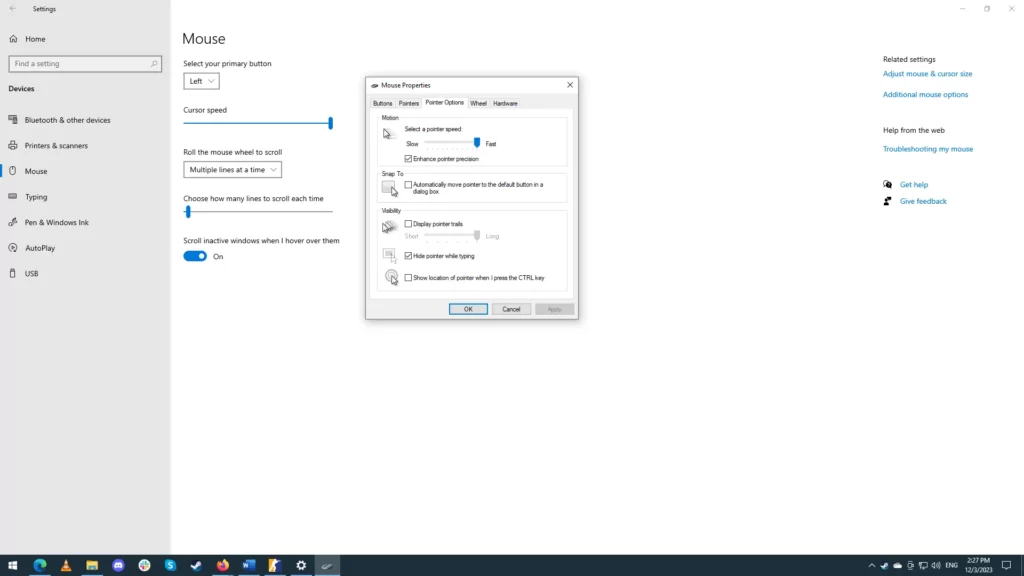
Your Windows mouse settings also play a significant role in your CS2 gameplay. Tweaking these settings can enhance your precision and control, allowing you to optimize your in-game performance. To achieve the best results, you should focus on disabling mouse acceleration and adjusting pointer speed.
Making these adjustments can maintain consistent and accurate mouse movements, providing an advantage in the game. Let’s delve more into these settings and learn how they can enhance your CS2 experience.
To modify your Windows mouse settings, do this:
- Press the Windows key on your keyboard.
- Type “settings” and click on the Settings icon.
- Select “Devices“.
- Select “Mouse“.
- If you need to adjust the advanced settings, click on “Additional mouse options” in the top-right corner.
Disabling Mouse Acceleration
Mouse acceleration is a Windows feature that increases the speed of your cursor movement based on the velocity of your mouse. While this may be useful for everyday computing tasks, it can hinder your performance in CS2 by making your mouse movements inconsistent and difficult to control.
To disable this feature, you can access the mouse properties window and adjust the settings accordingly. Disabling mouse acceleration in Windows ensures that your in-game cursor movements are precise and consistent, allowing you to accurately aim and react to your opponent’s movements.
Adjusting Pointer Speed
Windows pointer speed is another crucial setting that affects your CS2 gameplay. This setting determines the speed at which your cursor moves across the screen, directly impacting your mouse sensitivity and accuracy.
To optimize your pointer speed for CS2, you should aim for a balance between speed and precision. Adjusting the pointer speed too high can result in skipped pixels and reduced accuracy while setting it too low can hinder your in-game reaction time.
TIP: Learn about the best knives in CS2.
In-Game Mouse Settings for CS2
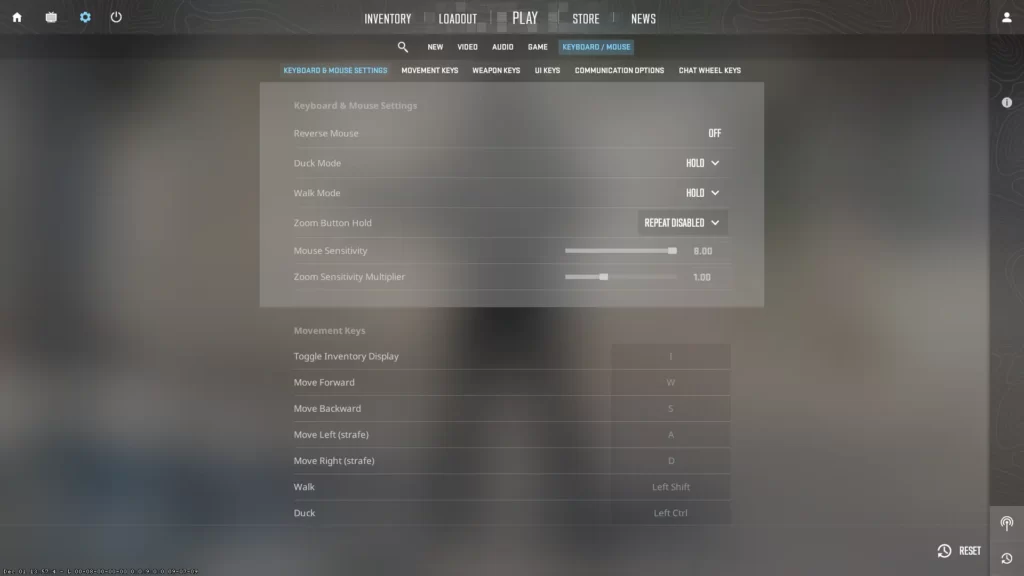
Configuring your in-game mouse settings is paramount for improving your CS2 gameplay and consistency. These settings allow you to customize your mouse sensitivity, accuracy, and responsiveness, giving you complete control over your in-game movements and aiming.
Zoom Sensitivity Multiplier
The zoom sensitivity multiplier is a crucial setting for players who frequently use scoped weapons, such as the AWP or the Scout. This setting determines how your sensitivity changes when using a sniper rifle scope, allowing you to fine-tune your aiming accuracy and precision.
Mouse Polling Rate and Its Impact on Gameplay
Your mouse’s polling rate can significantly impact your CS2 gameplay. Polling rate, measured in Hertz (Hz), determines how often your mouse reports its position to your computer.
A higher polling rate results in smoother and more responsive cursor movement, giving you the edge you need to outperform your opponents. That’s why having a high-quality gaming mouse is important.
Choosing the Right Polling Rate
Selecting the right polling rate for your mouse is essential for achieving optimal performance and precision in CS2. Professional players highly recommend using the highest polling rate available, with 1000Hz or 4000Hz being the ideal choice for smoother and more responsive mouse movement.
To change your mouse polling rate, you must download and use its dedicated software app.
TIP: Discover the cheapest CS2 skins.
Summary
Mastering your mouse settings is a game-changer for any CS2 player looking to dominate the competition. From understanding mouse sensitivity and DPI to tweaking Windows and in-game settings, optimizing your mouse configuration can vastly improve your gameplay and precision.
Frequently Asked Questions
Experimentation is key to finding the perfect mouse sensitivity for your CS2 playstyle. Try different settings and see what works best for you!
Uncheck the “Enhance pointer precision” option in the mouse properties window to disable mouse acceleration for CS2. Doing this will ensure accurate and consistent mouse movements.
For an optimal gaming experience in CS2, consider a DPI setting of 400, 800, or 1600—choices commonly used by professionals. Experiment to find the most comfortable setting for you.
Adjusting the zoom sensitivity multiplier in CS2 is easy; just head to the in-game mouse settings and customize your “Zoom Sensitivity Multiplier”.
Finding the optimal polling rate for CS2 comes down to personal preference and system performance. Try experimenting with different polling rates, such as 1000 Hz or 4000 Hz, to find the right balance between responsiveness and stability.
Other Topics You Might Be Interested In
- Discover the best place to trade CS2 skins.
- Learn about the CS2 skin marketplace.