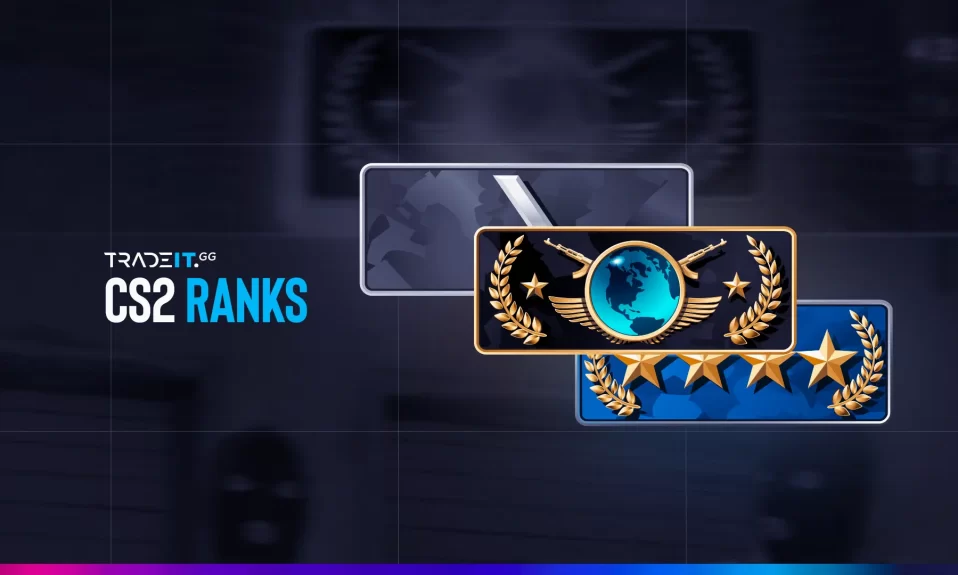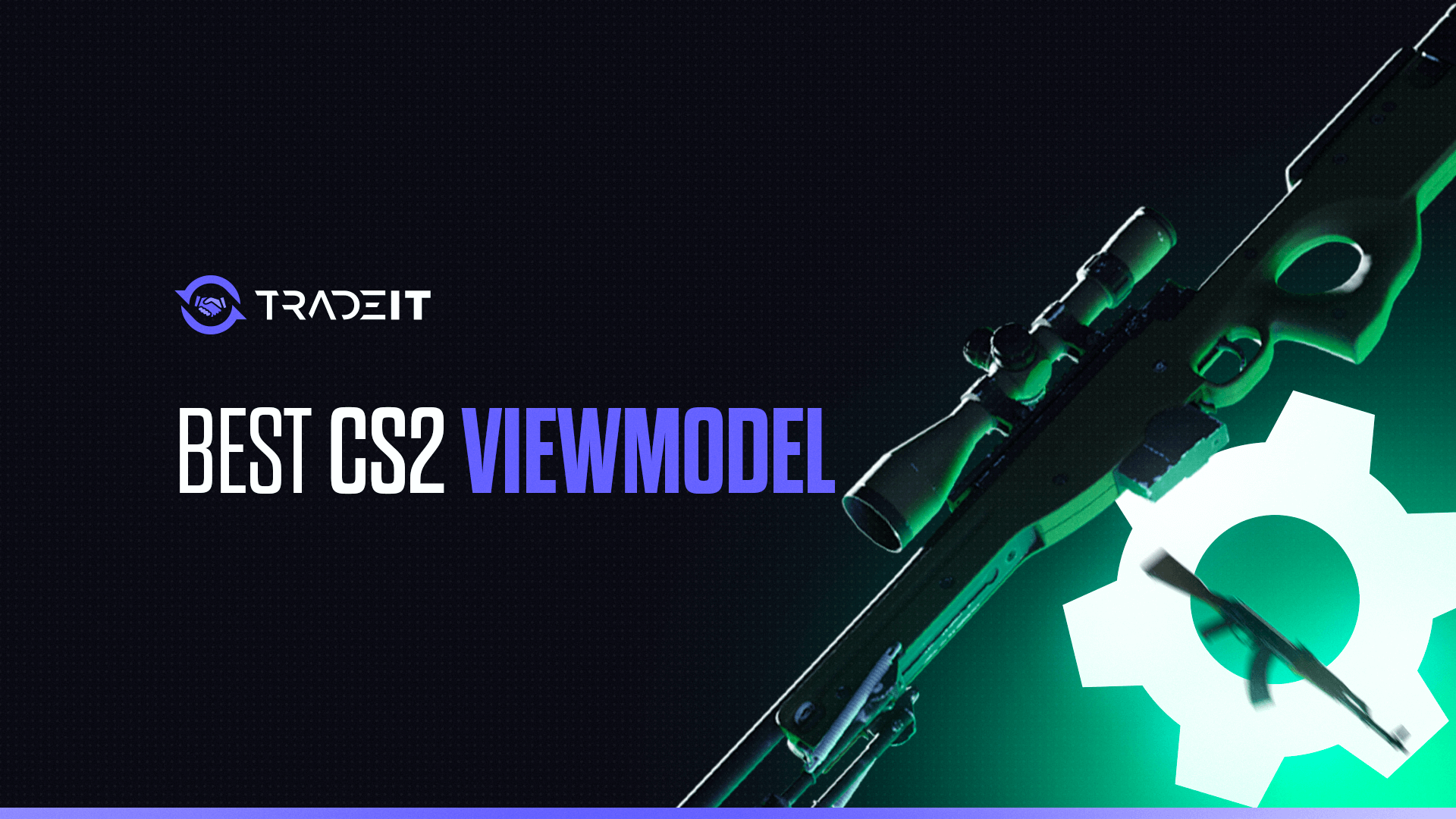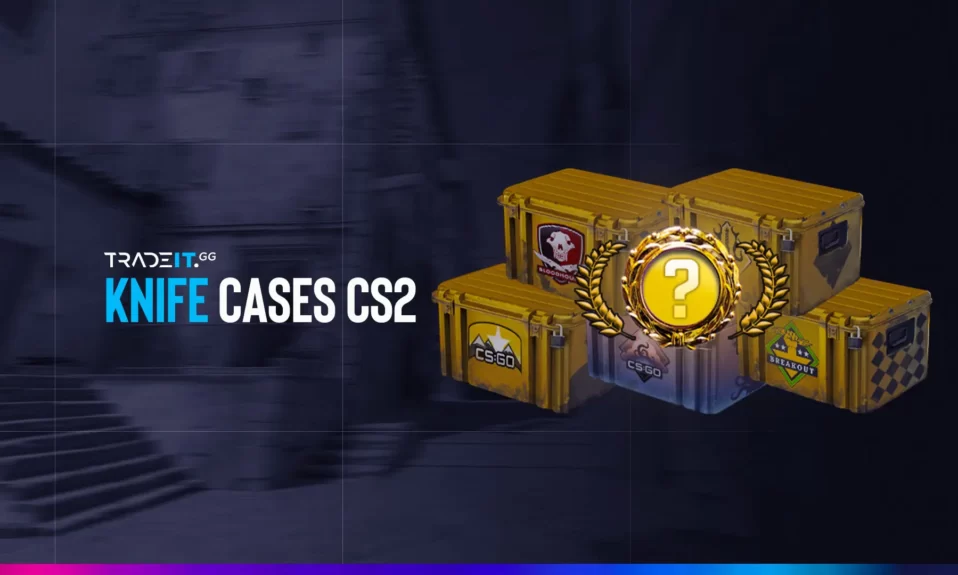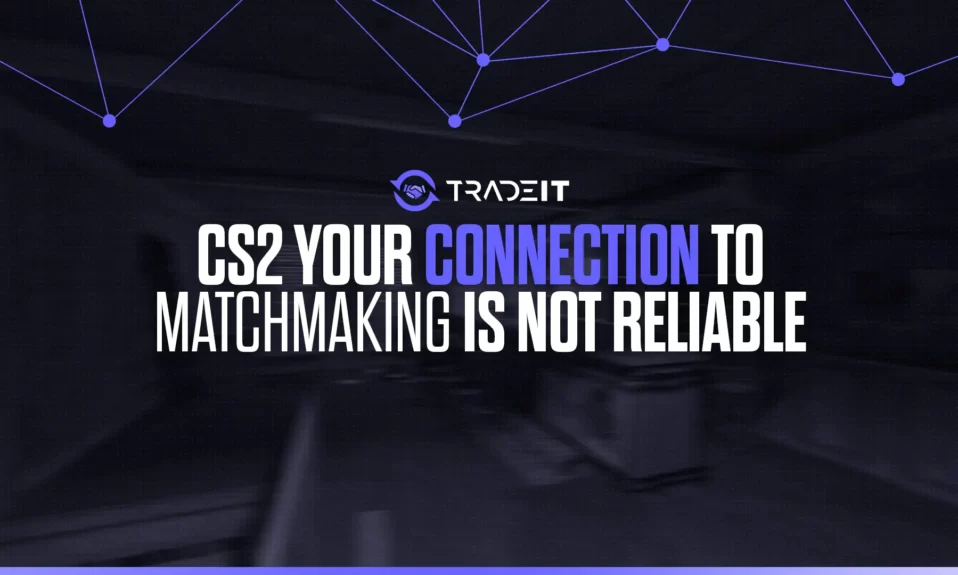
When CS2 complains that ‘Your Connection to Matchmaking is Not Reliable’, how do you deal with this error? This guide explores the most common solutions to the problem. From checking server statuses to adjusting your network settings, we’ve got a range of fixes that could help restore your matchmaking capabilities.
Key Takeaways
- The ‘Your Connection to Matchmaking is Not Reliable’ error in CS2 can be due to issues ranging from weak network connections to corrupted game files requiring comprehensive client-side solutions.
- Tactical fixes for this error include ensuring a stable internet connection, verifying the integrity of game files through Steam, and tweaking in-game settings to optimize matchmaking reliability.
- Server-side complications or problems with the Steam Library folders can also interfere with CS2 matchmaking; keeping track of server status and repairing library folders may address these issues.
Understanding the “Your Connection to Matchmaking is Not Reliable” Error in CS2
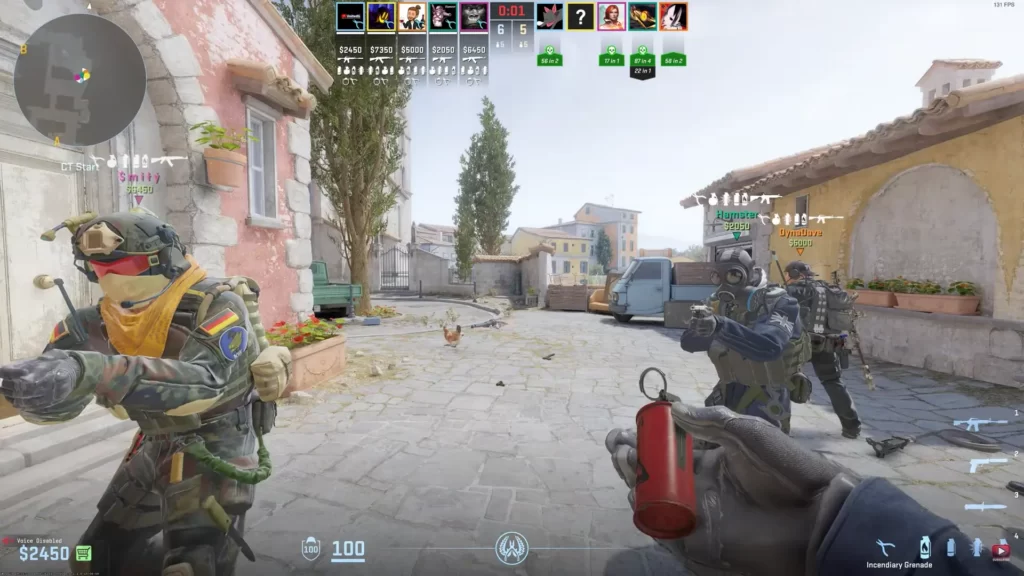
For CS2 players, this error presents a major obstacle, barring them from participating in online multiplayer games. This affects both competitive and casual play. The problem can be triggered by server-side issues or client-side connection issues.
A range of client-side issues can trigger matchmaking errors, including:
- A weak network connection
- Disruptions from firewall or antivirus software
- DNS server cache issues
- Insufficient administrative permissions
- Corrupted game files
Potential Quick Fix
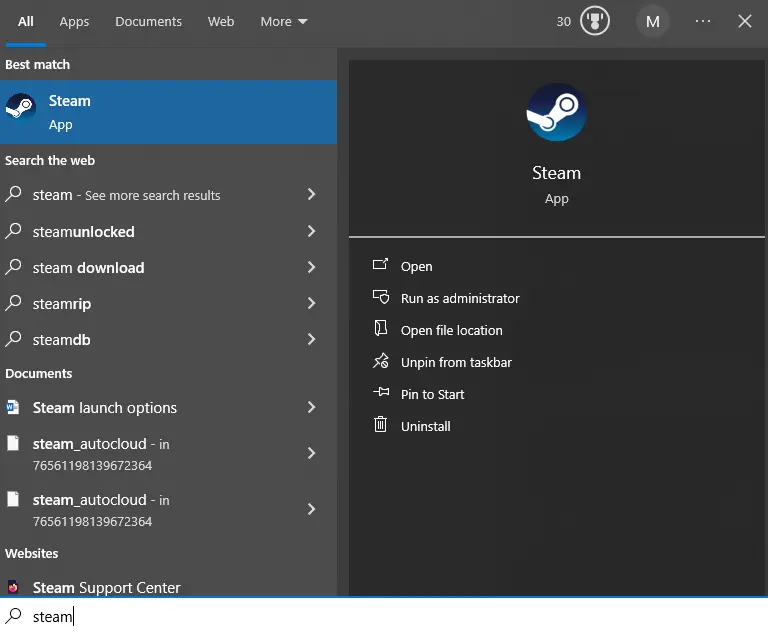
Before trying anything else, try running Steam as an administrator. To do this, follow these steps:
- Press the Windows key on your keyboard
- Type in Steam
- Right-click on the Steam icon and select Run as Administrator
If the problem is fixed, you don’t need to do anything else. Otherwise, continue.
Fixing Internet Connection Issues
For a seamless online gaming experience, a stable internet connection is crucial, as it prevents network disruptions and packet loss. It’s not just about high download speed; low latency is a primary factor in reducing lag and ensuring a stable gaming connection.
Using a wired Ethernet connection can offer significantly lower latency than Wi-Fi, providing a more reliable gaming experience. What’s more, you can minimize network congestion by avoiding heavy internet usage, such as streaming or downloading, during gaming sessions.
Temporary minor connectivity issues can often be resolved and a steady internet connection maintained by periodically rebooting the router. Upgrading to a router that supports the latest Wi-Fi standards may result in improved network management, especially in congested environments.
You can also configure Quality of Service (QoS) settings on the router to prioritize gaming, reducing interruptions and enhancing game responsiveness. In some cases, upgrading to an internet plan with higher bandwidth and lower latency can lead to a marked improvement in the online gaming experience.
TIP: Learn how to display network information in CS2
Verifying Game Files Integrity
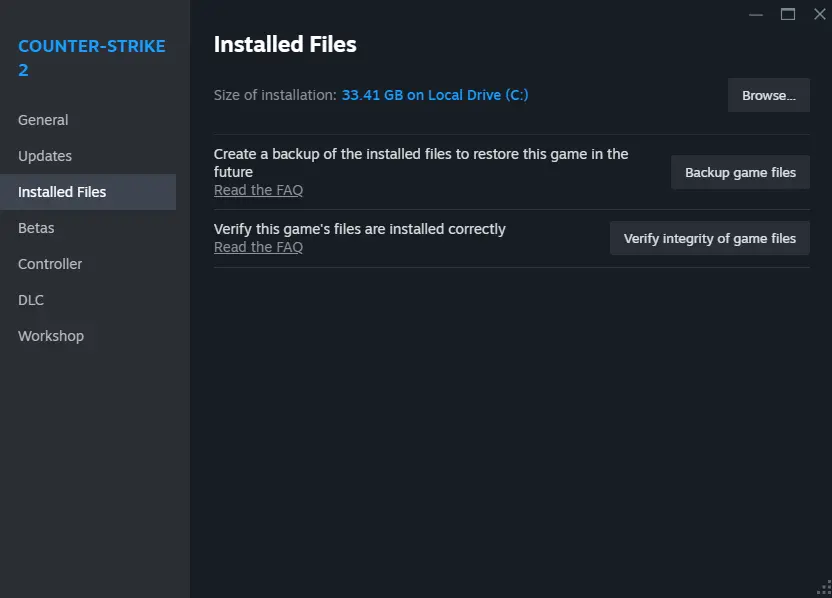
Corrupted or missing game files frequently lead to the ‘Your Connection to Matchmaking is Not Reliable’ error. These issues can sometimes be the reason behind the problem. In such cases, verifying the integrity of CS2 game files through Steam can be a lifesaver.
To fix the matchmaking error in CS2, follow these steps:
- Open your Steam client
- Right-click CS2 in the Library section
- Select ‘Properties’
- Go to the ‘Local Files’ tab
- Click ‘Verify integrity of game files’ to fix CS2 issues.
This process helps to automatically search, detect, and replace missing or corrupted files, restoring the game to its original state and possibly fixing the matchmaking error.
However, before initiating file verification, remember the following:
- The process can take several hours and should not be interrupted
- Closing Steam or rebooting the system could introduce new issues
- Avoid verifying multiple games simultaneously
- Avoid running system-intensive activities during the verification process
For even more thoroughness, you can try to completely reinstall the game.
Restarting CS2 and Steam
A quick remedy for the ‘Your Connection to Matchmaking is Not Reliable’ error can often be achieved by simply restarting CS2 and Steam. Temporary glitches can cause unexpected issues, and a simple restart can often resolve them.
Moreover, restarting Counter-Strike 2 and Steam is necessary for installing CS2 updates. It ensures that game files and configurations are properly reloaded, preventing defaults from resetting and maintaining settings stability after updating or patching.
For a smoother gaming experience, consider closing background applications before restarting CS2 and Steam. This optimizes system resources and ensures your machine can fully focus on running the game.
Tweaking In-Game Settings
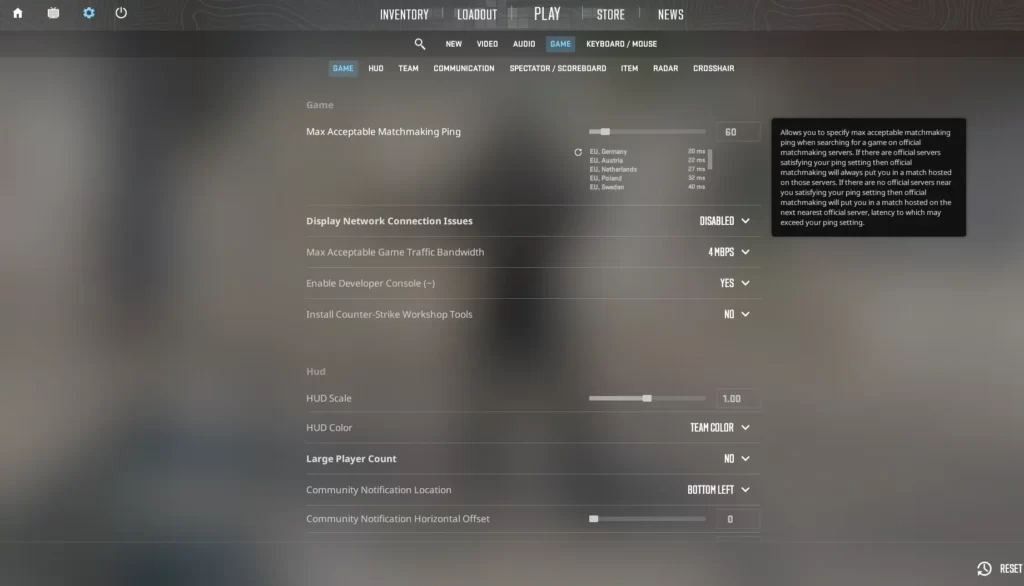
Your gaming experience can be significantly improved by adopting the right in-game settings. Adjusting the ‘Maximum Acceptable Matchmaking Ping’ in the game settings can help ensure connection to nearby servers, which in turn improves matchmaking reliability and provides an acceptable ping.
If your PC is old or your Internet connection is slow, make sure you set every demanding setting on low or disable it completely. That way, the situation might improve.
Utilizing Command Prompt Solutions
Occasionally, Command Prompt holds the solution. Releasing the current IP address can be a useful step in restoring matchmaking connectivity in CS2. This process varies based on the operating system.
For Windows, search for ‘cmd’ on the Start screen, open the command prompt window, and type ‘ipconfig /release’.
For Linux, open Terminal, switch to the root account, and type ‘ifconfig ethX down’, replacing ‘X’ with the correct adapter number.
After releasing the IP address, the next step is to renew it. This is done by following these steps:
- For Windows, open Command Prompt and type ‘ipconfig /renew’.
- For Linux, open Terminal from the root account and type ‘ifconfig ethX up’.
- Finally, flush the DNS cache with the ‘ipconfig /flushdns’ command to clear any old or incorrect DNS data that may be impacting game server connectivity.
Keeping an Eye on CS2 Server Status

Occasionally, the problem may not originate from your side at all. Servers can have downtime or face issues that can affect the matchmaking service. You can check the CS2 server status on websites like CSGODatabase.com to learn about any service interruptions. The information you need is located in the Status tab from the top menu.
Being aware of Steam’s scheduled maintenance and potential unexpected downtime due to high-traffic events or updates is crucial for understanding server status and service delays for player inventories.
Contacting Your ISP for Assistance
If all else proves unsuccessful, seeking professional assistance might be the next step. If you’ve followed all prior troubleshooting steps without resolving your connection issue, your next step is to contact your Internet Service Provider (ISP).
Your ISP can assist by running diagnostics to check the health of your connection or by informing you of any ongoing outages or maintenance that might be impacting your gaming experience.
Summary
The ‘Your Connection to Matchmaking is Not Reliable’ error in CS2 can be caused by a variety of factors ranging from internet connection issues to corrupted game files. Follow the steps presented in this guide to fix the problem, and in most cases, it will get fixed.
Other Topics You Might Be Interested In
- See a complete list of CS2 skins on Tradeit.
- Discover the most expensive CS2 skins.
- Discover the cheapest CS2 knife.
- Learn about the best knives in CS2.
- Discover the most expensive CS2 knife.
- Discover the cheapest CS2 skins.
FAQ
To fix matchmaking failure in CS2, you can try restarting your computer, checking your internet connection, verifying the status of CS2 game servers, and verifying the integrity of your game files.
To resolve the connection issue in CS2, first check your internet connection. If that’s not the problem, try restarting CS2, verifying game files, and disabling any background applications.
To improve your internet connection for gaming, you can use a wired Ethernet connection, minimize network congestion, periodically restart your router, upgrade your router, configure Quality of Service (QoS) settings, or upgrade your internet plan.
To verify the integrity of your CS2 game files, open the Steam client, right-click on CS2 in the Library section, select ‘Properties,’ go to the ‘Local Files’ tab, and click ‘Verify integrity of game files.’