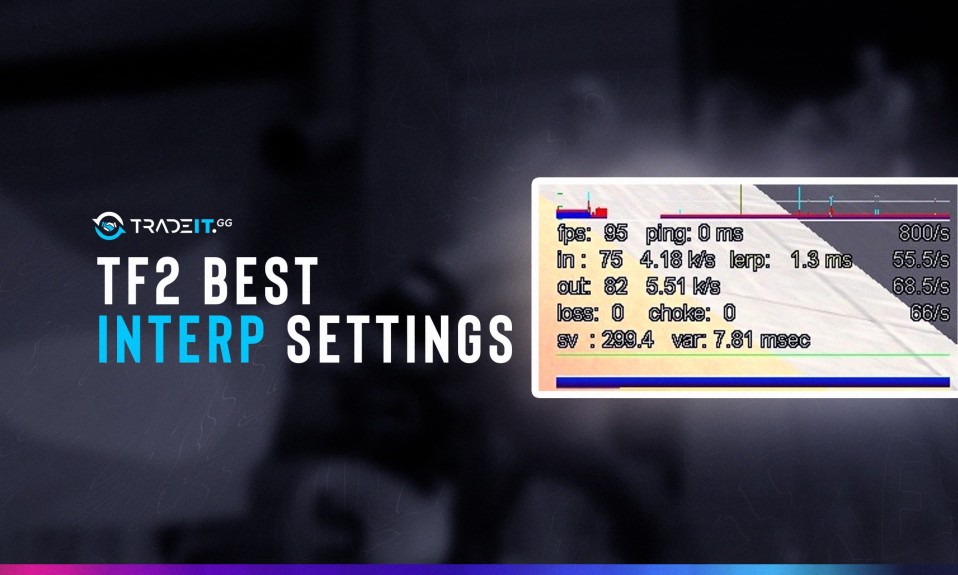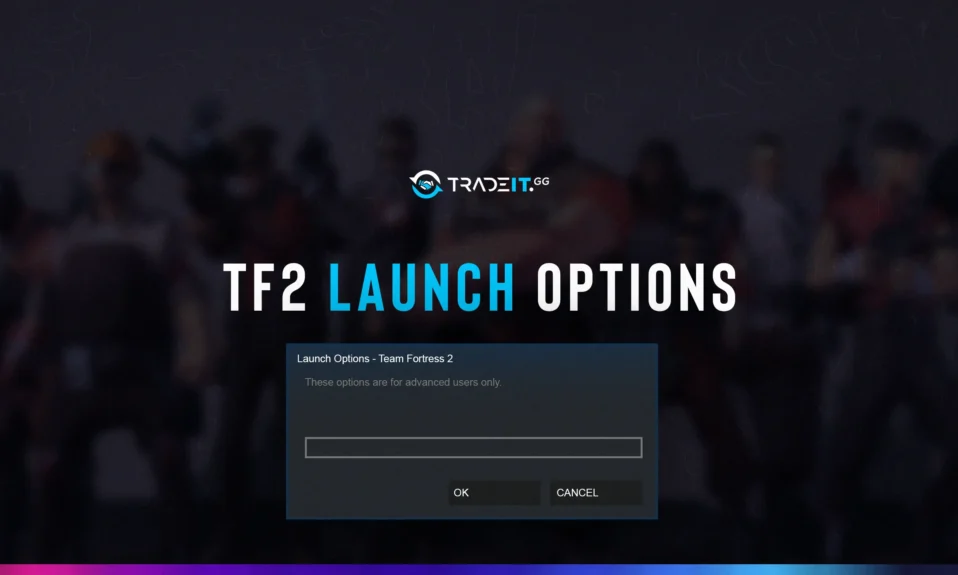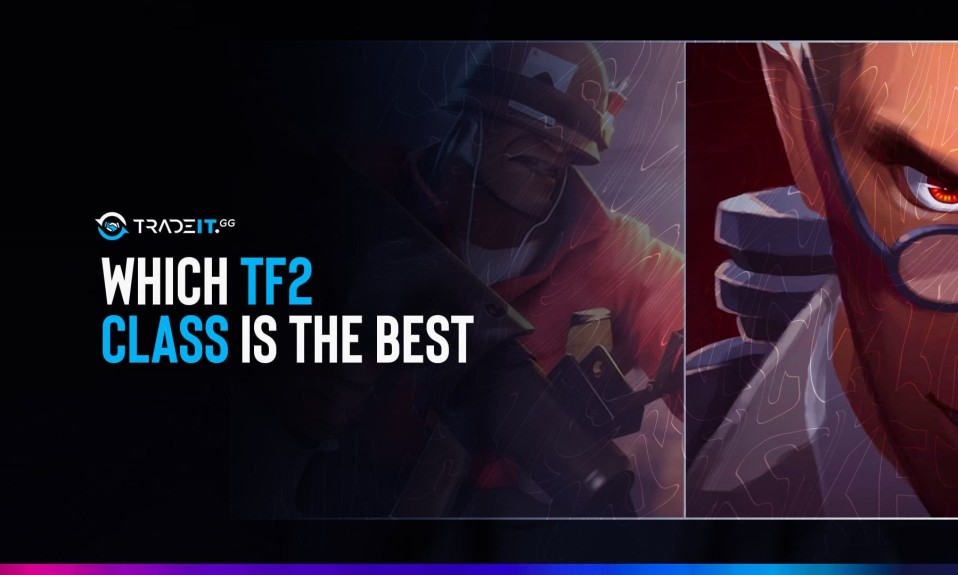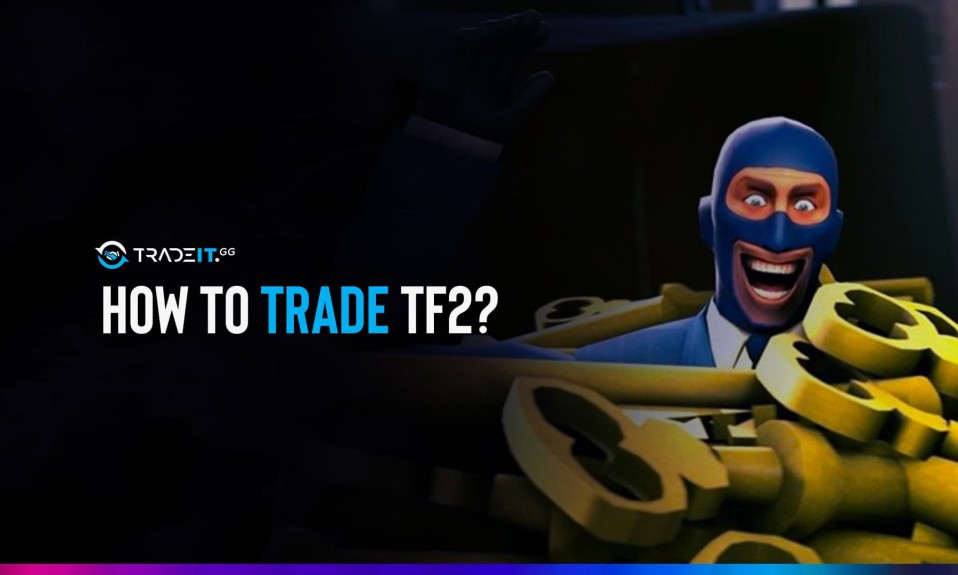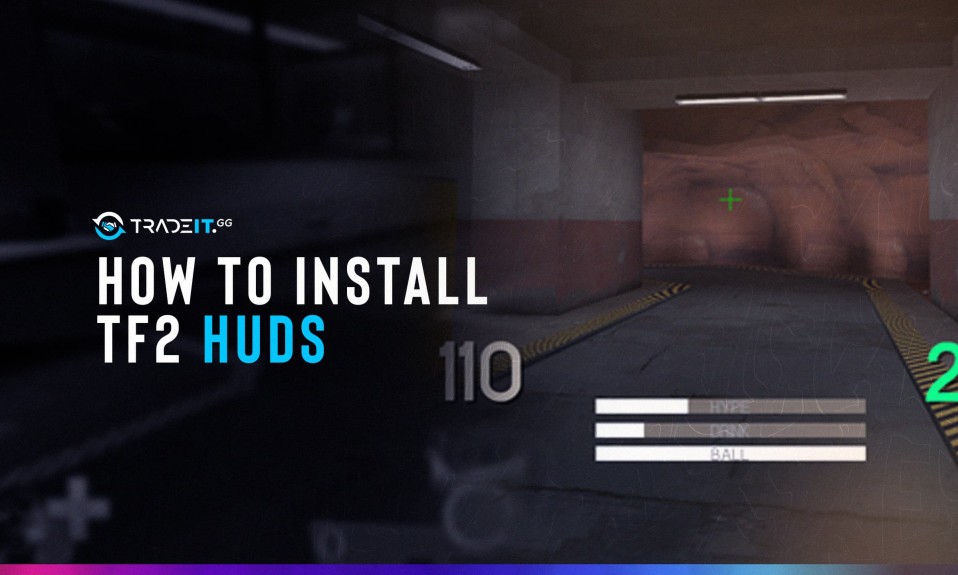
The HUD settings used by default in TF2 are actually not very efficient. And most gamers try to customize their HUD as much as possible. You can also use various HUDs to enhance your TF2 experience. In fact, it is entirely up to your taste and enjoyment. However, since the HUD is not easily changed in the game, we have to follow a different path. Therefore, we will try to tell you how to install TF2 huds.
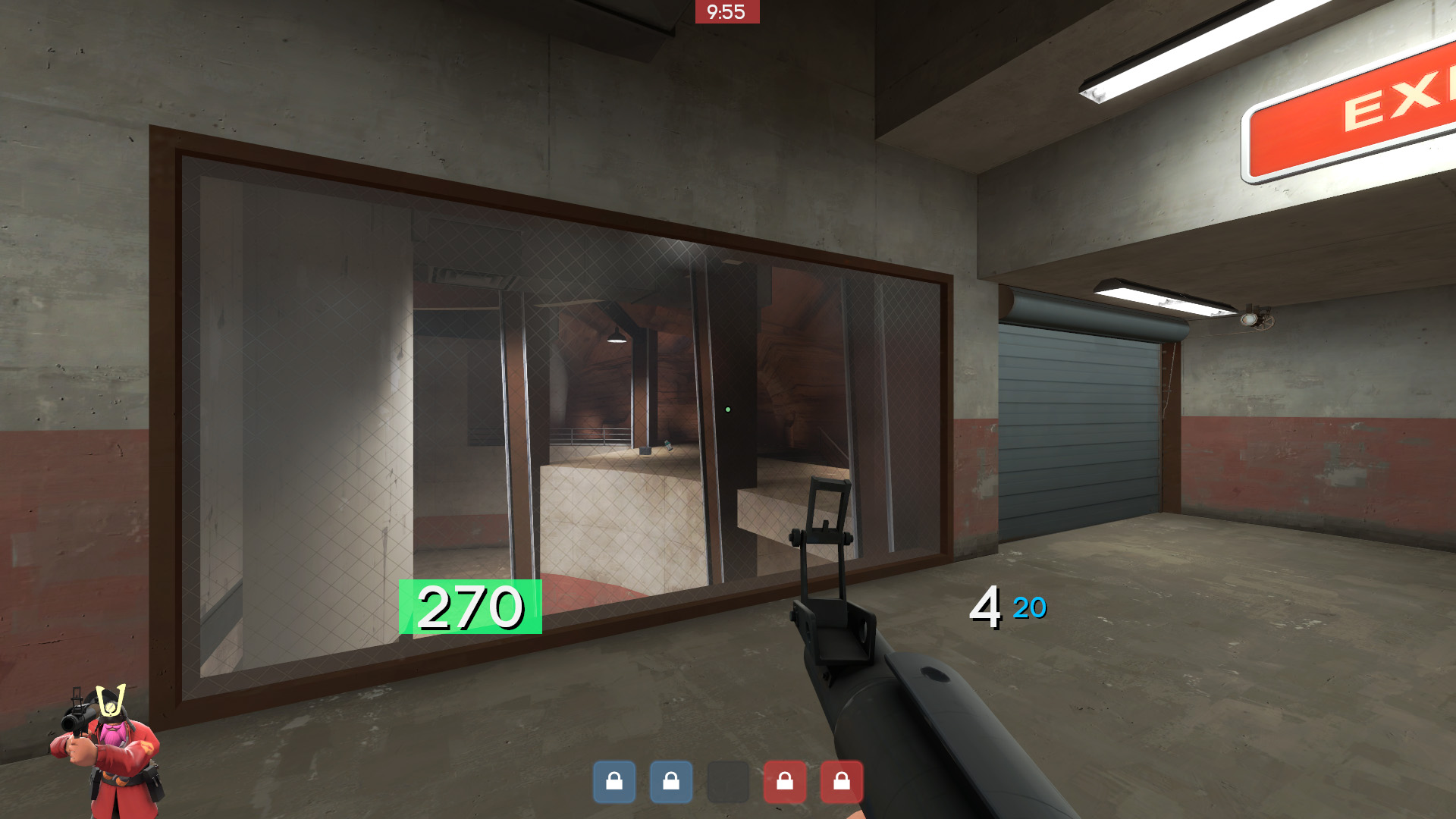
After learning the whole setup, you will be able to choose and install the HUD you want according to your taste. Now, if you’re ready, let’s get started and take a quick look at the details of our guide.
How to Get a Custom hud in TF2?
Before we tell you how to load Hud in TF2, we want to discuss how you can get it. After choosing a HUD that pleases your eyes, you can quickly proceed to the next installation stage. First of all, there are two crucial HUD resources currently used by the TF2 community. The first of these is Toonhud, and the other is huds.tf. Which of the sites you want to choose is entirely up to you. We will explain in detail how you can use both resources. First, let’s start with how to use Toonhud.
How to Install Toonhud?
Using Toonhud is extremely easy. If you don’t know how to set up HUD in TF2, Toonhud’s simple methods will make your job much easier. You can replace your TF2 HUD for Windows by following the steps below.
- First, you need to find the folder where TF2 is installed. In general, the TF2 file extension is as follows; “C:\Program Files (x86)\Steam\steamapps\common\Team Fortress 2\tf\custom”. By the way, you may already be using the HUD. If you are going to install a new HUD, be sure to delete the old one.
- Didn’t find TF2 in the file extension above? You may have installed the game elsewhere. After opening Steam, find TF2 from your library and right-click it. After clicking “Properties” in the menu that opens, a new page will open, including “Local Files“. From here, you need to continue with Local Files and click on “Browse Local Files“. Then you will reach the folder where the game is installed.
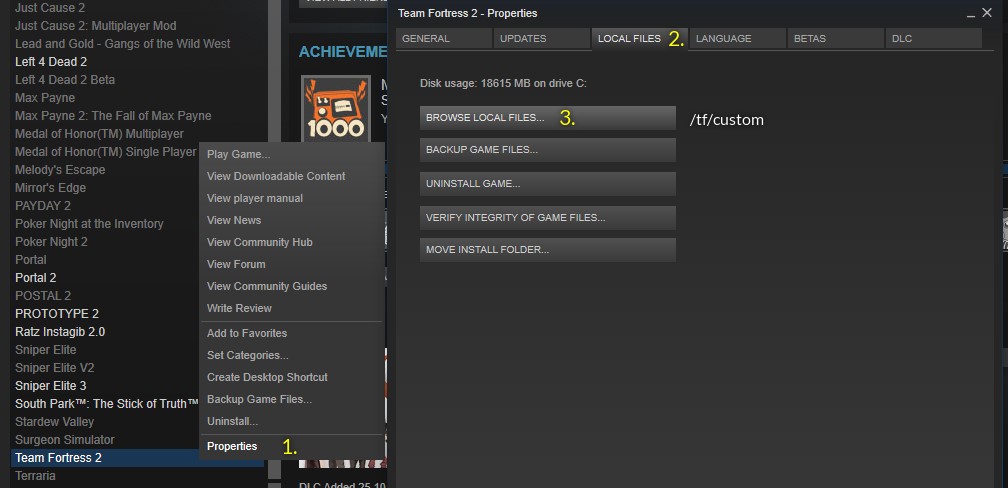
- Now go to Toonhud website, like and download a HUD according to your taste. Probably the HUD you downloaded will appear as .rar. Take this rar file and copy and paste it into the TF2 “Custom” folder we just opened.
It’s that easy. Now all you have to do is enter the game and enjoy your new HUD. Also if you’re changing your HUD, why not install spray as well? Take a few moments and take a look at the best TF2 Spray list we have listed for you.
How to Install TF2 Huds on OS X?
In the upper part of our article, we talked about how you can install Toonhud and HUD in general on Windows. Now we want to do the same for MAC OS users. Although the operations are slightly different, the install logic is exactly the same.
- First, you have to find where TF2 is installed classically. Also, if you have a HUD installed before, be sure to remove it.
- To find the “Custom” folder of TF2, go to “Finder > Go > Go to Folder…“.
- You can open the TF2 Custom folder by typing “~/Library/AppSupport/Steam/steamapps/common/Team Fortress 2/tf/custom” in the opened section.
- Now, you can download the HUD model you want by entering Toonhud or huds.tf from the browser. However, download problems can sometimes occur in Safari. Try to download using Chrome or a different browser.
- When the file download is complete, you will see a rar named “toonhud.zip”. You should extract the file in this zip and paste it into the TF2 “Custom” folder. That’s it. Now you can open TF2 and enjoy the game.
How to Install TF2 Huds on Linux?
Don’t worry, we haven’t forgotten Linux users. Just like in Windows and OS X, the install logic is the same. All you have to do is move the downloaded HUD file to “~/.local/share/Steam/steamapps/common/Team Fortress 2/tf/custom” here.
Top 5 HUDs You Can Use in TF2
Now that you’ve learned how to install TF2 HUDS, you have to make a choice. That’s why we’ve decided to list the top 5 HUDs to help you choose a bit. Our list consists of the TF2 community’s favorite HUDS.
1. SoundSmith’s HUD
SoundSmith’s HUD is currently one of the most downloaded themes on Toonhud. This HUD, dominated by soft colors, is for you if you are looking for a minimalist look. You can directly click on this link to download.

2. FLAWHUD
FLAWHUD has a minimalist design with dark themed colors. If you want to be able to see everything comfortably while simplifying your gaming experience, give FLAWHUD a try. We would like to add that it currently has over 400,000 downloads.
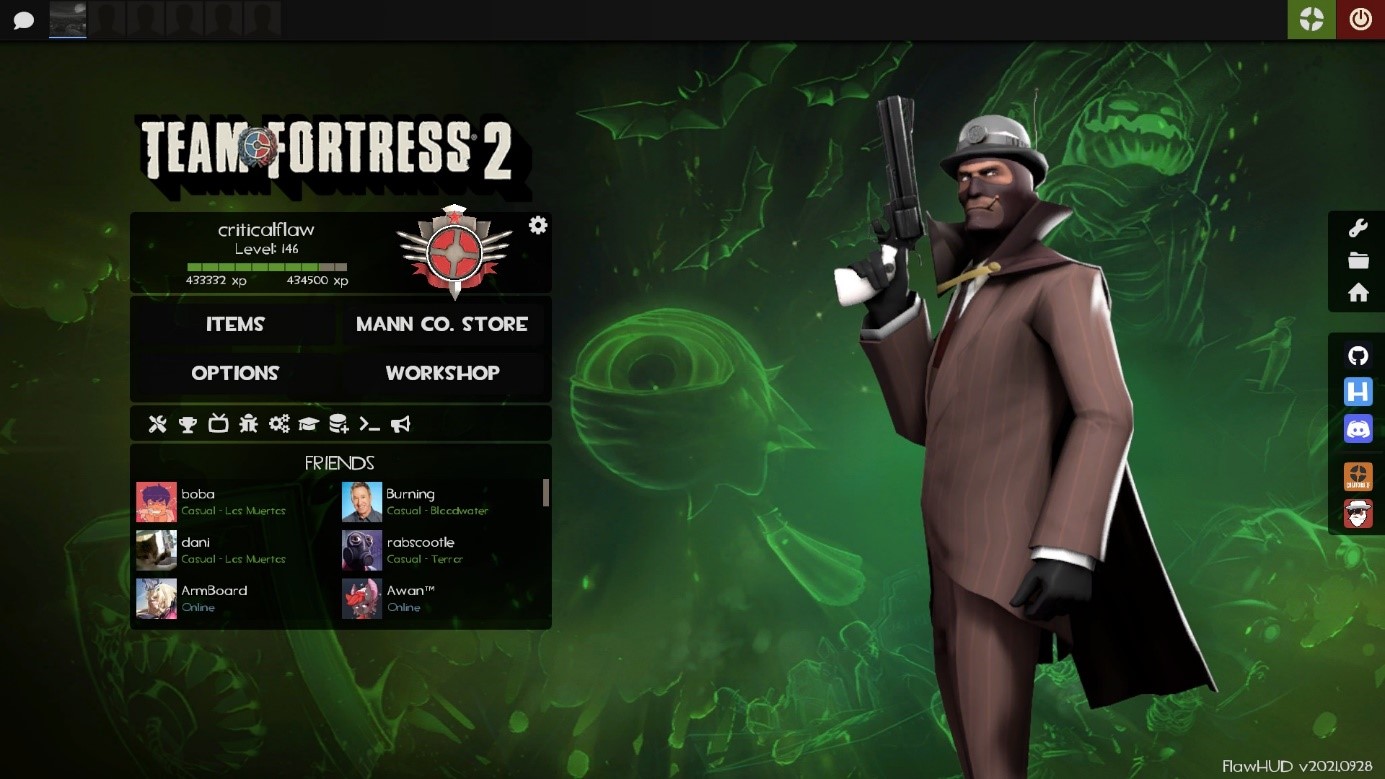
3. Rayshud
Rayshud is designed by a casual user who wants to increase the TF2 gaming experience for everyone. It has also been designed as a simple yet distinctive HUD, eliminating the clutter of the Rayshud TF2 itself. Important information such as low health and ammo are designed with different colors. In this way, players can notice many situations in the game more quickly.
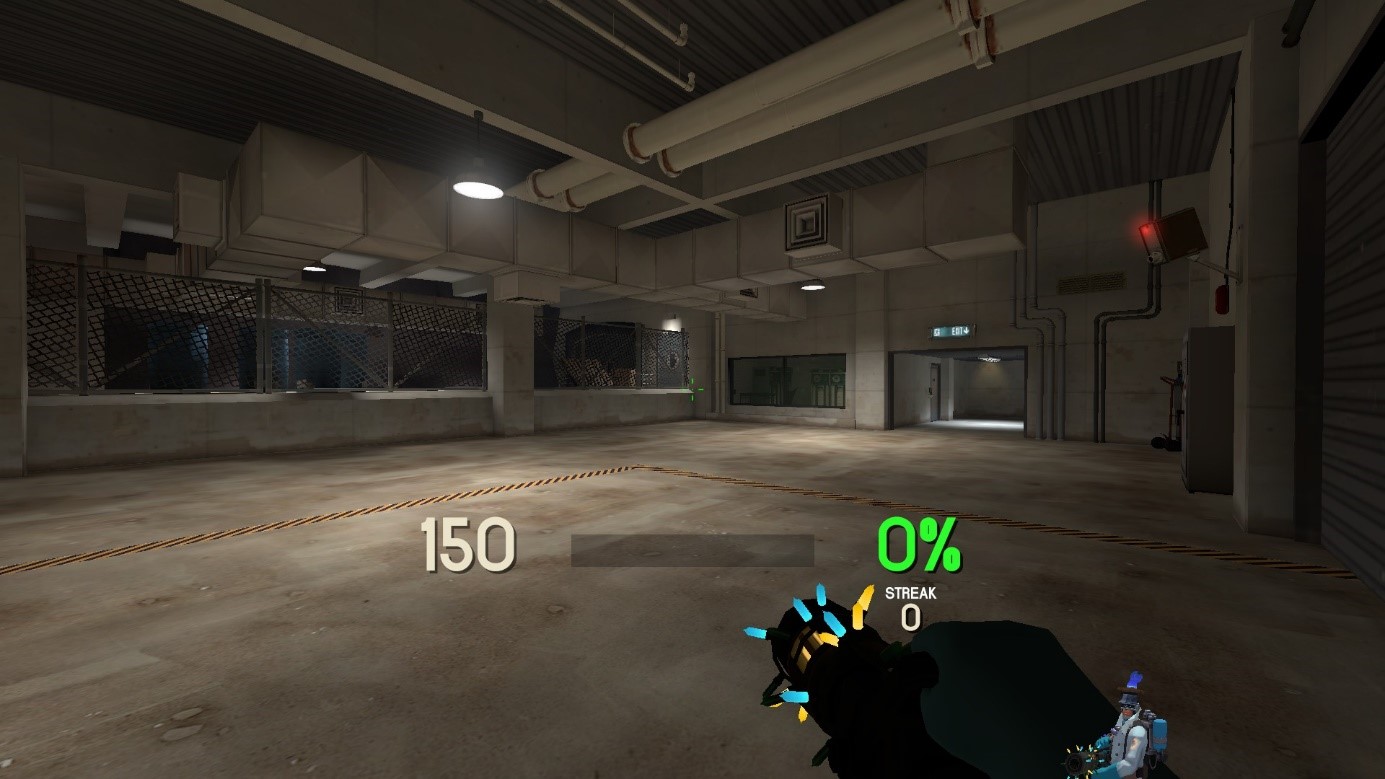
4. Ahud
Ahud is a great theme with minimalist design just like Rayshud. If what you are looking for is a simple interface where everything can be perceived more easily, then we can say that Ahud is just for you.
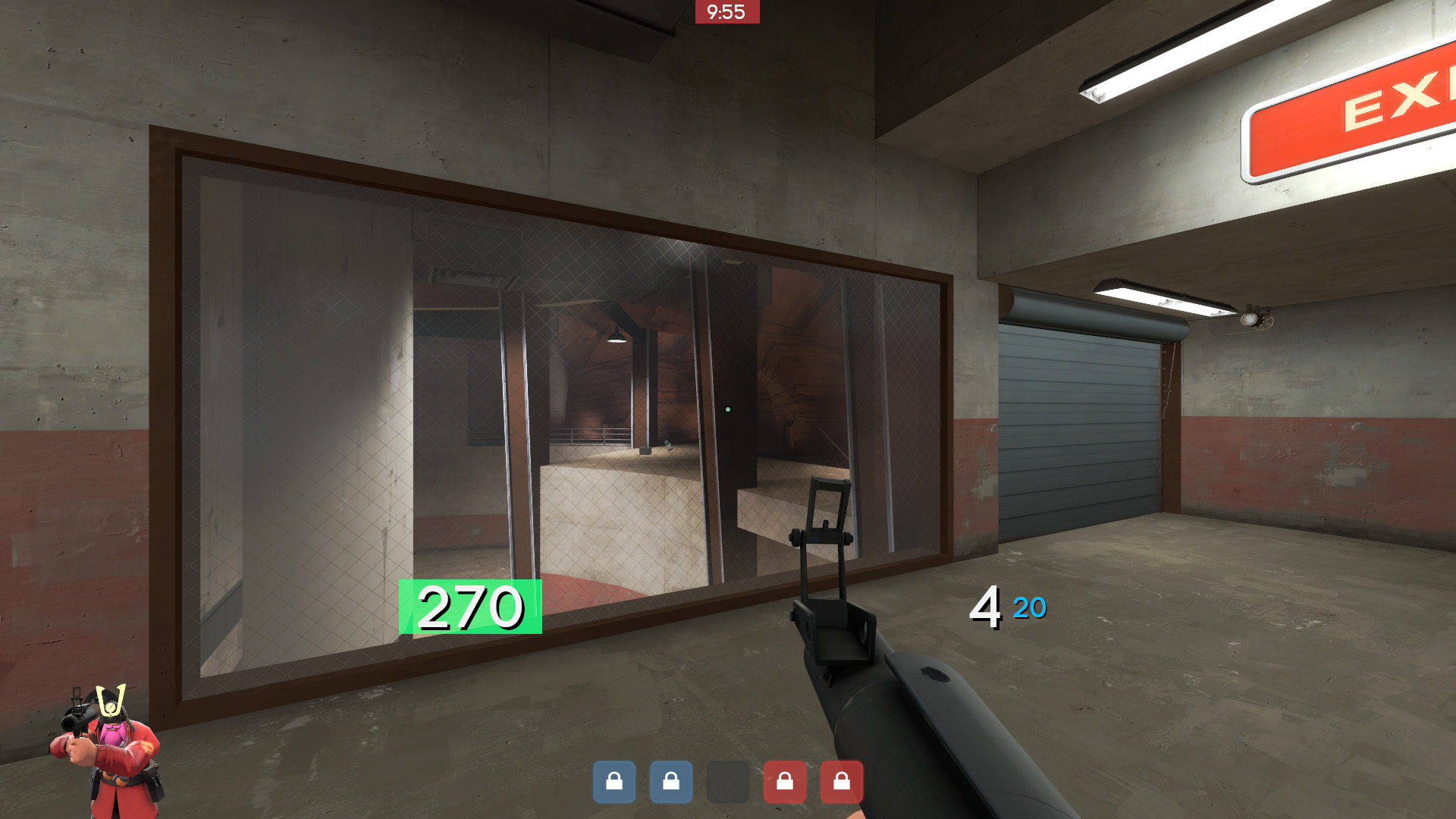
5. M0re Hud
Last on our list is M0re HUD. It is designed to be clean, minimalist and easy to perceive. The biggest feature of M0re HUD is to prevent the oldschool style of TF2 from being corrupted. The makers of HUD have created a great design, keeping the old and adding a more innovative look. You can quickly install it by downloading it in a few seconds. good games.
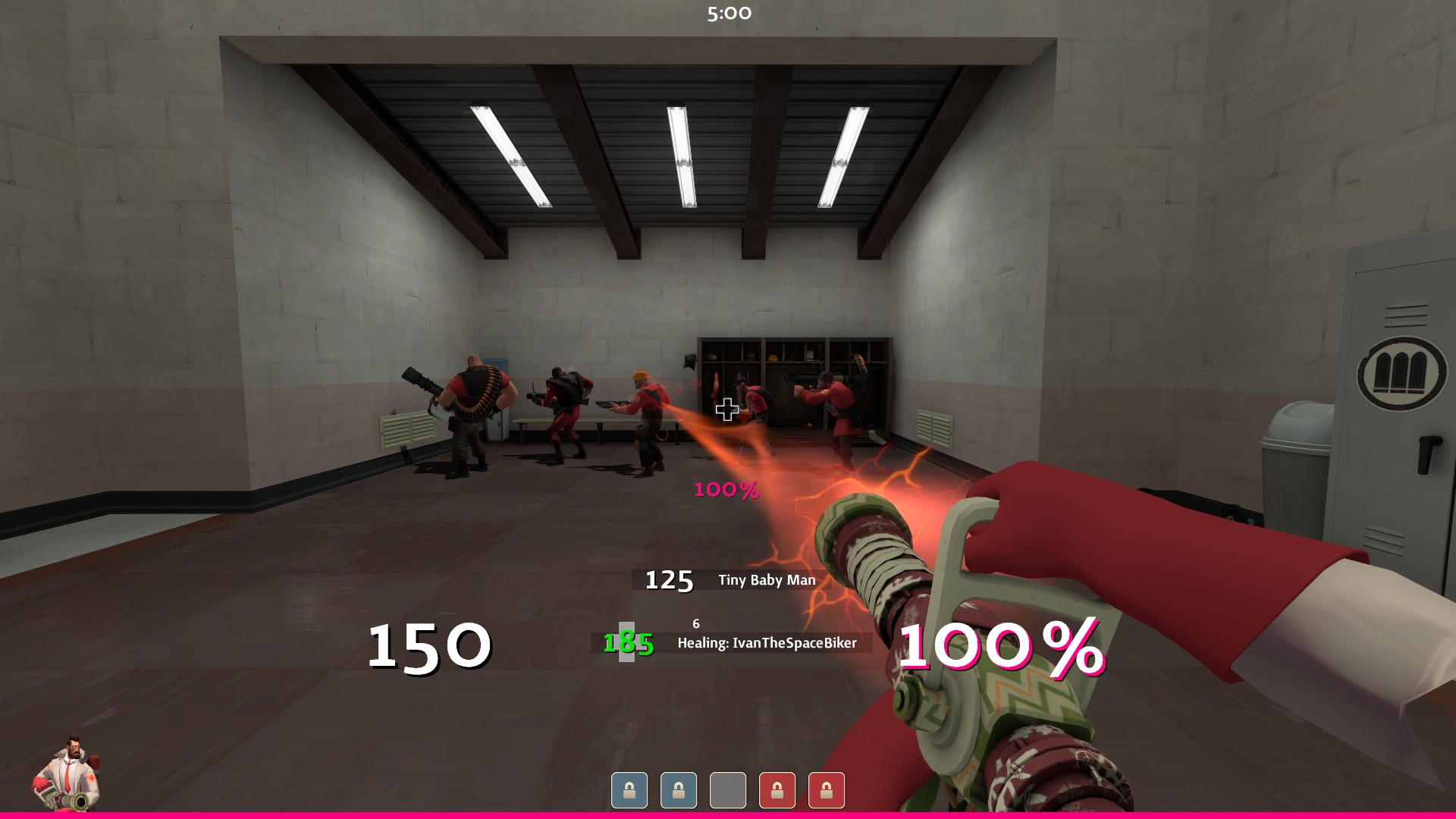
Final Words
In today’s article, we tried to explain how to install TF2 huds in detail. We mentioned 3 different HUD installation guides for all operating systems. We hope you were comfortable following the steps we suggested. If you have a problem, you can mention it in the comments. We can respond quickly and assist you with your problem.
That’s all from us for now. See you again with different TF2 topics in the coming days. Goodbye.