Trade your Items instantly!

Safe, instant, and trusted by top pro players and leading gaming brands.

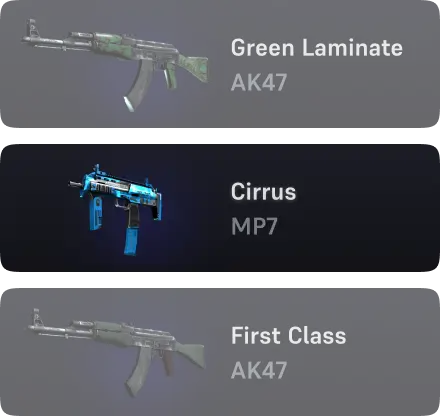
A CS2 Inventory Calculator is a tool designed to help players quickly and accurately determine the value of their Counter-Strike 2 (CS2) inventory.
By connecting to your Steam account, the calculator evaluates your inventory's worth based on each item's current market value. This includes skins, weapons, and other collectibles in your CS2 inventory.
The calculator is handy for those looking to buy, sell, or trade items within the CS2 community, offering a clear and precise valuation at the click of a button.
Using our CS2 Inventory Calculator is straightforward. Follow these steps to determine the value of your inventory:
This tool offers an efficient way to assess your CS2 inventory, ensuring you have a clear understanding of its value before making any trades or sales.
To use the CS2 Inventory Calculator, your Steam inventory must be set to public. If your inventory is private, you will need to adjust your privacy settings in Steam to make it visible. Once your inventory is public, you can use the calculator to determine its value.
To enhance the security of your profile, it is advisable to periodically change your Trade URL. Check out how to find your Steam trade URLs.
The value of your CS2 inventory is influenced by several factors, including the rarity of the items, the condition (wear level) of the skins, the presence of stickers, and current market trends. Rare skins or those with unique features can significantly increase the overall value.
Check out the CS2 float value checker tool to determine the value and rarity of the skin.
If you enter the wrong SteamID or URL, the calculator might not display your inventory or could show someone else’s inventory. Double-check your SteamID or URL before submitting it to the calculator to ensure you receive accurate results.
To evaluate a friend’s CS2 inventory, use our CS2 Inventory Calculator. Ensure that your friend’s inventory is set to public, as this is required for the tool to access and analyze the items. Once their inventory is public, you can easily compare the value of their items with yours, giving you insights into the worth of both collections.
Rare skins, such as the M4A4 | Howl, are extremely rare and cannot be obtained within the game itself. These skins must be acquired through trading or buying skins from external sources and are usually among the most expensive CS2 skins.
To accurately assess the worth of rare CS2 skins, utilize specialized tools and platforms that provide up-to-date market valuations. The Steam Community Market, third-party sites, and CS2 inventory calculators offer options for evaluating rare skins.
The Steam Community Market is an essential platform for buying, selling, and trading CS2 items. By analyzing the average prices over 30 days, you can estimate your inventory's value.
However, the Steam Market has limitations, such as not accounting for sticker value or rare float values. For a more accurate assessment, consider using third-party services like Tradeit.gg, which provide precise skin evaluations.
The Steam Community Market shows the most recent sale prices for items, which can vary. Third-party calculators may use different metrics, such as average prices over time or additional factors like sticker value, to provide an estimate.
It's a good practice to compare both to get a well-rounded understanding of your inventory's worth.
You can check your CS2 inventory value in two ways:
Calculating the value of Steam inventory involves determining the market price for each item:
Access your profile and navigate to the inventory section to view each item’s value.
To determine the value of your CS2 inventory, use the tool on this page. Simply enter your profile’s URL or SteamID and press "search." Our tool will calculate your inventory's worth based on average prices.
Check your inventory via Steam or use a CS2 Inventory Calculator for a complete valuation.
According to third-party data, the average value of a CS2 player's inventory is $207.49, based on a comprehensive analysis of over 1 million players.
Maria boasts the most valuable CS2 inventory, with a collection of rare skins worth over $423,000, including about 875 skins. Her collection includes Factory New Dragon Lores, Medusas, StatTrak Howls, Karambit Lores, and numerous other expensive CS2 knives.
Maria's inventory stands as one of the most remarkable in the world, reflecting her unwavering dedication to trading and collecting these highly coveted skins.
View the most expensive CS2 inventories.
The maximum inventory space in CS2 is 2400 items. However, once you exceed 1000 items, you will no longer receive in-game drops, according to sources.
It's a good idea to check the value of your CS2 inventory regularly, especially if you're actively trading or considering selling your items. Market prices can fluctuate frequently, so staying updated can help you make better decisions.
Yes, most CS2 Inventory Calculators are optimized for use on both desktop and mobile devices. You can easily check your inventory value on the go by accessing the calculator through your mobile browser.