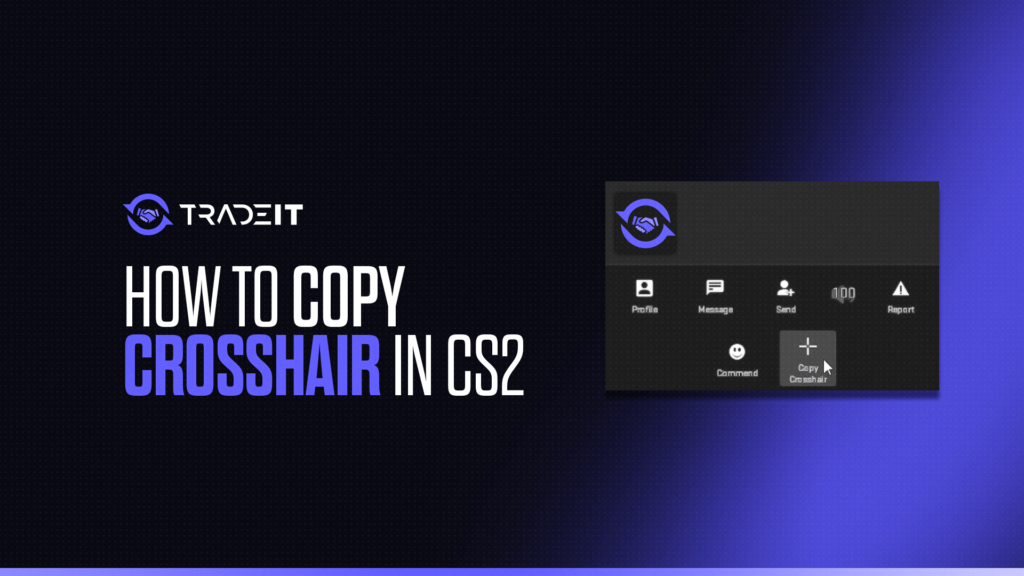Counter-Strike 2 offers an excellent level of customization for players, and one of the most important settings for performance and comfort is the crosshair. It is vital for aiming and tracking targets, and finding the right one can significantly improve your gameplay.
In CS2, Valve has made it easier than ever to copy another player’s crosshair. Whether you’re impressed by a teammate’s crosshair or you’ve spotted a professional player using one you like, this guide will walk you through how to copy their setup and make it your own.
Key Takeaways
- Discover the existing methods of copying crosshairs in CS2.
- Learn how to calibrate your own crosshair based on your playstyle.
TIP: See a complete list of CS2 skins on Tradeit.
Why Copy a Crosshair in CS2?
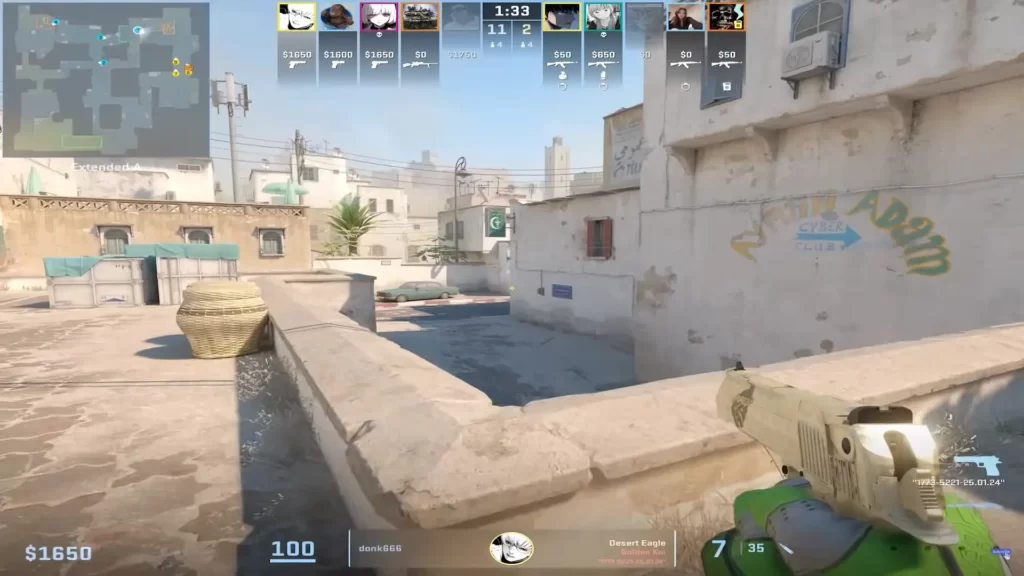
Many players prefer copying crosshairs used by others for several reasons:
- Aesthetic Appeal: Some crosshairs are more visually pleasing or less distracting.
- Improved Visibility: A well-designed crosshair is easy to see against the game’s environments.
- Pro-Level Optimization: Many professional players and streamers use crosshairs optimized for competitive play.
- Experimentation: Trying different crosshairs can help you discover what suits your playstyle best.
TIP: Discover the most expensive CS2 knife.
Methods to Copy Crosshair in CS2
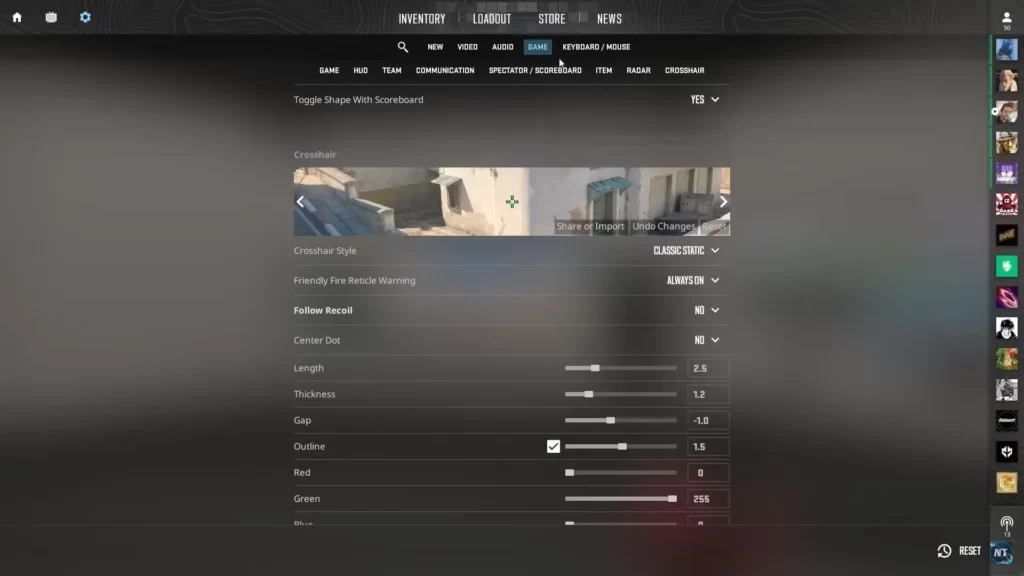
Valve has integrated several ways to copy or share crosshairs in CS2. Here’s how you can do it:
1. Copying a Crosshair In-Game Using the Console
If you’re playing a match and spot a crosshair you like, you can copy it directly using a simple console command:
- Open the Developer Console by pressing the tilde key (~). If it’s not enabled, you can turn it on in the game settings under the Game tab.
- Type the following command and press Enter: cl_crosshair_copy [player_index]
Replace [player_index] with the player’s number. To find this number, open the scoreboard (Tab) and note the order of players (starting from 1).
This will instantly copy the target player’s crosshair settings to your game.
TIP: Discover the most expensive CS2 skins.
2. Copying a Crosshair from a Teammate or Opponent
If you want to copy a crosshair while spectating someone:
- When spectating a player in-game, open the Developer Console.
- Type: cl_crosshair_copy_settings
This command automatically applies the crosshair settings of the player you are currently spectating.
TIP: Discover the cheapest CS2 knife.
3. Importing a Crosshair Code
CS2 allows players to share crosshairs using unique crosshair codes. If you’ve come across a crosshair code from a friend or online, you can easily import it:
- Open CS2 and go to the Settings Menu.
- Navigate to the Crosshair tab.
- Click the Import button.
- Enter or paste the crosshair code provided by someone else, then click Apply.
This method is great for copying crosshairs from professional players, as many share their codes publicly on platforms like Twitter, YouTube, or Twitch.
TIP: Learn about the best knives in CS2.
4. Sharing Your Own Crosshair
If you’ve created a custom crosshair and want to share it with others, you can generate your own crosshair code:
- Open the Crosshair tab in Settings.
- Click Share or Copy Crosshair Code.
- A unique code will be generated, which you can share with friends or post online.
TIP: Discover the cheapest CS2 skins.
Tips for Choosing the Right Crosshair
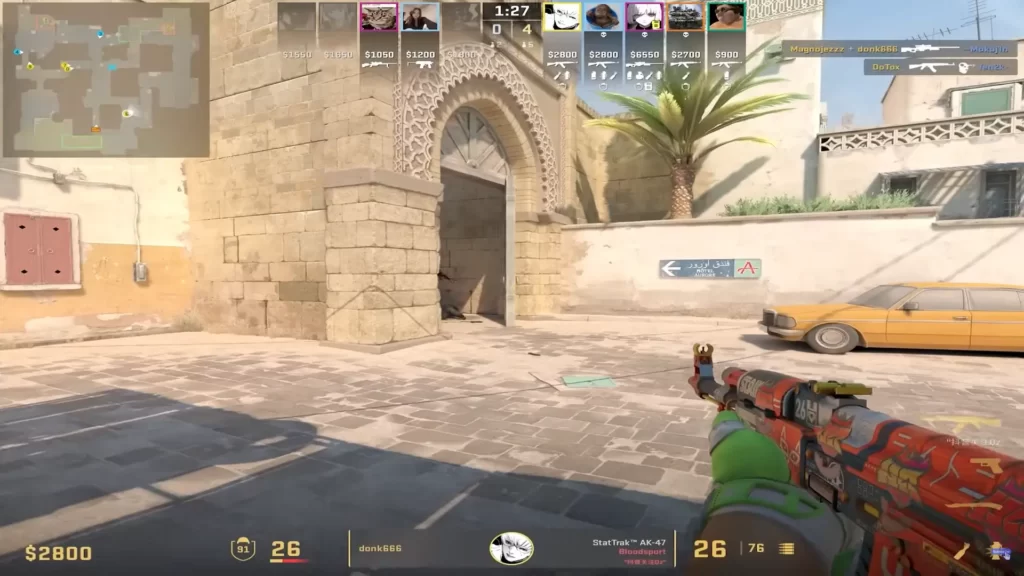
When copying or customizing a crosshair, keep the following in mind:
- Size and Thickness: A smaller crosshair can improve precision, but it might be harder to see. Adjust thickness for better visibility.
- Color: Choose a color that contrasts well with CS2’s maps. Popular options include cyan, green, or yellow.
- Dynamic vs. Static: Dynamic crosshairs react to movement and firing, while static crosshairs remain fixed. Most competitive players prefer static crosshairs for consistency.
- Experimentation: Don’t hesitate to tweak settings even after copying a crosshair. What works for one player might not work for you.
Summary
Customizing your crosshair in CS2 is one of the easiest ways to improve your gameplay experience. Whether you’re copying a crosshair from a teammate, a professional player, or an online code, the tools Valve has provided make it simple to find or share the perfect setup.
Frequently Asked Questions
You need to use these two commands in succession: cl_crosshairdot 1, cl_crosshairgap -3.
Go to the game’s main menu. Click on ‘Settings’ -> ‘Game’ -> ‘Crosshair’ -> ‘Share or Import’.