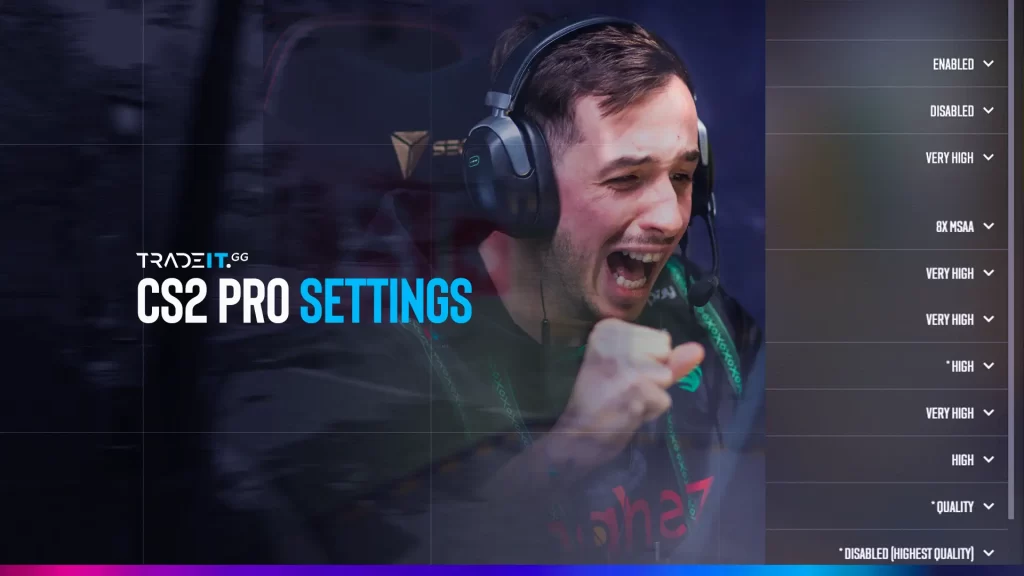Ever wondered what helps professional CS2 players like ZywOo, s1mple, and dev1ce stay ahead of the competition? One big secret: their finely tuned game settings. From crosshairs to DPI, these pros spend hours perfecting every detail to maximize their performance.
You can also improve aim, FPS, and overall gameplay by using and tweaking the same configurations. In this blog, we’ll explore the best CS2 pro settings 2026, broken down by player, setting type, and optimization tips.
Why CS2 Pro Settings Matter in 2026
As Counter-Strike 2 evolves, more players are optimizing their settings based on input from top esports athletes. These updated 2026 configs reflect the shifting meta, recent patch performance, and new hardware support (like higher polling-rate mice and stretched resolutions).
Most professional players now use wireless mice like the Logitech G Pro X Superlight 2 or ZOWIE EC2-CW thanks to their ultra-light build and low click latency. While DPI and sensitivities vary, the hardware trend is shifting toward high-polling, wireless performance optimized for CS2 mechanics.
Unlocking the Power of CS2 Pro Settings
Want to get better at Counter-Strike 2 (CS2)? One thing that top players all have in common is that they carefully adjust their in-game settings to give themselves every possible advantage. These pros spend a lot of time trying different settings until they find exactly what helps them see and hear what’s happening in the game more clearly, and react faster.
The good news? You don’t have to start from scratch. You can learn from the best by copying the settings that professional players use in tournaments. Whether it’s mouse sensitivity, screen resolution, or audio options, there’s a lot to gain just by studying how the pros play.
Fine-Tuning Your Game: Getting the Best CS2 Settings
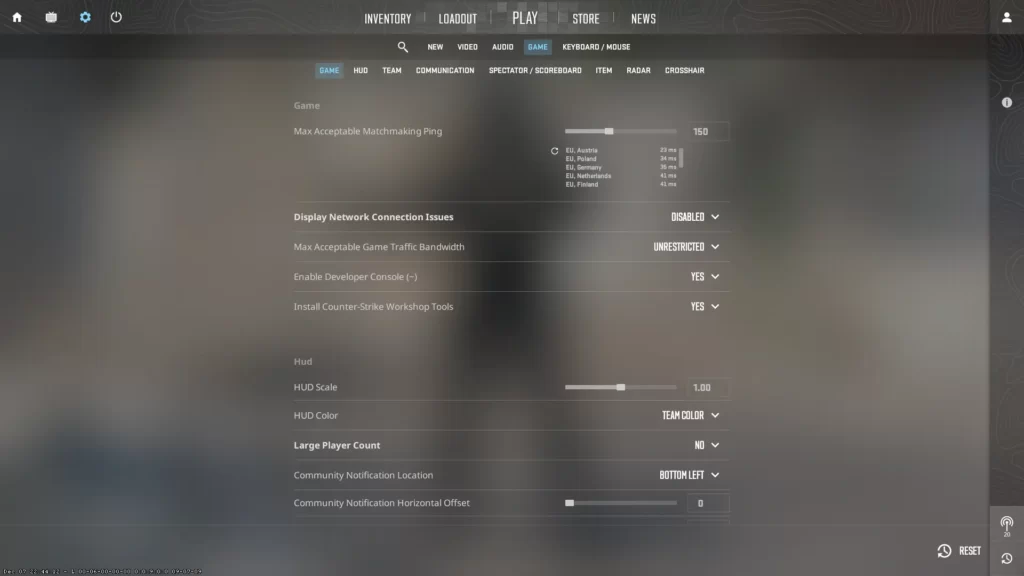
If you want to take your game up a notch, you must get comfortable tweaking and achieving the best CS2 in-game settings. Knowing how to correctly set up things like graphics and audio doesn’t just make the game look and sound better; it also gives you a real edge during competitive matches.
Also, don’t forget that using handy in-game CS2 commands can help make these changes quicker and easier.
Graphics Settings That Boost Game Performance
In a game like CS2, how fast your game runs is more important than how good it looks. You can make your game smoother and easier to play just by dialing down your graphics settings.
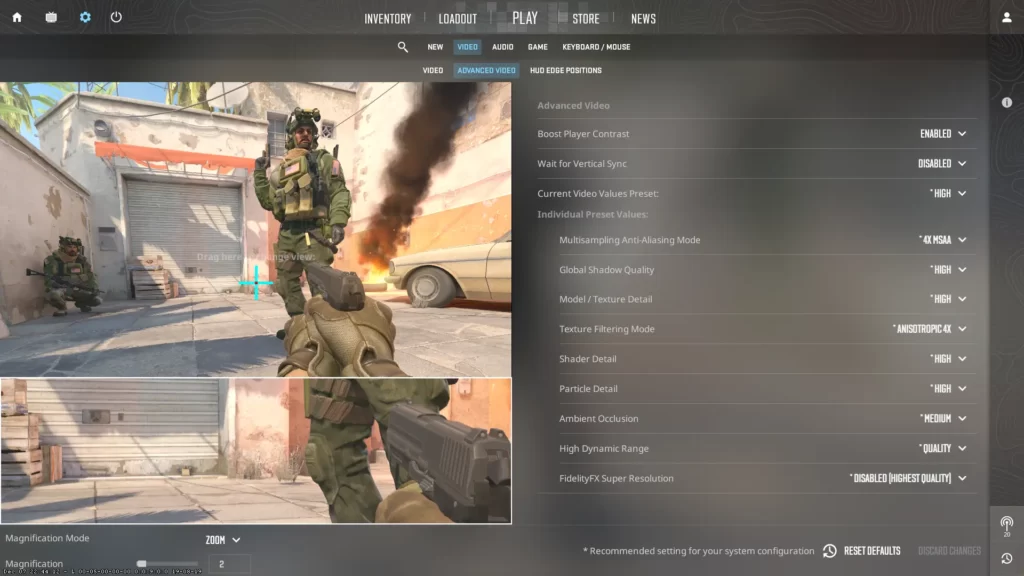
Recommended Graphics Settings for Competitive Play
These settings might not give you the flashiest visuals, but they can help you get better frame rates—and that means less lag and quicker reactions. In a game this competitive, even a split-second delay can make all the difference.
Audio Settings That Give You the Upper Hand
Being able to hear your enemies in CS2 is just as important as seeing them. Footsteps, gunfire, and other sounds give away where players are and what they’re doing. That’s why it’s so important to set up your sound settings properly.
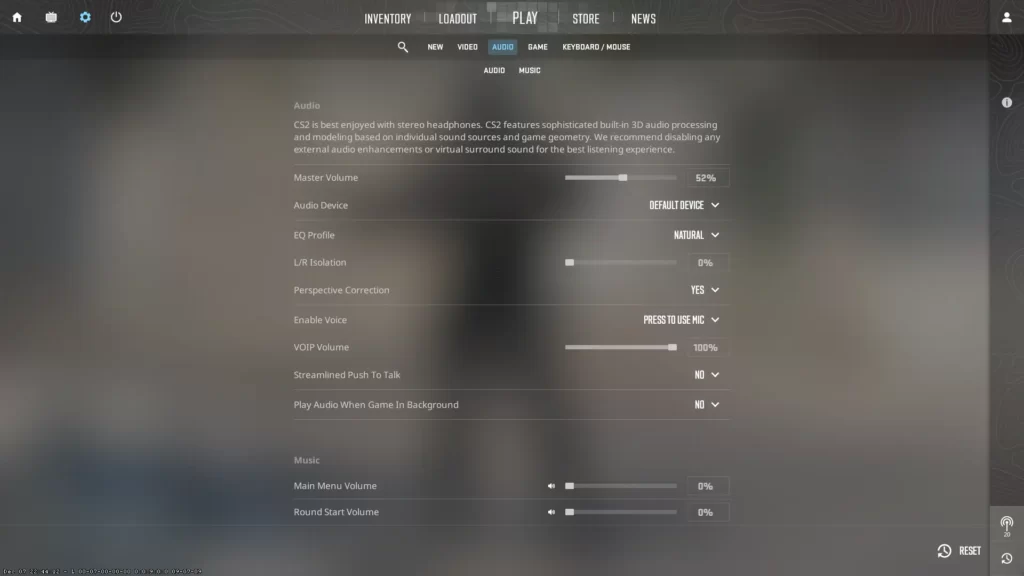
Audio Settings
Don’t forget to check your sound card and Windows Settings too. If these aren’t set up the right way, you might hear muffled or distorted sounds, which could cause you to miss key moments in the game.
By cleaning up your audio setup, you’ll be able to detect enemy movements more accurately and react faster during matches.
Now that we have covered the fundamentals of optimizing your in-game settings, let us delve into the specific configurations utilized by some of the world’s top professional players.
By examining the settings preferred by these elite competitors, you can gain valuable insights and inspiration to enhance your gameplay. This will assist you in refining your settings for peak performance.
In the upcoming sections, let’s see the CS2 settings of esteemed professional players like ZywOo, dev1ce, EliGE, and many others.
1. ZywOo’s Pro Settings
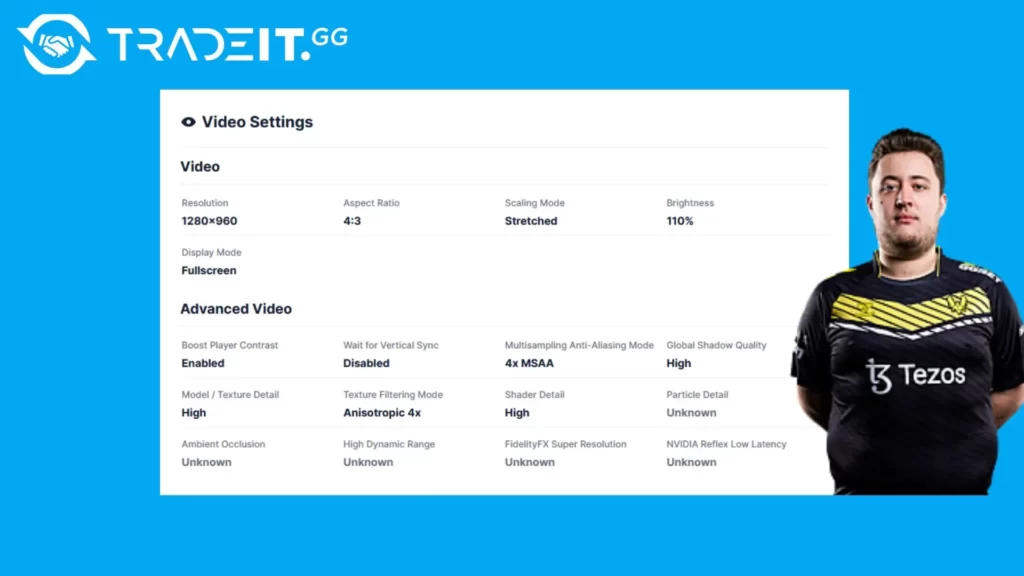
ZywOo CS2 Video Settings (2026)
| Setting | Value |
|---|---|
| Basic Settings | |
| Resolution | 1280×960 |
| Aspect Ratio | 4:3 |
| Scaling Mode | Stretched |
| Color Mode | Computer Monitor |
| Brightness | 110% |
| Display Mode | Fullscreen |
| Advanced Video Settings | |
| Boost Player Contrast | Enabled |
| Wait for Vertical Sync | Disabled |
| Multisampling Anti-Aliasing Mode | 4x MSAA |
| Global Shadow Quality | High |
| Model / Texture Detail | High |
| Texture Filtering Mode | Anisotropic 4x |
| Shader Detail | High |
| Particle Detail | ? |
| Ambient Occlusion | ? |
| High Dynamic Range (HDR) | ? |
| FidelityFX Super Resolution | ? |
| NVIDIA Reflex | Enabled |
| Mouse settings | |
|---|---|
| DPI | 400 |
| Sensitivity | 2.0 |
| eDPI | 800 |
| Zoom Sensitivity | 1.0 |
| Hz | 1000 |
| Windows Sensitivity | 6 |
| Raw Input | ON |
| Mouse Acceleration | 0 |
Launch options:
-console -novid -freq 360 -tickrate 128 -w 1280 -h 960 +exec config.cfg +clientport 27022
ZywOo, recognized as one of the best players in CS2 worldwide, has developed a distinctive combination of settings that greatly contribute to his exceptional achievements in the game.
His configuration entails employing a DPI setting of 400 and a sensitivity level of 2.00, one of the best CS2 sensitivity settings out there. Moreover, he dev1ceutilizes raw input for enhanced precision and maintains a zoom sensitivity value of 0.80.
In terms of hardware, ZywOo relies on the Vaxee Outset AX Yellow mouse, customized to his preference, and dons the CORSAIR HS50 headset. Regarding his crosshair, ZywOo opts for a static blue design featuring specific attributes such as a size of 2, thickness measuring 0.1, and a gap set at -3.
While it is crucial to bear in mind that no single setup can universally suit every individual, examining the preferences of top-tier players like ZywOo can serve as a strong initial guideline for enhancing your gaming performance.
Through experimentation with distinct sensitivity levels, mouse DPI settings, and crosshair configurations, you have the opportunity to discover an ideal equilibrium that complements your unique playing style.
2. dev1ce’s Settings
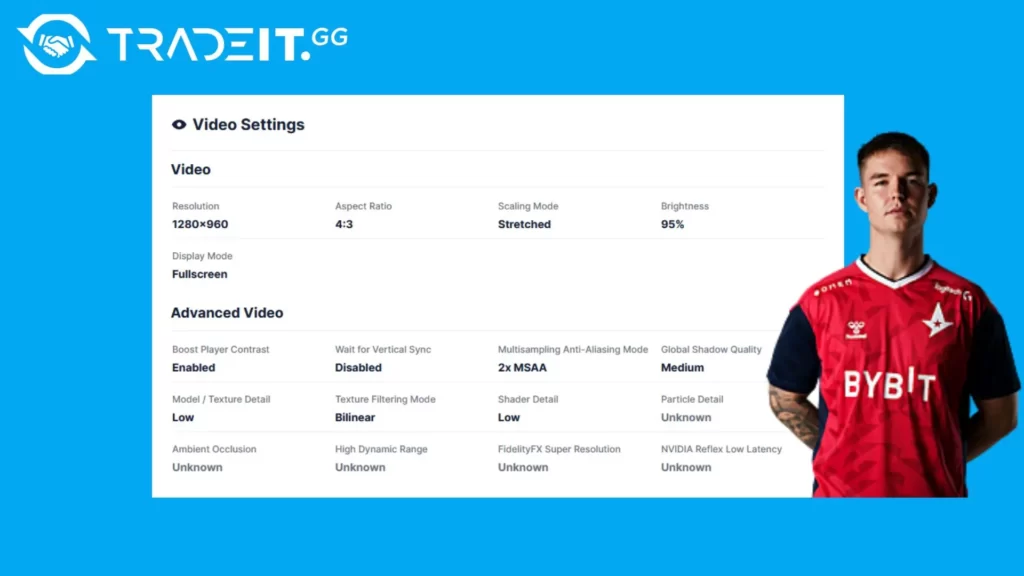
dev1ce CS2 Video Settings (2026)
| Setting | Value |
|---|---|
| Basic Settings | |
| Resolution | 1280×960 |
| Aspect Ratio | 4:3 |
| Scaling Mode | Stretched |
| Color Mode | Computer Monitor |
| Brightness | 95% |
| Display Mode | Fullscreen |
| Advanced Video Settings | |
| Boost Player Contrast | Enabled |
| Wait for Vertical Sync | Disabled |
| Multisampling Anti-Aliasing Mode | 2x MSAA |
| Global Shadow Quality | Medium |
| Model / Texture Detail | Low |
| Texture Filtering Mode | Bilinear |
| Shader Detail | Low |
| Particle Detail | ? |
| Ambient Occlusion | ? |
| High Dynamic Range (HDR) | ? |
| FidelityFX Super Resolution | ? |
| NVIDIA Reflex | Enabled |
| Mouse settings | |
|---|---|
| DPI | 400 |
| Sensitivity | 2.0 |
| eDPI | 800 |
| Zoom Sensitivity | 1.0 |
| Hz | 1000 |
| Windows Sensitivity | 6 |
| Raw Input | ON |
| Mouse Acceleration | 0 |
Launch options:
-console -novid -tickrate 128 -freq 240 +exec config.cfg
The star behind another CS2 powerhouse has his preferred settings that contribute to his outstanding performance.
When I examine the settings used by top players, such as dev1ce, I gain valuable insights into what strategies work best in the world. These insights help me refine my settings, finding the optimal configuration that matches my playstyle and preferences.
I suggest that you also study the settings of professional CS2 players to be able to better customize settings to your liking.
3. EliGE’s Settings
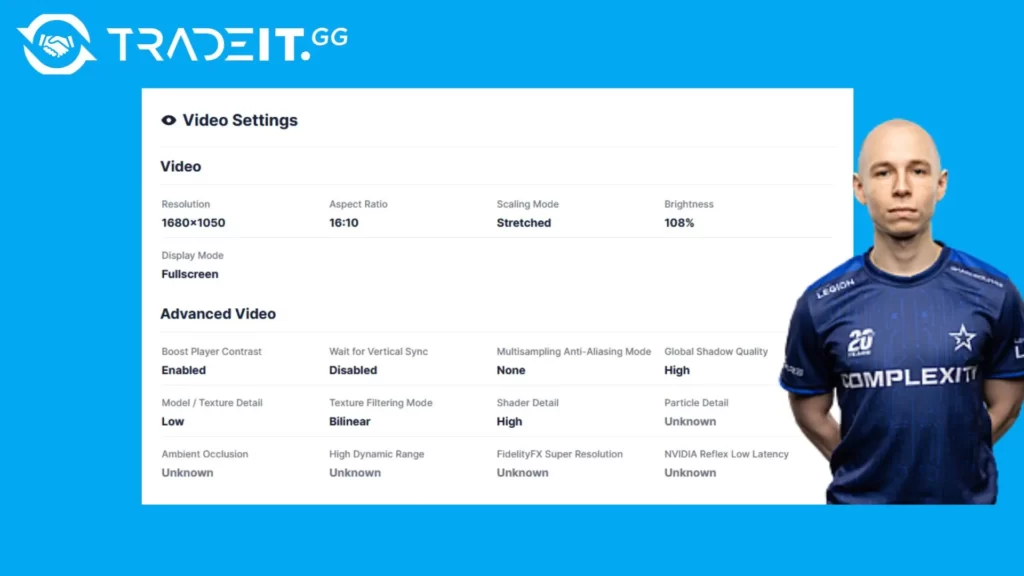
EliGE CS2 Video Settings (2026)
| Setting | Value |
|---|---|
| Basic Settings | |
| Resolution | 1680×1050 |
| Aspect Ratio | 16:10 |
| Scaling Mode | Stretched |
| Color Mode | Computer Monitor |
| Brightness | 100% |
| Display Mode | Fullscreen |
| Advanced Video Settings | |
| Boost Player Contrast | Enabled |
| Wait for Vertical Sync | Disabled |
| Multisampling Anti-Aliasing Mode | OFF |
| Global Shadow Quality | High |
| Model / Texture Detail | Low |
| Texture Filtering Mode | Bilinear |
| Shader Detail | High |
| Particle Detail | ? |
| Ambient Occlusion | ? |
| High Dynamic Range (HDR) | ? |
| FidelityFX Super Resolution | ? |
| NVIDIA Reflex | Enabled |
| Mouse settings | |
|---|---|
| DPI | 1600 |
| Sensitivity | 0.74 |
| eDPI | 1184 |
| Zoom Sensitivity | 0.8 |
| Hz | 1000 |
| Windows Sensitivity | 6 |
| Raw Input | ON |
| Mouse Acceleration | 0 |
Launch options:
-novid -allow_third_party_software +fps_max 999 -tickrate 128
EliGE, a prominent player in the CS2 community, possesses a distinctive configuration that greatly contributes to his success in the game. With a DPI setting of 1600 and a sensitivity of 0.74, he has fine-tuned his setup for optimal performance.
Additionally, EliGE utilizes raw input and maintains a zoom sensitivity of 0.80 to enhance his gameplay experience. Notably, he deviates from the norm by employing a custom crosshair gap of 0—an uncommon choice among players.
By studying the preferences and techniques of skilled players like EliGE, you can gain valuable insights and find inspiration to enhance your gameplay. Experimenting with various mouse DPI settings, sensitivity levels, and crosshair configurations allows you to customize these aspects according to your specific playstyle and personal preferences.
View the best crosshair settings for CS2.
4. s1mple’s Settings
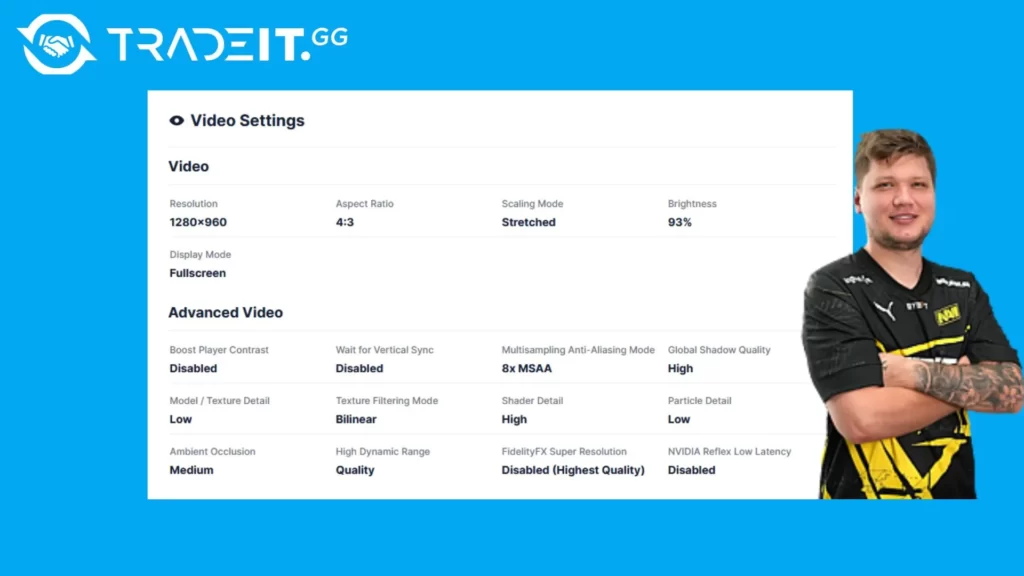
s1mple CS2 Video Settings (2026)
| Setting | Value |
|---|---|
| Basic Settings | |
| Resolution | 1280×960 |
| Aspect Ratio | 4:3 |
| Scaling Mode | Stretched |
| Color Mode | Computer Monitor |
| Brightness | 120% |
| Display Mode | Fullscreen |
| Advanced Video Settings | |
| Boost Player Contrast | Disabled |
| Wait for Vertical Sync | Disabled |
| Multisampling Anti-Aliasing Mode | 8x MSAA |
| Global Shadow Quality | High |
| Model / Texture Detail | Medium |
| Texture Filtering Mode | Bilinear |
| Shader Detail | High |
| Particle Detail | Low |
| Ambient Occlusion | Medium |
| High Dynamic Range (HDR) | Quality |
| FidelityFX Super Resolution | Disabled (Highest Quality) |
| NVIDIA Reflex | Enabled + Boost |
| Mouse settings | |
|---|---|
| DPI | 400 |
| Sensitivity | 3.09 |
| eDPI | 1236 |
| Zoom Sensitivity | 1.0 |
| Hz | 1000 |
| Windows Sensitivity | 6 |
| Raw Input | ON |
| Mouse Acceleration | OFF |
Launch options:
-freq 360 -novid -tickrate 128 +cl_interp_ratio 1 -console
s1mple, a highly acclaimed CS2 player known for his extraordinary skills, relies on a unique set of settings to enhance his exceptional performance. He opts for a resolution of 1280×960 and a 4:3 aspect ratio, complemented by a personally tailored scaling mode that aligns perfectly with his preferences.
Additionally, he utilizes the Logitech G Pro X Superlight mouse with precise 400 DPI sensitivity and an optimal setting of 3.09 for enhanced control. To further optimize gameplay visibility, he sets the brightness level at 130%, which is slightly higher compared to other CS2 pro settings.
By examining the setups used by renowned players like s1mple, you can uncover the most effective configurations employed by the elite gamers. Utilize these valuable insights to refine your settings, experiment with various configurations, and attain a perfect equilibrium for optimal performance.
Explore the best CS2 skins.
5. Niko’s Settings
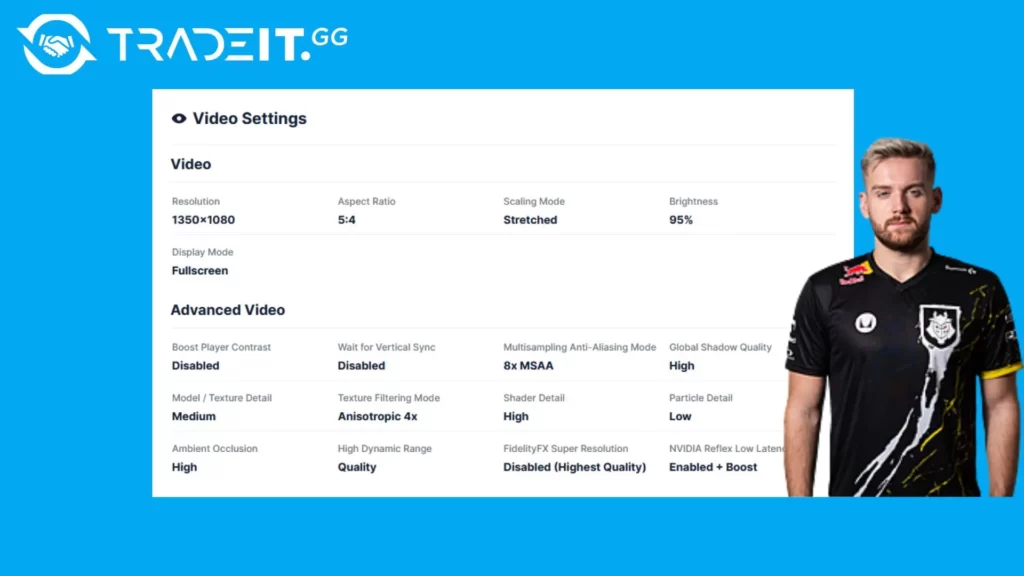
NiKo CS2 Video Settings (2026)
| Setting | Value |
|---|---|
| Basic Settings | |
| Resolution | 1152×864 |
| Aspect Ratio | 5:4 |
| Scaling Mode | Stretched |
| Color Mode | Computer Monitor |
| Brightness | 95% |
| Display Mode | Fullscreen |
| Advanced Video Settings | |
| Boost Player Contrast | Disabled |
| Wait for Vertical Sync | Disabled |
| Multisampling Anti-Aliasing Mode | 4x MSAA |
| Global Shadow Quality | High |
| Model / Texture Detail | Medium |
| Texture Filtering Mode | Anisotropic 4x |
| Shader Detail | High |
| Particle Detail | Low |
| Ambient Occlusion | High |
| High Dynamic Range (HDR) | Quality |
| FidelityFX Super Resolution | Disabled |
| NVIDIA Reflex | Enabled |
| Mouse settings | |
|---|---|
| DPI | 400 |
| Sensitivity | 1.4 |
| eDPI | 560 |
| Zoom Sensitivity | 0.9 |
| Hz | 4000 |
| Windows Sensitivity | 6 |
| Raw Input | ON |
| Mouse Acceleration | 0 |
Launch options:
-noforcemaccel -noforcemspd -noforcemparms -freq 360 -console -novid -tickrate 128
Niko, a highly skilled CS2 player, has his preferred settings that greatly contribute to his impressive performance. His configuration includes a DPI of 400 and a sensitivity of 1.4. He enables raw input and sets the Hz at 1000 while keeping the zoom sensitivity at 0.9.
In addition to these settings, he chooses the Logitech G Pro X Superlight mouse and pairs it with the BenQ XL2546 monitor boasting a refresh rate of 240 Hz and a resolution of 1440×1080.
By studying the settings of exceptional players like Niko, you can gather valuable insights into the configurations that prove effective for the world’s best gamers. These insights are instrumental in optimizing your settings for peak performance in competitive play.
6. m0NESY Settings
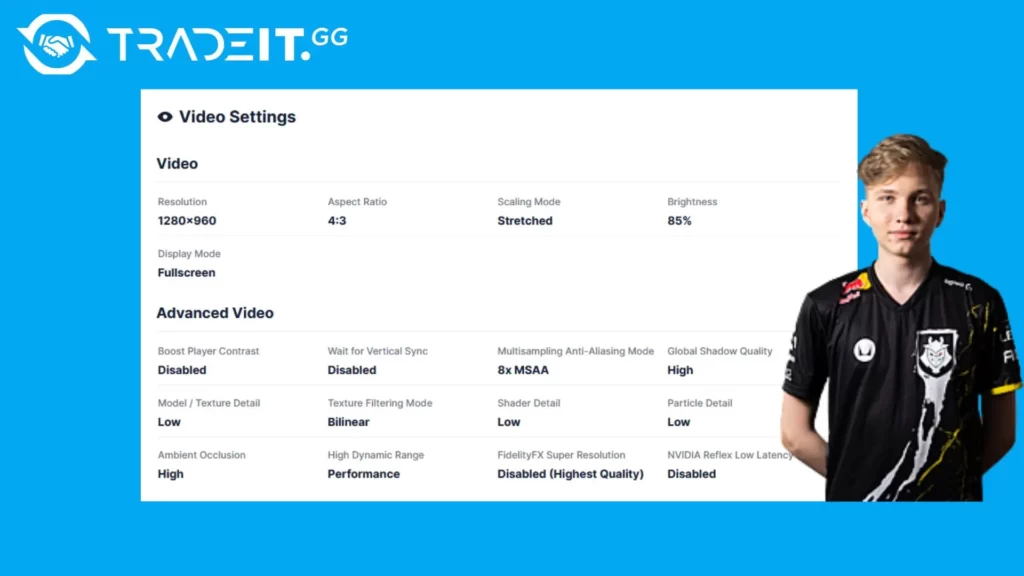
| Video settings | |
|---|---|
| Resolution | 1280×960 |
| Aspect Ratio | 4:3 |
| Scaling Mode | Stretched |
| Color Mode | Computer Monitor |
| Brightness | 85% |
| Display Mode | Fullscreen |
| Advanced Video Settings | |
| Boost Player Contrast | Disabled |
| Wait for Vertical Sync | Disabled |
| Multisampling Anti-Aliasing Mode | 4x MSAA |
| Global Shadow Quality | High |
| Model / Texture Detail | Low |
| Texture Filtering Mode | Bilinear |
| Shader Detail | Low |
| Particle Detail | Low |
| Ambient Occlusion | High |
| High Dynamic Range | Performance |
| FidelityFX Super Resolution | Disabled |
| NVIDIA Reflex | Enabled |
| Mouse settings | |
|---|---|
| DPI | 400 |
| Sensitivity | 2.0 |
| eDPI | 800 |
| Zoom Sensitivity | 1.0 |
| Hz | 1000 |
| Windows Sensitivity | 6 |
| Raw Input | ON |
| Mouse Acceleration | 0 |
Launch options:
-freq 360 -novid -tickrate 128 -console +cl_interp_ratio 1
M0NESY, another highly skilled CS2 player, employs a unique combination of settings to enhance his gameplay. His configuration consists of an 800 DPI sensitivity, a 2.00 sensitivity level, enabled raw input, a zoom sensitivity set to 1.00, and a resolution of 1280×960.
Additionally, he relies on the precise tracking capabilities of his customized Vaxee Outset AX Yellow mouse with its specific polling rate.
Fun fact: m0NESY plays with an AWP | Dragon Lore, which is the most expensive CS2 skin.
7. ropz Settings
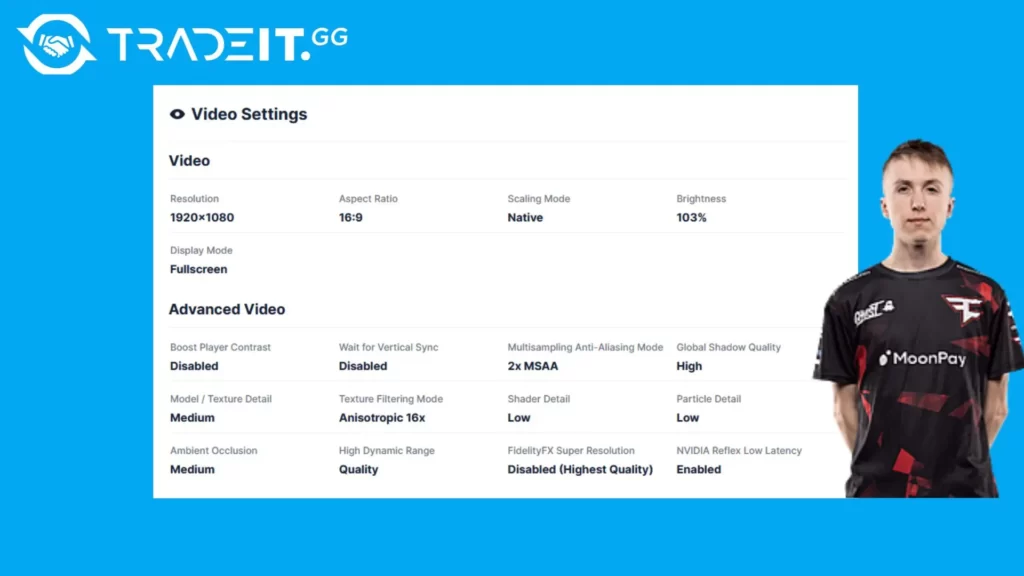
| Video settings | |
|---|---|
| Resolution | 1920×1080 |
| Aspect Ratio | 16:9 |
| Scaling Mode | Native |
| Color Mode | Computer Monitor |
| Brightness | 103% |
| Display Mode | Fullscreen |
| Advanced Video Settings | |
| Boost Player Contrast | Disabled |
| Wait for Vertical Sync | Disabled |
| Multisampling Anti-Aliasing Mode | 2x MSAA |
| Global Shadow Quality | High |
| Model / Texture Detail | Medium |
| Texture Filtering Mode | Anisotropic 16x |
| Shader Detail | Low |
| Particle Detail | Low |
| Ambient Occlusion | Medium |
| High Dynamic Range | Quality |
| FidelityFX Super Resolution | Disabled |
| NVIDIA Reflex | Enabled |
| Mouse settings | |
|---|---|
| DPI | 400 |
| Sensitivity | 1.77 |
| eDPI | 708 |
| Zoom Sensitivity | 1.0 |
| Hz | 1000 |
| Windows Sensitivity | 6 |
| Raw Input | ON |
| Mouse Acceleration | 0 |
Launch options:
-novid -tickrate 128 +cl_interp_ratio 2 +rate 786432
Ropz, an immensely talented CS2 player, possesses a unique combination of settings that greatly contribute to his exceptional performance. His configuration consists of specific parameters such as a DPI (dots per inch) of 400, sensitivity set at 1.77, raw input enabled for optimal precision and responsiveness, a refresh rate of 1000 Hz for smoother gameplay, and a zoom sensitivity value of 1.00.
Additionally, he relies on the Zowie EC2 mouse with a resolution outputting 192
Upon examining the settings of top players like ropz, valuable insights into optimal techniques used by the best in the world can be gleaned. These insights aid in refining one’s settings and discovering the ideal configuration that aligns with individual playstyle and preferences.
8. sh1ro Settings
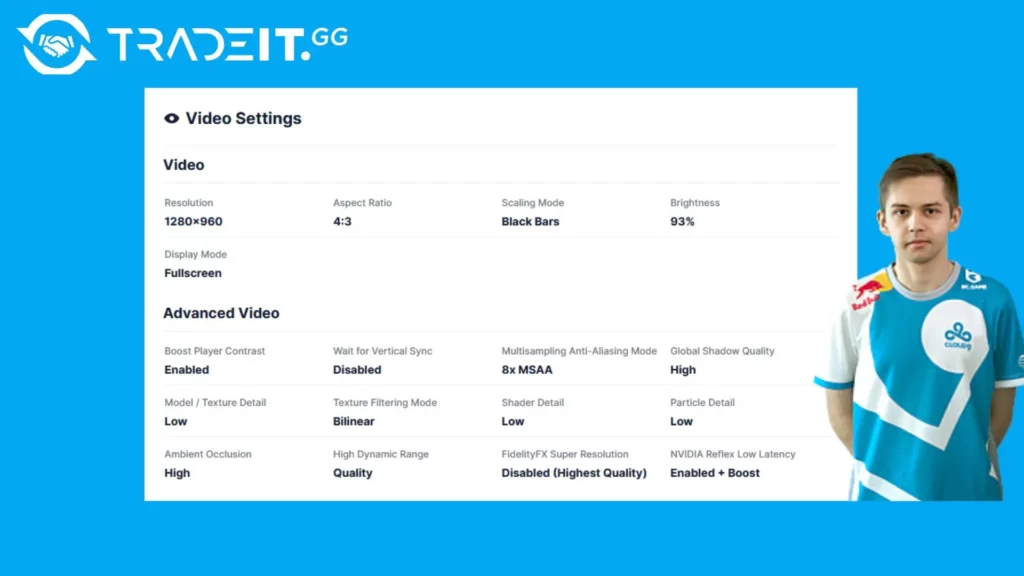
| Video settings | |
|---|---|
| Resolution | 1280×960 |
| Aspect Ratio | 4:3 |
| Scaling Mode | Black Bars |
| Color Mode | Computer Monitor |
| Brightness | 93% |
| Display Mode | Fullscreen |
| Advanced Video Settings | |
| Boost Player Contrast | Enabled |
| Wait for Vertical Sync | Disabled |
| Multisampling Anti-Aliasing Mode | 8x MSAA |
| Global Shadow Quality | High |
| Model / Texture Detail | Low |
| Texture Filtering Mode | Bilinear |
| Shader Detail | Low |
| Particle Detail | Low |
| Ambient Occlusion | High |
| High Dynamic Range | Quality |
| FidelityFX Super Resolution | Disabled |
| NVIDIA Reflex | Enabled + Boost |
| Mouse settings | |
|---|---|
| DPI | 800 |
| Sensitivity | 1.04 |
| eDPI | 832 |
| Zoom Sensitivity | 1.0 |
| Hz | 1000 |
| Windows Sensitivity | 6 |
| Raw Input | 1 |
| Mouse Acceleration | 0 |
Launch options:
-console -tickrate 128 -novid +fps_max 501broky
Sh1ro, a remarkable CS2 player, employs a distinct combination of settings to achieve his outstanding performance. His configuration encompasses specific parameters such as a DPI of 800, sensitivity set at 1.04, enabled raw input, and a zoom sensitivity of 1.00. Additionally, he utilizes the Logitech G Pro X Superlight 2—a customized white mouse.
By studying the settings of top players, like Sh1ro for instance, you can establish a strong foundation for optimizing your own game. Experimenting with various sensitivity levels, mouse DPI settings, and crosshair configurations allows you to discover the perfect balance that caters to your unique playstyle.
9. broky Settings
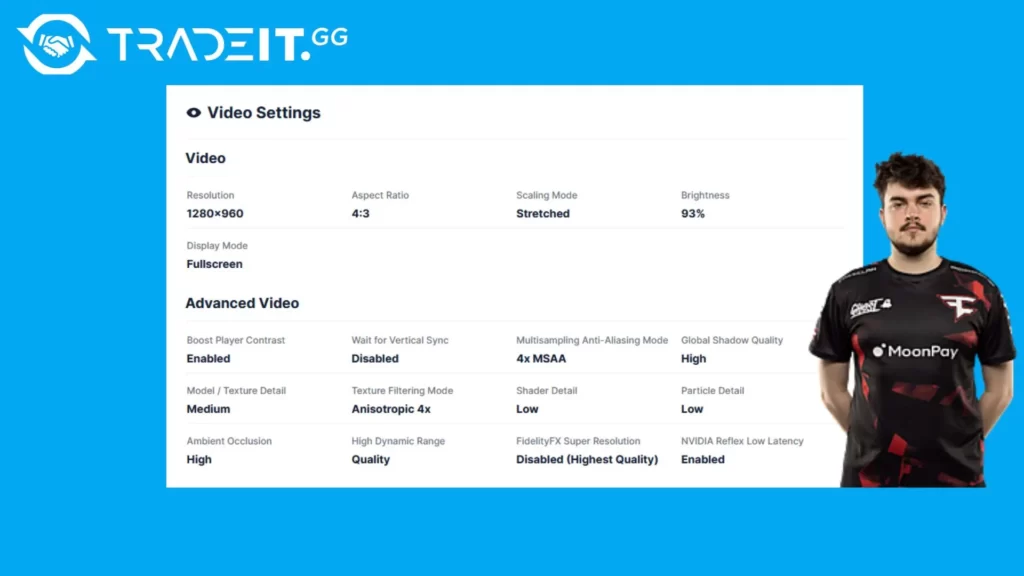
| Video settings | |
|---|---|
| Resolution | 1280×960 |
| Aspect Ratio | 4:3 |
| Scaling Mode | Stretched |
| Color Mode | Computer Monitor |
| Brightness | 93% |
| Display Mode | Fullscreen |
| Advanced Video Settings | |
| Boost Player Contrast | Enabled |
| Wait for Vertical Sync | Disabled |
| Multisampling Anti-Aliasing Mode | 4x MSAA |
| Global Shadow Quality | High |
| Model / Texture Detail | Low |
| Texture Filtering Mode | Anisotropic 4x |
| Shader Detail | Low |
| Particle Detail | Low |
| Ambient Occlusion | High |
| High Dynamic Range | Quality |
| FidelityFX Super Resolution | Disabled |
| NVIDIA Reflex | Enabled |
| Mouse settings | |
|---|---|
| DPI | 400 |
| Sensitivity | 1.9 |
| eDPI | 760 |
| Zoom Sensitivity | 1.0 |
| Hz | 1000 |
| Windows Sensitivity | 6 |
| Raw Input | 1 |
| Mouse Acceleration | 0 |
Launch options:
-refresh 360 -tickrate 128 +exec autoexec -allow_third_party_softwareAx1Le
Broky, a highly acclaimed CS2 player, possesses a distinct array of settings that greatly contribute to his outstanding performance in the game. His configuration encompasses specific parameters, including a DPI value of 400 and a sensitivity level set at 1.90.
Additionally, he enables raw input functionality with an impressive Hz rate of 1000, complemented by a zoom sensitivity setting calibrated to exactly 1.00. Notably, Broky adopts a resolution of 1280×960 as well as harnesses the remarkable Logitech G Pro X Superlight mouse.
When you analyze the settings of accomplished players like broky, valuable insights into effective strategies in the world of gaming can be obtained. These insights serve to refine your settings and discover the ideal configuration that aligns with your unique playstyle and preferences.
Fun fact: Broky has an impressive inventory, with currently 2 expensive CS2 knives.
10. Ax1Le Settings
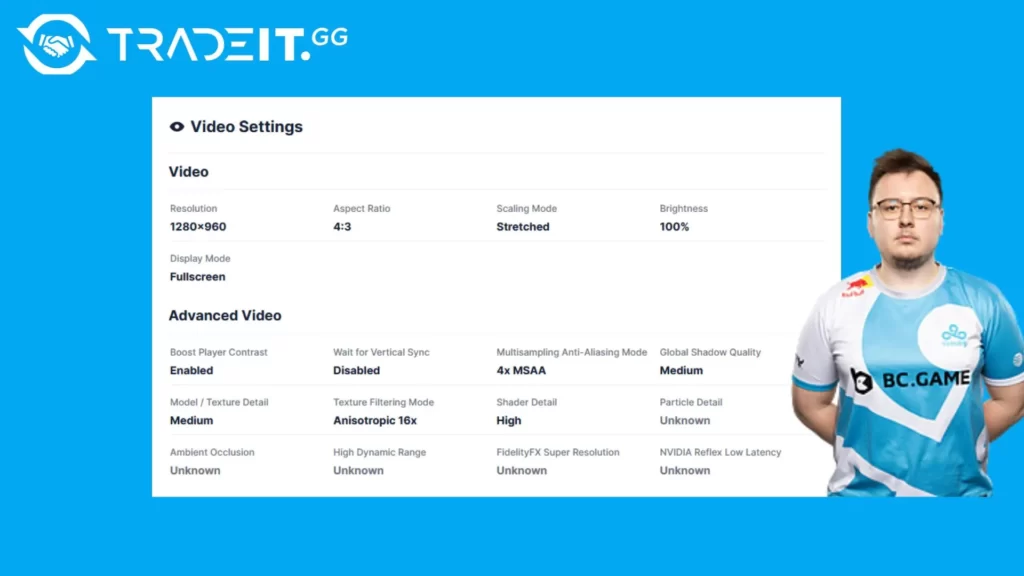
| Video settings | |
|---|---|
| Resolution | 1280×960 |
| Aspect Ratio | 4:3 |
| Scaling Mode | Stretched |
| Color Mode | Computer Monitor |
| Brightness | 100% |
| Display Mode | Fullscreen |
| Advanced Video Settings | |
| Boost Player Contrast | Enabled |
| Wait for Vertical Sync | Disabled |
| Multisampling Anti-Aliasing Mode | 4x MSAA |
| Global Shadow Quality | Medium |
| Model / Texture Detail | Medium |
| Texture Filtering Mode | Anisotropic 16x |
| Shader Detail | High |
| Particle Detail | ? |
| Ambient Occlusion | ? |
| High Dynamic Range | ? |
| FidelityFX Super Resolution | ? |
| NVIDIA Reflex | Enabled |
| Mouse settings | |
|---|---|
| DPI | 800 |
| Sensitivity | 1.50 |
| eDPI | 1200 |
| Zoom Sensitivity | 1 |
| Hz | 1000 |
| Windows Sensitivity | 6 |
| Raw Input | ON |
| Mouse Acceleration | 0 |
Launch options:
-novid -tickrate 128 +cl_interp_ratio 1 +rate 786432KSCERATO
Ax1Le, a CS2 player, has specific settings to optimize his gaming experience. These settings consist of a DPI of 800, a sensitivity of 1.50, raw input enabled, a Hz of 1000, zoom sensitivity set at 1.00, and mouse acceleration disabled. In addition to that, he uses a Zowie EC2-C mouse and an XL2546K monitor with a brightness set at 110%.
11. KSCERATO Settings
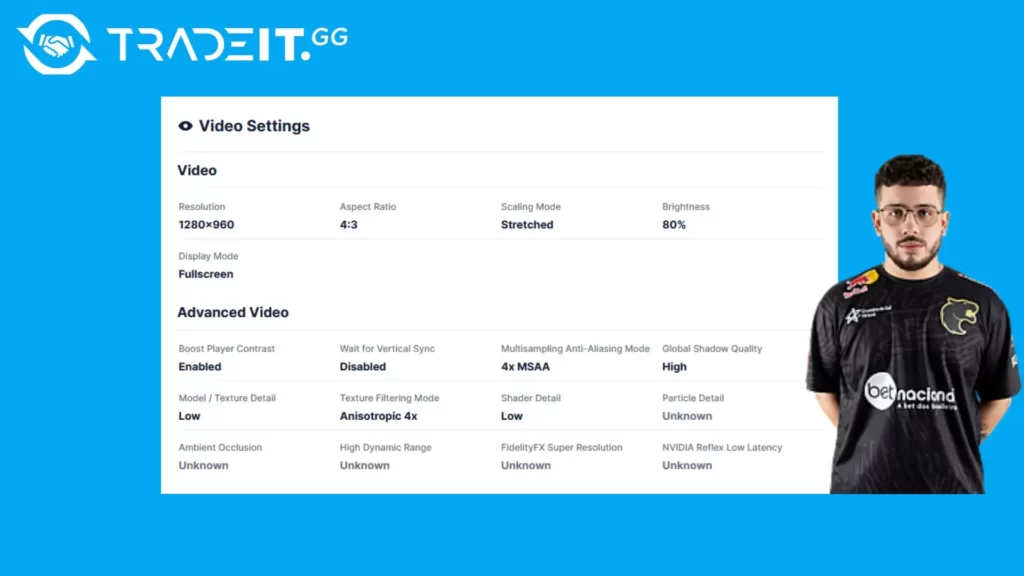
| Video settings | |
|---|---|
| Resolution | 1280×960 |
| Aspect Ratio | 4:3 |
| Scaling Mode | Stretched |
| Color Mode | Computer Monitor |
| Brightness | 80% |
| Display Mode | Fullscreen |
| Advanced Video Settings | |
| Boost Player Contrast | Enabled |
| Wait for Vertical Sync | Disabled |
| Multisampling Anti-Aliasing Mode | 4x MSAA |
| Global Shadow Quality | High |
| Model / Texture Detail | Low |
| Texture Filtering Mode | Anisotropic 4x |
| Shader Detail | Low |
| Particle Detail | ? |
| Ambient Occlusion | ? |
| High Dynamic Range | ? |
| FidelityFX Super Resolution | ? |
| NVIDIA Reflex | Enabled |
| Mouse settings | |
|---|---|
| DPI | 800 |
| Sensitivity | 1.255 |
| eDPI | 1004 |
| Zoom Sensitivity | 1.0 |
| Hz | 2000 |
| Windows Sensitivity | 5 |
| Raw Input | 1 |
| Mouse Acceleration | 0 |
Launch options:
-allow_third_party_software -tickrate 128 -novid +exec kscerato.cfg
By analyzing the settings used by exceptional players like KSCERATO, valuable insights can be gained into the configurations that lead to success in the world of competitive gaming. These insights are instrumental in optimizing one’s settings for peak performance during gameplay.
How to Use CS2 Crosshair Codes to Improve Your Aim
If you want to get better at aiming in CS2, one of the first things you should do is adjust your crosshair. Finding the right style can take a bit of experimenting, but it’s worth it. Try out different sizes, colors, and shapes until you land on something that feels just right for you.
You can use Steam Workshop maps designed for testing crosshairs, but don’t forget—playing regular CS2 maps can also help you figure out which crosshair works best in real game situations.
Everyone’s preference is different, so just because a certain crosshair works for a pro player doesn’t mean it’ll work for you. Take your time to find something that fits your playstyle and helps you see clearly and shoot confidently.
Personalize Your Settings for Better Results
Sure, learning from pro players is helpful, but remember—everyone plays the game differently. What works perfectly for someone else might not suit your style at all.
That’s why it’s important to test things out for yourself. Try different mouse sensitivity levels, screen resolutions, and graphic settings to find the mix that gives you the best control and performance.
Keep tweaking things until it feels natural, and don’t be afraid to change things as you improve. Whether it’s how your mouse responds or how clear the game looks, the right setup can help you play your best.
There’s no one-size-fits-all setup in CS2. It’s all about what helps you stay sharp and focused during intense matches.
Preparing for the Future: Counter-Strike 2 Settings
As we look toward the future of Counter-Strike, many of the settings you’re using in CS2 will likely carry over into the next version of the game. That means the time you spend now learning and perfecting your setup will pay off later, too.
Getting comfortable adjusting your settings and understanding how they affect your gameplay will make it easier to jump into future releases with confidence.
So stay up to date with game updates, keep an eye on what the pros are doing, and don’t hesitate to fine-tune your setup as needed, especially if you’re trying to boost FPS or improve performance.
If you’re struggling with low performance, try this CS2 FPS command.
Summary
To perform your best in CS2 in 2026, customizing your settings the way pros do is essential. By testing different sensitivity levels, resolutions, and crosshairs used by professional players, you can find what works for your style.
These settings aren’t just preferences — they’re battle-tested optimizations that increase reaction time, accuracy, and consistency. Whether you’re fine-tuning your crosshair, video settings, or launch options, mastering your CS2 config is the key to success.
Frequently Asked Questions
Which CS2 pros play 1280×960?
Many top CS2 pros like s1mple, ZywOo, NiKo, coldzera, and Twistzz use 1280×960 with 4:3 stretched for visibility and focus.
Do CS2 pros play on low settings?
Yes. Most pros use low settings for better FPS. Some, like ZywOo, mix in a few medium or high settings for clarity.
How to get 1280×960 stretched CS2?
Set the resolution to 1280×960 with a 4:3 aspect ratio in CS2 settings, then enable GPU scaling in your Nvidia or AMD control panel.
What is the best setting for CS2 Pro?
Most pros use 4:3 stretched resolution, fullscreen mode, low shadows, and medium textures for visibility and smooth FPS.
What settings do professional CS2 players typically use?
They use low shadows, medium textures, low shaders, 4:3 stretched, DPI 400–800, and low sensitivity for faster aiming.
What sensitivity do CS2 pro players use?
Most pros use 400–800 DPI with in-game sensitivity between 1.2 and 2.0. eDPI often falls between 600–1200.
What are the most used resolutions in 2026 CS2 esports?
1280×960 (4:3 stretched) remains the most used resolution in pro CS2 for better visibility and wider enemy hitboxes.
Is 400 DPI still good in 2026?
Yes. Many top players like ZywOo and dev1ce still use 400 DPI paired with low sensitivity for precise aim control.