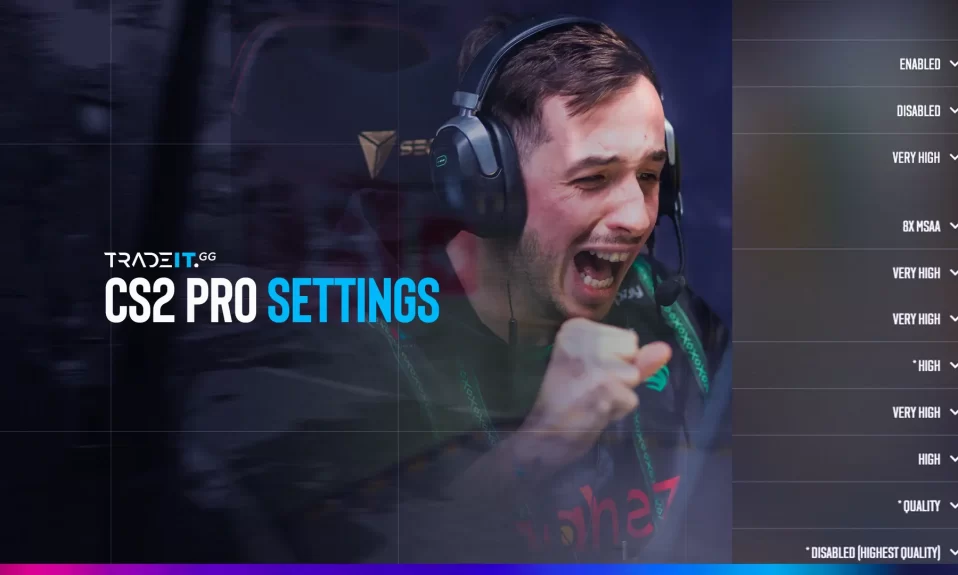
Have you ever wondered how the world’s top Counter-Strike 2 (CS2) players seem to possess a competitive edge over others? One critical aspect lies in their adeptness at optimizing game settings for optimal performance. A simple way to optimize these options is to use pro settings from pro-CS2 players.
In this blog post, we will explore the fascinating realm of CS2 pro settings. We’ll delve into the configurations used by top players and equip you with valuable knowledge and tools to personalize your settings for optimal success.
↓ Jump directly to the best CS2 pro settings. ↓
Unlocking the Power of CS2 Pro Settings
To reach the peak of competitive gaming, professional gamers meticulously fine-tune their in-game settings. This ensures optimal visibility, sharp audio awareness, and precise mouse control. These dedicated players invest countless hours testing and tweaking their configurations to gain a significant edge in the competition.
Therefore, it comes as no surprise that by learning from these seasoned pros and applying their settings to your own game, you can greatly enhance your gameplay experience.
From mouse settings to video settings, including aspect ratio and in-game options, the procs sheet provides a comprehensive collection of the preferred configurations used by top esports organizations and players.
By studying their CS2 pro settings, you can acquire valuable insights into optimal mouse settings, ViewModel preferences, and other essential adjustments that propel these elite competitors to success.
So why not embrace the opportunity to learn from the best and apply their knowledge to elevate your gaming experience?
TIP: Learn about the best trading site for CS2.
Mastering In-Game Settings for Optimal Performance
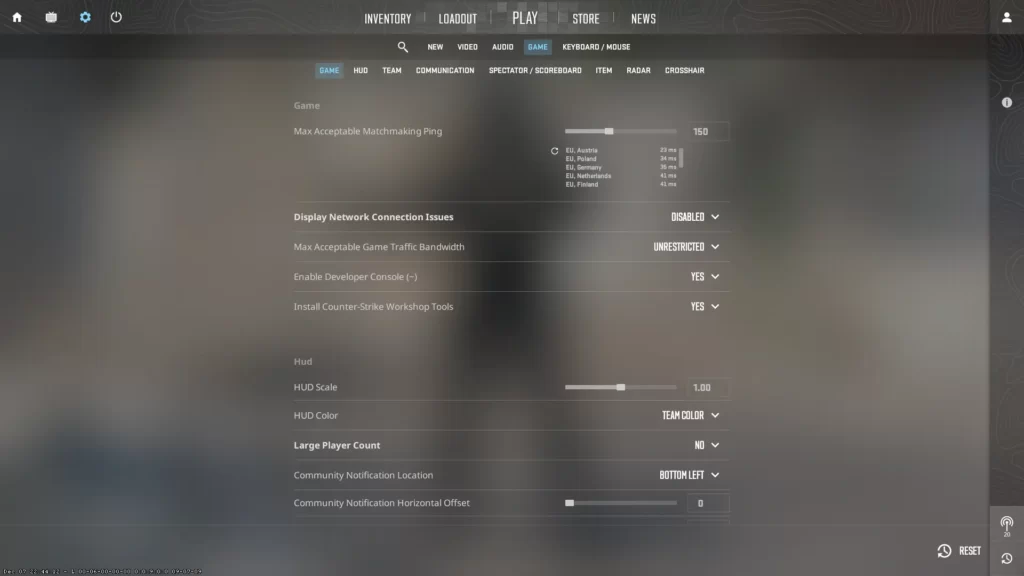
To truly enjoy the game to its fullest, it’s crucial to have a solid grasp of the best CS2 in-game settings and how to optimize them for optimal performance. Whether you’re seeking enhanced visuals through graphics settings or improved awareness and communication with audio settings, mastering these options can give you a significant advantage in competitive play.
In the upcoming sections, I will personally lead you through the step-by-step procedure of optimizing your graphics and audio settings to enhance the overall gaming experience.
Using CS2 commands can also be an efficient way to customize settings.
Graphics Settings for Maximum Visibility
When playing CS2 competitively, it is important to prioritize performance over visual appeal. Adjusting your graphics settings can greatly enhance visibility and frame rates.
To optimize your gameplay experience, it is advisable to set Shader Detail, Effect Detail, and Global Shadow Quality to ‘LOW’.
Additionally, choosing lower settings for Model and texture details will further improve overall performance. Lastly, opt for BILINEAR as your texture filtering mode.
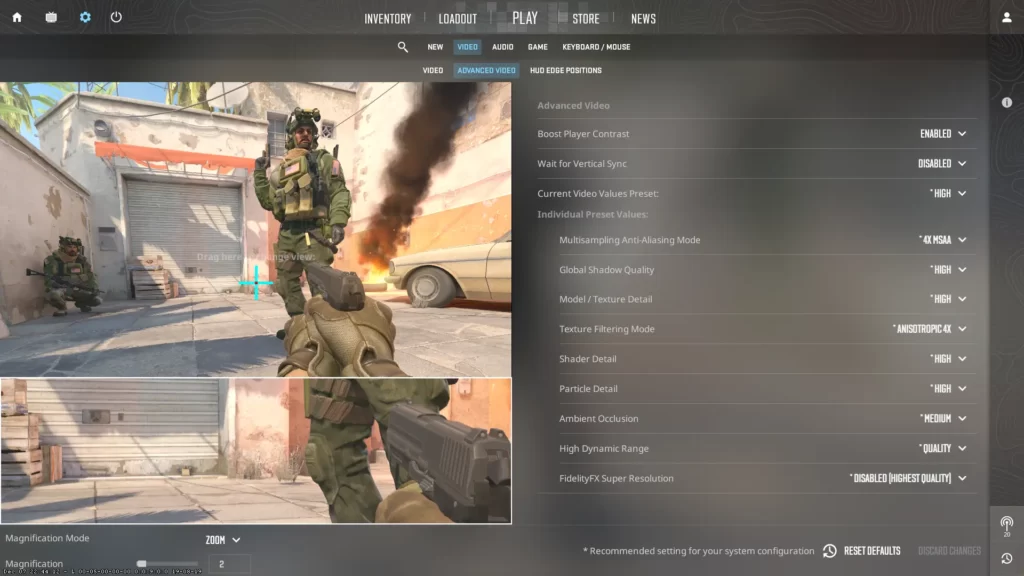
These adjustments may not transform your game into a visual masterpiece, but they will contribute to a smoother gaming experience. This enhancement enables you to spot enemies more easily and react faster.
It’s important to remember that in the hyper-competitive world of CS2, every frame is crucial; even a microsecond advantage can determine victory or defeat.
TIP: Learn about the best CS2 skin marketplace.
Audio Settings for Enhanced Awareness
In a fast-paced game like CS2, having precise audio awareness carries just as much weight as crystal clear visuals. The ability to detect your opponents’ movements and communicate effectively with teammates grants a significant advantage in competitive play.
To optimize audio settings, it is recommended to set the audio to Stereo, ensuring that both sound card drivers and Windows Settings align accordingly. Moreover, keeping music volume below 50% and utilizing a stereo headset instead of a 7.1 surround sound system further enhances gameplay experience and immersion.
I keep my music volume at 0% and the 10-second bomb timer music at 10%.
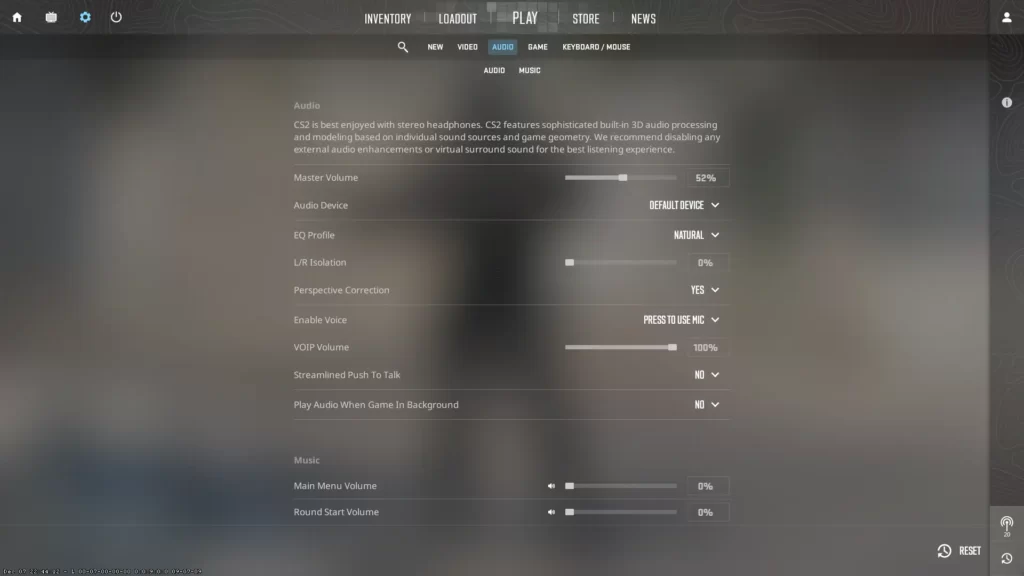
Often overlooked, but crucial for optimal audio output quality, are the sound card drivers and Windows settings. These elements play a significant role in ensuring that your audio remains clear and distortion-free.
When these settings are incorrect, however, you may experience distorted or muffled sounds which can hinder your ability to hear enemies and communicate effectively with your team. By fine-tuning your audio settings, you’ll enhance your situational awareness and gain an edge over your opponents.
Now that we have covered the fundamentals of optimizing your in-game settings, let us delve into the specific configurations utilized by some of the world’s top professional players.
By examining the settings preferred by these elite competitors, you can gain valuable insights and inspiration to enhance your gameplay. This will assist you in refining your settings for peak performance.
In the upcoming sections, let’s delve into the CS2 settings of esteemed professional players like ZywOo, dev1ce, EliGE, and many others.
1. ZywOo’s Pro Settings
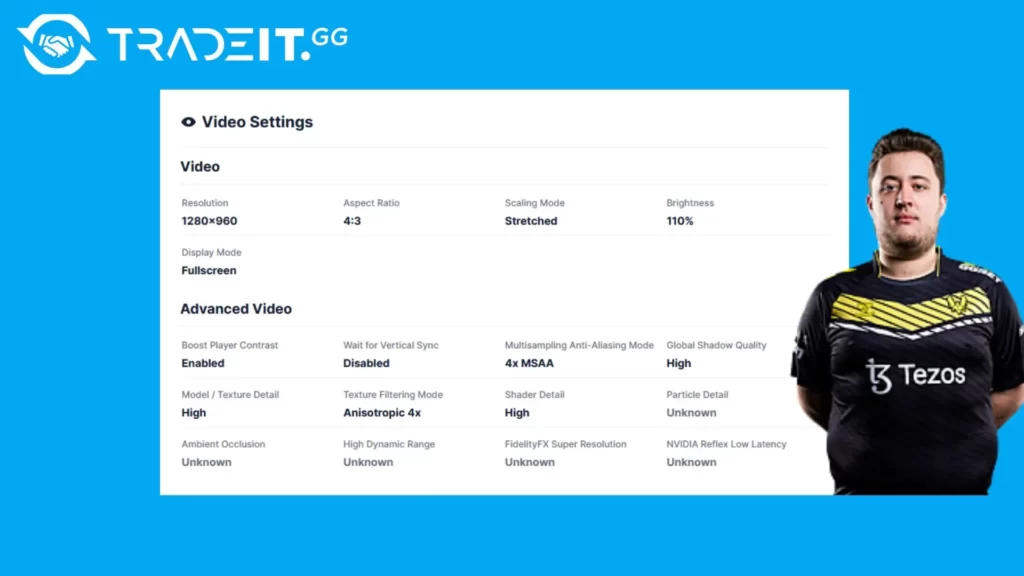
| Video settings | |
|---|---|
| Resolution | 1280×960 |
| Aspect Ratio | 4:3 |
| Scaling Mode | Stretched |
| Color Mode | Computer Monitor |
| Brightness | 110% |
| Display Mode | Fullscreen |
| Advanced Video Settings | |
| Boost Player Contrast | Enabled |
| Wait for Vertical Sync | Disabled |
| Multisampling Anti-Aliasing Mode | 4x MSAA |
| Global Shadow Quality | High |
| Model / Texture Detail | High |
| Texture Filtering Mode | Anisotropic 4x |
| Shader Detail | High |
| Particle Detail | ? |
| Ambient Occlusion | ? |
| High Dynamic Range | ? |
| FidelityFX Super Resolution | ? |
| NVIDIA Reflex Low Latency | ? |
| Mouse settings | |
|---|---|
| DPI | 400 |
| Sensitivity | 2 |
| eDPI | 800 |
| Zoom Sensitivity | 1 |
| Hz | 1000 |
| Windows Sensitivity | 6 |
| Raw Input | 1 |
| Mouse Acceleration | 0 |
Launch options:
-console -novid -freq 360 -tickrate 128 -w 1280 -h 960 +exec config.cfg +clientport 27022
ZywOo, recognized as one of the best players in CS2 worldwide, has developed a distinctive combination of settings that greatly contribute to his exceptional achievements in the game.
His configuration entails employing a DPI setting of 400 and a sensitivity level of 2.00, one of the best CS2 sensitivity settings out there. Moreover, he utilizes raw input for enhanced precision and maintains a zoom sensitivity value of 0.80.
In terms of hardware, ZywOo relies on the Vaxee Outset AX Yellow mouse customized to his preferences and dons the CORSAIR HS50 headset. Regarding his crosshair, ZywOo opts for a static blue design featuring specific attributes such as a size of 2, thickness measuring 0.1, and a gap set at -3.
While it is crucial to bear in mind that no single setup can universally suit every individual, examining the preferences of top-tier players like ZywOo can serve as a strong initial guideline for enhancing your gaming performance.
Through experimentation with distinct sensitivity levels, mouse DPI settings, and crosshair configurations, you have the opportunity to discover an ideal equilibrium that complements your unique playing style.
2. dev1ce’s Settings
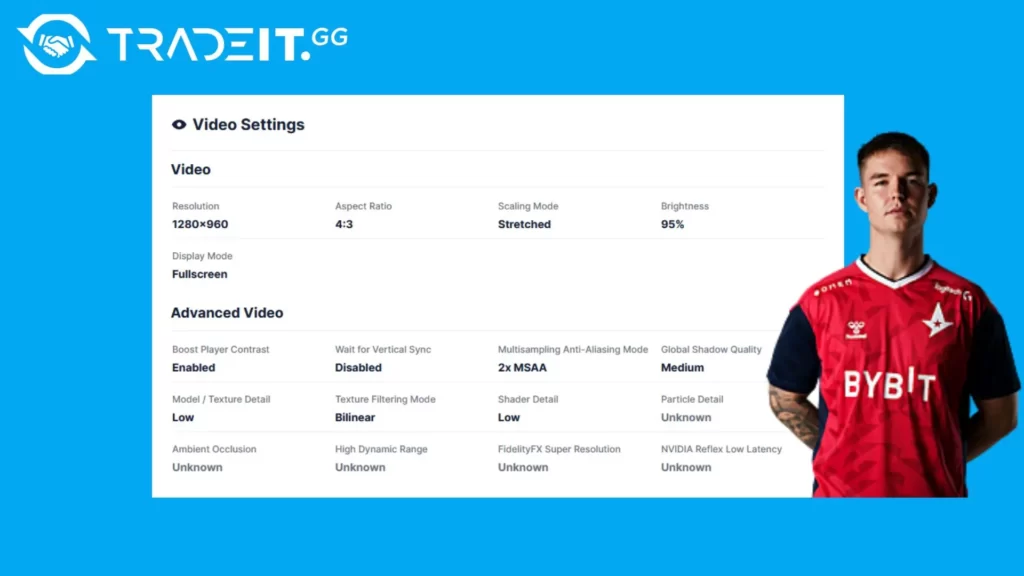
| Video settings | |
|---|---|
| Resolution | 1280×960 |
| Aspect Ratio | 4:3 |
| Scaling Mode | Stretched |
| Color Mode | Computer Monitor |
| Brightness | 95% |
| Display Mode | Fullscreen |
| Advanced Video Settings | |
| Boost Player Contrast | Enabled |
| Wait for Vertical Sync | Disabled |
| Multisampling Anti-Aliasing Mode | 2x MSAA |
| Global Shadow Quality | Medium |
| Model / Texture Detail | Low |
| Texture Filtering Mode | Bilinear |
| Shader Detail | Low |
| Particle Detail | ? |
| Ambient Occlusion | ? |
| High Dynamic Range | ? |
| FidelityFX Super Resolution | ? |
| NVIDIA Reflex Low Latency | ? |
| Mouse settings | |
|---|---|
| DPI | 400 |
| Sensitivity | 2 |
| eDPI | 800 |
| Zoom Sensitivity | 1 |
| Hz | 1000 |
| Windows Sensitivity | 6 |
| Raw Input | 1 |
| Mouse Acceleration | 0 |
Launch options:
-console -novid -freq 360 -tickrate 128 -w 1280 -h 960 +exec config.cfg +clientport 27022
The star behind another CS2 powerhouse has his preferred settings that contribute to his outstanding performance.
When I examine the settings used by top players, such as dev1ce, I gain valuable insights into what strategies work best in the world. These insights help me refine my settings, finding the optimal configuration that matches my playstyle and preferences.
I suggest that you also study the settings of professional CS2 players to be able to better customize settings to your liking.
3. EliGE’s Settings
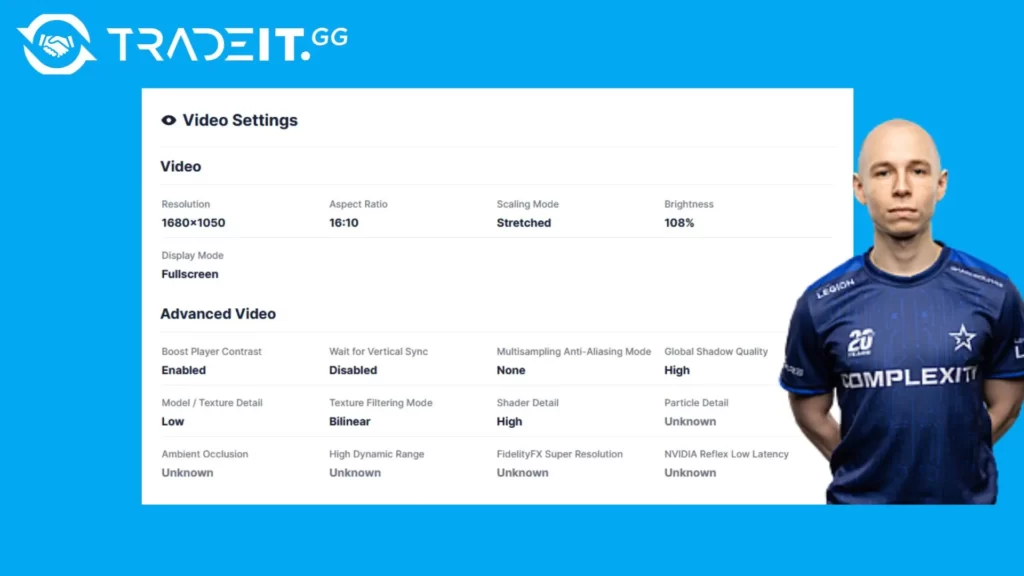
| Video settings | |
|---|---|
| Resolution | 1680×1050 |
| Aspect Ratio | 16:10 |
| Scaling Mode | Stretched |
| Color Mode | Computer Monitor |
| Brightness | 108% |
| Display Mode | Fullscreen |
| Advanced Video Settings | |
| Boost Player Contrast | Enabled |
| Wait for Vertical Sync | Disabled |
| Multisampling Anti-Aliasing Mode | None |
| Global Shadow Quality | High |
| Model / Texture Detail | Low |
| Texture Filtering Mode | Bilinear |
| Shader Detail | High |
| Particle Detail | ? |
| Ambient Occlusion | ? |
| High Dynamic Range | ? |
| FidelityFX Super Resolution | ? |
| NVIDIA Reflex Low Latency | ? |
| Mouse settings | |
|---|---|
| DPI | 1600 |
| Sensitivity | 0.74 |
| eDPI | 1184 |
| Zoom Sensitivity | 0.8 |
| Hz | 1000 |
| Windows Sensitivity | 6 |
| Raw Input | 1 |
| Mouse Acceleration | 0 |
Launch options:
-novid -tickrate 128 +fps_max 999 +rate 786432 -allow_third_party_software -nojoy
EliGE, a prominent player in the CS2 community, possesses a distinctive configuration that greatly contributes to his success in the game. With a DPI setting of 1600 and a sensitivity of 0.74, he has fine-tuned his setup for optimal performance.
Additionally, EliGE utilizes raw input and maintains a zoom sensitivity of 0.80 to enhance his gameplay experience. Notably, he deviates from the norm by employing a custom crosshair gap of 0—an uncommon choice among players.
By studying the preferences and techniques of skilled players like EliGE, you can gain valuable insights and find inspiration to enhance your gameplay. Experimenting with various mouse DPI settings, sensitivity levels, and crosshair configurations allows you to customize these aspects according to your specific playstyle and personal preferences.
View the best crosshair settings for CS2.
4. s1mple’s Settings
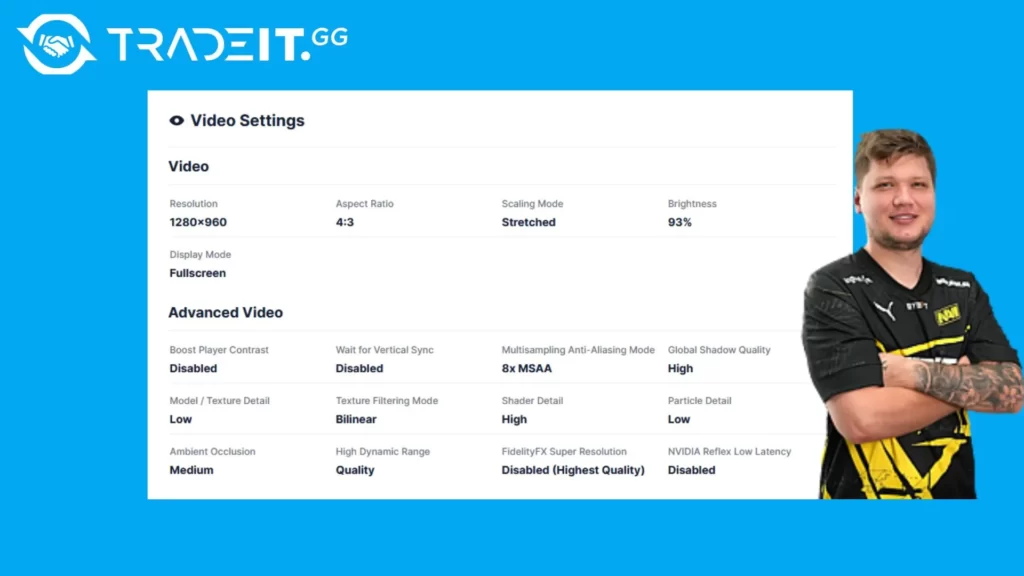
| Video settings | |
|---|---|
| Resolution | 1280×960 |
| Aspect Ratio | 4:3 |
| Scaling Mode | Stretched |
| Color Mode | Computer Monitor |
| Brightness | 93% |
| Display Mode | Fullscreen |
| Advanced Video Settings | |
| Boost Player Contrast | Disabled |
| Wait for Vertical Sync | Disabled |
| Multisampling Anti-Aliasing Mode | 8x MSAA |
| Global Shadow Quality | High |
| Model / Texture Detail | Low |
| Texture Filtering Mode | Bilinear |
| Shader Detail | High |
| Particle Detail | Low |
| Ambient Occlusion | Medium |
| High Dynamic Range | Quality |
| FidelityFX Super Resolution | Disabled (Highest Quality) |
| NVIDIA Reflex Low Latency | Disabled |
| Mouse settings | |
|---|---|
| DPI | 400 |
| Sensitivity | 3.09 |
| eDPI | 1236 |
| Zoom Sensitivity | 1 |
| Hz | 1000 |
| Windows Sensitivity | 6 |
| Raw Input | 1 |
| Mouse Acceleration | 0 |
Launch options:
-freq 360 -novid -console -tickrate 128 +fps_max 500
s1mple, a highly acclaimed CS2 player known for his extraordinary skills, relies on a unique set of settings to enhance his exceptional performance. He opts for a resolution of 1280×960 and a 4:3 aspect ratio, complemented by a personally tailored scaling mode that aligns perfectly with his preferences.
Additionally, he utilizes the Logitech G Pro X Superlight mouse with precise 400 DPI sensitivity and an optimal setting of 3.09 for enhanced control. To further optimize gameplay visibility, he sets the brightness level at 130% which is slightly higher compared to other CS2 pro settings.
By examining the setups used by renowned players like s1mple, you can uncover the most effective configurations employed by the elite gamers. Utilize these valuable insights to refine your settings, experiment with various configurations, and attain a perfect equilibrium for optimal performance.
Explore the best CS2 skins.
5. Niko’s Settings
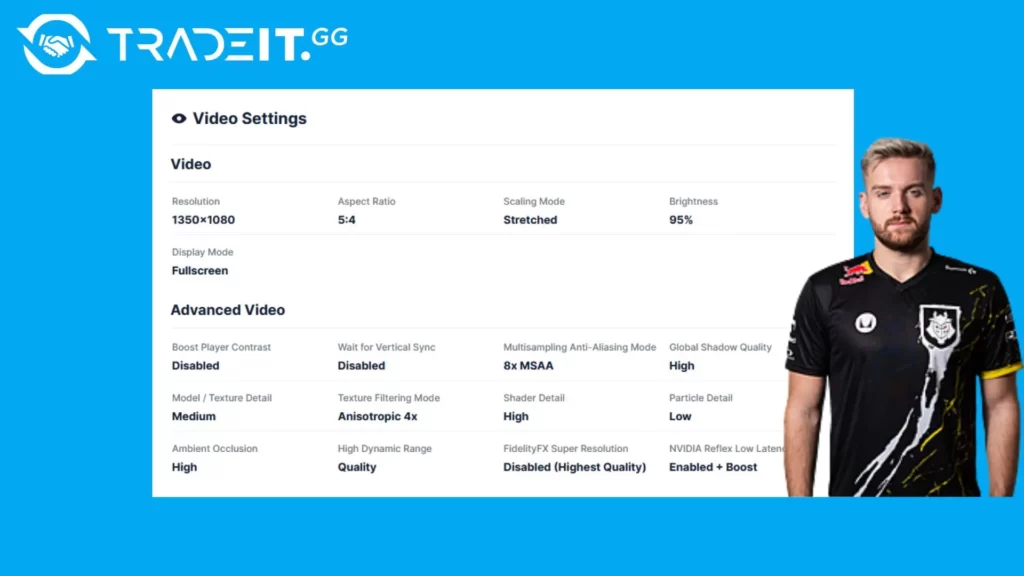
| Video settings | |
|---|---|
| Resolution | 1350×1080 |
| Aspect Ratio | 5:4 |
| Scaling Mode | Stretched |
| Color Mode | Computer Monitor |
| Brightness | 95% |
| Display Mode | Fullscreen |
| Advanced Video Settings | |
| Boost Player Contrast | Disabled |
| Wait for Vertical Sync | Disabled |
| Multisampling Anti-Aliasing Mode | 8x MSAA |
| Global Shadow Quality | High |
| Model / Texture Detail | Medium |
| Texture Filtering Mode | Anisotropic 4x |
| Shader Detail | High |
| Particle Detail | Low |
| Ambient Occlusion | High |
| High Dynamic Range | Quality |
| FidelityFX Super Resolution | Disabled |
| NVIDIA Reflex Low Latency | Enabled + Boost |
| Mouse settings | |
|---|---|
| DPI | 400 |
| Sensitivity | 1.4 |
| eDPI | 560 |
| Zoom Sensitivity | 0.9 |
| Hz | 4000 |
| Windows Sensitivity | 6 |
| Raw Input | 1 |
| Mouse Acceleration | 0 |
Launch options:
-noforcemaccel -noforcemspd -noforcemparms -freq 360 -console -novid -tickrate 128
Niko, a highly skilled CS2 player, has his preferred settings that greatly contribute to his impressive performance. His configuration includes a DPI of 400 and a sensitivity of 1.4. He enables raw input and sets the Hz at 1000 while keeping the zoom sensitivity at 0.9.
In addition to these settings, he chooses the Logitech G Pro X Superlight mouse and pairs it with the BenQ XL2546 monitor boasting a refresh rate of 240 Hz and a resolution of 1440×1080.
By studying the settings of exceptional players like Niko, you can gather valuable insights into the configurations that prove effective for the world’s best gamers. These insights are instrumental in optimizing your settings for peak performance in competitive play.
6. m0NESY Settings
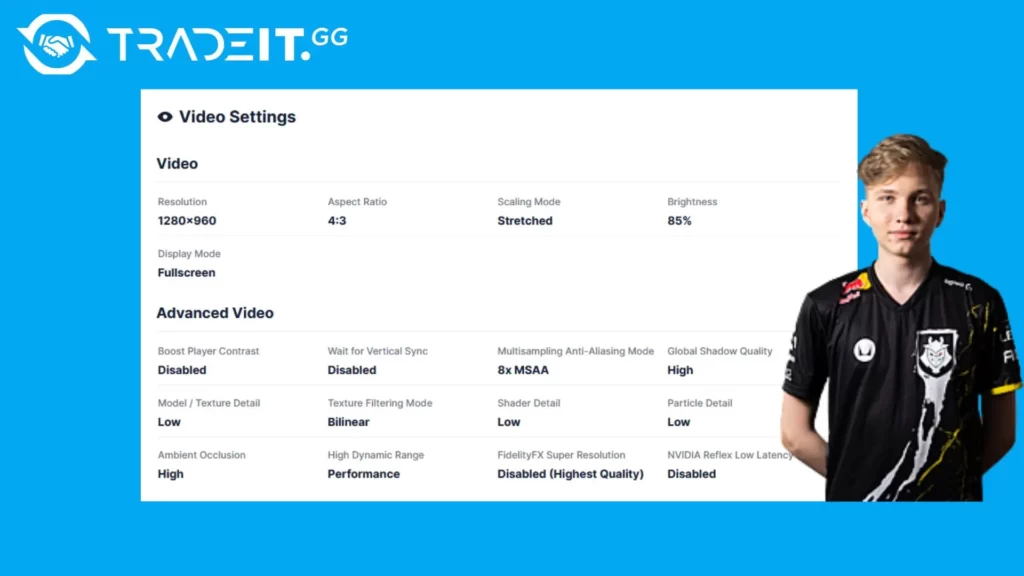
| Video settings | |
|---|---|
| Resolution | 1280×960 |
| Aspect Ratio | 4:3 |
| Scaling Mode | Stretched |
| Color Mode | Computer Monitor |
| Brightness | 85% |
| Display Mode | Fullscreen |
| Advanced Video Settings | |
| Boost Player Contrast | Disabled |
| Wait for Vertical Sync | Disabled |
| Multisampling Anti-Aliasing Mode | 8x MSAA |
| Global Shadow Quality | High |
| Model / Texture Detail | Low |
| Texture Filtering Mode | Bilinear |
| Shader Detail | Low |
| Particle Detail | Low |
| Ambient Occlusion | High |
| High Dynamic Range | Performance |
| FidelityFX Super Resolution | Disabled |
| NVIDIA Reflex Low Latency | Disabled |
| Mouse settings | |
|---|---|
| DPI | 400 |
| Sensitivity | 2 |
| eDPI | 800 |
| Zoom Sensitivity | 1 |
| Hz | 1000 |
| Windows Sensitivity | 6 |
| Raw Input | 1 |
| Mouse Acceleration | 0 |
Launch options:
-freq 240 -novid -tickrate 128 +rate 786432 -console +cl_interp_ratio 2
M0NESY, another highly skilled CS2 player, employs a unique combination of settings to enhance his gameplay. His configuration consists of an 800 DPI sensitivity, a 2.00 sensitivity level, enabled raw input, a zoom sensitivity set to 1.00, and a resolution of 1280×960.
Additionally, he relies on the precise tracking capabilities of his customized Vaxee Outset AX Yellow mouse with its specific polling rate.
Fun fact: m0NESY plays with an AWP | Dragon Lore, which is the most expensive CS2 skin.
7. ropz Settings
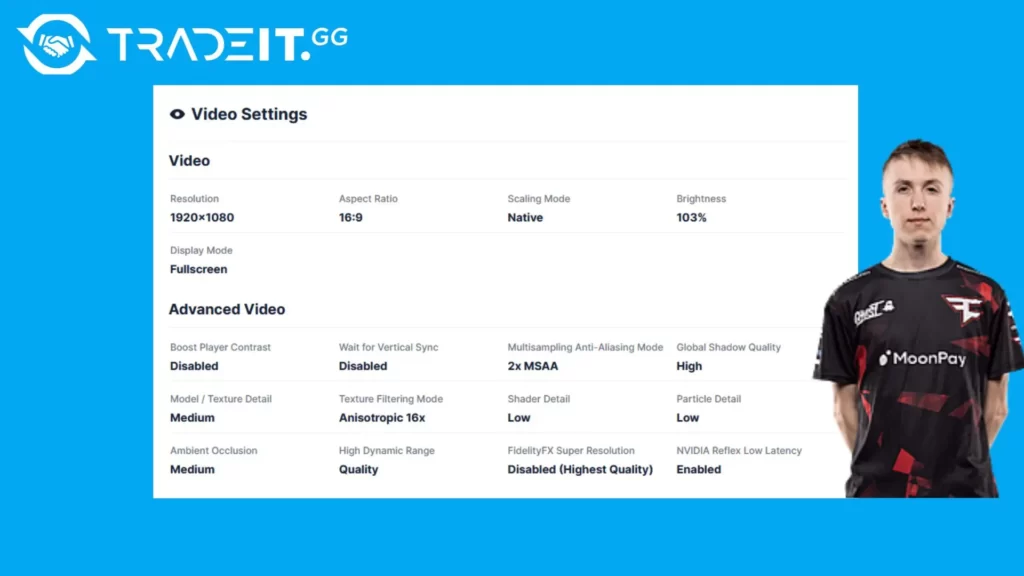
| Video settings | |
|---|---|
| Resolution | 1920×1080 |
| Aspect Ratio | 16:9 |
| Scaling Mode | Native |
| Color Mode | Computer Monitor |
| Brightness | 103% |
| Display Mode | Fullscreen |
| Advanced Video Settings | |
| Boost Player Contrast | Disabled |
| Wait for Vertical Sync | Disabled |
| Multisampling Anti-Aliasing Mode | 2x MSAA |
| Global Shadow Quality | High |
| Model / Texture Detail | Medium |
| Texture Filtering Mode | Anisotropic 16x |
| Shader Detail | Low |
| Particle Detail | Low |
| Ambient Occlusion | Medium |
| High Dynamic Range | Quality |
| FidelityFX Super Resolution | Disabled |
| NVIDIA Reflex Low Latency | Enabled |
| Mouse settings | |
|---|---|
| DPI | 400 |
| Sensitivity | 1.77 |
| eDPI | 708 |
| Zoom Sensitivity | 1 |
| Hz | 1000 |
| Windows Sensitivity | 6 |
| Raw Input | 1 |
| Mouse Acceleration | 0 |
Launch options:
-novid -tickrate 128
Ropz, an immensely talented CS2 player, possesses a unique combination of settings that greatly contribute to his exceptional performance. His configuration consists of specific parameters such as a DPI (dots per inch) of 400, sensitivity set at 1.77, raw input enabled for optimal precision and responsiveness, a refresh rate Hz of 1000 for smoother gameplay, and a zoom sensitivity value of 1.00.
Additionally, he relies on the Zowie EC2 mouse with a resolution outputting 192
Upon examining the settings of top players like ropz, valuable insights into optimal techniques used by the best in the world can be gleaned. These insights aid in refining one’s settings and discovering the ideal configuration that aligns with individual playstyle and preferences.
8. sh1ro Settings
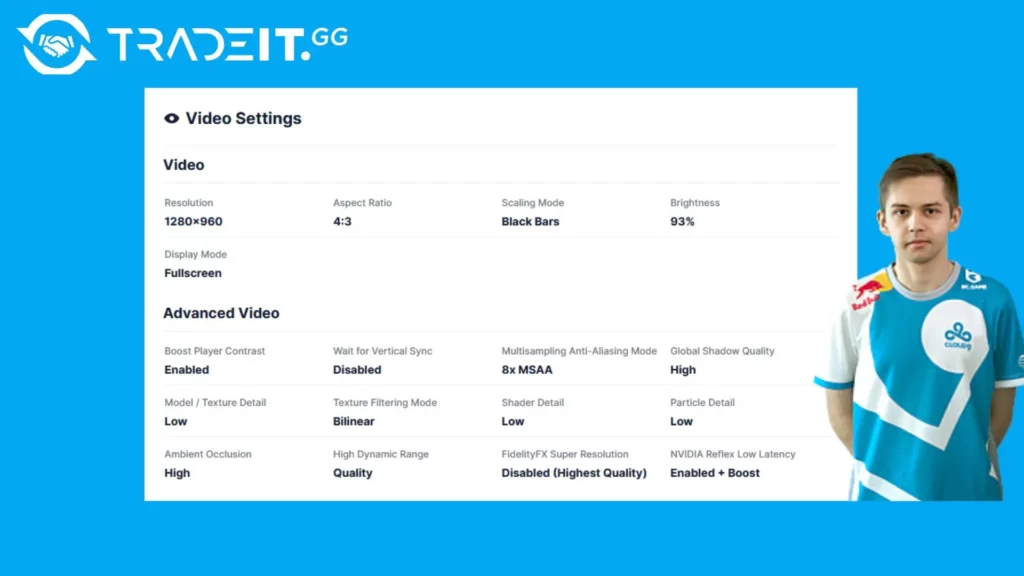
| Video settings | |
|---|---|
| Resolution | 1280×960 |
| Aspect Ratio | 4:3 |
| Scaling Mode | Black Bars |
| Color Mode | Computer Monitor |
| Brightness | 93% |
| Display Mode | Fullscreen |
| Advanced Video Settings | |
| Boost Player Contrast | Enabled |
| Wait for Vertical Sync | Disabled |
| Multisampling Anti-Aliasing Mode | 8x MSAA |
| Global Shadow Quality | High |
| Model / Texture Detail | Low |
| Texture Filtering Mode | Bilinear |
| Shader Detail | Low |
| Particle Detail | Low |
| Ambient Occlusion | High |
| High Dynamic Range | Quality |
| FidelityFX Super Resolution | Disabled |
| NVIDIA Reflex Low Latency | Enabled + Boost |
| Mouse settings | |
|---|---|
| DPI | 800 |
| Sensitivity | 1.04 |
| eDPI | 832 |
| Zoom Sensitivity | 1 |
| Hz | 1000 |
| Windows Sensitivity | 6 |
| Raw Input | 1 |
| Mouse Acceleration | 0 |
Launch options:
-novid -freq 360 -tickrate 128 +fps_max 501 -console +cl_interp_ratio 1
Sh1ro, a remarkable CS2 player, employs a distinct combination of settings to achieve his outstanding performance. His configuration encompasses specific parameters such as a DPI of 800, sensitivity set at 1.04, enabled raw input, and a zoom sensitivity of 1.00. Additionally, he utilizes the Logitech G Pro X Superlight—a customized white mouse.
By studying the settings of top players, like Sh1ro for instance, you can establish a strong foundation for optimizing your own game. Experimenting with various sensitivity levels, mouse DPI settings, and crosshair configurations allows you to discover the perfect balance that caters to your unique playstyle.
9. broky Settings
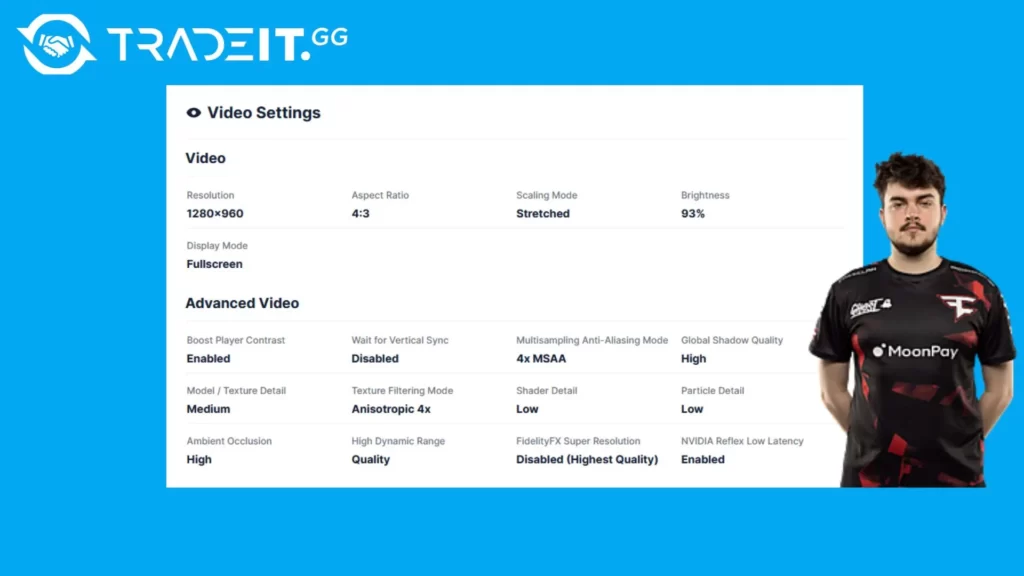
| Video settings | |
|---|---|
| Resolution | 1280×960 |
| Aspect Ratio | 4:3 |
| Scaling Mode | Stretched |
| Color Mode | Computer Monitor |
| Brightness | 93% |
| Display Mode | Fullscreen |
| Advanced Video Settings | |
| Boost Player Contrast | Enabled |
| Wait for Vertical Sync | Disabled |
| Multisampling Anti-Aliasing Mode | 4x MSAA |
| Global Shadow Quality | High |
| Model / Texture Detail | Medium |
| Texture Filtering Mode | Anisotropic 4x |
| Shader Detail | Low |
| Particle Detail | Low |
| Ambient Occlusion | High |
| High Dynamic Range | Quality |
| FidelityFX Super Resolution | Disabled |
| NVIDIA Reflex Low Latency | Enabled |
| Mouse settings | |
|---|---|
| DPI | 400 |
| Sensitivity | 1.9 |
| eDPI | 760 |
| Zoom Sensitivity | 1 |
| Hz | 1000 |
| Windows Sensitivity | 6 |
| Raw Input | 1 |
| Mouse Acceleration | 0 |
Launch options:
-refresh 360 -tickrate 128 +exec autoexec +fps_max 999 -allow_third_party_software
Broky, a highly acclaimed CS2 player, possesses a distinct array of settings that greatly contribute to his outstanding performance in the game. His configuration encompasses specific parameters, including a DPI value of 400 and a sensitivity level set at 1.90.
Additionally, he enables raw input functionality with an impressive Hz rate of 1000, complemented by a zoom sensitivity setting calibrated to exactly 1.00. Notably, Broky adopts a resolution of 1280×960 as well as harnesses the remarkable Logitech G Pro X Superlight mouse.
When you analyze the settings of accomplished players like broky, valuable insights into effective strategies in the world of gaming can be obtained. These insights serve to refine your settings and discover the ideal configuration that aligns with your unique playstyle and preferences.
Fun fact: Broky has an impressive inventory, with currently 2 expensive CS2 knives.
10. Ax1Le Settings
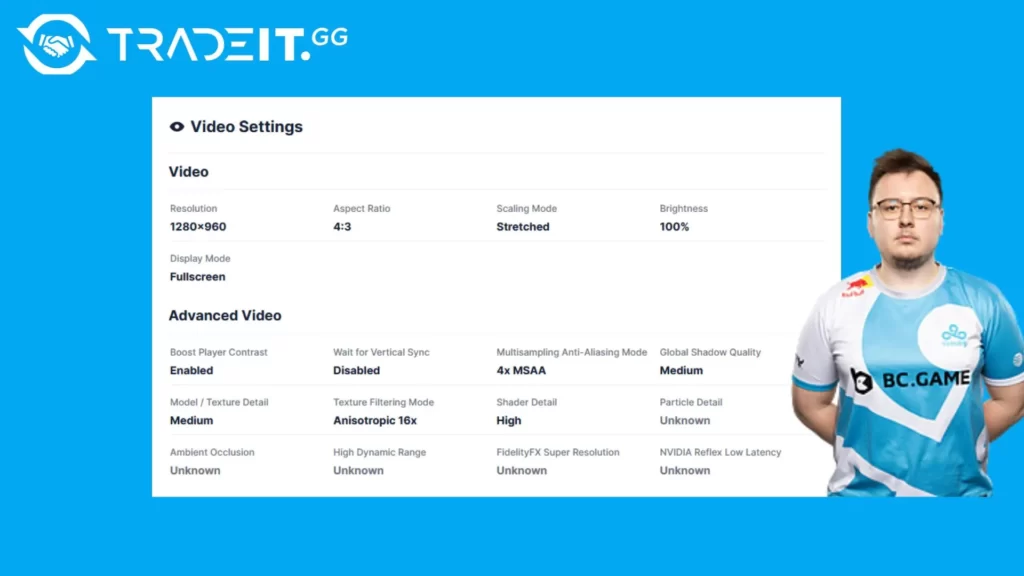
| Video settings | |
|---|---|
| Resolution | 1280×960 |
| Aspect Ratio | 4:3 |
| Scaling Mode | Stretched |
| Color Mode | Computer Monitor |
| Brightness | 100% |
| Display Mode | Fullscreen |
| Advanced Video Settings | |
| Boost Player Contrast | Enabled |
| Wait for Vertical Sync | Disabled |
| Multisampling Anti-Aliasing Mode | 4x MSAA |
| Global Shadow Quality | Medium |
| Model / Texture Detail | Medium |
| Texture Filtering Mode | Anisotropic 16x |
| Shader Detail | High |
| Particle Detail | ? |
| Ambient Occlusion | ? |
| High Dynamic Range | ? |
| FidelityFX Super Resolution | ? |
| NVIDIA Reflex Low Latency | ? |
| Mouse settings | |
|---|---|
| DPI | 800 |
| Sensitivity | 1.50 |
| eDPI | 1200 |
| Zoom Sensitivity | 1 |
| Hz | 1000 |
| Windows Sensitivity | 6 |
| Raw Input | 1 |
| Mouse Acceleration | 0 |
Launch options:
-novid -freq 240 cl_forcepreload 1 -tickrate 128 -high +fps_max 500 +cl_interp_ratio 1
Ax1Le, a CS2 player, has specific settings to optimize his gaming experience. These settings consist of a DPI of 800, a sensitivity of 1.50, raw input enabled, a Hz of 1000, zoom sensitivity set at 1.00, and mouse acceleration disabled. In addition to that, he uses an EC2-C mouse and an XL2546K monitor with a brightness set at 110%.
11. KSCERATO Settings
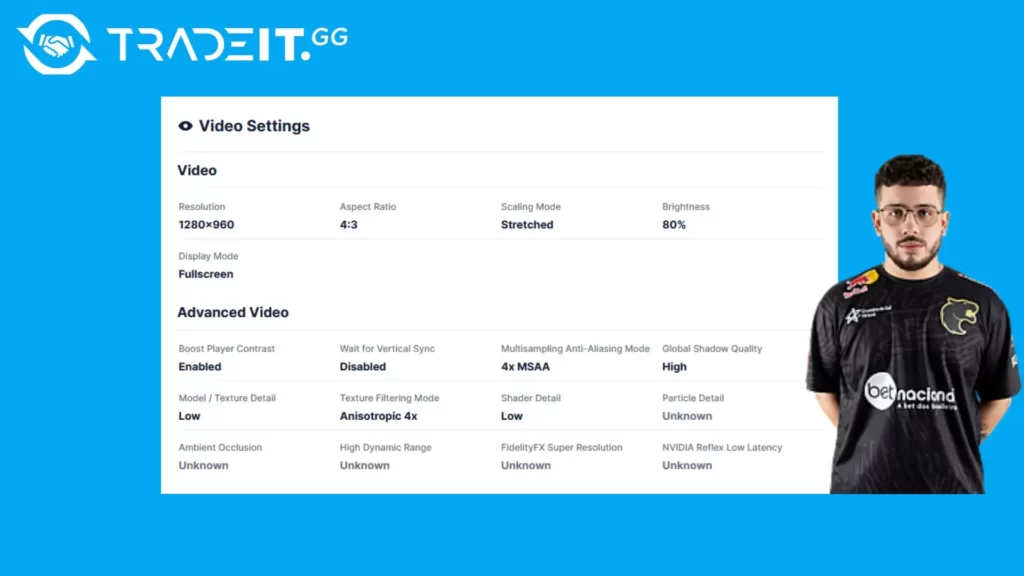
| Video settings | |
|---|---|
| Resolution | 1280×960 |
| Aspect Ratio | 4:3 |
| Scaling Mode | Stretched |
| Color Mode | Computer Monitor |
| Brightness | 80% |
| Display Mode | Fullscreen |
| Advanced Video Settings | |
| Boost Player Contrast | Enabled |
| Wait for Vertical Sync | Disabled |
| Multisampling Anti-Aliasing Mode | 4x MSAA |
| Global Shadow Quality | High |
| Model / Texture Detail | Low |
| Texture Filtering Mode | Anisotropic 4x |
| Shader Detail | Low |
| Particle Detail | ? |
| Ambient Occlusion | ? |
| High Dynamic Range | ? |
| FidelityFX Super Resolution | ? |
| NVIDIA Reflex Low Latency | ? |
| Mouse settings | |
|---|---|
| DPI | 800 |
| Sensitivity | 1.255 |
| eDPI | 1004 |
| Zoom Sensitivity | 1 |
| Hz | 2000 |
| Windows Sensitivity | 5 |
| Raw Input | 1 |
| Mouse Acceleration | 0 |
Launch options:
-allow_third_party_software -tickrate 128 +cl_interp_ratio 1 +exec kscerato.cfg -novid -d3d9ex -noaafonts -nojoy -console +cl_threaded_bone_setup 1 +clientport 27022 +mat_queue_mode 2 +cl_forcepreload 1
By analyzing the settings used by exceptional players like KSCERATO, valuable insights can be gained into the configurations that lead to success in the world of competitive gaming. These insights are instrumental in optimizing one’s settings for peak performance during gameplay.
Perfecting Your Crosshair for Better Aim
When it comes to improving your aim accuracy in CS2, customizing your crosshair is essential. Finding the perfect crosshair for you may take some experimentation and exploration. Steam Workshop maps and different styles can greatly assist you in this process. However, that doesn’t mean that regular CS2 maps can’t be helpful.
Start by trying out various sizes, shapes, and colors until you find the one that aligns with your preferences and enhances your gameplay.
Remember, discovering the perfect crosshair is a personal journey, and what may work for one player might not necessarily be effective for you.
Tailoring Your Settings for Personal Success
While learning from experienced players and applying their knowledge can enhance your skills, it is essential to remember that everyone has a unique playstyle. What may work for one player might not necessarily work for another.
To truly elevate your game, you must identify the CS2 config, settings, and hardware that align with your preferences and playstyle.
Take the opportunity to explore various mouse sensitivities, resolutions, and graphics settings to discover the ideal sensitivity level and optimal combination that perfectly aligns with your requirements. Embrace continuous iterations, testing, and refinement of these settings until you achieve an impeccable equilibrium that empowers you to thrive in competitive play.
Preparing for the Future: Counter-Strike 2 Settings
As I consider the future of Counter-Strike, it’s essential to examine how the refined settings in CS2 may impact the upcoming release, Counter-Strike 2. Although details about CS2 are scarce, it is reasonable to assume that many CS2 settings will transition to the new game.
By becoming proficient in manipulating your settings within the game CS2 and comprehending their influence on your competitive edge, you will be thoroughly prepared to adapt and thrive in the upcoming era of Counter-Strike.
Stay vigilant regarding the latest advancements and remain ready to refine your settings for optimal performance in competitive play.
If you’re struggling with low performance, try this CS2 FPS command.
Summary
To truly excel and compete at the highest level in CS2, mastering your settings is essential. By studying the strategies employed by professionals and implementing their expertise into your gameplay, you can unleash the true potential of CS2 pro settings.
This will result in optimal performance across graphics, audio, and various in-game options.
In CS2, success relies on tailoring your settings to match your unique playstyle and preferences. Take the time to experiment with various configurations and draw inspiration from top players. Refine your settings to achieve personal success. Through dedication and practice, you can reach the pinnacle of competitive play in the world of Counter-Strike.
Frequently Asked Questions
Many professional CS2 players, including s1mple, ZywOo, NiKo, coldzera, and Twistzz, prefer using a 1280×960 resolution with an aspect ratio of 4:3.
CS2 professionals prioritize performance and framerate to excel. As a first-person narrative observer, I have noticed that they employ various strategies. One of those is utilizing the lowest preset graphics settings and opting for low DPI (dots per inch) settings.
Additionally, they knowingly sacrifice graphics quality by selecting lower resolutions to enhance response time and overall gameplay smoothness. However, Zyw0o, for example, still uses High in some of his graphic settings.
If you want to play CS2 in a stretched resolution of 1280×960, follow these steps: 1. Go to the ‘Game Settings’ and click on the ‘Video’ tab. 2. Select ”Fullscreen” and the aspect ratio.
After this, depending on which graphic card you use, go to Nvidia or AMD and make sure to input the same resolution.
CS2 professionals often find it optimal to utilize a “stretched” resolution, set with a 4:3 aspect ratio and the Scaling Mode adjusted to “Stretched”. By adopting this configuration, they can enjoy a broader field of view, facilitating enemy detection.
Professional CS2 players often opt for stretched scaling mode, utilizing a DPI of 400 and a combination of low sensitivity. They also prefer to adjust their graphics settings to achieve optimal performance, including low shadow quality, medium model/texture detail, and low shader detail.
These settings aim to optimize players’ performance, enabling swift and accurate reactions to opponents. This becomes particularly crucial in competitive play, where split-second decisions determine the outcome between victory and defeat.
Most common sensitivity for Counter-Strike professionals is a DPI of 800 – 1200 and an in-game sensitivity of 1 – 2.


