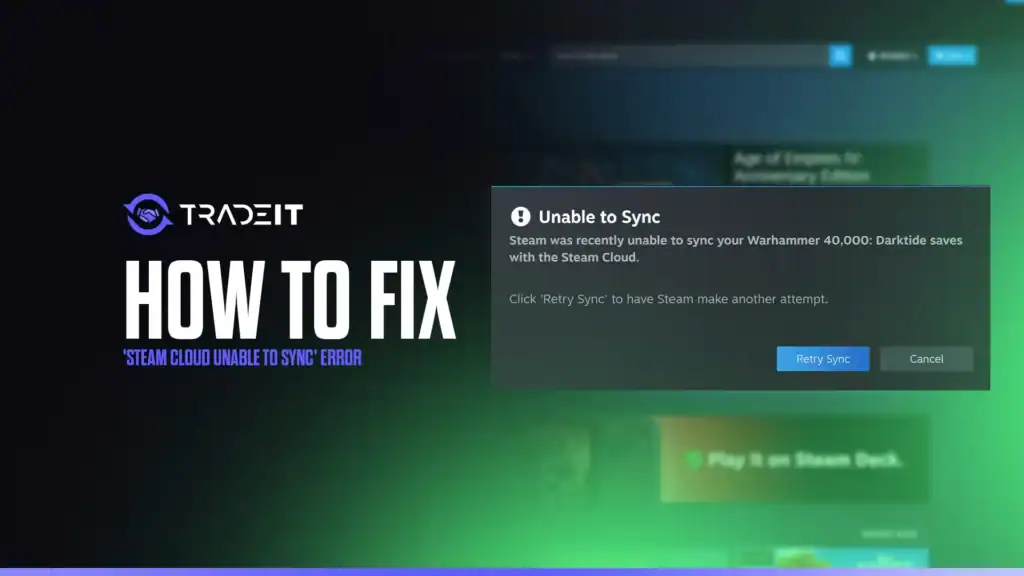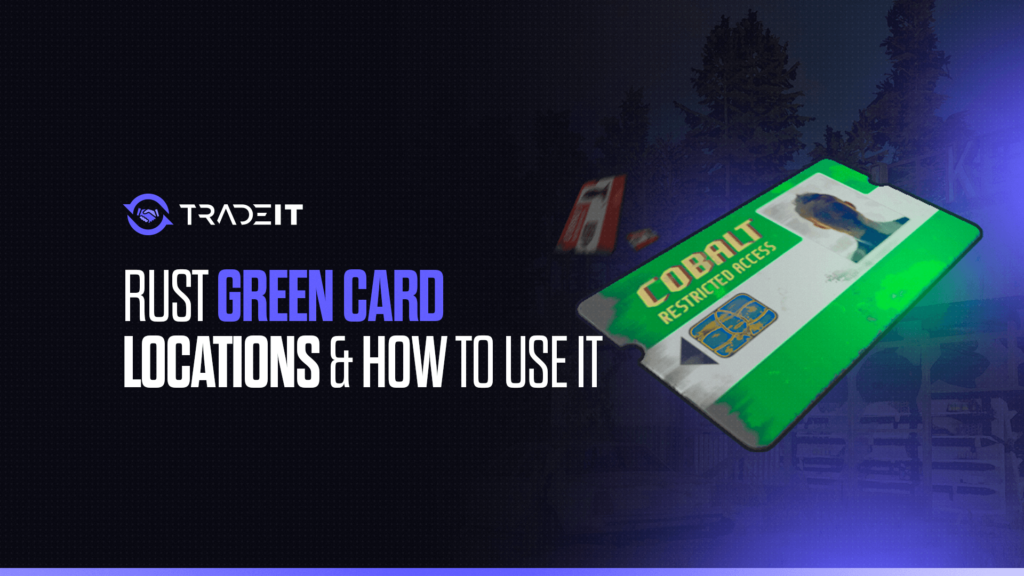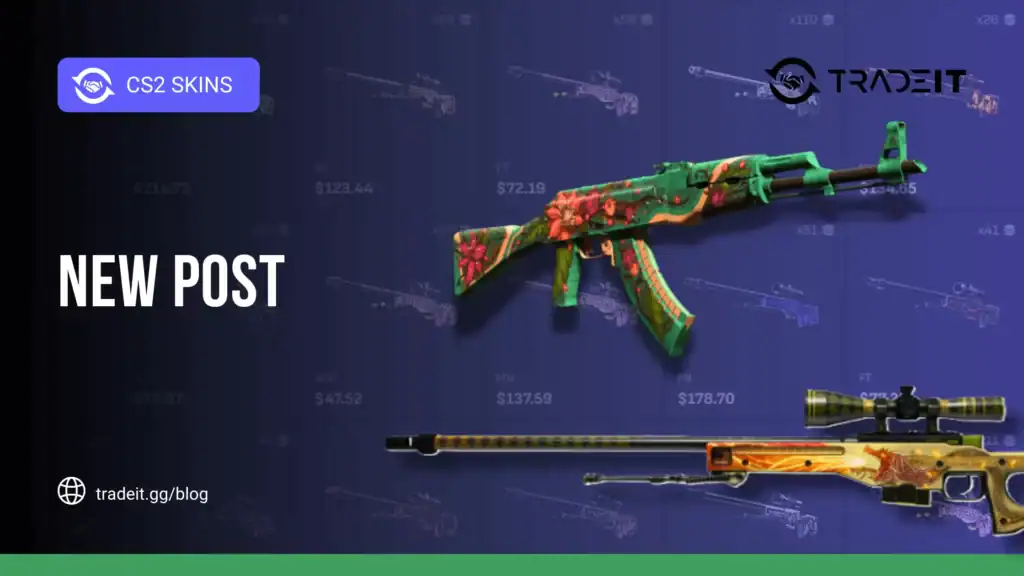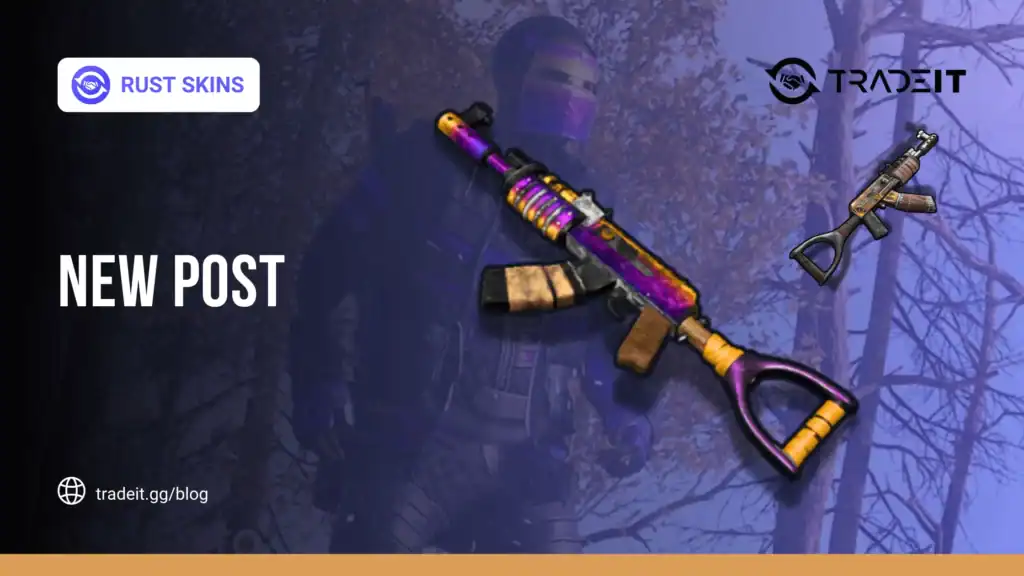The “Steam Cloud Unable to Sync” error is a common issue that frustrates gamers when Steam fails to synchronize game save data with its cloud service.
This problem can prevent your progress from being saved online or cause conflicts between local and cloud saves, potentially leading to lost progress. Fortunately, several troubleshooting steps can resolve this issue.
This guide outlines practical solutions to fix the Steam Cloud sync error, ensuring your game saves remain secure and accessible across devices.
Table of Contents
Understanding the Steam Cloud Sync Error
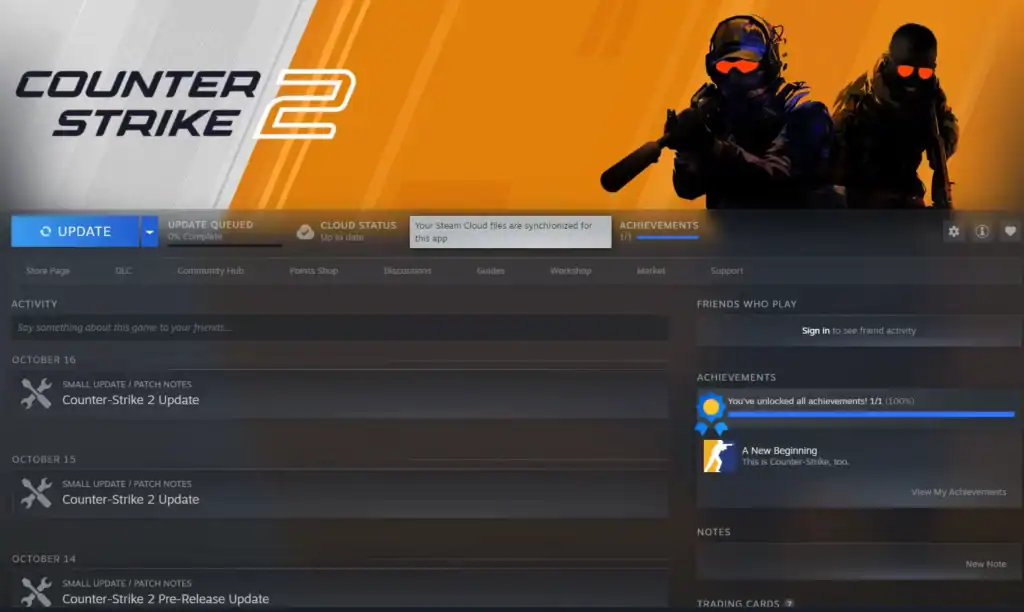
Steam Cloud is a feature that automatically backs up game saves and settings to Valve’s servers, allowing seamless access across multiple devices.
The sync error usually occurs when Steam cannot reconcile differences between local save files (stored on your PC) and those in the cloud.
Common Causes
Steam Cloud can fail to sync if your internet connection is unstable or interrupted.
Damaged or deleted save data can prevent Steam from reconciling local and cloud versions.
When multiple devices save progress differently, Steam may struggle to decide which to keep.
Disabled Steam Cloud or incorrect sync settings can block upload and download operations.
Typical Symptoms
You may see alerts like “Unable to Sync” when Steam can’t upload or download cloud data properly.
Steam might ask whether to use your local or cloud saves when it detects mismatched data.
Here’s how to troubleshoot the problem step-by-step.
Step 1: Verify Your Internet Connection
A stable internet connection is essential for Steam Cloud to function correctly. If your connection is weak or intermittent, Steam may fail to sync.
Try the Following:
Make sure you’re online by loading a webpage or running a speed test to confirm network stability.
Power cycle your modem or router to refresh your connection and clear any temporary issues.
If using Wi-Fi, try an Ethernet connection for improved stability and faster Steam Cloud syncing.
If the issue persists despite a strong connection, move on to the next steps.
Step 2: Check Steam Cloud Status

Sometimes, the issue lies with Steam’s servers, not your computer.
Visit the Steam Status page or check social platforms like X (Twitter) for real-time outage reports.
If Steam Cloud is experiencing downtime, you’ll need to wait for Valve to restore normal operation before syncing resumes.
If Steam’s servers are running normally, proceed with local troubleshooting to identify the problem on your system.
Step 3: Enable Steam Cloud for the Game

Not all Steam games support Steam Cloud, and in some cases, the feature may be disabled.
To Check:
Launch Steam and navigate to your Library to access your installed games.
Right-click the affected game and select Properties to access its settings panel.
Under the General tab, make sure Steam Cloud synchronization is checked and active.
If it’s off, enable it and try syncing again. If it’s already on, proceed to the next step.
Step 4: Verify Game File Integrity
Corrupted game files can interfere with syncing. Steam includes a built-in repair tool that can help.
In your Library, right-click the game and select Properties to open the settings panel.
Under the Installed Files tab, click Verify integrity of game files to begin the check.
Wait for Steam to scan and automatically replace any missing or corrupted files.
Afterward, launch the game to check if the sync issue is resolved.
Step 5: Resolve Save File Conflicts
If Steam detects a mismatch between local and cloud saves, it may prompt you to choose which one to use.
How to Handle It:
Locate your game’s save folder (usually in Documents or AppData) and copy the files to a safe place.
Select the save with the latest timestamp or the version that reflects your most recent progress.
Launch the game, save, and exit to trigger a new Steam Cloud sync attempt.
To prevent future conflicts, avoid playing the same game on multiple devices without syncing first.
Step 6: Delete Problematic Cloud Data
If your cloud data is corrupted, clearing it may fix the problem.
Close Steam completely and check Task Manager to ensure no background processes remain.
Go to C:\Program Files (x86)\Steam\userdata\[YourSteamID]\[GameID] to locate cloud data files.
Remove the remote folder and remotecache files for the affected game.
Launch Steam again and allow it to re-sync your game data with the cloud.
⚠️ Warning: Always back up your local saves before deleting anything, as this process may overwrite your data.
Step 7: Update Steam and Your System
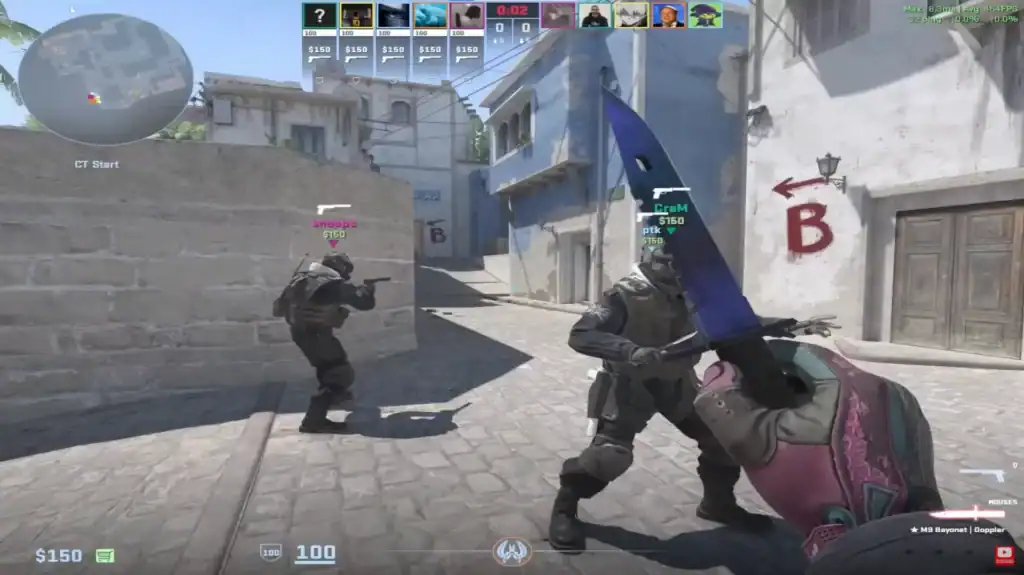
Outdated software can also cause sync issues.
Go to Steam > Check for Steam Client Updates to ensure you’re using the latest version.
Make sure your graphics drivers and Windows are up to date via Settings → Windows Update.
Step 8: Reinstall Steam (Last Resort)
If none of the previous steps work, reinstalling Steam might fix persistent issues.
Copy your game files from Steam\steamapps\common to a safe location before uninstalling Steam.
Remove Steam from your PC via the Control Panel to prepare for a clean reinstall.
Download and install the latest Steam client from steampowered.com.
Move your previously backed-up game files back into Steam\steamapps\common to continue playing.
Final Tips
To avoid future sync problems:
Always exit games correctly to make sure save data uploads successfully to Steam Cloud.
Keep a stable internet connection to prevent sync failures with Steam Cloud.
Periodically back up your save files manually to ensure your progress is always safe.
If the issue persists, contact Steam Support and include details about the game, error message, and steps you’ve already tried.
FAQs
1. What causes the “Steam Cloud Unable to Sync” error?
This error usually happens when Steam can’t match your local save files with those stored in the cloud. It can be triggered by poor internet connectivity, corrupted save data, conflicting files, or Steam Cloud being temporarily down.
2. Can I lose my game progress because of this error?
Yes, if you ignore the sync warning or choose the wrong save version, you might overwrite newer progress. Always back up your save files before making changes or deleting any cloud data.
3. How do I know if a game supports Steam Cloud?
In your Steam Library, right-click the game → Properties → General tab. If the option “Keep games saves in the Steam Cloud” is visible, the game supports the feature. You can also check this on the game’s Steam Store page under “Steam Cloud.”
4. Why does Steam ask me to choose between local and cloud saves?
That prompt appears when your local and cloud versions of a save don’t match. It’s Steam’s way of asking which version to keep. Pick the one with the latest progress or timestamp.
5. What should I do if none of the fixes work?
If all troubleshooting steps fail, back up your saves and reinstall Steam. If the issue persists even after reinstalling, contact Steam Support and provide details about the game, the error message, and any fixes you’ve already attempted.