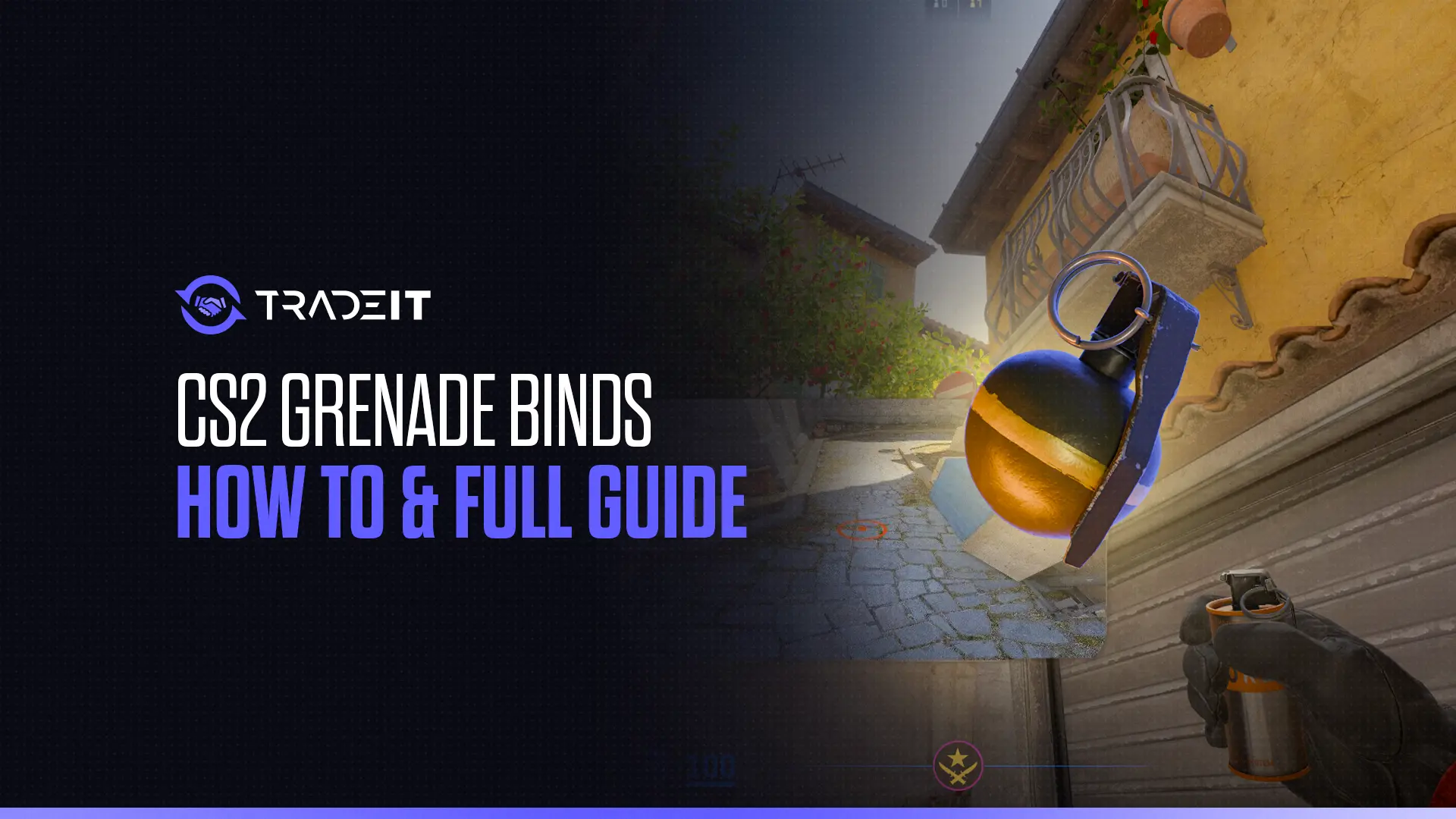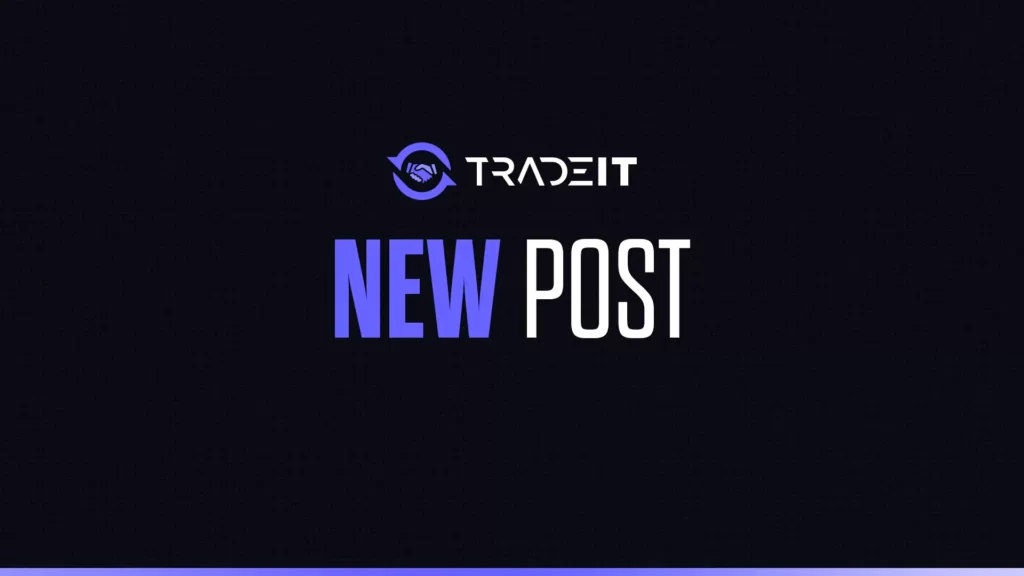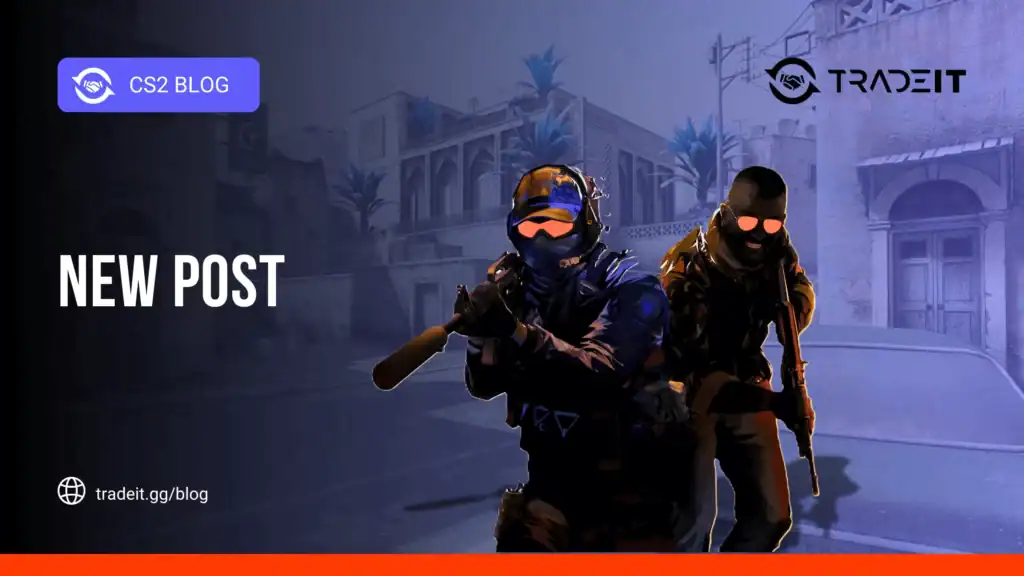If you’ve fumbled with grenade binds in CS2 more times than you’d like to admit, you’re definitely in the right place. Let’s eliminate the grenade scroll by pressing ”4” several times and embracing the power of binds. We’re talking instant flashbangs, CS2 smokes on demand, and HE grenades with one button press.
How to Set Up Grenade Binds in CS2?
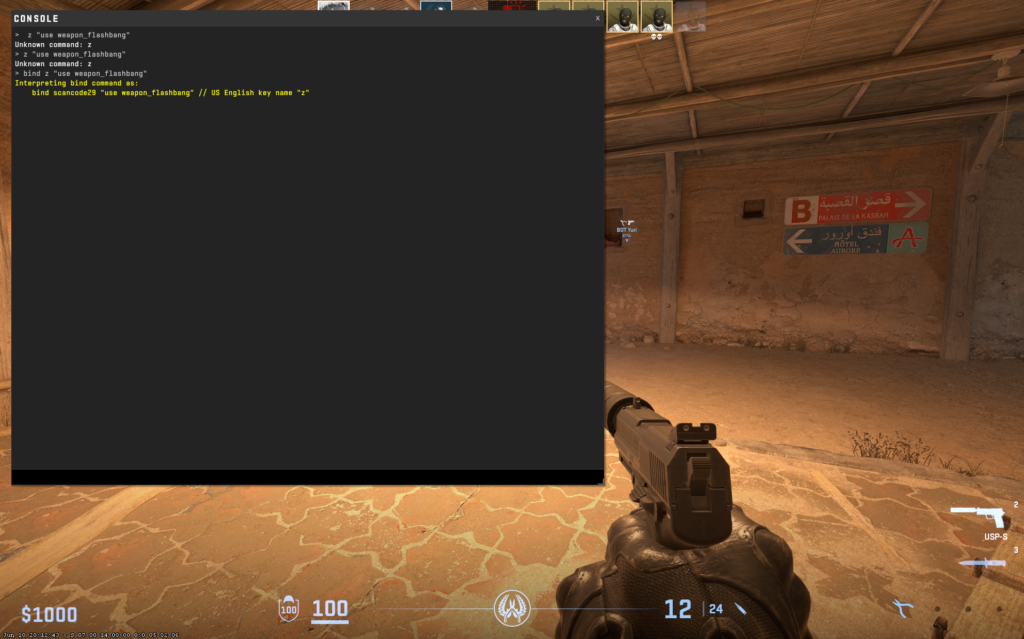
Setting up CS2 grenade binds can significantly improve your efficiency and reaction time during gameplay and also minimize the chance of error. Here’s a step-by-step method to help you configure your binds:
1. Open the Console
- Press the tilde key (~) located below the Escape key on your keyboard to open the console.
2. Enter Bind Commands
- Use specific console commands to bind grenades to keys of your choice. For example, to bind a flashbang to the “Z” key, you would enter:
bind z "use weapon_flashbang"
Similarly, use the following commands for other grenades:
| Grenade | Bind command | Recommended keybinds |
|---|---|---|
| Smoke Grenade: | bind x "use weapon_smokegrenade" | ”X” |
| HE Grenade: | bind c "use weapon_hegrenade" | ”C” |
| Molotov/Incendiary Grenade: | bind v "use weapon_molotov; use weapon_incgrenade" | ”V” |
| Decoy Grenade: | bind b "use weapon_decoy" | ”B” |
| Flashbang Grenade: | bind z "use weapon_flashbang" | ”Z” |
3. BONUS: Add Binds to Autoexec File:
To learn more about the Autoexec file, follow our guide:
- To make sure these binds persist across gaming sessions, add them to your
autoexec.cfgfile. - Navigate to your CS2 directory and locate (or create) the
autoexec.cfgfile. - Open the file with a text editor and add your bind commands. For example:
bind z "use weapon_flashbang" bind x "use weapon_smokegrenade" bind c "use weapon_hegrenade" bind v "use weapon_molotov; use weapon_incgrenade" bind b "use weapon_decoy" - Save the file and restart the game to apply the changes.
Also Check: Best CS2 Console Commands
Best Grenade Binds in CS2
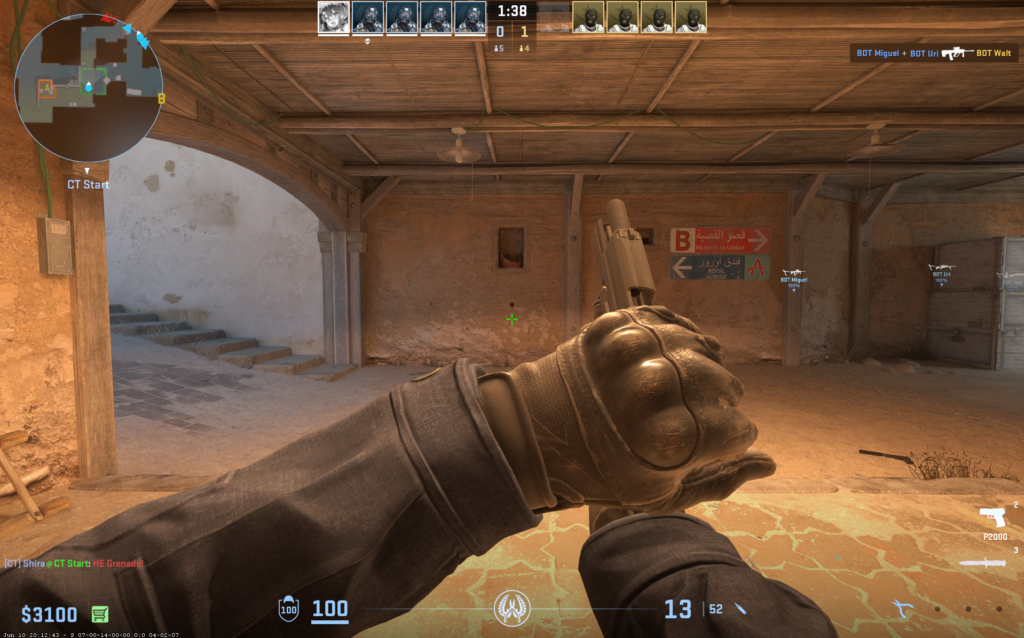
Fine-Tuning Your Binds:
- Adjust the key assignments based on your comfort and playstyle. Experiment with different configurations to find what works best for you.
These binds help you quickly access the right grenade in critical moments, saving valuable time and improving your response to in-game situations.
Here are some of the best grenade binds to use:
1. Flashbang
- Key: Z
- Bind Command:
bind z "use weapon_flashbang" - Purpose: Flashbangs are pivotal for disorienting opponents, allowing you to seize control of key areas or make strategic plays.
2. Smoke Grenade
- Key: X
- Bind Command:
bind x "use weapon_smokegrenade" - Purpose: Smokes are crucial for blocking sightlines, providing cover for movement, and securing bomb sites. They are an indispensable tool for both offense and defense.
3. HE Grenade
- Key: C
- Bind Command:
bind c "use weapon_hegrenade" - Purpose: HE grenades deal substantial damage, effectively clearing out fortified positions or tight spaces.
4. Molotov/Incendiary Grenade
- Key: V
- Bind Command:
bind v "use weapon_molotov; use weapon_incgrenade" - Purpose: Molotovs and incendiaries are used to control areas by creating fire zones, which can flush out enemies and control their movement).
5. Decoy Grenade
- Key: B
- Bind Command:
bind b "use weapon_decoy" - Purpose: Decoys create fake sounds of gunfire, causing confusion and misdirection among enemies, which can be used strategically to manipulate the opponent’s movements.
Also Check: Best Binds for CS2
Fine-Tuning Your Grenade Binds for Maximum Efficiency
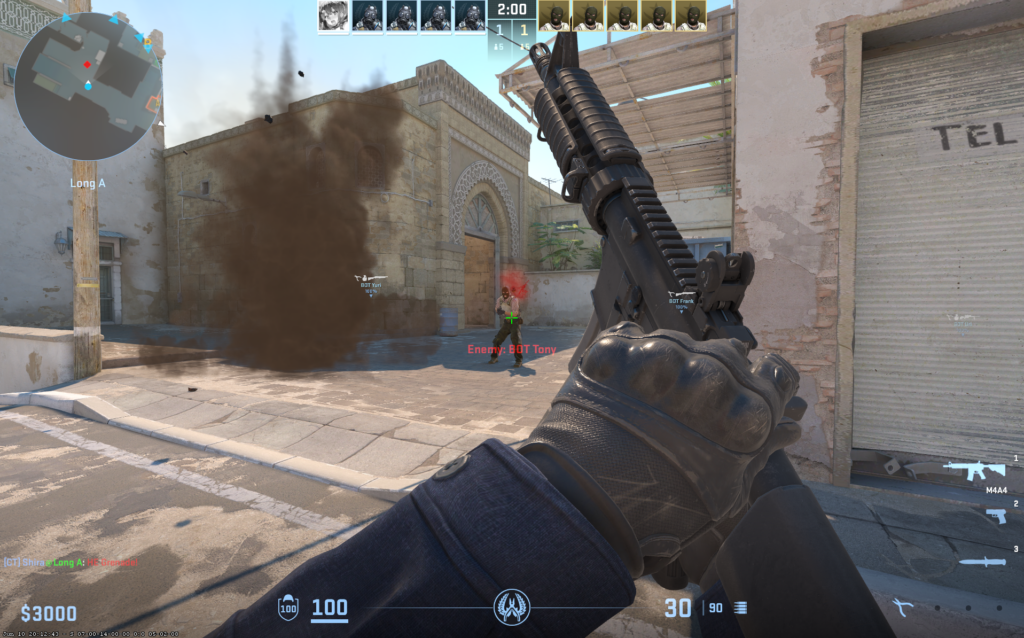
The recommended binds above are worth trying, but we suggest that you fine-tune them by simply trying out different options. I, for one, like to use the buttons on the side of my mouse for my Smoke and HE grenade, as those are the most used grenades when I play.
Evaluate Your Comfort Zone
- Assess which keys are most comfortable and accessible for you during intense gameplay.
- The keys should be within easy reach to minimize the time spent switching grenades.
Prioritize Based on Usage
- Determine which grenades you use most frequently and assign those to the easiest-to-reach keys.
- For example, if you often use flashbangs and smokes, you might prioritize these binds:
bind z "use weapon_flashbang" bind x "use weapon_smokegrenade"
Test Different Configurations
- Don’t hesitate to experiment with different key bindings. Spend time in practice matches or training maps to see how the binds feel in various scenarios. Adjust as needed based on your comfort and performance.
Incorporate Additional Binds
- You might find it useful to add additional binds for specific situations, such as jump-throw binds for consistent grenade throws or binds that combine grenade selection and throw actions.
alias "+jumpthrow" "+jump;-attack" alias "-jumpthrow" "-jump" bind mouse4 "+jumpthrow" - This example binds a jump-throw action to a mouse button, ensuring precise and consistent grenade throws.
Use Scripts for Complex Actions
- If you perform complex sequences frequently, consider using scripts to streamline these actions.
- For example, a script to switch to a grenade and throw it immediately can save precious time in critical moments.
bind mouse5 "use weapon_flashbang; +attack; -attack"
Save and Backup Your Configuration
- Once you’ve fine-tuned your binds, save them in your
autoexec.cfgfile to ensure they are loaded every time you start the game. - Regularly back up this file in case you need to reinstall the game or move to a new system.
Conclusion
In essence, mastering grenade binds in CS2 can and most likely will improve your gameplay and minimize your mistakes under pressure. Replacing the grenade scroll with precise key binds ensures that each grenade is only a keystroke away.
My recommendation would be to start with the key binds for each grenade displayed in its section and thereafter begin experimenting with making changes that might suit you better.
FAQs
Use the console command bind key "use weapon_grenadename" for each grenade.
Press the binded key to equip the grenade, then throw it using the fire button.
Use the console command bind key "use weapon_flashbang" to bind a flashbang.
Enter bind key "use weapon_grenadename" in the console for the specific grenade.