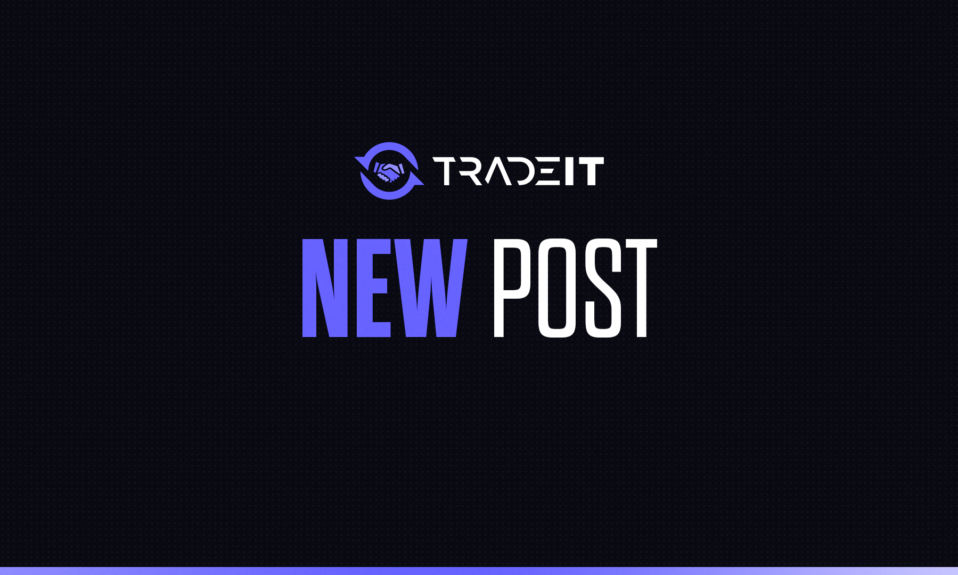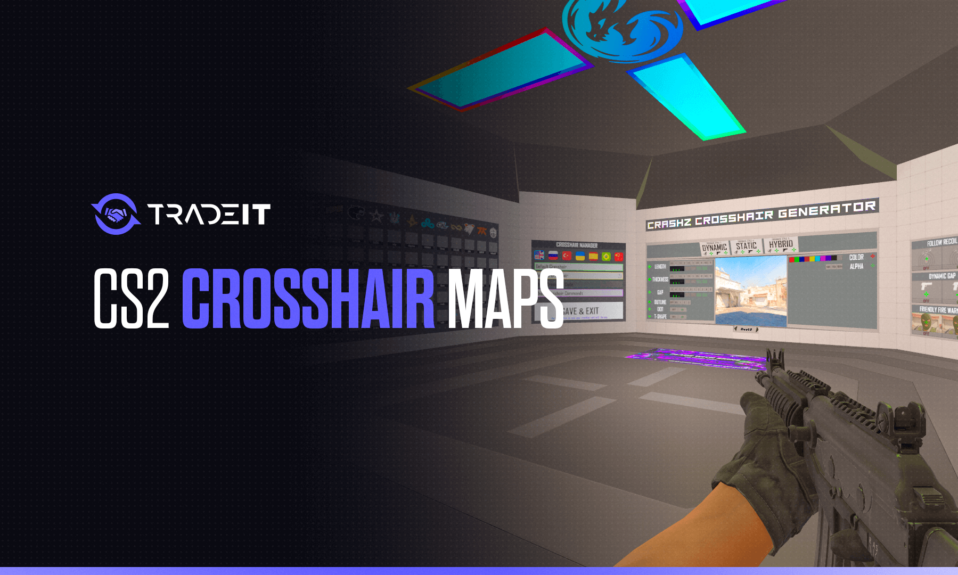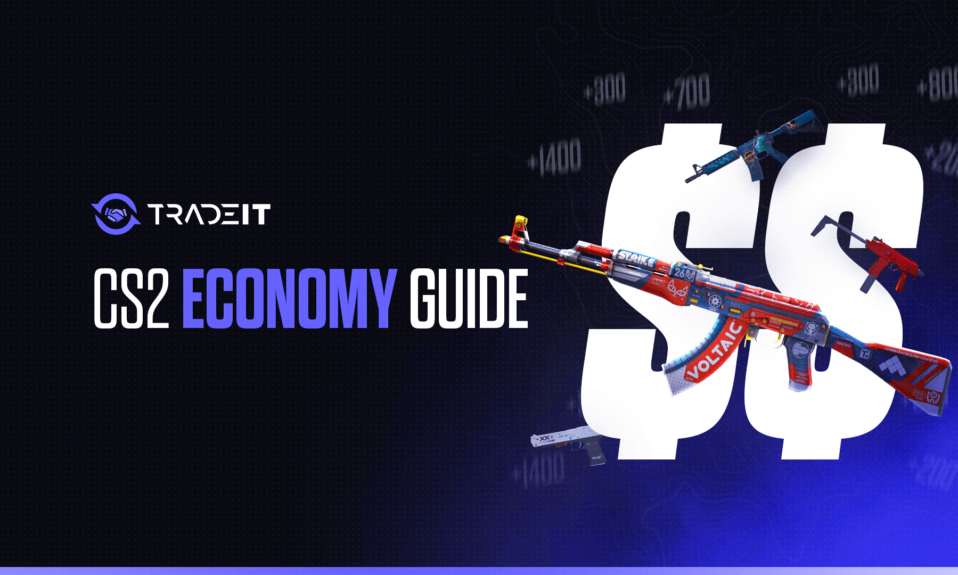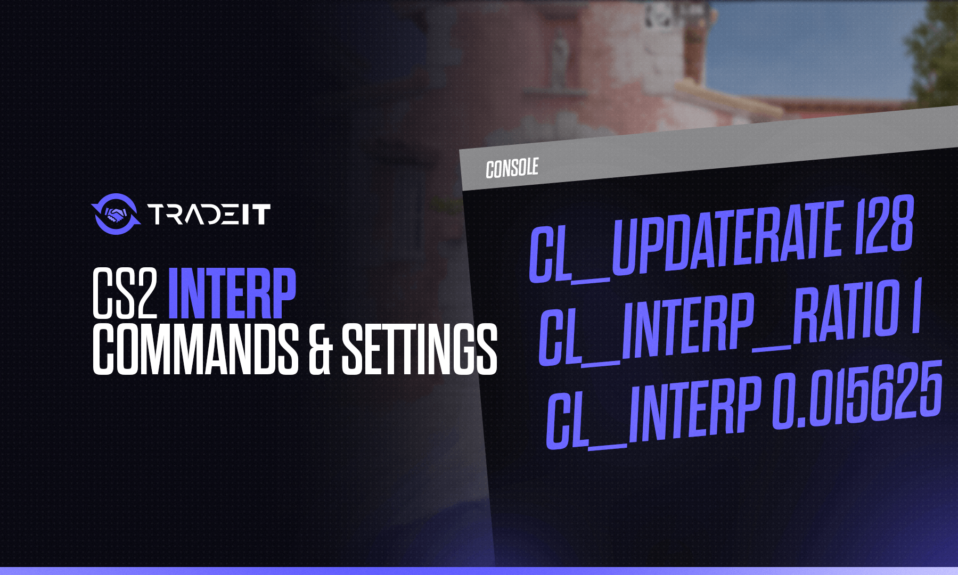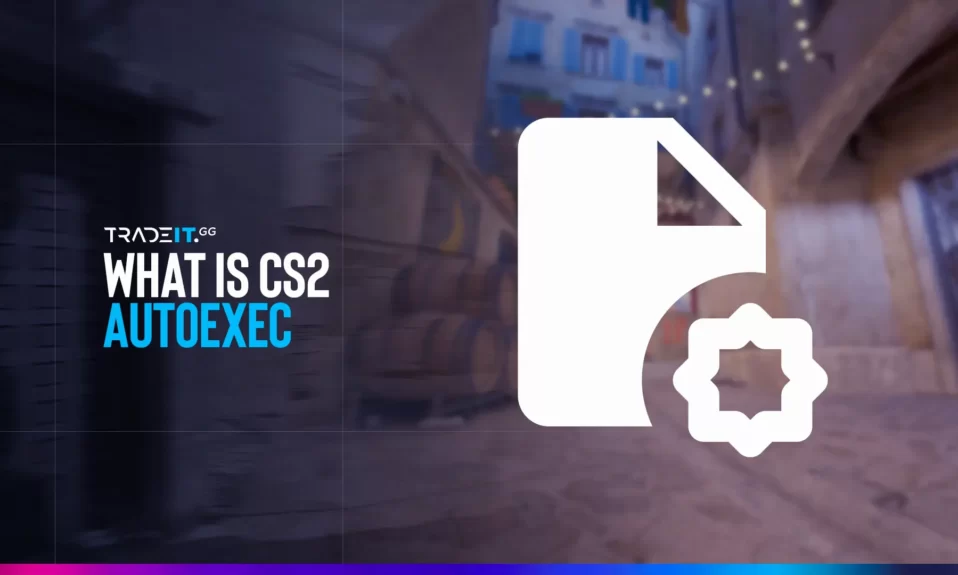
The autoexec config file offers a world of possibilities for personalizing your Counter-Strike 2 game settings and optimizing performance. In this comprehensive guide, you will discover the role and benefits of autoexec files, how to create your own, and essential CS2 autoexec commands to tailor your game settings.
Key Takeaways
- Customize your CS2 experience with an autoexec file.
- Create an autoexec file tailored to your preferences using commands for grenade binds, crosshair settings, ViewModel settings, and radar settings.
Creating an Autoexec File in CS2
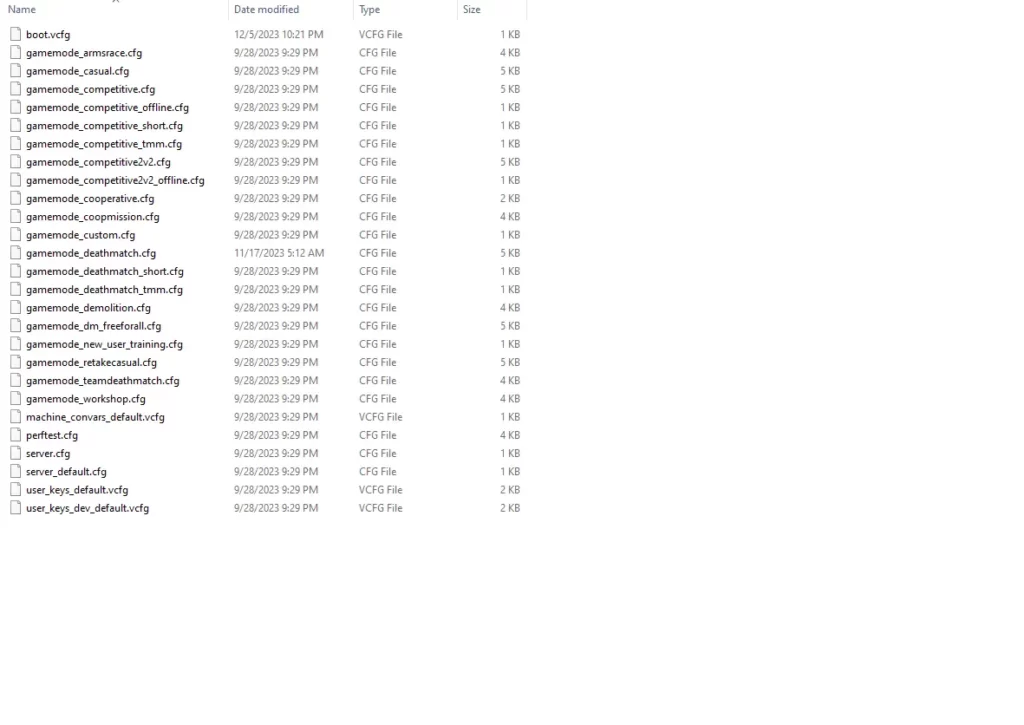
Autoexec files significantly impact CS2 players. They enable the storage of personal settings in a config file named autoexec.cfg. Some examples of settings that can be customized in the autoexec.cfg file include:
- Grenade Binds
- Crosshair settings
- ViewModel settings
- Radar settings
Autoexec files are your key to a tailored gaming experience in CS2. These personal config files enable you to override the game’s default config. This ensures that your preferences are applied consistently every time you launch the game, saving you valuable time and energy.
To create an autoexec file, simply follow these steps:
- Open a text editor and create a new txt file.
- Input your desired commands.
- Save the file as autoexec.cfg.
- Move the file to this folder: Steam\steamapps\common\Counter-Strike Global Offensive\game\csgo\cfg.
Make sure to enable the display of hidden file extensions in your file explorer so that the file is saved with the correct extension (.cfg).
TIP: See a complete list of CS2 skins on Tradeit.
Saving and Implementing Your Autoexec File
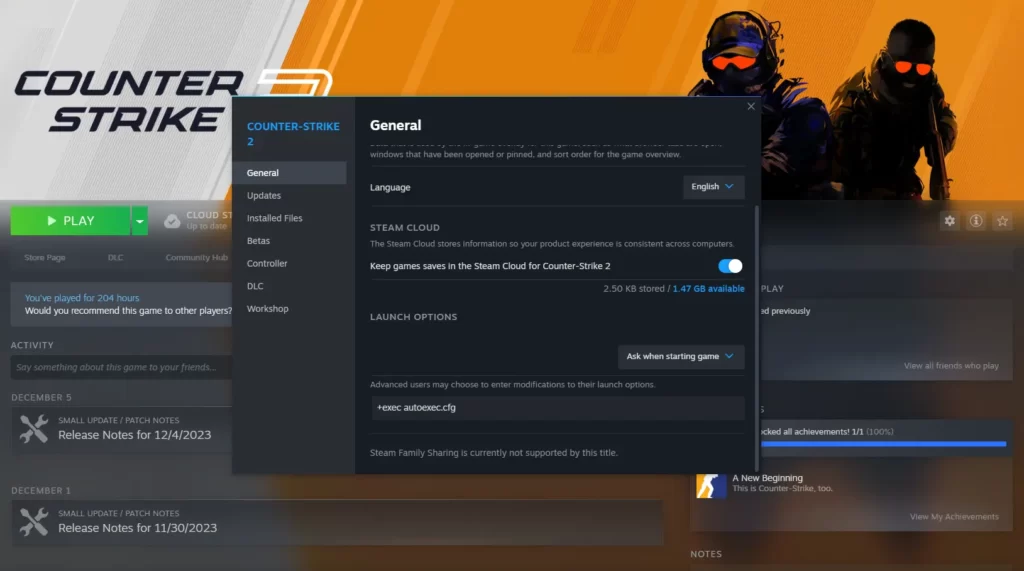
After crafting your autoexec file, it’s time to save and implement it in CS2. To do this, make sure the file is saved with the .cfg extension in the config folder. Then, add the following command to your CS2 launch options: +exec autoexec.cfg.
To set your launch options in Steam, follow these steps:
- Right-click on Counter-Strike 2 in your Steam library.
- Select ‘Properties’.
- Click on ‘Set Launch Options’.
- Copy and paste +exec autoexec.cfg into the launch options.
- Click ‘OK’ to save the changes.
Your autoexec file will now execute every time you run CS2, guaranteeing consistent application of your customized settings.
TIP: Discover the most expensive CS2 skins.
Essential Autoexec Commands for CS2 Players
Now that you know how to create and implement your autoexec file, it’s time to explore some essential commands that can take your CS2 gameplay to the next level.
Here’s how to open the developer console.
Grenade Binds
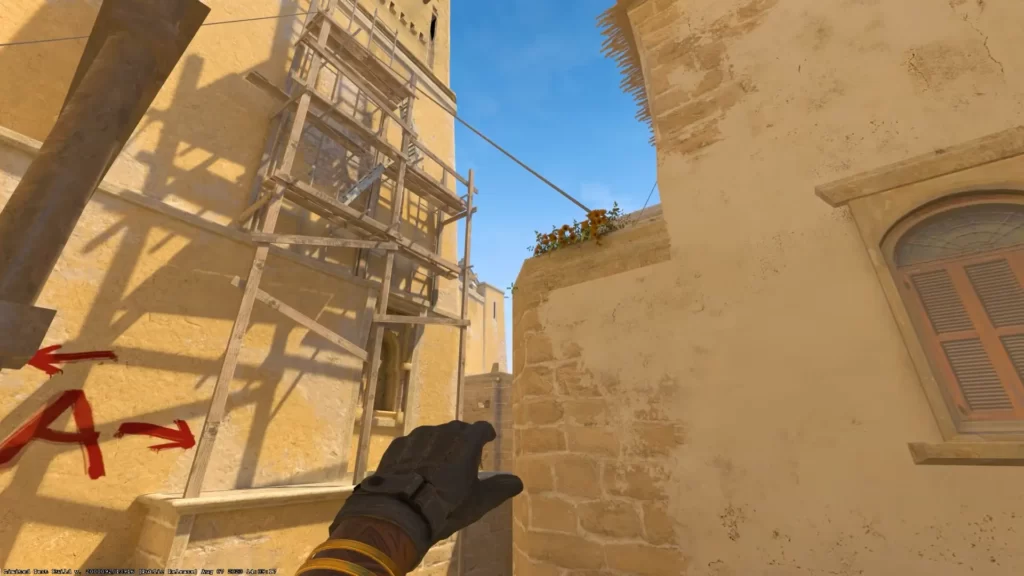
Grenade binds allow you to work with grenades more efficiently. The most important commands to include in your autoexec file are:
| COMMAND | WHAT IT DOES |
| bind capslock “slot7” | Binds your Flashbang to your Capslock |
| bind c “slot8” | Binds your Smoke grenade to your ”C” key |
| bind x “slot6” | Binds your HE grenade to your ”X” key |
| bind alt “slot10” | Binds your Molotov grenade to your ”Alt” key |
Crosshair Customization Commands
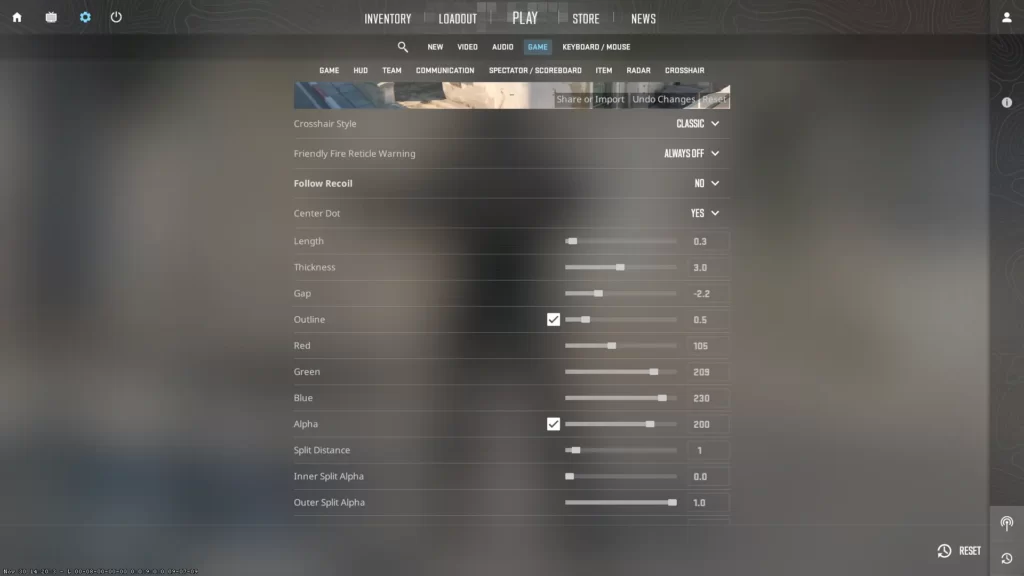
Your crosshair is an essential tool in CS2 for accurate aiming and taking down your opponents. Customizing it to your preferences can make a world of difference in your gameplay. Essential autoexec commands for crosshair customization include:
| COMMAND | WHAT IT DOES |
| cl_crosshairstyle | Sets the style or shape of your crosshair. |
| cl_crosshairdot | Enables the dot in the middle of your crosshair. |
| cl_crosshairsize | Changes the size of the outer lines of your crosshair. |
| cl_crosshairthickness | Sets the thickness of your crosshair. |
| cl_crosshaircolor | Sets the color of your crosshair. |
| cl_crosshairgap | Adjusts the size of the gap in the middle of the crosshair. |
| cl_crosshairuseralpha | Adjusts the transparency of the crosshair. |
TIP: Discover the cheapest CS2 knife.
ViewModel Optimization Commands
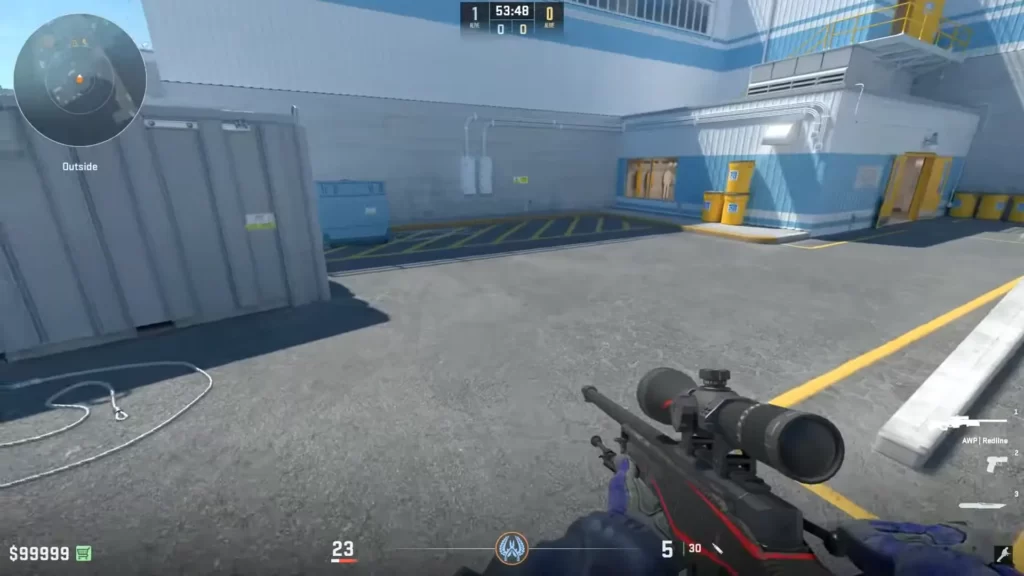
Optimizing your ViewModel settings can minimize screen obstruction and improve your overall visibility in the game. This can give you a strategic advantage, allowing you to spot your enemies more easily, navigate the map more effectively, and land your shots with greater precision.
To optimize your ViewModel settings, consider adjusting the following commands in your autoexec file:
| COMMAND | WHAT IT DOES |
| viewmodel_fov | This command sets your client’s FOV to the specified number. You can set your FOV to a maximum of 68 using this command. The default field of view is 60. |
| viewmodel_offset_x | This command sets the Y offset of your view model, i.e., how close or far from your character is. Your view model is your hand (and the gun in it) that is displayed in first-person mode. The maximum value is 2 and the minimum value is -2. |
| viewmodel_offset_y | This command sets the Z offset of your view model, i.e., how far up or down it is. Your view model is your hand (and the gun in it) that is displayed in first-person mode. The maximum value is 2, and the minimum value is -2. |
| viewmodel_offset_z | This command sets the Z offset of your view model, i.e., how far up or down it is. Your view model is your hand (and the gun in it) that displays in first-person mode. The maximum value is 2, and the minimum value is -2. |
TIP: Learn about the best knives in CS2.
Radar Enhancement Commands
A well-tuned radar can be a game-changer in CS2, providing you with valuable information on enemy and teammate positions, as well as other vital in-game elements. By using radar enhancement commands in your autoexec file, you can:
- Increase the size of the radar for better visibility
- Adjust the zoom level to focus on specific areas
- Change the colors of different elements on the radar
- Enable additional information, such as bomb timers and player health
These enhancements can help you improve your radar’s functionality and gain a competitive edge over your opponents.
Some essential radar enhancement commands to consider adding to your autoexec file include:
| COMMAND | WHAT IT DOES |
| cl_radar_scale | This command adjusts the scale of your radar, which affects how zoomed in or out the radar is. A lot of players use this command to zoom the radar out and have a complete view of the map. |
| cl_hud_radar_scale | This command decides whether or not your radar is always centered on your location. Turning this feature off can be useful, as when you’re by the edge of the map, less of the radar’s space is taken up by space, meaning you can see your surroundings more clearly. |
| cl_radar_icon_scale_min | This console command changes how large your character dot appears on the radar. |
| cl_radar_always_centered | This command decides whether or not your radar is always centered on your location. Turning this feature off can be useful, as when you’re by the edge of the map, less of the radar’s space is taken up by empty space, meaning you can see your surroundings more clearly. |
| cl_radar_rotate | This command toggles whether or not your radar rotates as you rotate and look around with your camera. Some players find that disabling this feature makes it easier to use the radar. |
By customizing your radar settings, you’ll gain better map awareness and in-game navigation, ultimately improving your overall performance in CS2.
TIP: Discover the cheapest CS2 skins.
Summary
Throughout this guide, we’ve explored the autoexec file in CS2, as well as some of the most valuable commands that you can use to optimize your experience.
TIP: Discover the most expensive CS2 knife.
Frequently Asked Questions
By opening the game console and typing “exec autoexec” followed by pressing enter. This will manually execute the commands in the autoexec file. To create such a file, follow the instructions from this guide.
Autoexec is a configuration file that automatically executes commands each time the game is started, allowing you to customize and save personal settings such as crosshair settings, buy binds, and more. This ensures your preferences are loaded up every time you launch the game.
Professional players do use autoexec settings to optimize their gameplay, and it is recommended to adjust certain settings to make the most of your experience. Some of the settings you may want to consider putting in your autoexec are crosshair and ViewModel settings.
Other Topics You Might Be Interested In
- Discover the best place to trade CS2 skins.
- Learn about the CS2 skin marketplace.