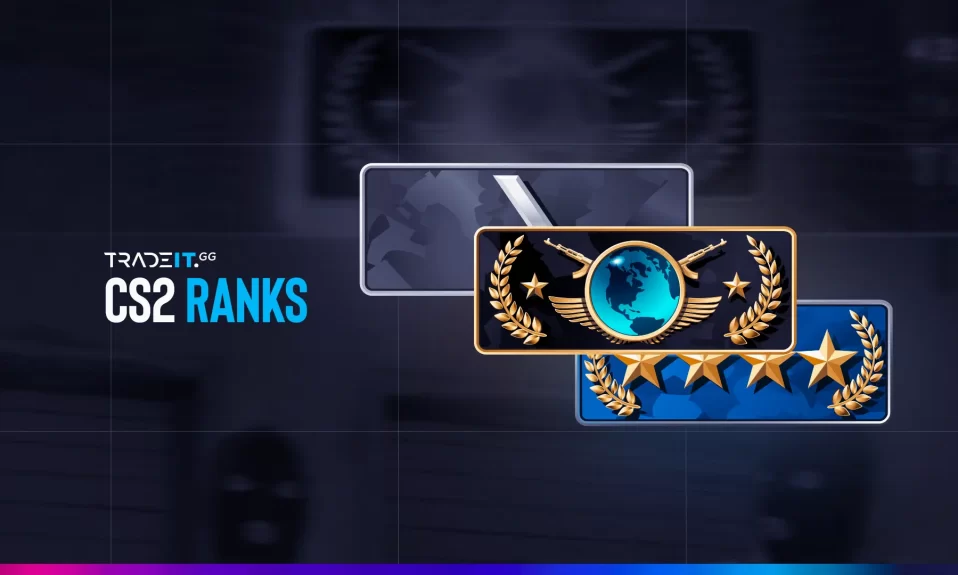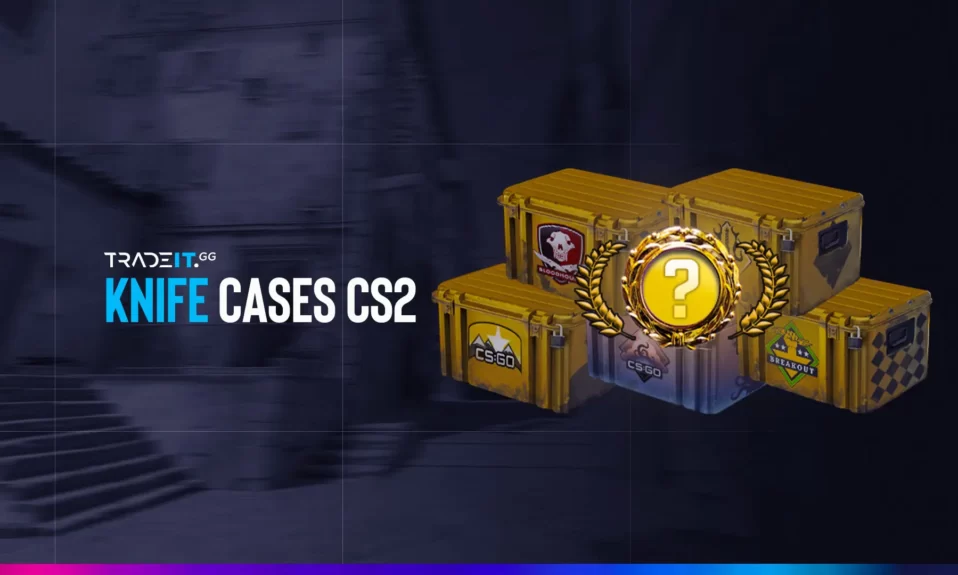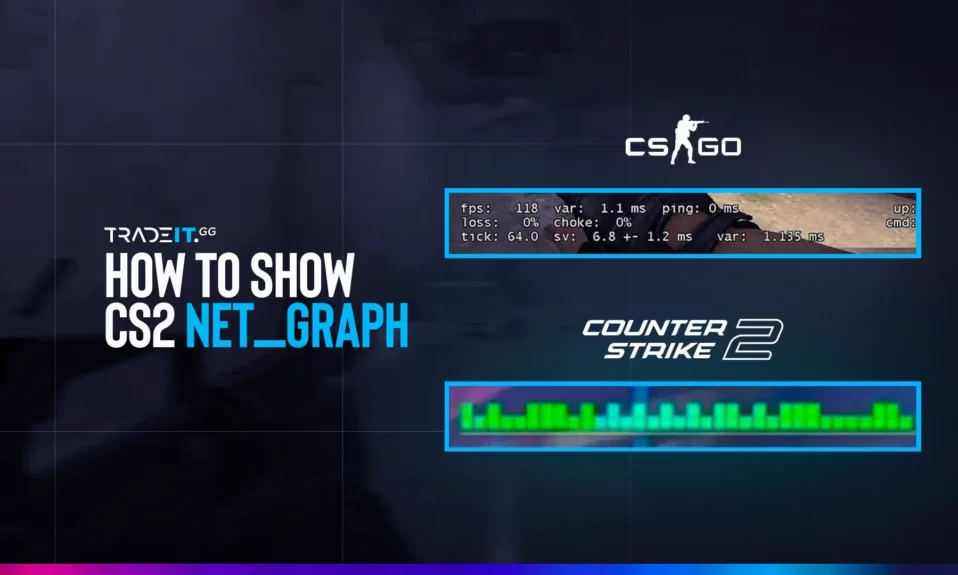
In CS, the net_graph the command was used to monitor frame rates and network performance in real time. However, in CS2, the net_graph command has been replaced. This guide will show you how to display key performance information in CS2, including alternatives to, and how to obtain essential game metrics.
Key Takeaways
- Enable the Developer Console to access various performance commands in CS2.
- Use specific commands to monitor your network and frame rate performance.
- Understand the equivalent commands in CS2 for the
net_graphfunctionality.
Activating the Developer Console in Counter-Strike 2
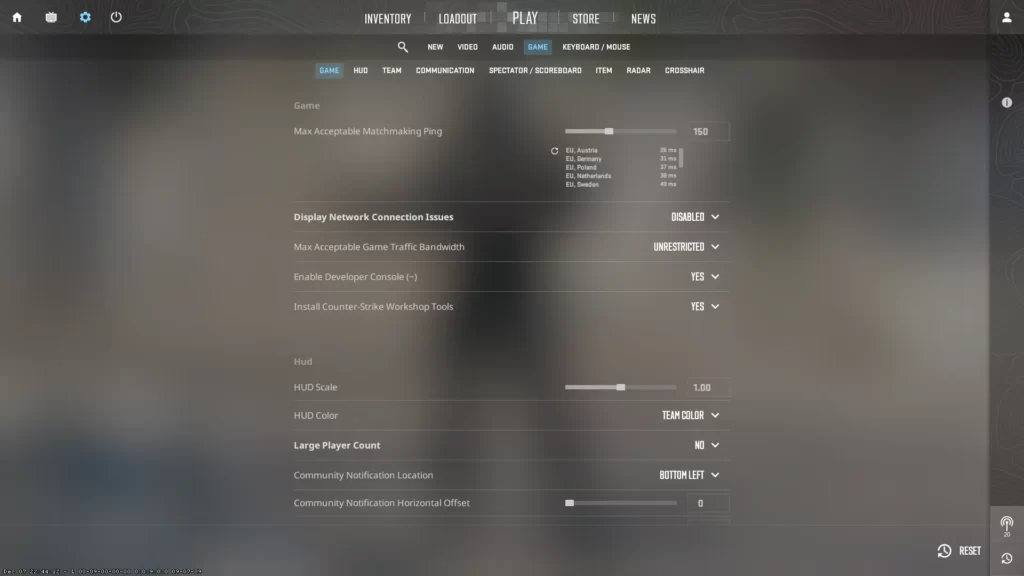
To activate the Developer Console in CS2, just follow these steps:
- Open Counter-Strike 2.
- Go to Settings.
- Select the Game tab.
- Locate “Enable Developer Console” and set it to Yes.
How To Turn on Net Graph in CS2
The Equivalent of the net_graph Command
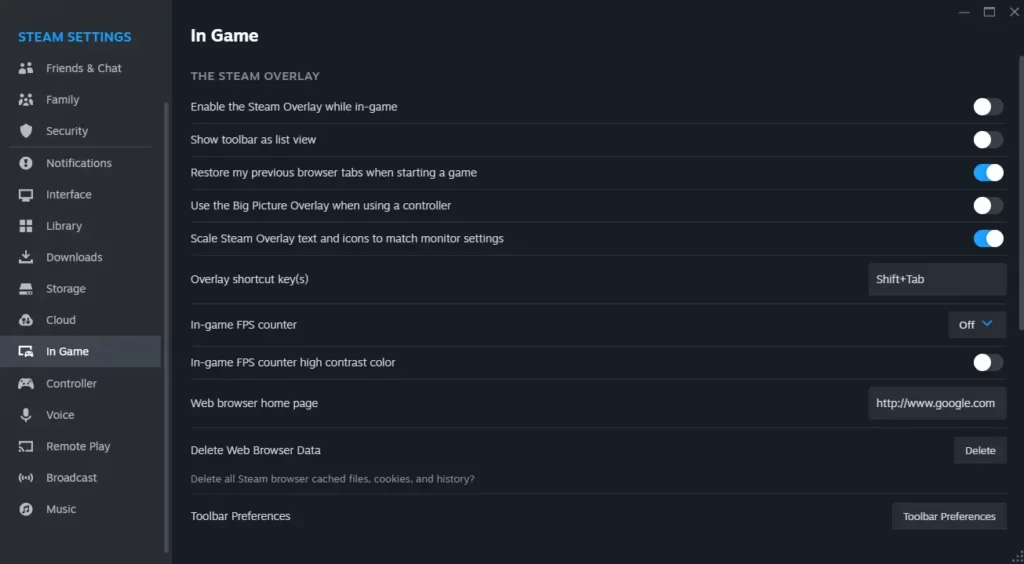
In CS2, you can no longer use net_graph to display key network information on your screen. Instead, you need to use other commands.
1. Network Information:
- Command:
cq_netgraph_problem_show_auto 1 - Description: Displays real-time network information, including packet loss, in the top-right corner of your HUD.
2. Frame Rate:
- Command:
cl_showfps 1 - Description: Shows your frames per second (FPS) in the top-left corner of your screen.
Alternatively, you can enable the FPS counter through Steam:
- Open Steam.
- Click on the Steam icon in the top-left corner and select Settings.
- Go to the In-Game tab.
- Activate In-Game FPS Counter.
Related: How to Cap or Uncap FPS in CS2
Summary
In CS2, use cq_netgraph_problem_show_auto 1 for network performance and cl_showfps 1 for frame rates. These commands replace the net_graph functionality from CS, allowing you to monitor your game’s performance effectively.
Frequently Asked Questions
To enable net_graph in CS2, open the in-game console by pressing, type cq_netgraph_problem_show_auto 1, and pressing Enter. To access the console, you must first enable the Developer Console option in your CS2 settings.
To show your ping in CS2, simply Steam’s In-Game settings or the cl_showfps command.
To enable the Developer Console in Counter-Strike 2, go to the game settings menu and select ‘Enable Developer Console’ under the ‘Game’ tab.
cq_netgraph_problem_show_auto command do? The cq_netgraph_problem_show_auto 1 command displays real-time network information, including packet loss, in the top-right corner of your HUD. It helps monitor network stability during gameplay.
Use the command cl_showfps 1 to display your FPS in the top-left corner of the screen. Alternatively, enable the FPS counter through Steam by going to Settings > In-Game and activating the In-Game FPS Counter.
The net_graph command is not available in CS2. You should use alternative commands like cq_netgraph_problem_show_auto for network information and cl_showfps for FPS display.
While third-party tools can offer additional monitoring features, it’s best to rely on in-game commands and Steam’s built-in options to avoid potential issues with game integrity or account security.