I know how frustrating it can be when CS2 starts acting up and feels laggy right when you’re about to clutch a round. I’ve been there, and over time, I’ve picked up a few simple fixes if CS2 feels laggy that have made a world of difference:
1. Check Your Internet Connection
First things first, your internet connection is crucial for a smooth CS2 experience. I always start by:
- Restarting my router: Sometimes, a quick reboot can resolve connectivity issues.
- Wired vs. Wireless: If possible, I switch to a wired connection. It’s more stable and reduces lag significantly.
- Close Background Applications: Make sure no other devices or applications are hogging your bandwidth. Streaming or downloading can eat up your connection and cause lag.
Also Check: Error Fix: CS2 Missing Executable
2. Optimize In-Game Settings
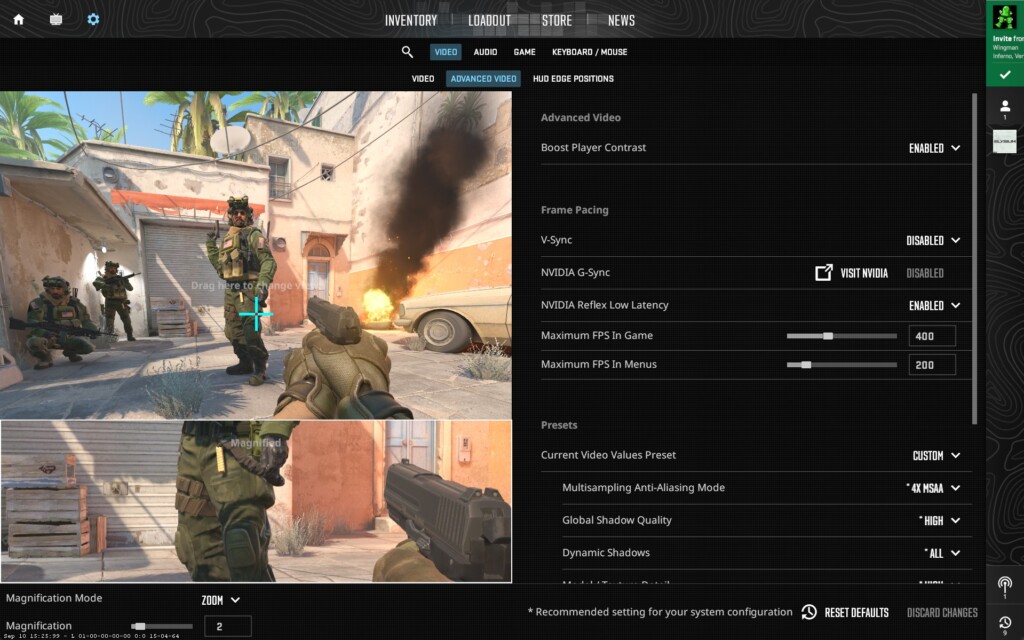
Tweaking your in-game settings can help reduce lag. Here’s what I do:
- Lower Graphics Settings: Reducing texture quality and turning off unnecessary effects can boost performance.
- Adjust Resolution: Sometimes, lowering the resolution can make the game run smoother.
- Enable V-Sync: This can help prevent screen tearing and make your gameplay feel more fluid.
3. Update Your Drivers
Outdated drivers can cause performance issues. I make it a habit to do the following if CS2 feels laggy:
- Update Graphics Drivers: Whether you’re using NVIDIA or AMD, keeping your GPU drivers up-to-date is essential.
- Check for Game Updates: Developers often release patches that optimize performance, so don’t skip those updates.
Also Check: CS2 Weapon Stats
4. Optimize Your PC
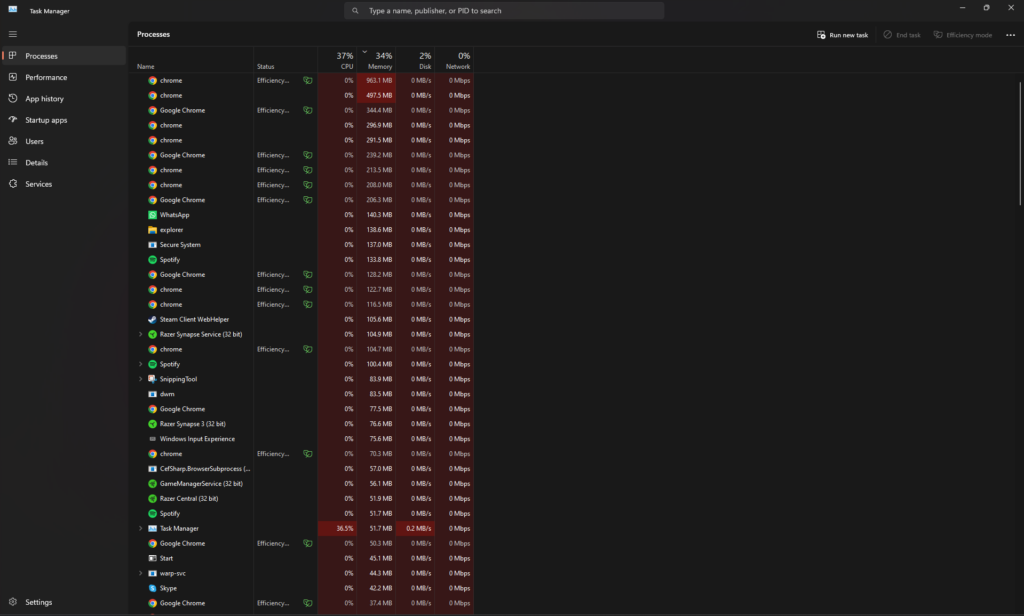
A well-maintained PC runs games more efficiently. Here’s how I keep mine in top shape:
- Close Unnecessary Programs: Before launching CS2, I close any programs that aren’t needed. This frees up system resources.
- Disable Startup Programs: Preventing certain programs from starting up with your PC can speed things up.
- Run Disk Cleanup: Regularly cleaning up temporary files helps keep your system running smoothly.
5. Adjust Steam Settings
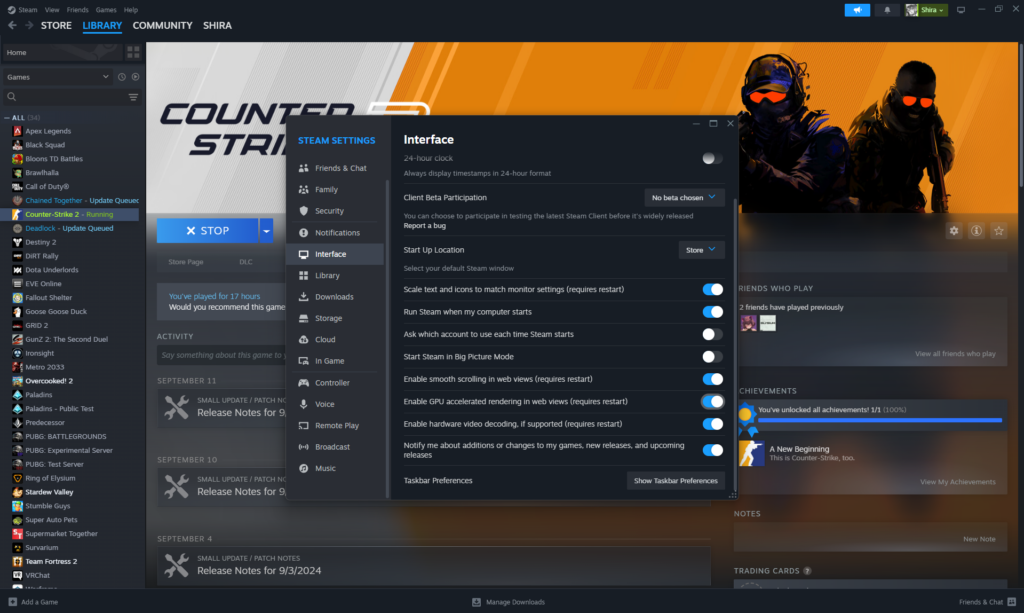
Sometimes, Steam settings can impact game performance. I found these tweaks helpful:
- Set CS2 to High Priority: In the Task Manager, setting CS2’s priority to high ensures it gets the necessary resources.
- Disable Steam Overlay: Turning off the Steam overlay can reduce potential lag.
Also Check: How to Play Arms Race in CS2?
6. Use a Game Booster
Game boosters can optimize your system for gaming. I like using tools like Razer Cortex or Game Fire to enhance performance. They help by:
- Freeing Up RAM: Closing background processes that aren’t needed.
- Optimizing CPU Usage: Ensuring your CPU is dedicated to running the game smoothly.
7. Check Server Status
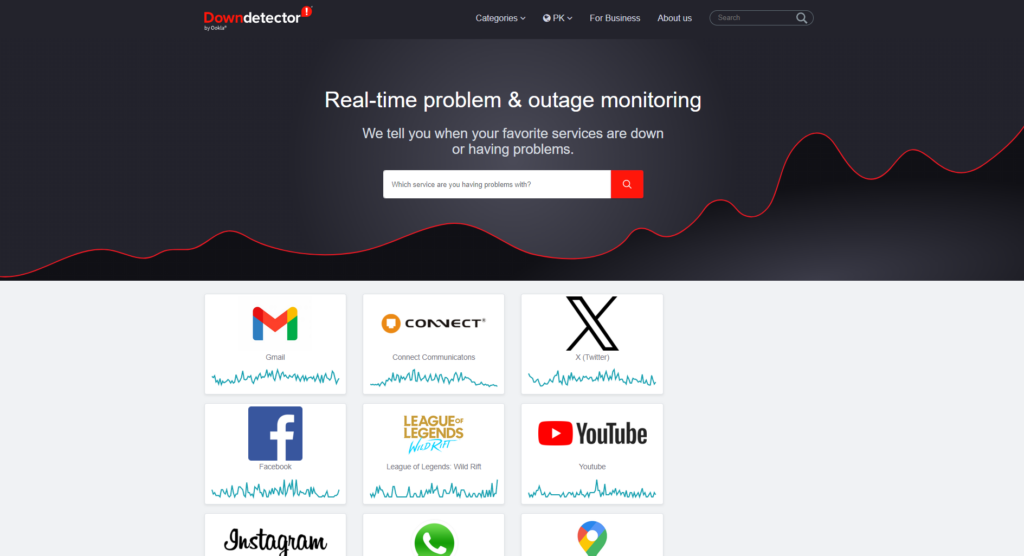
Sometimes, the issue isn’t on your end. I always:
- Check CS2 Server Status: Websites like DownDetector can inform you if there are widespread server issues.
- Choose the Right Server: Playing on servers closer to your location can reduce latency and lag.
Also Check: How to Get Keys in CS2?
8. Consider Hardware Upgrades
If you’ve tried everything and CS2 still feels laggy, it might be time to:
- Upgrade Your GPU: A better graphics card can handle more demanding games with ease.
- Increase RAM: More memory can help your system manage games and background tasks better.
- Switch to an SSD: Loading times and overall performance can improve significantly with a solid-state drive.
Final Thoughts
Dealing with lag in CS2 can be a hassle, but these simple fixes have worked wonders for me. Start with the basics like checking your internet connection and optimizing in-game settings, and gradually move to more advanced solutions if needed.
Frequently Asked Questions
When CS2 starts lagging, I first restart my router to refresh the connection. Switching to a wired connection instead of Wi-Fi also makes a big difference. Additionally, closing any background applications that might be using bandwidth helps keep the game running smoothly.
To make CS2 run smoother, I lower the in-game graphics settings like texture quality and shadows. Ensuring my graphics drivers are up-to-date is crucial for optimal performance. I also disable unnecessary startup programs to free up system resources for the game.
Sudden stuttering in CS2 often points to recent driver updates or background applications taking up resources. I check for any new updates or software that might be causing conflicts and roll back drivers if needed. Restarting the game and my PC can also help resolve unexpected stutters.
Low FPS in CS2 usually means your hardware settings need tweaking. I reduce the in-game graphics settings and make sure my GPU drivers are current. Sometimes, increasing your system’s RAM or upgrading your graphics card can provide a significant FPS boost.






