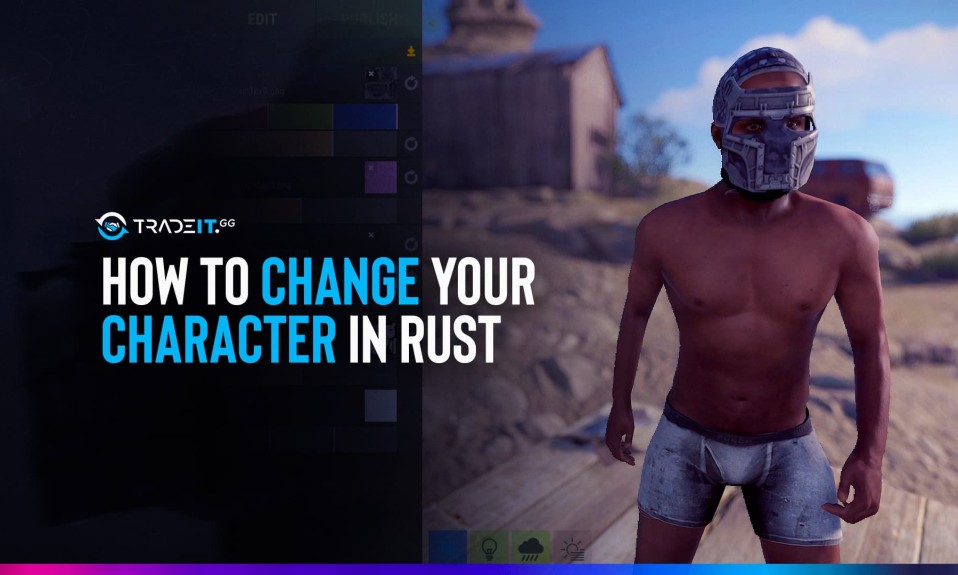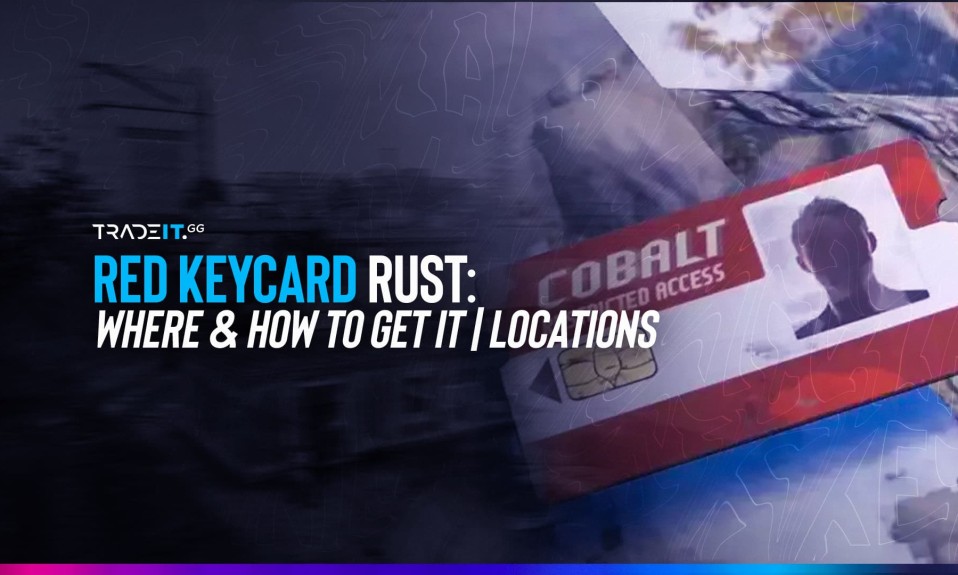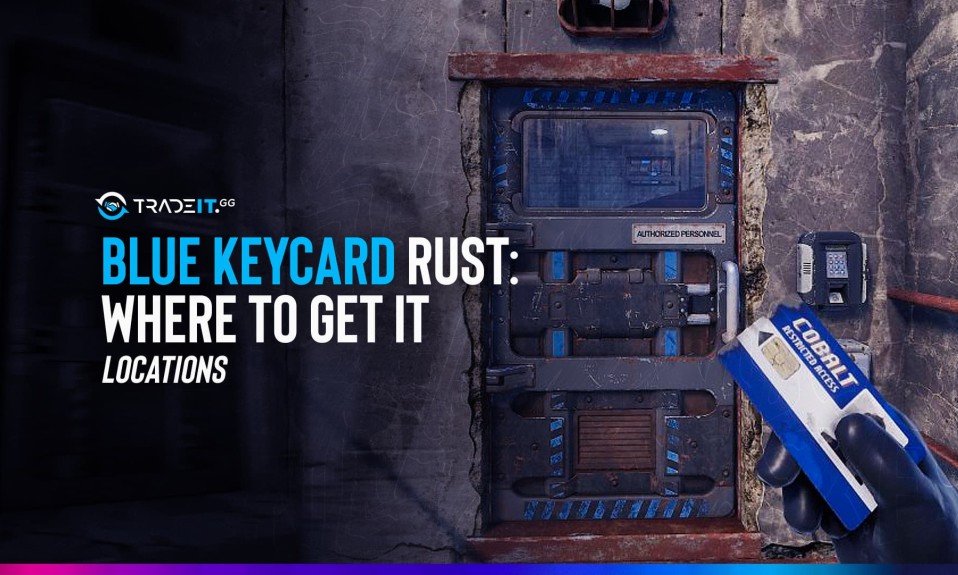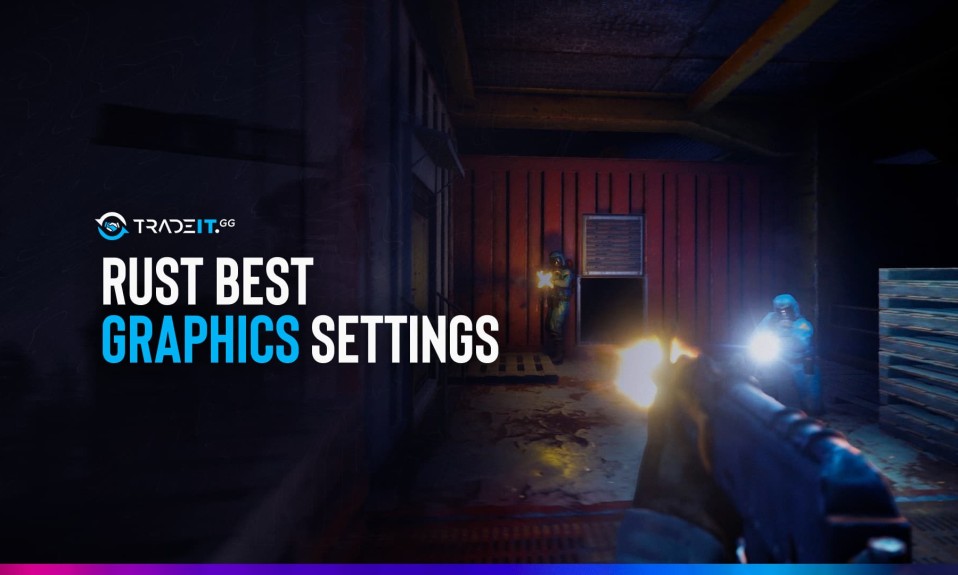
Rust might not seem like a graphically demanding game at first. It will, however, appear to be a different game with the appropriate rust graphics settings. To make the most of the options available, gamers will undoubtedly require the most excellent setup. Rust, the best survival game, is quite demanding, notably if you turn every knob to its highest rust setting. In addition to the game’s resource requirements, Rust’s engine is not highly tuned, which makes it difficult for players to play at a high frame rate.
You may learn about the top best Rust graphics settings in this article, which will give you the upper hand over your rivals and improve the overall graphics quality of your gameplay. You would not want to miss this article because we are going to show you how to obtain the best rust settings. These Rust graphic settings are an advantage not all Rust players can have. This can be very helpful when it comes to PVP battles.
Here is our list of Rust’s best graphics settings. The adjustments would improve your entire experience by increasing the game’s average frame rate. High-end gaming systems don’t have many performance problems, which is good news for players. The end users who are having a lot of trouble are the low-to-medium end consumers. To enable low-medium players to have a more enjoyable gaming experience, we decided to provide this tutorial for the best in-game Rust settings.
Best Rust Settings
- Censorship
- Limit Flashing: Off
- Hide signs: Off
- Show Blood: On
- Nudity: Underwear
- Censor Recordings: Off
- Internet Audio Streams: On
- Streamer Mode: Off
- Gameplay
- Hit Cross: On
- Field of View: 90.0
- Crosshair: Off
- Compass Visibility: On
- Hurt Flash: On
- Rich Presence: On
- FPS Counter: Basic
Rust Graphics Settings:
Constantly fiddle with your settings when you’re on the main menu. Changing any game options, especially the visual ones, may cause the game to freeze and crash. The best settings players should adjust to enhance Rust’s graphics are covered in detail in the sections that follow.
1. Graphics Quality
A good FPS should always be guaranteed by setting the graphics quality option to a specific value. If you have a high-end computer, you can select a higher graphics quality setting; otherwise, a lower set is recommended. This is helpful, but you should use it carefully since if you make too many severe changes, the game may crash. Although it’s essential for your frame rate, all graphics settings will be reduced to a minimum.
- Graphics Quality: 6
2. Water Quality
It is always advised to lower this option for a low-cost PC because it will have a significant impact on the game. By reducing the water quality, you can get substantial FPS growth.
- Water Quality: 0
3. Water Reflections
We reduced water quality; we should also reduce water reflections because the results will be the same. Lowering this one will result in lower water quality but high fps growth.
- Water Reflections: 0
4. Shadow Quality
If you desire more excellent performance, leave this value constantly at 0. Lowering this one will result in fewer shadows but greater frame rates
- Shadow Quality: 0
5. Shadow Cascades
Nothing will be significantly impacted as we adjust the shadow quality. Lowering this one in rust will result in a lower shadow quality but a greater frame rate
- Shadow Cascades: Two Cascades or No Cascades for better performance
6. Draw Distance
This one is probably well-known to everyone. Try to maintain it at 600; generally, anything higher is unnecessary. The result of reducing this one is: Although you will be able to see less of your surroundings, much of it is simply noise, and it is worth it for FPS. The draw distance will significantly affect FPS. The whole map that can be seen will render at the maximum settings. The ideal draw distance for gamers is somewhere in the middle between maximum draw distance and minimal rendering.
- Draw Distance: 600-1000
7. Shader Level
Setting the shadow rendering to roughly 600 will allow players to see some shadows without suffering a significant frame loss. Try not to keep it too low and see what works for you. This one is beneficial for computers with standard specifications. The result of reducing this is reduced texture resolution and high fps (frame rates).
- Shader Level: 600
8. Anisotropic Filtering, Glass Displacement, And Parallax Mapping
The value for anisotropic filtering should be between two and five. The setting will significantly enhance graphics, but anything higher than five is excessive. Finally, glass displacement and parallax mapping should be set to zero and off, respectively.
- Anisotropic Filtering: 2
- Parallax Mapping: 0
- Glass displacement: Off
Rust Mesh Quality:
Making the game appear attractive while maintaining fluid gameplay requires careful balancing of mesh quality. The suggested setting ranges are listed below for gamers to enhance gameplay and graphics. Players that want to make the game more aesthetically beautiful while still making it playable should join a private server and fiddle with the mesh settings.
Gamers must select the optimal settings for their hardware because using the maximum settings won’t constantly improve the game’s graphics. These ranges can be used to your advantage.
1. Tree Quality
Keep this setting as low as possible to give yourself an unfair advantage over other players. Lowering this one will result in Low-quality trees, mainly their leaves might assist you in spotting adversaries who try to huddle behind them,
and improves FPS.
- Tree Quality: 200
2. Particle Quality
Even if your computer is excellent, decreasing this one will improve your game. Lowering this one will result in lower quality, particle number, and FPS improvement.
- Particle quality: 0
3. Terrain Quality
It’s a pretty helpful setting that can significantly improve performance. Lowering this one will result in less desirable terrain and FPS improvement.
- Terrain Quality: 0
4. Graa Quality
If you keep it too low, your game may not look as pretty, but it will run more smoothly, and the less Grass there is, the easier it will be for you to see goods that have fallen to the ground. The result of reducing this one is that Grass is less detailed or nonexistent and rises in frame rates.
- Grass Quality: 0
5. Object Qualitative
It’s a significant game changer, even though all the buildings and items will have less detail. The result of reducing this is a reduction in the quality of all structures, objects, and other models that are not items and an increase in frame rates.
- Object Quality: 200
Rust Graphics Settings – Image Settings:
Anti-aliasing, which modifies the image’s in-game sharpness, is the image effect setting with the most significant visual influence. Players that like a graphic that is more streamlined and comfortable for the eyes will favor SMAA. Contrarily, the other two choices are for gamers who prefer well-defined lines. All additional settings for picture effects should be disabled for gamers.
Every adjustment will reduce performance and either slightly enhance graphics or reduce picture quality. Motion blur is a prime instance. Motion blur offers a pointless effect that badly impacts graphics in every first-person game.
Depth of Field is there for aesthetic purposes, but you won’t lose anything if you disable it. By turning off this one, you’ll accomplish inanimate things that are far away from the player and are not fuzzy. This also improves the FPS limit.
Apply the following settings for the best rust graphic settings.
- Anti-Aliasing: Off
- Depth of Field: Off
- Ambient Occlusion: Off
- High-Quality Bloom: Off
- Lens Dirt: Off
- Motion Blur: Off
- Sun Shafts: Off
- Sharpen: Off
- Vignetting: Off
Rust Screen Settings:
According to the rust experience, players seek a solution that suits their needs. The number of pixels will rise as the resolution is raised, but this may result in fewer frames per second for games. Rust can be played at 1920×1080. However, the ideal setting will depend on the monitor quality and preferred gameplay styles of the user.
The borderless mode should be used by the majority of native Windows players, while some players prefer the extended settings. The exclusive window mode would appeal to gamers who want to push their computers’ performance to the limit.
However, this will make it impossible for gamers to use ALT+TAB. The maximum FPS setting should be used by all players to avoid the frame cap. Additionally, gamers should be aware that VSYNC will limit FPS to 30.
- Resolution: 2304×1440 (1440×1080 on 1920×1080 Monitors)
- Mode: Exclusive
- Vsync: Off
Options Menu – Max Gibs:
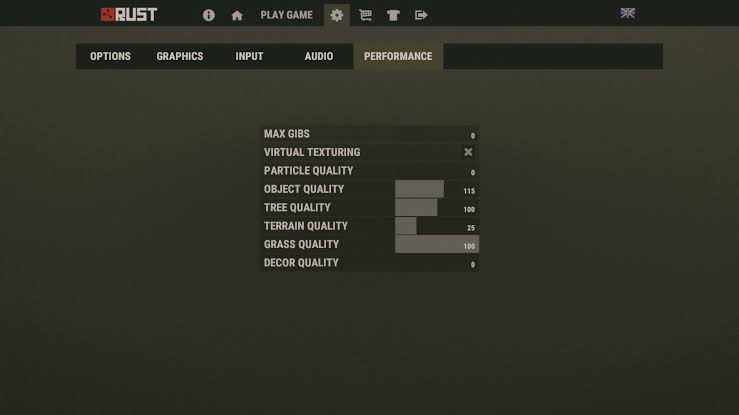
The most crucial setting in the settings menu is max gibs, which needs to be zero. The maximum gibs parameter controls how quickly a broken structure is visually removed from your screen when it is emptied by raiding or natural decay. It is easier on the computer and gives you a competitive advantage to set it to zero.
Conclusion:
Here is a detailed explanation of the optimal rust graphic settings. As is well known, one of the most significant streaming games in recent years is Rust. It’s popular, and it cannot be easy to survive in this game. Many of its players are dedicated to altering configurations to increase the likelihood of survival.
You need to use the correct graphic settings. The best Rust graphic settings are provided in our guide to help you perform better and endure longer. Along with graphic settings, rust skins are also a great way of enhancing your game experience. We hope you find our guide helpful.