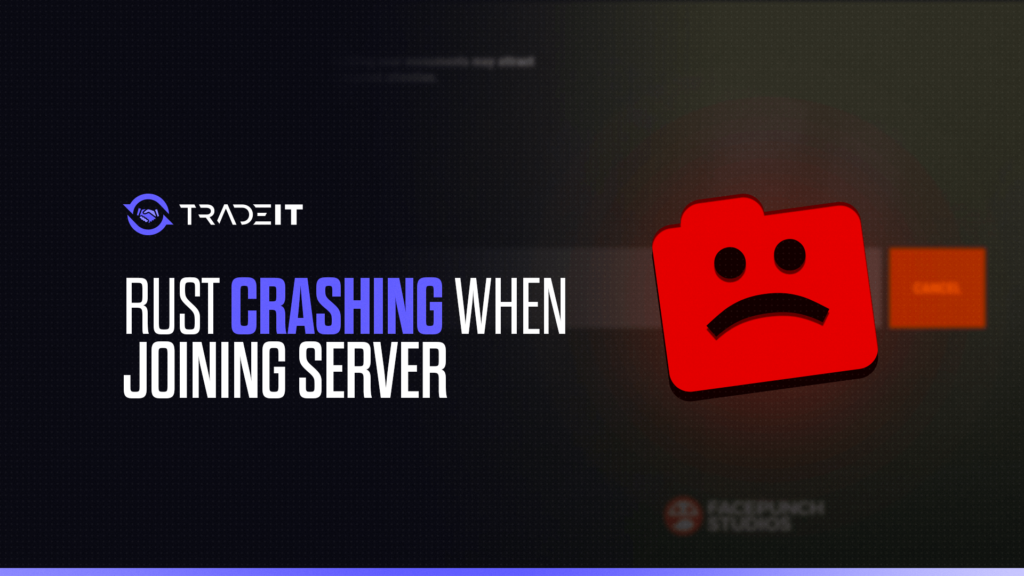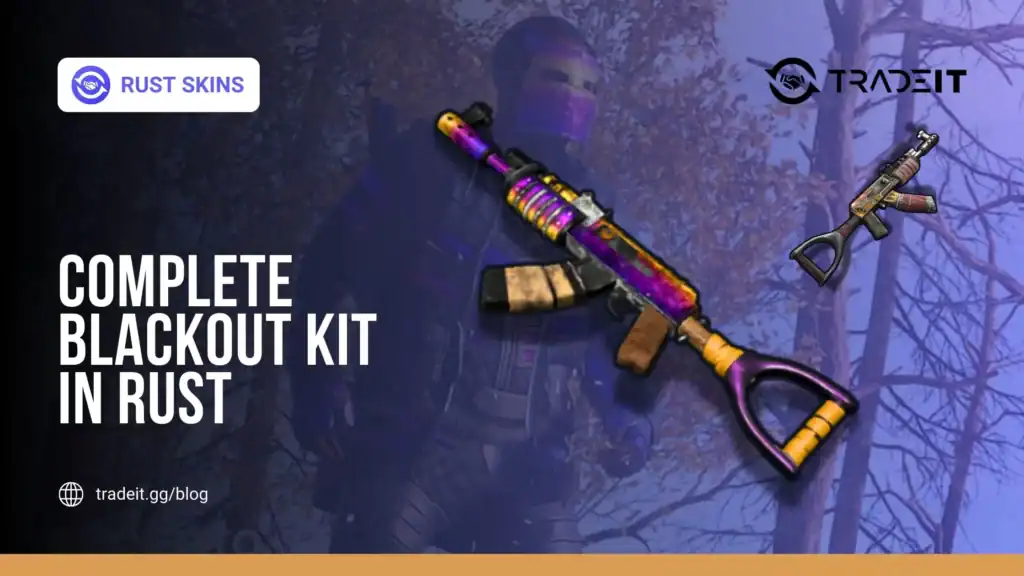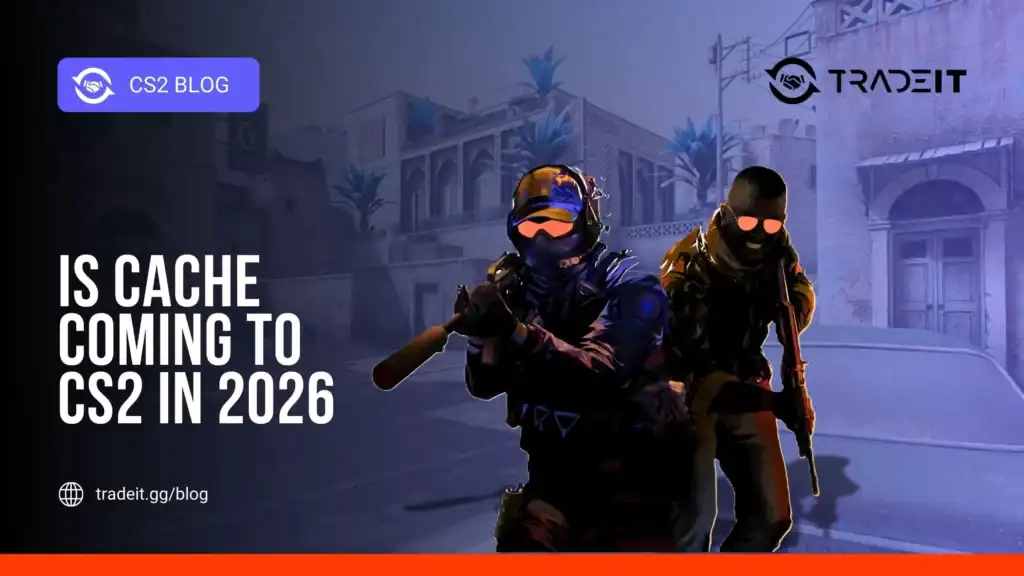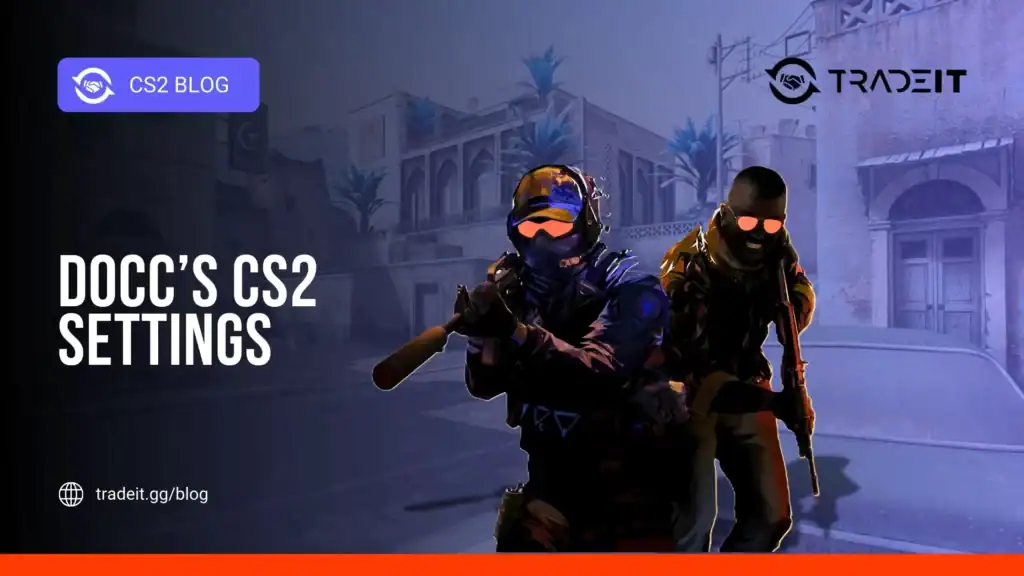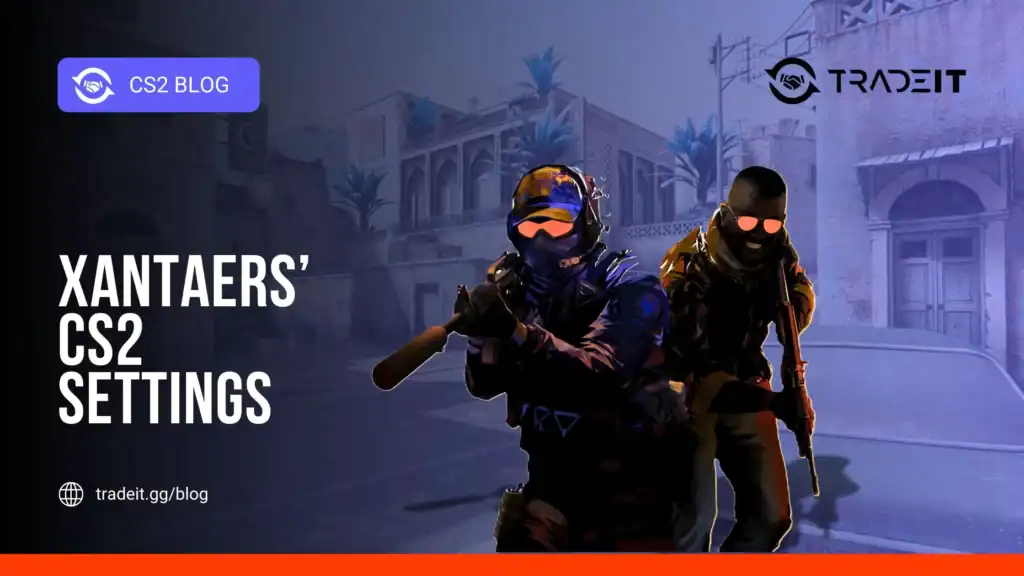I get it, getting kicked out of a game like Rust because of crashes is infuriating. You’ve got everything ready to raid, but the game crashes every time you try to join a server. After dealing with this myself, I’ve got some solid fixes that’ll get you back in-game without the headache.
1. Check Your Graphics Drivers
This is usually the first thing I do when a game starts acting up. Outdated drivers can mess with the way Rust handles graphical data, causing crashes when you try to join a server.
If you’re running an Nvidia card, the GeForce Experience app is your best friend. Hop in, check for updates, and install the latest drivers. AMD users? Same deal. Download their auto-detect tool and keep those drivers fresh.
Keeping your GPU up to date prevents a lot of common issues, not just for Rust, but across the board.
Also Check: Fix Rust Keeps Crashing Error
2. Increase Virtual Memory
Sometimes, Rust just eats up too much RAM, especially when trying to load a server. Increasing your system’s virtual memory can make a massive difference. Here’s what I did:
- Go to System Settings in Windows.
- Navigate to Advanced System Settings > Performance Settings.
- Under the Virtual Memory tab, uncheck “Automatically manage paging file size.”
- Set it manually to a value three times your RAM.
I noticed an immediate improvement after bumping my virtual memory, and you might too.
3. Verify Integrity of Game Files
Corrupted game files are another silent killer. One of the most straightforward fixes is verifying the game files through Steam. Just:
- Right-click on Rust in your Steam library.
- Go to Properties > Local Files > Verify Integrity of Game Files.
This scans your installation for anything broken or missing and patches it up. This fix helped me out when the game files got corrupted without me even knowing.
Also Check: Fix Rust Lag Problems
4. Run Rust in DirectX 9
Sometimes Rust doesn’t play well with DirectX 11, and I found this trick online: forcing Rust to run in DirectX 9 can fix the crashes. All you have to do is:
- Go to Rust in your Steam library.
- Right-click on the game, select Properties, and under Set Launch Options, type
-dx9.
You might lose a bit of performance, but it’s worth it if it stops the crashes.
5. Opt-Out of Steam Beta
Steam’s Beta Program sounds cool, but it can also bring instability. If you’re crashing often, you might be running a beta build of Steam. To check:
- Open Steam, click on Settings, and under Account, see if you’re in the beta.
- If you are, opt out by selecting None from the drop-down menu.
Restart Steam, and see if your issue clears up.
Also Check: How to Fix High Ping in CS2
6. Close Background Apps and Firewall Issues
One thing I learned the hard way: background apps hogging system resources and security settings blocking connections can cause crashes.
Open your Task Manager (Ctrl + Shift + Esc) and close anything that doesn’t need to be running while you game.
I’ve also had to temporarily disable my antivirus and firewall to prevent Rust from getting blocked.
- Disable firewall: Go to Windows Defender Firewall and turn it off for both private and public networks.
- Disable antivirus: Open your antivirus settings and turn off real-time protection temporarily.
This cleared up connection issues for me that I didn’t even realize were happening.
7. Reinstall Rust as a Last Resort

When all else fails, a fresh install is your best bet. I hate doing this, but sometimes Rust just needs a reset.
Uninstall the game, clear out any leftover files, and reinstall it from Steam. It’s not the quickest fix, but it’s a surefire way to wipe out any hidden issues.
Also Check: Guns in Rust
Wrapping Up
Getting Rust to stop crashing when joining a server might take a few tries, but these steps should do the trick. Once you’ve tweaked things right, you’ll be back to raiding and looting in no time. If none of this works, it could be a deeper system issue or something specific to your hardware. Either way, don’t give up—Rust is too good to miss out on!
Frequently Asked Questions
Rust crashes can often be fixed by updating your graphics drivers, verifying the integrity of your game files via Steam, and increasing your virtual memory limit. If you’re running many background applications, closing unnecessary programs can free up system resources. Another common fix is to lower your in-game graphics settings for better stability.
Ensure that the correct ports (28015 and 28016) are forwarded on your router. Additionally, make sure your firewall isn’t blocking Rust or your server, and that you’re using the correct server version compatible with the current Rust update.
Try verifying the integrity of game files in Steam and updating your network drivers. Also, increasing your virtual memory and running the game as an administrator may help resolve loading issues.
Crashing when joining a server is often due to outdated graphics drivers, insufficient virtual memory, or corrupted game files. Try updating drivers, increasing virtual memory, or running the game in DirectX 9 mode for better compatibility.
Crashes on the loading screen can result from system overheating or memory shortages. Check your system’s temperature, clean dust from your PC, and make sure you’re running the game with adequate RAM and updated drivers.