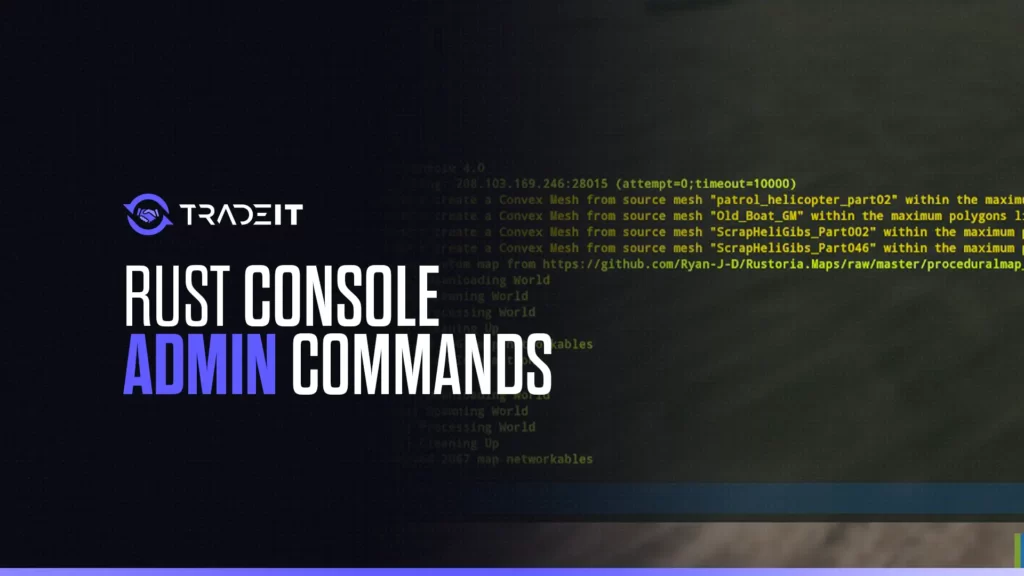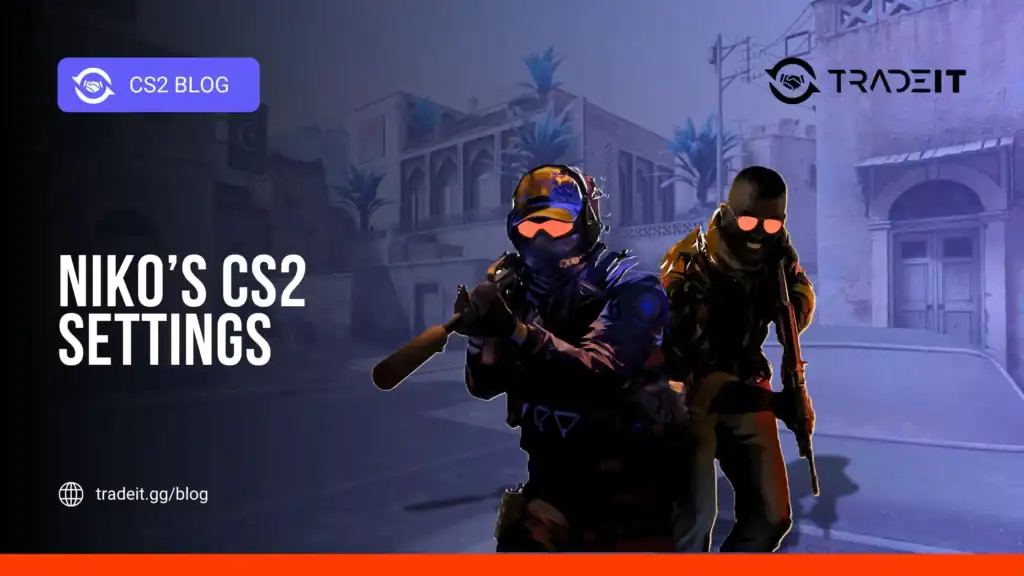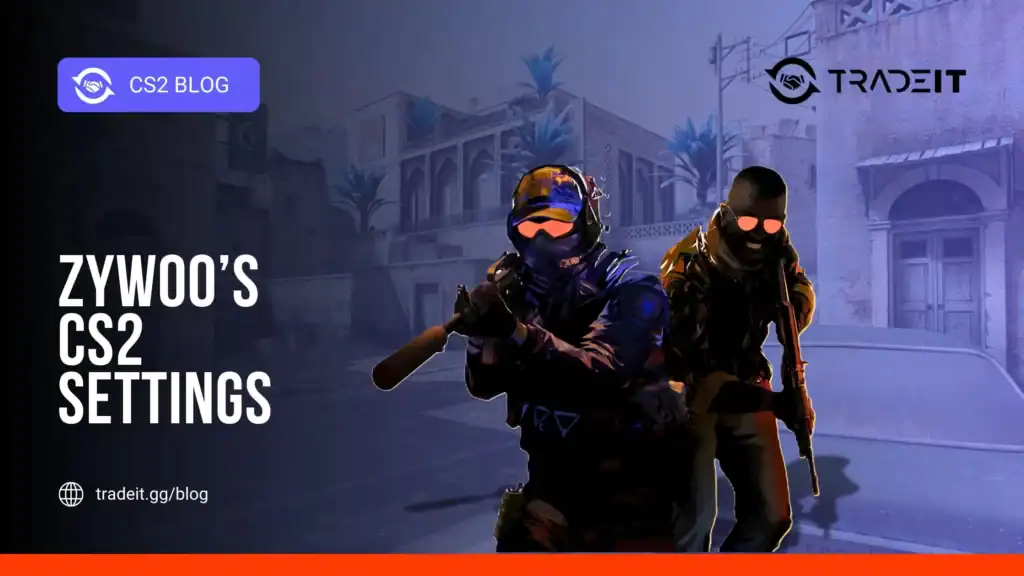When you’re running a server in Rust on console, having the right admin commands at your fingertips is like wielding a superpower. Whether you’re maintaining order, troubleshooting, or just fine-tuning the experience for players, these Rust console admin commands are essential.
Player Administration Commands
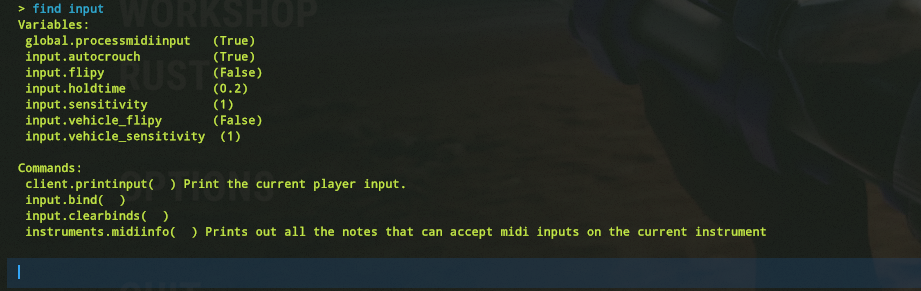
Managing players is one of the most important tasks for a server admin. Here are some key commands you’ll use frequently:
ban <player name> [reason]: This command permanently bans a player from your server. You can include a reason, which will help other admins understand why the player was banned.kick <player name> [reason]: If a player is causing trouble but doesn’t warrant a ban, use this command to kick them from the server temporarily.moderatorid <player name>: This command grants moderator privileges to a player, giving them limited control over the server.ownerid <player name>: For full control, this command grants admin privileges, allowing a player to use all server commands.
These commands ensure that you can maintain order on your server, making it a more enjoyable experience for everyone.
Also Check: How to Get Free Rust Skins?
Rust Console Server Management Commands
Server management is all about keeping the game running smoothly and according to your preferences. These commands are essential:
server.writecfg: After making changes to your server settings, you need to save them. This command does exactly that.server.seed <value>: This sets the seed for your server’s map generation, influencing the layout of the world.server.tickrate <rate>: Adjusts the server’s tick rate, which can affect game performance.
Using these commands allows you to control the basic functions of your server, ensuring that everything runs as intended.
Environment Control Commands
The environment in Rust can be a big part of the gameplay experience. These commands give you the power to control it:
env.time <0-24>: Changes the time of day on the server, useful for setting specific scenarios or simply adjusting the game’s pace.weather.clouds <value>: Adjusts the cloud density, which can influence visibility and the overall atmosphere.weather.fog <value>: Changes the fog density, adding an extra layer of challenge or ambiance.weather.wind <value>: Controls the wind strength, which can affect everything from movement to certain game mechanics.
These tools allow you to craft the perfect environment for your players, whether you’re aiming for a specific aesthetic or adjusting for gameplay reasons.
Also Check: How to Get C4 in Rust?
Debugging and Development Rust Admin Commands
Sometimes, things go wrong. That’s where debugging commands come in:
entity.debug_toggle: Toggles debugging mode, which can be crucial when trying to diagnose problems on your server.perf: Displays performance statistics, helping you understand how well the server is running and identify any potential issues.gc.collect: Forces a garbage collection, freeing up memory and potentially improving server performance.
These commands are your best friend when something isn’t working right, allowing you to quickly identify and address problems.
Inventory and Crafting Commands
Managing inventories and crafting can also be streamlined with these commands:
inventory.give <item name> <quantity>: Instantly grants items to a player, which is useful for testing or helping players out.craft.add [item ID]: Adds an item to your crafting queue, which can speed up certain processes.craft.cancel: Cancels the current crafting task, giving you more control over what’s being created.
These commands are particularly useful for testing, troubleshooting, or simply ensuring that players have what they need.
Also Check: Can You Play Rust Solo?
NPC Management Commands
If you have NPCs (Non-Player Characters) on your server, these commands will help you control their behavior:
ai.npc_enable: Toggles NPC spawning on or off, allowing you to control the population of NPCs in the game.ai.npc_htn_player_base_damage_modifier: Adjusts the base damage NPCs deal, letting you fine-tune the challenge they present to players.
NPC management commands give you control over how these characters interact with the world and the players.
Conclusion
Rust Console Admin Commands are powerful tools that, when used correctly, can greatly enhance your server’s experience. So, you need to know when to use what, and who knows, it might become the differentiating factor in your games!
Frequently Asked Questions
To execute admin commands on Rust console, you first need admin privileges, usually granted by the server owner. Once you have these, press the F1 key to open the console, and then type the desired command followed by any necessary parameters.
Admins on Rust console have the ability to manage players (e.g., ban, kick), control the server environment (e.g., change time, weather), and perform debugging tasks. Essentially, they have full control over server operations, making it easier to maintain and customize the gameplay experience.
Yes, you can use commands on Rust console if you have admin rights. These commands allow you to manage the server, interact with players, and control various aspects of the game environment directly through the console.
To remove someone’s admin rights in Rust console, you use the command removeowner or removemoderator . This strips the specified player of their administrative privileges, reverting them to a regular player.