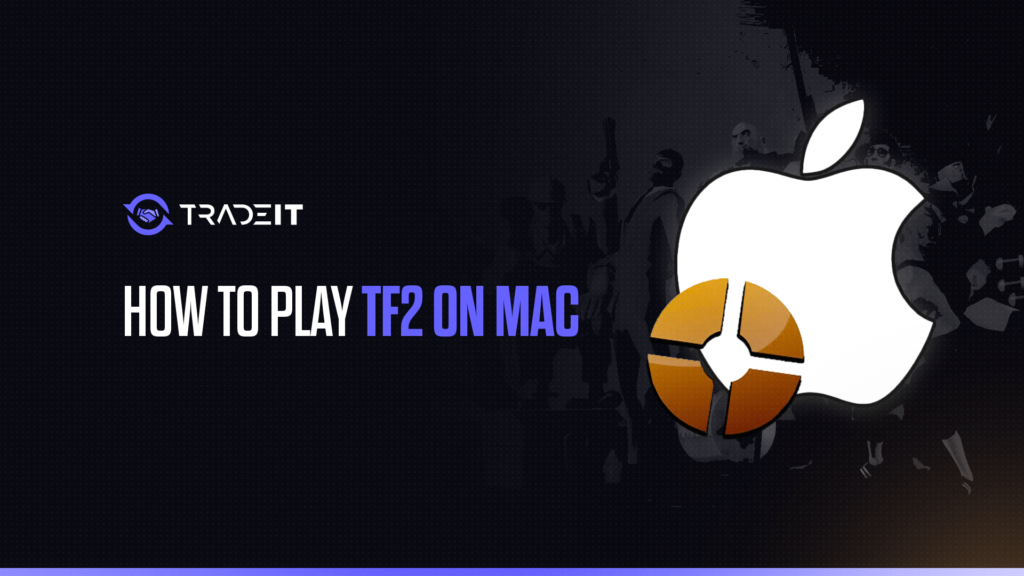If you’re like me, you love Team Fortress 2 (TF2). The chaos, the humor, the iconic characters — it’s gaming gold. But trying to play it on a Mac in 2025? That’s a whole different challenge. Mac gaming has its quirks, especially with Apple’s shift to 64-bit apps and the recent Valve updates dropping macOS support for TF2. Don’t worry, though; I’ve been there, and I’ve got you covered.
Why TF2 Doesn’t Work Natively on Mac Anymore
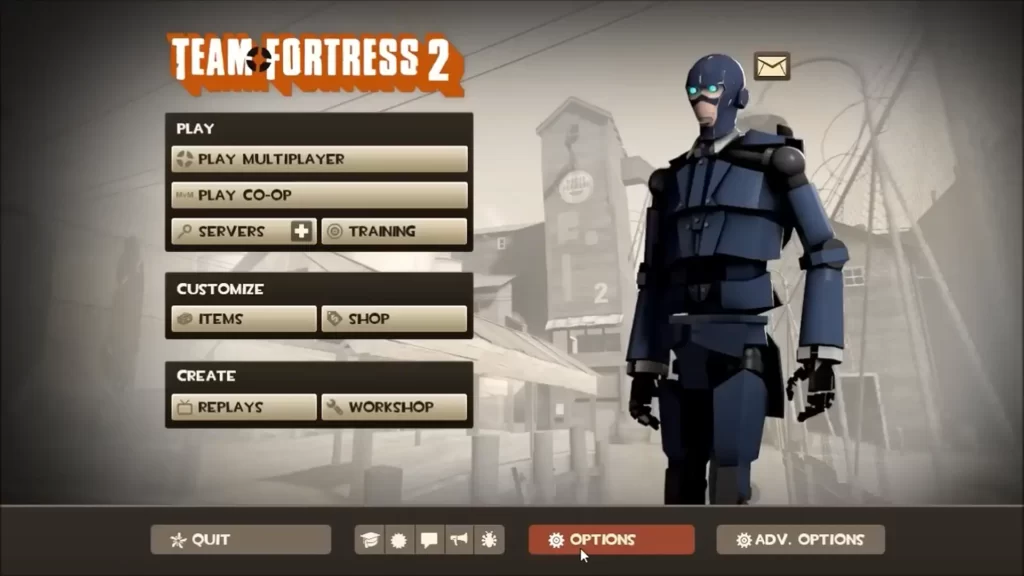
Let’s get this out of the way: TF2 is no longer supported natively on macOS. Apple’s switch to 64-bit-only apps with macOS Catalina killed support for many older games. Add Valve’s decision to stop macOS support in 2024, and you’re left with a game that just doesn’t run on modern Macs.
So, what now? Luckily, there are workarounds. I’ll walk you through three solid options I’ve tried myself: cloud gaming, virtualization software, and Boot Camp.
Also check: How to Open Console in TF2
1. Cloud Gaming Services
This is by far the easiest way to play TF2 on your Mac. Cloud gaming lets you stream the game without installing it, meaning no worries about compatibility or hardware limitations.
Boosteroid
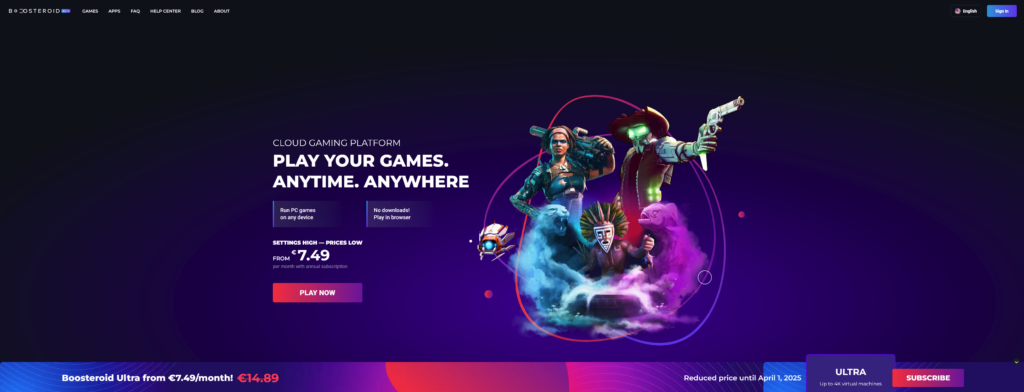
Boosteroid is a cloud gaming platform that works like a charm. You sign up, link your Steam account, and play TF2 directly in your browser. No installation, no hassle. All you need is a stable internet connection (15 Mbps or higher).
My experience: It’s surprisingly smooth. On my M1 MacBook Air, I got consistent 60 FPS at 1080p. The downside? Occasional input lag if your Wi-Fi isn’t solid.
GeForce Now
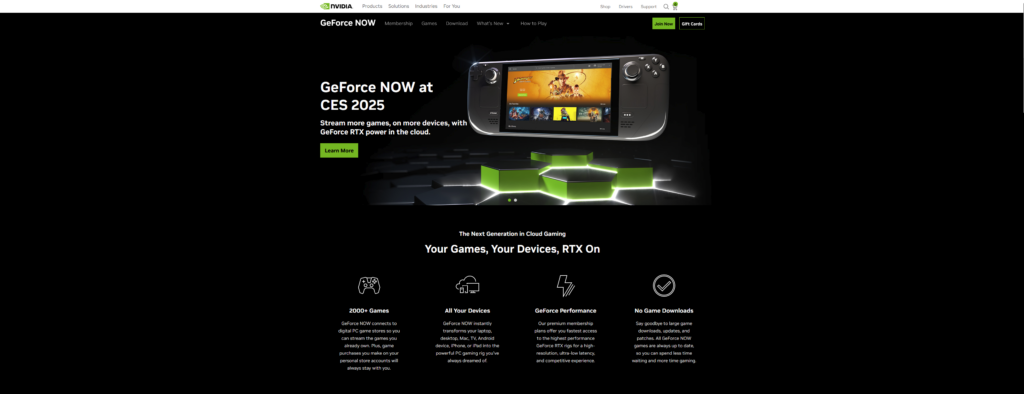
NVIDIA’s GeForce Now is another great option. Similar process: log in, connect Steam, and play. GeForce Now’s servers tend to handle latency better, but it does require a faster connection (25 Mbps or more).
My tip: Try both Boosteroid and GeForce Now to see which one feels better for you. Cloud gaming is subscription-based, so factor that into your decision.
Also check: What is TF2 Coconut File?
2. Virtualization Software (Parallels Desktop)
If you prefer running TF2 locally, virtualization software like Parallels Desktop lets you create a virtual Windows environment on your Mac. Here’s how to set it up:
- Download and install Parallels Desktop.
- Set up a Windows virtual machine (VM). Parallels will guide you through the process.
- Install Steam on the VM. Download TF2 from your library.
- Adjust the settings for performance. Set the graphics to Medium and the resolution to 1080p.
My experience: On my M1 MacBook Pro with 16 GB RAM, I got 50-60 FPS on Medium settings. It’s a bit resource-heavy, though, so don’t multitask too much while playing.
3. Boot Camp (Intel Macs Only)
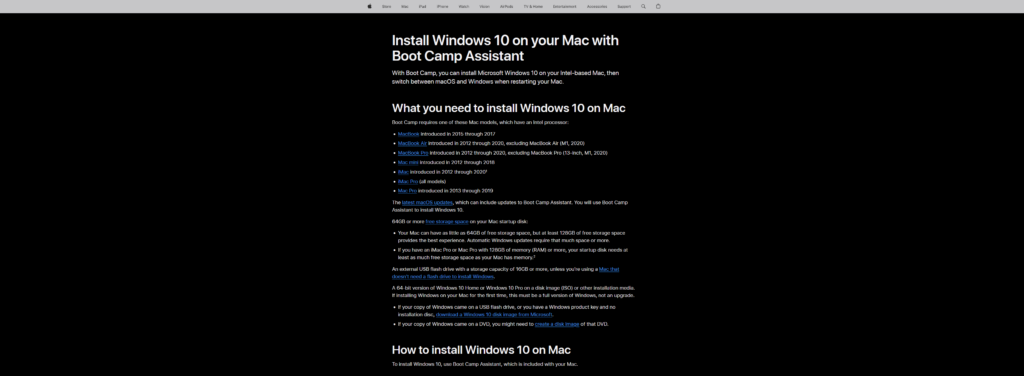
If you’re on an Intel Mac, Boot Camp is another option. It lets you install Windows directly on your Mac’s hard drive, essentially turning your Mac into a dual-boot system. Here’s how:
- Open Boot Camp Assistant (found in Applications > Utilities).
- Partition your hard drive and install Windows.
- Download Steam and install TF2 in Windows.
My experience: This method delivers the best performance since you’re running Windows natively. On my old Intel MacBook Pro, I hit stable 60 FPS on High settings. Just keep in mind it’s storage-intensive and not an option for M1/M2 Macs.
Also check: Are TF2 Servers Shutting Down?
Comparing the Options
| Method | Ease of Setup | Performance | Cost |
|---|---|---|---|
| Boosteroid | Easy | Good (60 FPS) | Subscription |
| GeForce Now | Easy | Very Good | Subscription |
| Parallels | Moderate | Good (50-60 FPS) | Parallels license + Windows license |
| Boot Camp | Complex | Excellent | Free (if you own Windows license) |
Final Thoughts
Playing TF2 on a Mac in 2025 isn’t as straightforward as it used to be, but it’s far from impossible. Cloud gaming is your quickest fix, virtualization offers flexibility, and Boot Camp provides peak performance (if you’ve got an Intel Mac).
Personally, I’ve leaned toward Boosteroid for its convenience. But if you’re someone who prefers complete control over your gaming setup, Parallels or Boot Camp might be more your speed.
Give these options a shot, and let me know how they work for you.
Also check: All TF2 Characters
Frequently Asked Questions
Yes, but not natively anymore. You’ll need to use cloud gaming (like Boosteroid), virtualization (Parallels Desktop), or Boot Camp (for Intel Macs) to play.
No, TF2 is still a 32-bit application, and macOS no longer supports 32-bit apps. You’ll need workarounds to run it on modern Macs.
Macs have improved with Apple Silicon, but they’re still limited in gaming compared to PCs. Workarounds and cloud gaming help bridge the gap.
TF2 runs on Windows PCs, Linux systems, and older Macs (pre-Catalina). With workarounds, you can also play on newer Macs via cloud services or emulation.