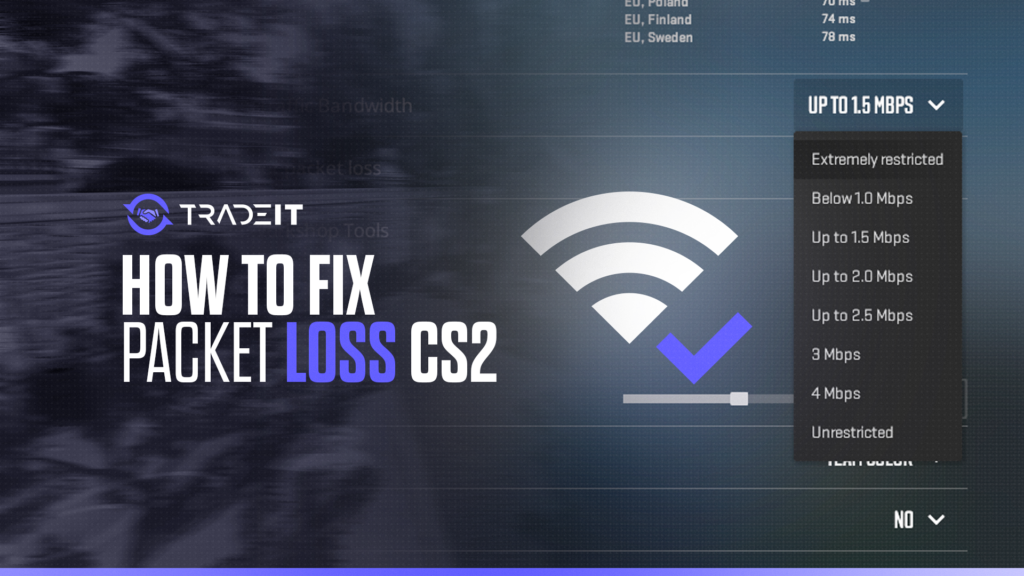Is your CS2 riddled with more lag than a sloth on vacation? Are your bullets teleporting around the map like a confused magician’s act? Fear not, fearless fragger! This guide is your weapon against the dreaded packet loss monster.
The Fundamentals of CS2 Packet Loss
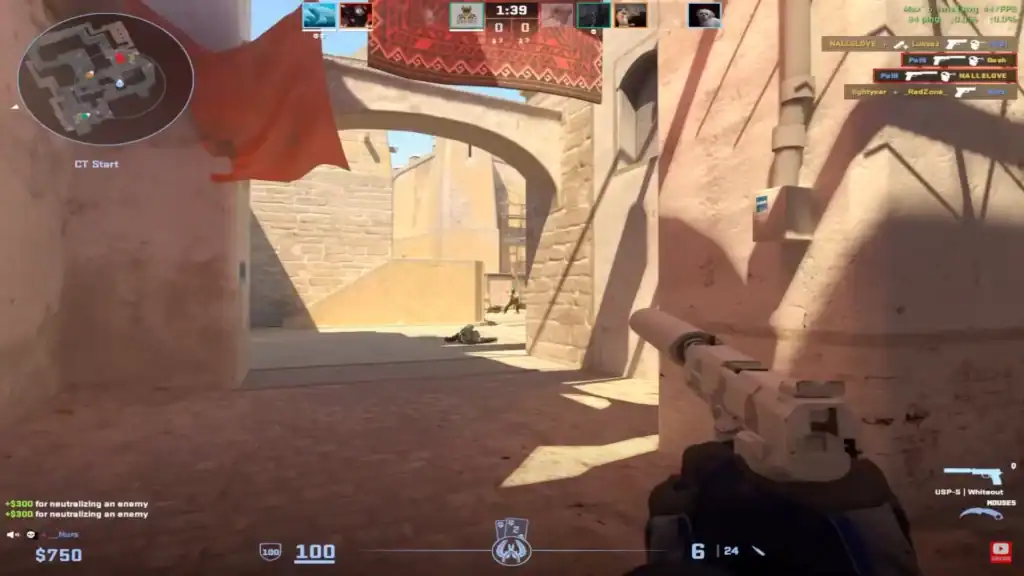
Here are some key things that you must know about CS2 packet loss:
CS2 Packet Loss Command
To view packet loss in Counter-Strike 2, start by enabling the developer console in your settings. Once enabled, press the tilde (~) key to open it and type the command net_graph 1.
This overlays a small display on your screen showing your real-time network performance, including metrics like ping, packet loss, and choke.
It’s one of the most effective tools for monitoring your connection quality during matches and is especially helpful when troubleshooting lag or stutter issues.
How to Show Packet Loss in CS2
The most reliable way to show packet loss in CS2 is by enabling the in-game net graph. Open the console and enter net_graph 1. Once active, it will appear at the bottom of your screen and display values for loss and choke in percentages.
A “loss” value higher than 0% means your system is dropping packets, which can result in delayed actions, rubberbanding, or even disconnections. Keep an eye on this while playing if you suspect network problems.
How to Check Packet Loss in CS2
Checking packet loss in CS2 involves a few helpful console commands. While net_graph 1 gives a general overview, using net_graph 3 provides more detailed insights, such as server tick rate and interpolation delay.
If you’re experiencing issues, try also enabling cl_showfps 1 to separate graphics-related slowdowns from network-related ones. These tools together will give you a broader perspective on whether your problem stems from performance drops or packet delivery issues.
CS2: Show Packet Loss & Troubleshooting
If the net graph reveals packet loss, there are several steps you can take to fix it. First, switch to a wired Ethernet connection if you’re on Wi-Fi — it drastically improves stability. Close background apps or downloads that may be consuming bandwidth.
Restart your router and consider using Quality of Service (QoS) settings if available. If problems persist, contact your ISP or test your route to the game server using tracert to identify where the delay or loss may be occurring.
Latest CS2 Updates on Packet Loss
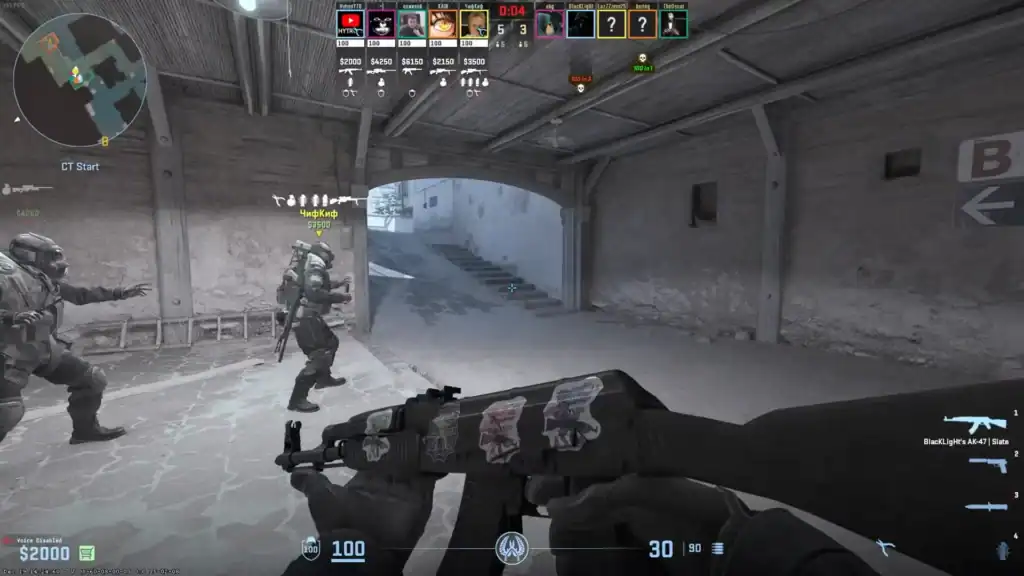
In one of the latest CS2 updates, some issues with packet loss and jitter have been fixed. The update focused on mid-spray lag compensation and clock sync to handle jitter bursts. This should help players with network issues.
Also, the Telemetry HUD now shows detailed network quality readouts that show raw packet loss and jitter stats. This will help players understand how the network is affecting gameplay, especially in high-jitter environments.
They also fixed the issue where jittered packets were counted as “bad” even when the game’s auto buffer handled the jitter without any negative gameplay impact. This will help players to better diagnose network issues and manage their in-game experience.
For more details, check the official CS2 update and the Steam Support article on packet loss.
Pinpointing the Source of Packet Loss

Before tackling high ping and packet loss, it’s necessary to identify their source. You need to answer if your connection to the matchmaking server is reliable or not.
1. Check Your Own Connection
Your own internet connection is the foundation of your online gaming experience. By ensuring it’s running optimally, you can often solve packet loss issues without needing to look further.
Step 1
Perform a speed test to measure your internet connection’s performance. This will give you an idea of your download and upload speeds, as well as your ping, which is critical for gaming. Use reputable speed test websites or apps to get accurate results.
Step 2
Ensure that your gaming device is connected to the router via Ethernet for a more stable connection. Wi-Fi can be convenient, but it’s also more prone to interference and can fluctuate, leading to packet loss. An Ethernet connection provides a direct and reliable path for your gaming data.
Step 3
Restart your modem and router to clear any temporary issues. This simple step can resolve a surprising number of connectivity problems. Think of it as a reset button that gives your devices a fresh start in case they’ve become bogged down by glitches or overheating.
2. Use Traceroute Tools
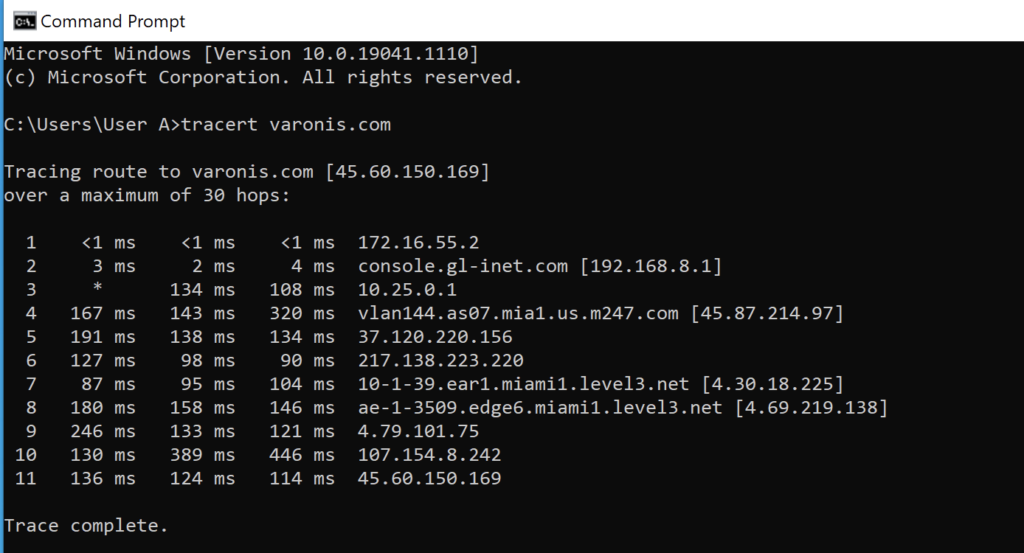
Knowing the route your data takes to reach the game server is crucial in diagnosing packet loss. Each “hop” along the way has the potential to introduce issues that could lead to a less than optimal gaming experience.
By using traceroute tools, you can visualize the path and pinpoint where the packet loss or high latency is occurring. Here’s how to conduct a traceroute analysis:
Step 1
Access the command prompt or terminal on your device. This can typically be done by searching for “cmd” or “terminal” in your system’s search bar, which will provide a window where you can enter various network commands.
Step 2
Enter the traceroute command followed by the game server’s IP address to begin the analysis. On Windows, the command is tracert, followed by the IP address, while on macOS and Linux, it’s traceroute, followed by the IP address. This command sends packets to the server, and each hop along the route reports back the time taken to travel.
Step 3
Analyze the results to identify any hops with high latency or packet loss. The output will list each hop the packets take on their journey to the server. Look for any hops that report a significantly higher time than others, or that report “request timed out,” which can indicate where the packet loss is occurring.
3. Monitor Network Performance Continuously
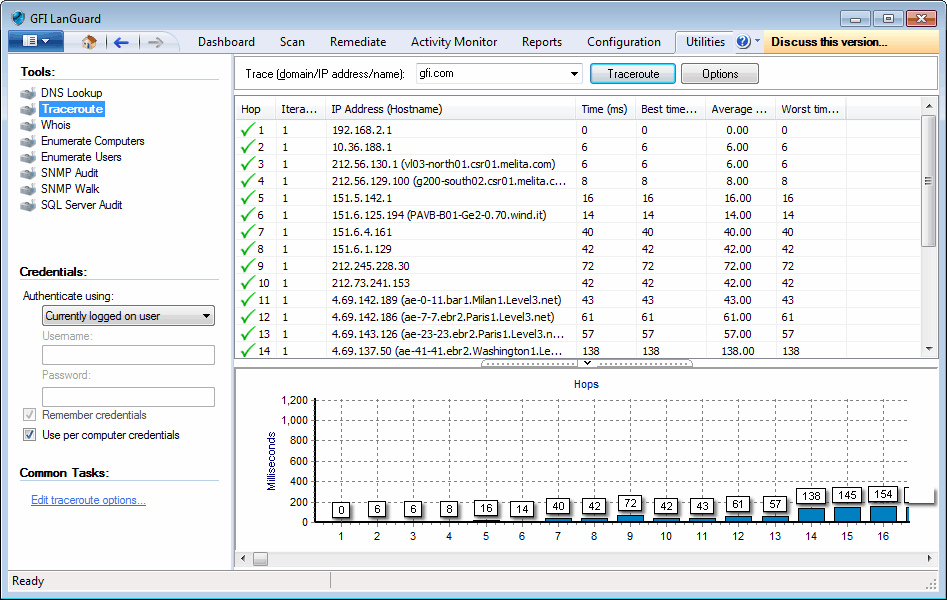
Continuously monitoring network performance is a proactive approach to managing your online gaming experience.
With the November 2024 update, CS2 got a new Telemetry HUD feature that shows you more about your network performance. The readout now shows how much packet loss and jitter are affecting your gameplay.
If you’re experiencing packet loss or jitter, enabling the telemetry display will help you figure out what’s going on. It counts how many ticks are missed due to network loss or jitter so you get a better idea of how it affects your gaming.
Here’s how to set up continuous network monitoring:
Step 1
Install Network Monitoring Agents like Datadog on your network. These agents work tirelessly in the background, much like scouts on a battlefield, to provide real-time data on your network’s performance. They can track various metrics, including packet loss, latency, and bandwidth usage.
Step 2
Configure the software to alert you when packet loss exceeds a certain threshold. This is akin to setting up an early warning system that notifies you of potential threats to your network’s stability, allowing you to react swiftly and decisively to mitigate any adverse effects on your gaming experience.
Step 3
Regularly review the monitoring data to spot trends and identify potential issues. By analyzing the data collected, you can uncover patterns that may indicate underlying problems with your network or reveal the optimal times for gaming when network traffic is at its lowest. This step ensures you’re not just reacting to issues but also anticipating and preventing them.
Related: CS2 Randomly Freezing – Fixes
Practical Fixes for Packet Loss in CS2

Ensuring a strong and steady internet connection is like sharpening your blade before battle—it’s essential for victory.
Keep your network as fit as a gladiator; the arena of CS2 is no place for the weak.
1. Utilizing Optimization Tools
While striving to fix high ping and address packet loss, remember you’re not alone.
Tools like LagoFast are specifically designed to optimize network connections for games like Counter Strike, promising to lower ping and bolster your in-game performance.
2. Tweaking Game Settings and System Configurations
Alternatively, if you’re more hands-on, explore the game settings. Modifying the Network Quality settings can significantly impact performance, enabling prioritization of stability over visual quality, a vital step towards reducing high packet loss.
And while you’re at it, make sure your PC’s network drivers are up to date. An old driver is like a rusty sword; it just won’t cut it when the action heats up.
After the November 2024 update, you can now adjust your game settings to better optimize your network. In the Network Quality settings, prioritize stability over visual quality to combat jitter-induced packet loss.
These settings will make the game compensate for jitter so it won’t affect your gameplay. If you’re experiencing jitter or packet loss, adjust these settings and you’ll have a smoother in-game experience.
3. Closing Background Apps
Remember those background applications you left running? They might be eating into your precious bandwidth, leaving less for your gaming needs.
Closing them could free up your internet connection, ensuring your packets have a clear path to their destination, and in some cases, may even fix high packet loss.
So, before you strike out in search of a fix, consider the power of a clean slate.
Also Check: How to Fix Counter Strike 2 Crashes for Smooth Play?
Advanced Strategies to Mitigate Packet Loss
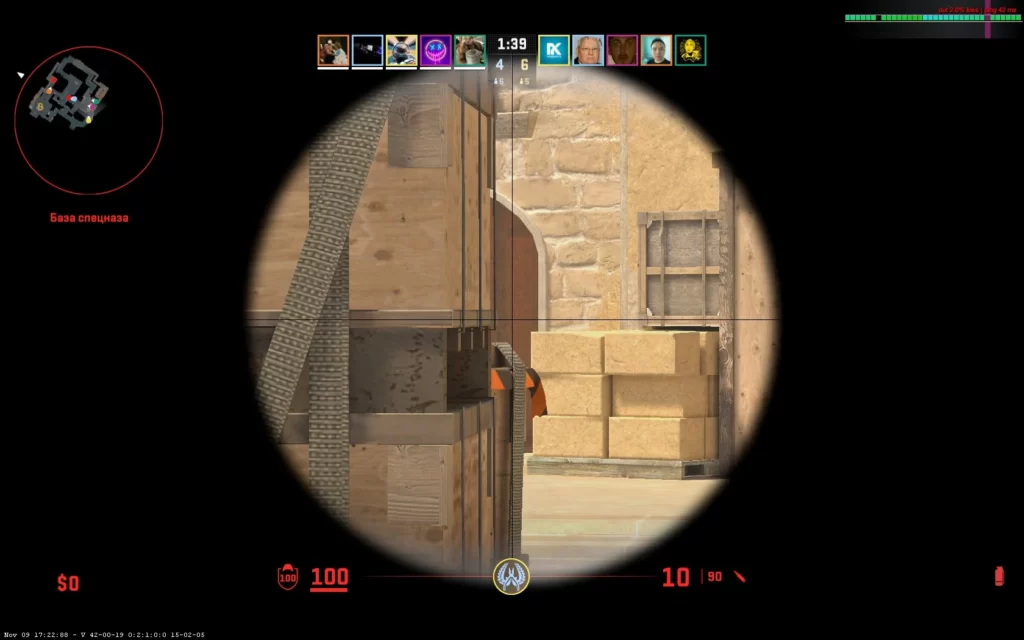
If you’re still having packet loss or jitter, CS2’s recent update added a new network quality readout that shows you granular details on packet loss and jitter.
Enable the raw packet loss and jitter display to see network performance in real-time. This will help you pinpoint what’s going on and where to troubleshoot.
Players who have had network stability issues in the past can use the telemetry readout to see how the game is handling jitter. If jitter is still causing issues after the update, try more advanced stuff like adjusting your QoS or using a VPN for better routing.
1. VPNs
A VPN can be likened to a hidden passageway that circumvents the chaotic battlefield of internet traffic, offering your data packets a less congested and more efficient route.
This can be instrumental in reducing packet loss and ensuring that your gaming experience isn’t marred by unnecessary interruptions.
2. Quality of Service (QoS)
Imagine you’re a ruler who can command the flow of traffic in your realm. That’s what adjusting QoS settings on your router can do for your gaming packets.
By prioritizing gaming traffic, you ensure that your commands—your data packets—arrive promptly, even as the network bustles like a crowded marketplace.
3. Gaming Routers
For the dedicated warrior, investing in a gaming router is like acquiring a finely crafted weapon designed for battle.
These routers come equipped with features specifically aimed at reducing ping and packet loss, giving you a competitive edge in the digital arena.
Related: How to Fix Error: Connecting to CS2 Network
Enhancing Connection Stability

A seamless gaming experience relies heavily on a stable connection. Investing time in maintaining your router’s optimal performance is worthwhile. Here are some tips to help you:
- Reboot your router to refresh your network, just like a good night’s sleep rejuvenates a tired warrior.
- Adjust the position of your router, like a scout finding the perfect vantage point, to improve its signal strength.
- Consider upgrading to a newer model that’s battle-ready for the demands of modern gaming.
In cases where WiFi is as unreliable as a fickle ally, consider the steady hand of a MoCA adapter, turning your home’s coaxial cables into a reliable high-speed connection.
This can deliver speeds rivalling the most steadfast ethernet connection, ensuring your packets travel with the speed and precision of a master archer’s arrows.
Finally, effective home network management can be compared to governing a well-structured kingdom. Ensure every device serves a purpose and performs optimally, and don’t shy away from troubleshooting to keep things running smoothly.
You Might Also Like: How to Fix CS2 Stuttering?
Summary
Packet loss is a formidable foe that can tarnish even the most epic battles. But with the knowledge you’ve gained today, you’re now equipped to address and conquer this issue.
From identifying the root causes and implementing practical solutions to exploring advanced strategies and enhancing overall connection stability, you now have a treasure trove of tactics at your disposal.
With the November 2024 update, you now have network diagnostics tools in CS2. The Telemetry HUD and improved jitter handling in the network quality readout will help you pinpoint packet loss and jitter so you can get better in-game performance and smoother gameplay.
Update your game settings and use the new telemetry to make sure your network is set up for the best CS2 experience.
FAQs
What exactly is packet loss, and why does it affect my gaming experience?
Packet loss happens when data packets fail to reach their destination on a network, causing lag and interruptions in your gaming experience, so it’s essential to address this issue.
Can updating my network drivers really make a difference in reducing packet loss?
Yes, updating your network drivers can definitely reduce packet loss by improving your network card’s performance.
Is it worth investing in a gaming router to reduce packet loss?
Yes, investing in a gaming router with QoS and traffic prioritization features can be worth it for reducing packet loss during gaming. It can lead to a smoother gaming experience overall.
How does a VPN help reduce packet loss?
Using a VPN can help reduce packet loss by providing optimized routing paths that bypass congested or inefficient routes, which can lower your ping and improve network performance.
What is the ‘Smart Boost’ feature of LagoFast, and how does it help?
The ‘Smart Boost’ feature of LagoFast automatically optimizes game settings to reduce packet loss, providing a more stable and responsive gaming experience. This can greatly enhance your gaming performance.
How can I use the new Telemetry HUD in CS2 to diagnose packet loss?
With the November 2024 update, CS2 introduced the Telemetry HUD, which provides detailed insights into your network performance. To enable it:
1 – Open the Options menu.
2 – Navigate to the Network Quality section.
3 – Enable the Telemetry HUD to display real-time packet loss, jitter, and other network metrics.
This feature allows you to better understand how network issues are impacting your gameplay, so you can take the necessary steps to improve your connection.
How do I enable network diagnostics in CS2 after the November 2024 update?
After the update, CS2 introduced a more advanced network diagnostics feature that provides real-time data on packet loss, jitter, and other network-related issues.
Is it possible that my ISP is causing packet loss in CS2?
Yes, your Internet Service Provider (ISP) can sometimes cause packet loss, especially if their routing is unstable or if there are issues in your local area. You can test your connection using network tools or the CS2 Telemetry HUD to pinpoint whether your ISP is the issue. If packet loss persists, consider reaching out to your ISP for assistance or testing with a different network.