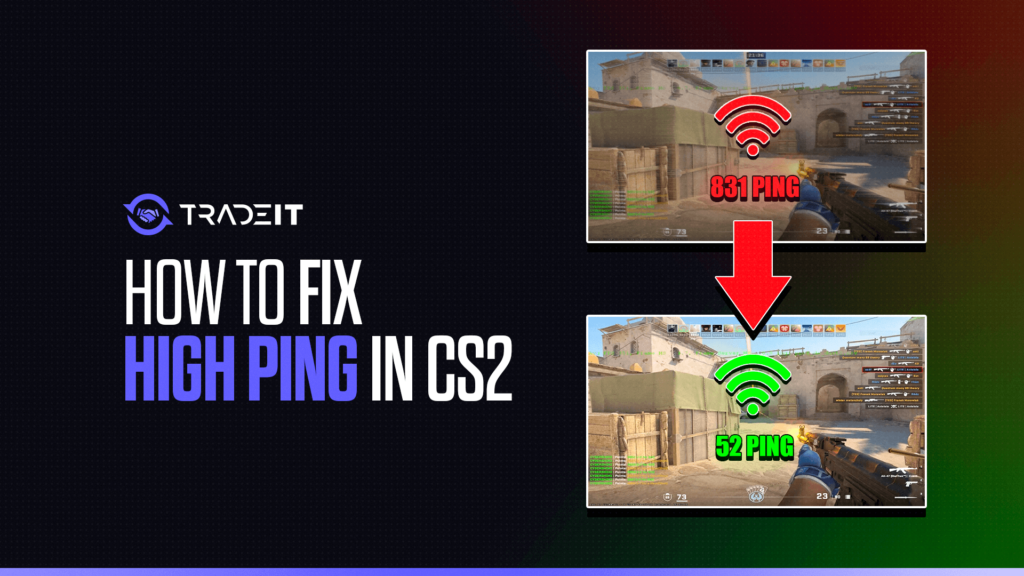High ping in CS2 (Counter-Strike 2) can ruin the fun in no time. When you’re in the middle of a tense match, and your bullets aren’t hitting because of lag, it can feel like you’re fighting your connection as much as the other team. Luckily, I’ve been through this grind myself, and there are some solid steps you can take to fix high ping and keep your games smooth.
Let’s break this down into simple steps. Stick with me, and by the end, you’ll have a bunch of fixes to try.
1. Check Your Internet Connection
This sounds obvious, but trust me, it’s the first place you should start. Your ping is directly related to your internet, and even the best gaming rig won’t help if your internet is the problem.
- Wired vs. Wi-Fi: If you’re gaming on Wi-Fi, switch to a wired connection. Ethernet cables offer a direct connection to your router, which is way more stable. I made this switch a while back, and my ping dropped instantly by 10-20ms. Wi-Fi can cause packet loss and higher ping spikes due to interference, especially if you’re far from your router.
- Restart Your Router: This is a classic move but effective. Sometimes your router just needs a refresh. Give it a minute and reconnect everything. I’ve had times when my ping shot up, only to realize my router was just being weird.
- Limit Bandwidth Usage: If someone in your house is streaming 4K movies or downloading large files, your gaming performance is going to suffer. You can either ask them nicely or, if you’re feeling techy, you can prioritize gaming traffic using Quality of Service (QoS) settings on your router. I did this recently, and it helped manage multiple devices without killing my gaming experience.
Also Check: How to Turn off Mouse Acceleration in CS2
2. Pick the Right Server
In CS2, connecting to the wrong server can mess up your ping in a big way. If you’re getting placed on servers far from your region, that’s an immediate problem.
- Region Settings: When you’re queueing for matches, make sure you’re not selecting regions far from where you live. I live on the East Coast, and for some reason, my game was putting me in European servers a couple of times—instant 150ms ping! Double-check that your game is connecting you to the right region.
- Use the Netgraph: Press
~to bring up the console and typenet_graph 1. This will display useful network information, including ping and packet loss. If your ping is consistently high, this tool helps figure out whether it’s a server issue or on your end.
3. Optimize Your PC’s Network Settings
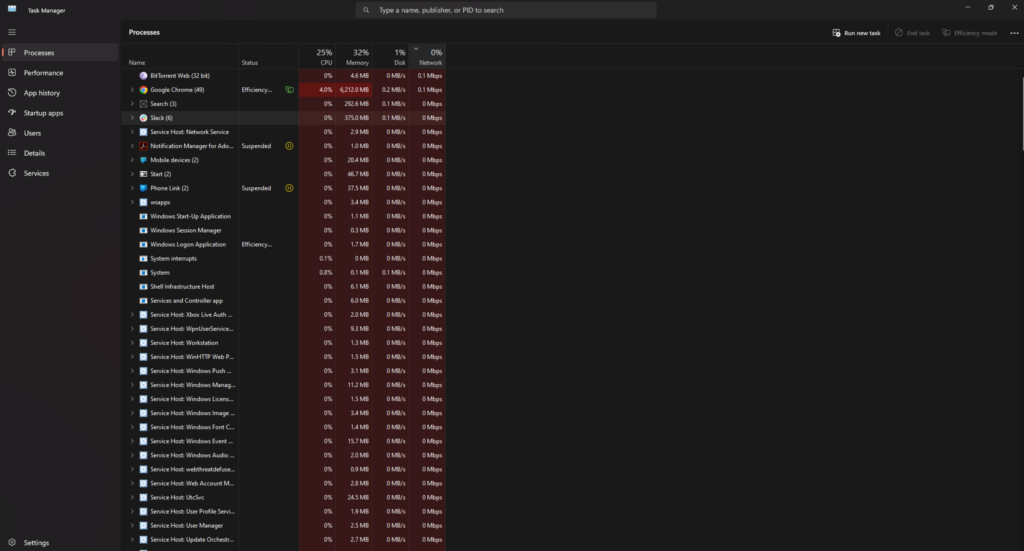
There are a few tweaks you can make on your computer that might improve ping, especially if you’ve ruled out connection and server issues.
- Disable Background Apps: Programs running in the background can use your bandwidth, even without you noticing. Check your Task Manager and close apps like Dropbox, Steam downloads, or any auto-updaters running while you’re gaming. I always kill these apps before launching CS2 because they have a sneaky way of hogging data.
- Update Network Drivers: An outdated network driver can cause latency issues. Head to your Device Manager and look for “Network Adapters,” then update your drivers. It’s a small thing, but I noticed a difference after doing this once when my ping was constantly spiking for no reason.
- Turn Off Windows Auto-Update: Windows loves to update at the worst times. If it decides to download an update mid-game, your ping can skyrocket. Set your updates to “manual” so you’re in control of when they happen.
Also Check: How to Practice Smokes in CS2
4. Adjust CS2 Settings
Sometimes, the game itself is causing issues. There are some in-game settings in CS2 that can help reduce ping or make the game feel more responsive, even with higher ping.
- Lower Your Graphics Settings: High graphics settings don’t directly cause high ping, but they can increase latency if your PC struggles to keep up with the game. By lowering settings like shadows or anti-aliasing, you might experience smoother gameplay, even if your ping is a bit higher.
- Max Acceptable Ping: In CS2, you can set the maximum acceptable ping for matchmaking. Go to your game settings and look for the “Max Acceptable Ping” slider. I usually set mine around 60ms, so I avoid getting into games with unnecessarily high ping.
5. Upgrade Your Internet Plan
Sometimes, no matter how much you tweak, the problem boils down to your internet service. If you’re on a slower plan (like 10 Mbps download or less), you might just need to upgrade.
- Speed Test: Use a speed testing site like Ookla or Fast.com to see what your actual download and upload speeds are. If you’re consistently getting speeds way below what you’re paying for, it’s worth calling your ISP (Internet Service Provider) to sort it out. When I had this issue, my speeds were only a third of what I was promised. A quick call to my provider got me on a better connection.
Also Check: How to Host a Dedicated CS2 Server
6. Contact Your ISP
If you’ve tried everything and are still getting high ping, it might be time to contact your ISP. Sometimes the problem is out of your control, like network congestion, faulty equipment, or even maintenance in your area.
When I dealt with this last year, I found out my ISP was throttling my connection during peak hours. After switching to a different provider, my ping stayed consistently low.
Final Thoughts
High ping in CS2 is frustrating, but it’s not unbeatable. By checking your internet connection, ensuring you’re on the right server, optimizing your PC, and making sure your ISP isn’t slacking, you can drastically reduce your ping.
Remember, the goal is to keep it simple—try one thing at a time. Start with the easy fixes like switching to Ethernet or tweaking game settings, and work your way up. In most cases, you’ll find a solution that brings your ping down to a more playable level.
Frequently Asked Questions
Switch to a wired connection (Ethernet) for better stability, ensure you’re playing on the closest server, and close any bandwidth-heavy apps running in the background. Adjust in-game settings like “Max Acceptable Ping” to avoid laggy servers.
CS2 can feel like high ping due to poor server connections, Wi-Fi instability, or background apps using bandwidth. Even high graphics settings can introduce input lag, making the game feel less responsive, even with lower ping.
Ensure a wired connection, close bandwidth-hogging apps, and select servers near your region. Additionally, adjust your “Max Acceptable Ping” in settings, and make sure your internet plan and network drivers are up to date.
Restart your router, switch to a wired connection, and check if any apps are using bandwidth in the background. If the issue persists, contact your ISP to check for network issues or throttling in your area.