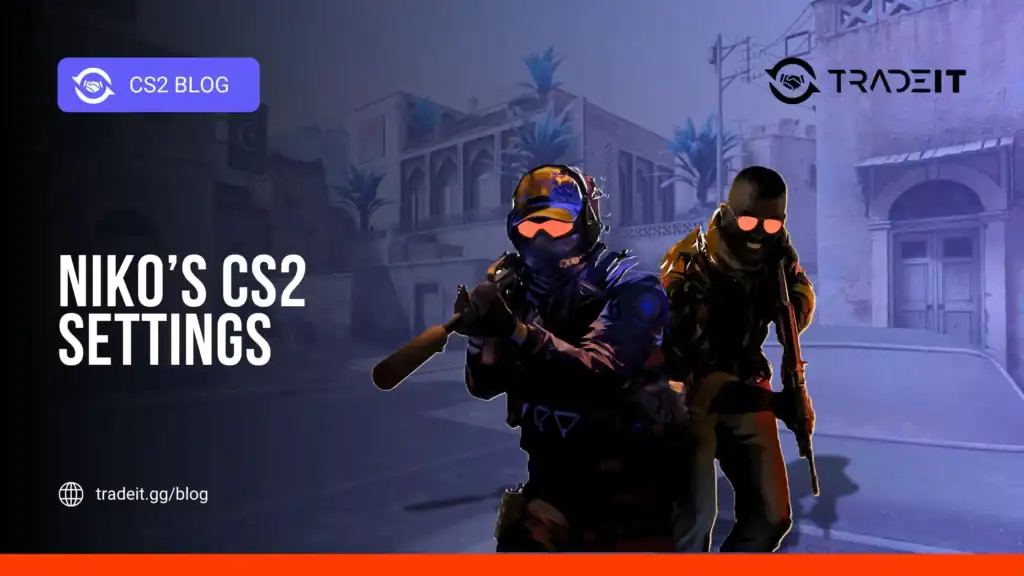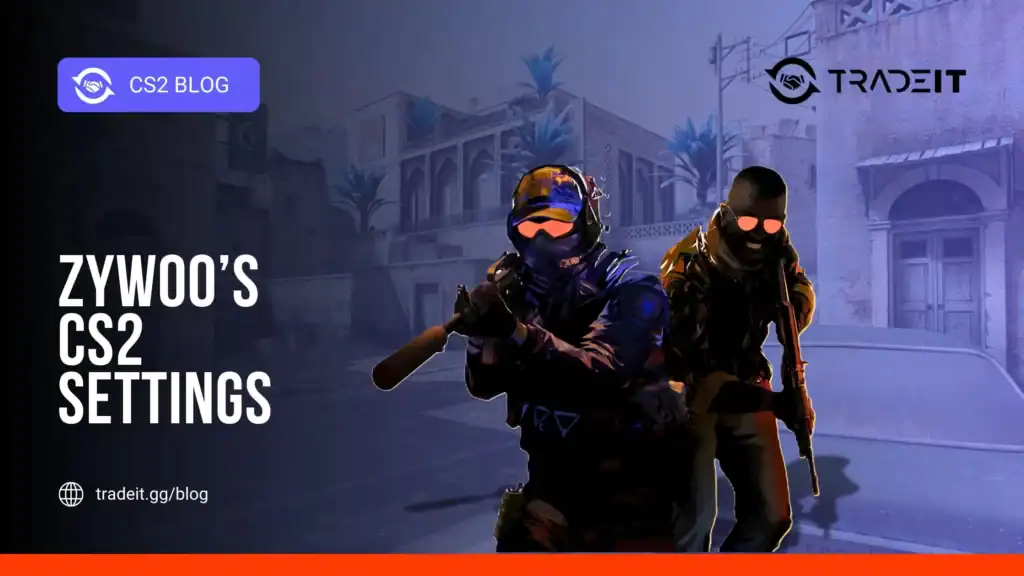CS2 is a great game, you beat a bunch of enemies, get that adrenaline pumping, and you’re totally in the zone. But if you’re a leftie or your right eye just happens to be the MVP, you might feel like you’re playing with one hand tied behind your back. Switching to a left-hand view in CS2 can be a game-changer, literally.
If you’re a left-handed player or right eye dominant, adapting your CS2 settings to better suit your playstyle is crucial for comfort and aiming accuracy. This article will guide you through changing to left-hand in CS2 console commands – a simple tweak that can greatly enhance your gaming experience.
Key Takeaways
- Left-handed CS2 players are asking for a left-hand view option much like the one in CS:GO, which would help with comfort and possibly aiming accuracy.
- Players can currently switch to left-hand view in CS2 using a console command that requires entering a bind toggle command, which can be saved in the autoexec.cfg file for convenience.
- Left-handed players, especially those with cross-dominance, face challenges in right-hand dominant games, but can tweak settings to align their dominant eye with the in-game hand, improving their gaming experience.
\Enabling Left-Handed View in CS2
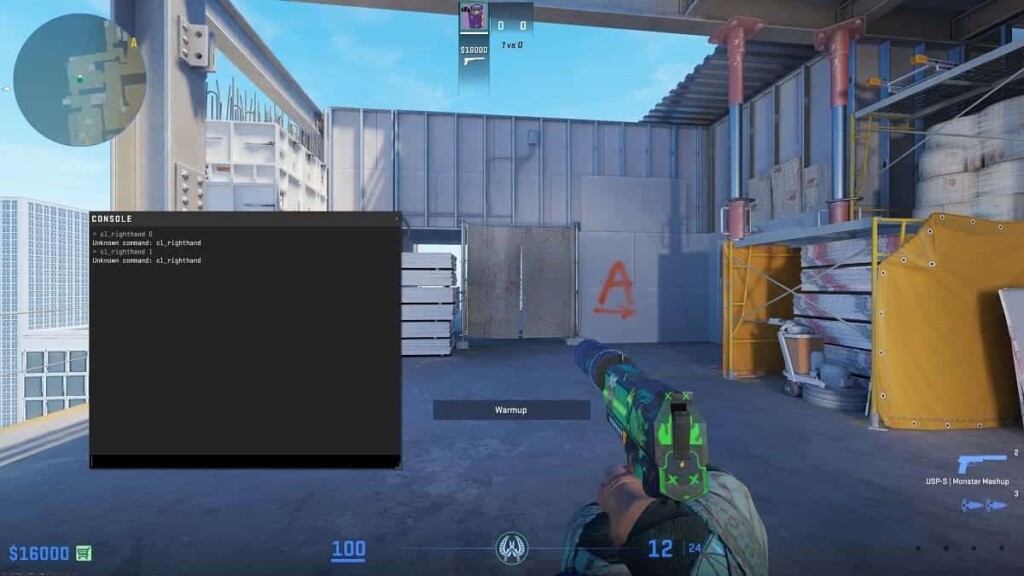
To enable a left-handed view in Counter-Strike 2 (CS2), you can use the built-in keybind feature introduced in the latest update. Here’s how to set it up:
- Open Counter-Strike 2 and navigate to the game settings by clicking on the Cog button on the top-left of the screen.
- Go to the keyboard and mouse settings tab. Under the Weapons Key option, you will find an option labeled “Switch Viewmodel Left/Right.” By default, this key is set to ‘H’, but you can change it to any key you prefer.
- Once set, you can toggle between left and right-handed views by pressing the key you have assigned.
Also Check Out: Best CS2 1v1 Servers to Sharpen Your Skills
Switching Hands with Console Commands
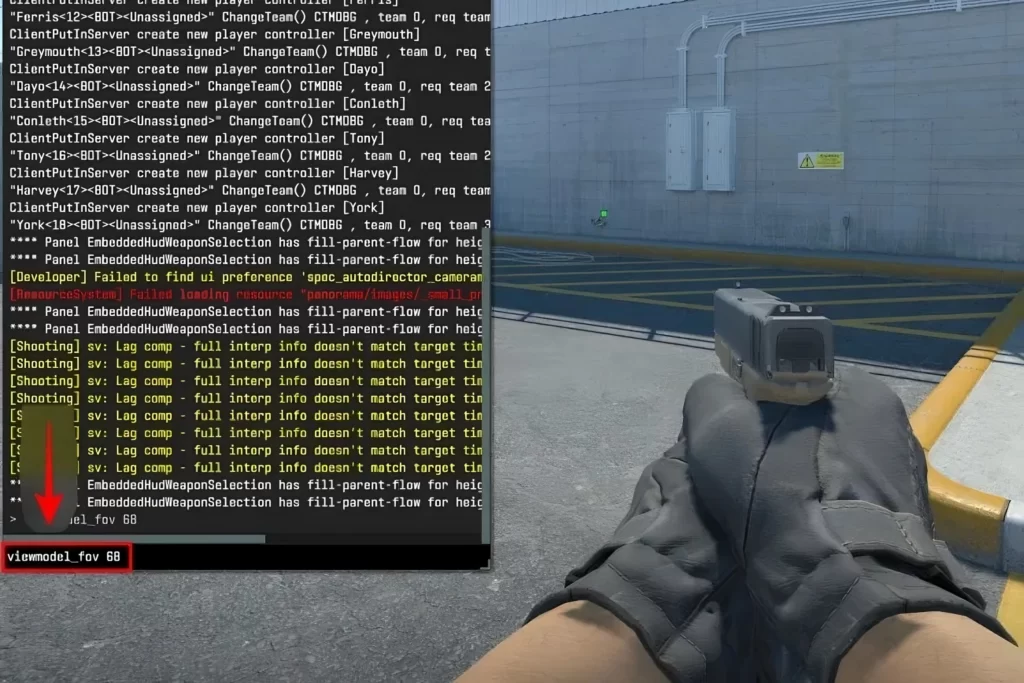
To switch to a left-hand view using console commands in Counter-Strike 2 (CS2), follow these steps:
- Enable the Developer Console: First, make sure the developer console is enabled in the game settings. Open the CS2 settings by clicking the gear icon in the top left corner, go to the Game settings, and set the “Enable Developer Console (~)” to “Yes.”
- Open the Developer Console: During a game, press the ‘~’ key (usually located above the ‘Tab’ key) to open the developer console.
- Enter the Toggle Command: In the console, enter the following command:
bind "h" "toggle cl_righthand 0 1"This command binds the ‘H’ key (you can replace ‘H’ with any key of your choice) to toggle the view model between the left hand (0) and right hand (1).
- Save Your Settings: To ensure this setting persists across game restarts, you can add this command to your CS2 autoexec.cfg file located in the directory.
Optimizing Your Gameplay Settings for Left-Handed Players
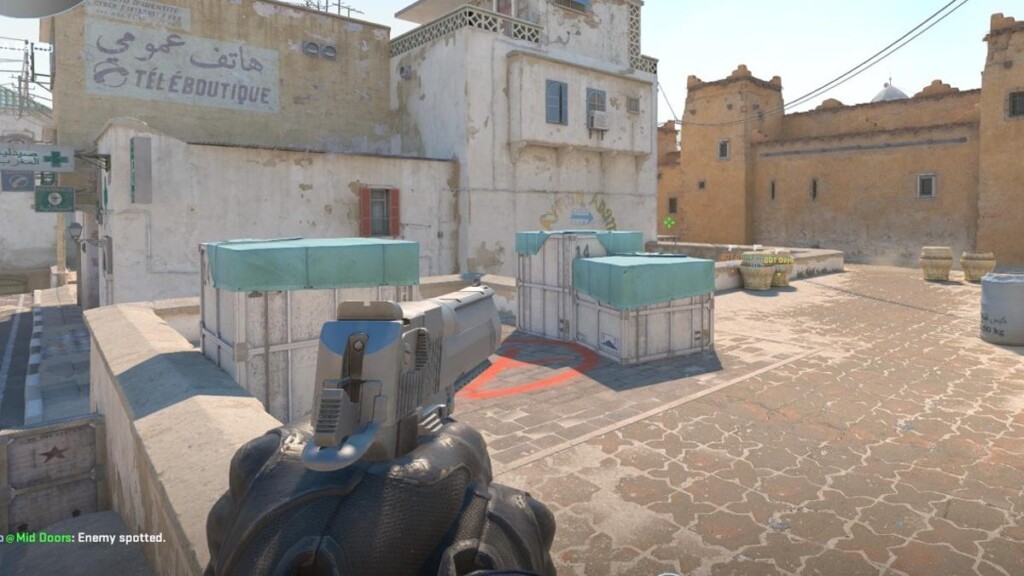
If you’re a left-handed player in Counter-Strike 2 (CS2), optimizing your settings can lead to improved comfort and performance. Here’s a streamlined approach to tailoring your gameplay:
1. Key Bindings: Reassign game controls to keys that are easily reachable by your dominant hand, such as using the arrow keys or numeric keypad for movement.
2. Sensitivity: Fine-tune mouse DPI and in-game sensitivity to enhance aiming precision and control comfort.
3. HUD Customization: Adjust the Heads-Up Display to position critical elements like the map and health bars within your natural field of view, potentially on the left side of the screen.
4. Peripheral Selection: Opt for left-handed mice and other peripherals designed for left-handed use to reduce strain.
5. Training: Practice with your adjusted setup on training maps and custom scenarios to adapt more quickly to the changes.
Also Check Out: Your Guide to CS2 Quickswitch Bind Setup
Summary
In conclusion, the addition of a left-hand view feature in CS2 would be a significant step towards inclusivity, catering to the needs of left-handed and right eye dominant players. Meanwhile, console commands offer a temporary workaround to switch hands, helping players align their gameplay with their visual dominance.
Frequently Asked Questions
To switch to left-handed view in CS2, use the command “bind ‘key’ ‘toggle cl_righthand 0 1′”.
The demand for a left-hand view in CS2 comes from left-handed players and those who are right eye dominant, as they find the default right-hand view uncomfortable and it affects their performance.
Left-handed players, especially those with cross-dominance, may struggle with precision tasks like aiming in CS2 because their dominant eye and hand may not align properly. This can make it harder to hit targets accurately.
Left-handed players can adjust their settings in CS2 to align with their visual dominance and improve their accuracy and performance. This can make a big difference in their gameplay.
It’s not confirmed, but there’s a lot of demand for it and it’s been in previous games, so there’s a good chance it might be included in future updates.