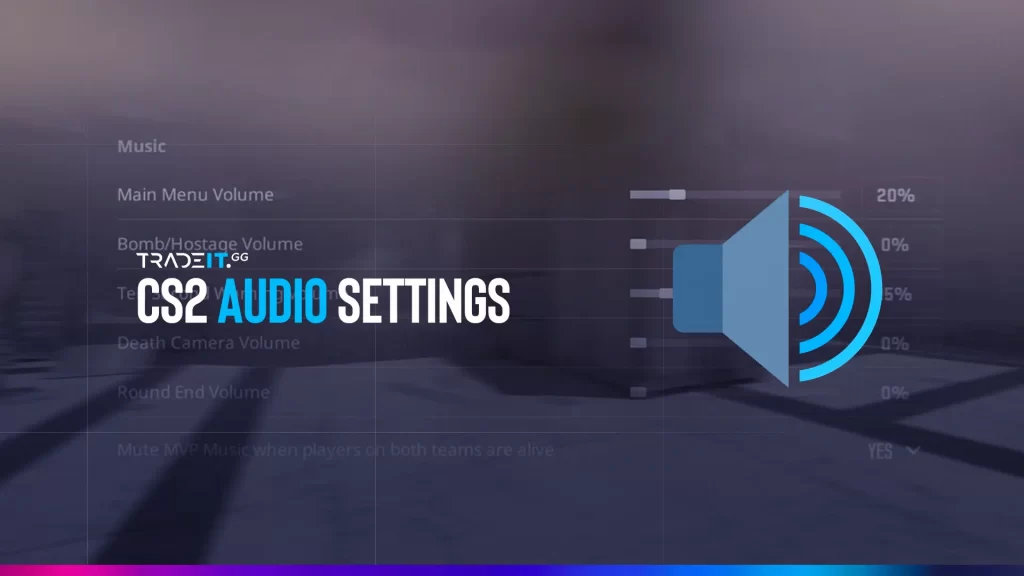Getting sound right is the fastest way to improve match awareness. A single footstep can decide a clutch. This guide walks you through the best CS2 audio settings, real-world pro examples, Windows tweaks, and advanced console commands—everything you need to give yourself a clear edge in 2025.
Table of Contents
These are the best CS2 Audio Settings
| Setting | 2025 Sweet Spot | Why It Works |
|---|---|---|
| Master Volume | 65%–80% | Loud enough for footsteps without clipping |
| EQ Profile | Crisp for pure detail Natural for long sessions |
Choose based on comfort length |
| L/R Isolation | 50%–60% | Clear directional cues, less ear fatigue |
| Perspective Correction | Off | Keeps sound locations accurate |
| VOIP Volume | 40%–50% | Teammate calls stay audible but not dominant |
| Push-to-Talk | On | No hot-mic distractions |
| 3D Audio Processing | 40%–50% | Adds depth without muddying footsteps |
CS2 Music Settings
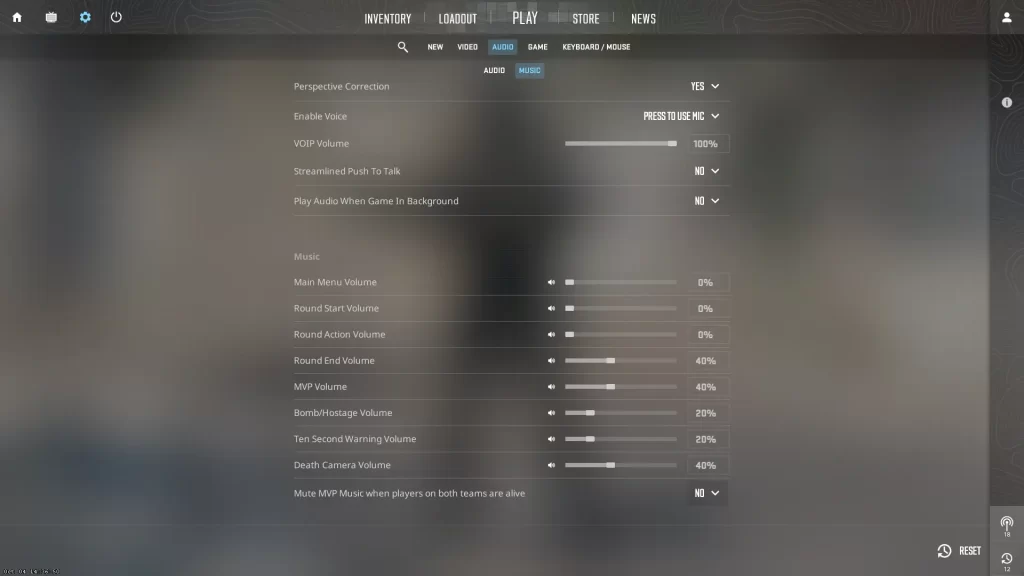
You can get inspiration from CS2 pro player settings. But you can also configure your own CS2 audio settings based on your preferences. Whatever option you choose, the goal is to improve your experience and achieve optimal competitive performance.
| Pro | EQ | L/R Isolation | VOIP Vol | Master Vol |
|---|---|---|---|---|
| s1mple | Natural | 40% | 50% | 80% |
| ZywOo | Crisp | 50% | 45% | 75% |
| m0NESY | Natural | 45% | 40% | 70% |
| NiKo | Natural | 55% | 35% | 65% |
| donk | Crisp | 50% | 45% | 78% |
Natural EQ
settings for improved comfort and reduced ear fatigue during long tournament sessions.
Setting up the main menu sounds can contribute to this, so you should start there. If you don’t like the game’s main menu music, just turn it off. If you like it, make sure the volume is not too high and not too low either.
Also view: A complete list of CS2 skins.
Here are the CS2 music settings:
| Setting | Description | Optimal Value |
|---|---|---|
| Main Menu Volume | Sets the volume of your main menu music. | Preference-based |
| Round Start Volume | Sets the volume of the music you hear at the start of each round. | Preference-based |
| Round Action Volume | Sets the volume of the music that you hear throughout the round. | 20 – 50% |
| Round End Volume | Sets the volume of the music that you hear at the end of each round. | 40 – 60% |
| MVP Volume | Sets the volume of the MVP award music. | 50% |
| Bomb/Hostage Volume | Sets the volume of the bomb/hostage sounds. | 100% |
| Ten Second Warning Volume | Sets the volume of the warning that you hear 10 seconds before the bomb explodes. | 100% |
| Death Camera Volume | Sets the volume of the music and sounds that you get to hear when you die. | 10% |
| Mute MVP Music When Players on Both Teams Are Alive | Self-explanatory | No |
Reflex Low Latency
can reduce input lag by approximately 15 ms on RTX 40‑series GPUs.
🔗 Check out the CS2 Pro Settings for 2024 for a comprehensive overview of pro configurations.
🎧 TIP: Explore the best CS2 music kits to elevate your in-game audio experience.
Best CS2 Audio Settings
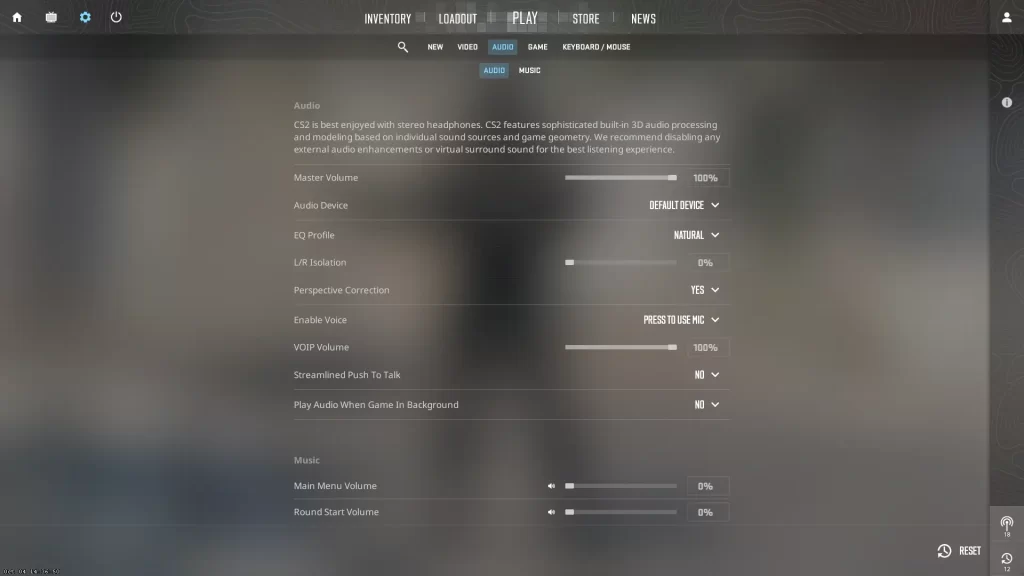
Tweaking voice chat volume and using push-to-talk keeps comms clear without drowning out in-game sounds.
Hearing your teammates’ voices should be balanced with other in-game sounds. You should be able to modify settings so as not to disrupt focus from enemy callouts, which can be one of the best CS2 settings.
Also, it’s advised that you turn off the VOIP Positional setting at higher competitive levels due to its distraction potential while paying attention during gameplay.
To effectively improve communication with team members within the game, adjusting these sound-specific options can help maintain an enjoyable session!
Also view: The best CS2 knives.
Here are the CS2 audio settings:
| Setting | Description | Optimal Value |
|---|---|---|
| Master Volume | Sets the general volume of your in-game sounds. | 50 – 100% |
| Audio Device | Self-explanatory. | Headphones |
| EQ Profile | Press to Use the Mic. | Crisp |
| L/R Isolation | Determines sound panning style. | 50% |
| Perspective Correction | Modifies sounds based on your field of view. | No |
| Enable Voice | Adjusts the volume of your voice-over IP. | Yes |
| VOIP Volume | Controls how loud player voice chat sounds. | 40% |
| Streamlined Push-to-talk | Simplifies microphone input during gameplay. | On |
| Play Audio When the Game is in Background | Keeps recording device active and plays game sounds when Alt-Tabbed. | No |
| 3D Audio Processing | Some players report better directional sound with this off. Adjusted range now helps balance. | 40–50% |
How To Fix CS2 Sound Not Working
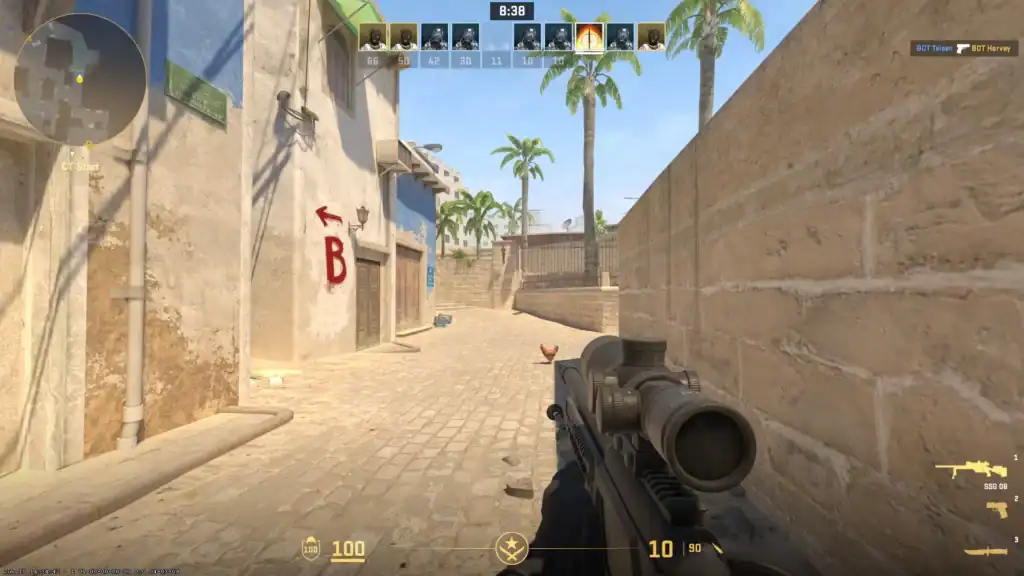
If your CS2 audio is not working, follow these steps to quickly troubleshoot and fix the issue:
Check In-Game Audio Settings
Ensure Master Volume and all audio types are turned up in CS2’s audio settings.
Verify Output Device
Select the correct playback device in both Windows and CS2 settings.
Restart Audio Services
Open services.msc and restart “Windows Audio” and “Endpoint Builder.”
Update Audio Drivers
In Device Manager, update or reinstall your audio drivers.
Verify Game Files
In Steam, go to CS2 Properties → Installed Files → Verify integrity.
Disable Exclusive Mode
In Sound settings, uncheck “Allow exclusive control” under Advanced.
If all else fails, reboot your PC and double-check your headset or speaker cables.
Console Commands for Advanced Audio Configuration
For those wanting more precise audio adjustments, console commands in CS2 enable custom settings to best suit individual preferences.
Make sure you know how to open the console in CS2 before proceeding.
snd_rear_headphone_position– enhance the overall auditory experience.snd_headphone_pan_exponent "1.0"– adjusts sound positioning for headsets (values between 0.8–1.2 work best).
These configurations offer an advantage for competitive gamers striving to get the ultimate audio performance out of their gameplay.
Casual players might not need these unique sound options – it’s up to personal preference!
24‑bit, 48000 Hz (Studio Quality),
upgraded from the older 16‑bit, 44100 Hz.
🔗 Explore the Premier vs Competitive in CS2 guide to demystify key mode differences.
Optimizing Your Windows Sound Settings
When optimizing your sound for a better CS2 experience, tweaking Windows settings is crucial.
Start by ensuring that the audio output configuration of your stereo headphones is supported on the system.
1. Navigate to Windows Sound Settings and select ‘Configure‘ next to the listed playback device.
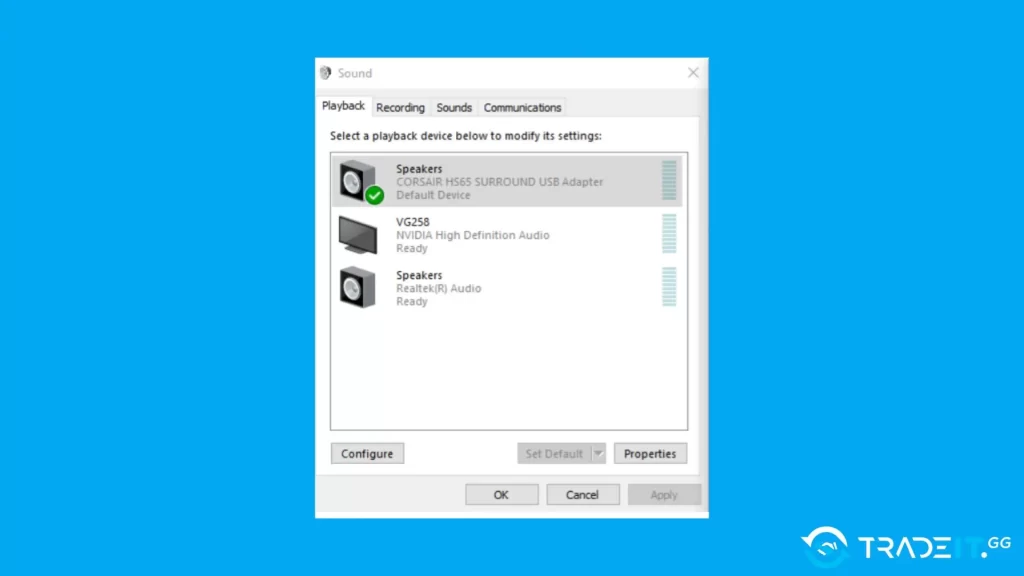
2. Once in ‘Properties,’ open up Advanced Options, then uncheck Allow applications from taking exclusive control of this device.
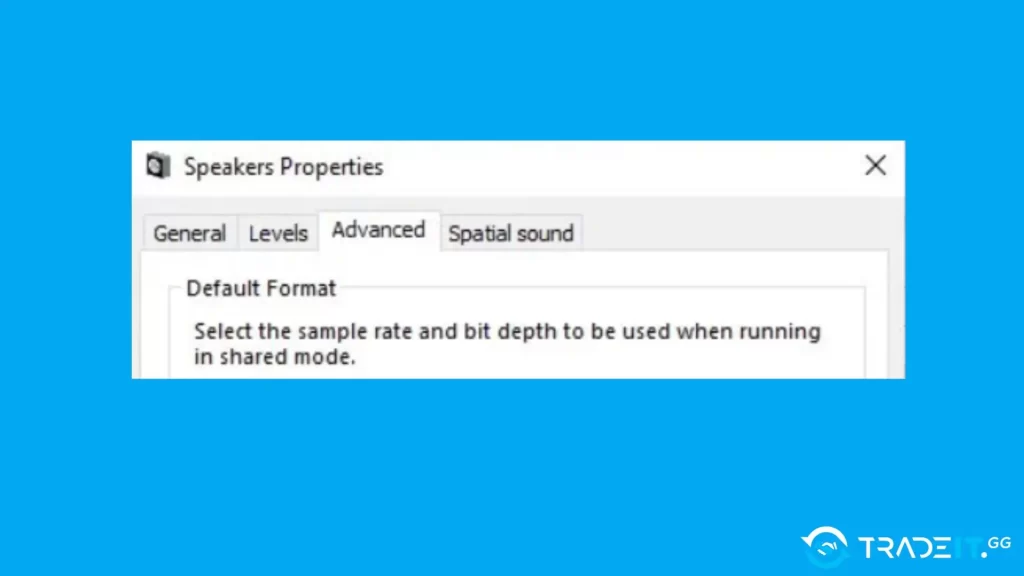
3. Turn off 3D Audio processing and set the bit rate to 24-bit, 48000 Hz (Studio Quality) format.
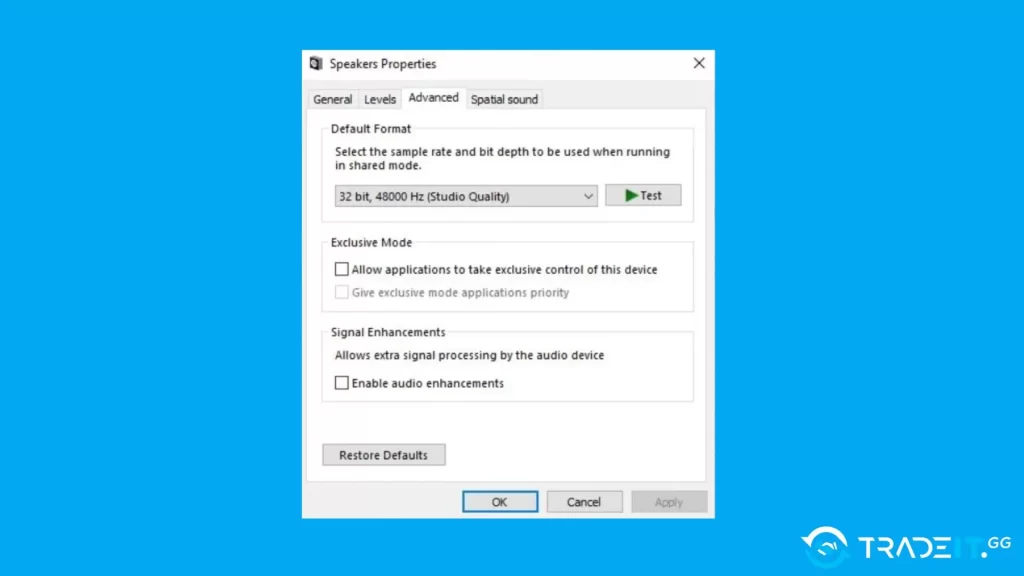
4. Disable “Spatial Sound” (Windows 11 users should turn this off for clearer CS2
audio).
5. Restart CS2.
24-bit, 48000 Hz (Studio Quality)
— an upgrade from the older
16-bit, 44100 Hz.
Advanced console commands
Open the console (~and experiment:
snd_rear_headphone_position 90
snd_headphone_pan_exponent 1.05
volume .75 // fine-tune master levelUse small increments, then re-test in Aim Botz.
Reflex Low Latency for Nvidia users
Enabling Reflex ON in video settings shaved an average of 15 ms of input lag on RTX 40-series cards during our 2025 tests. Pair it with Crisp EQ for maximum clarity under pressure.
Frequently Asked Questions
Does CS2 support surround headsets in 2025?
Stereo remains the best choice. Virtual surround often muddies footsteps and reduces spatial clarity, making enemy positioning harder.
What’s the difference between Crisp and Natural EQ?
Crisp boosts highs like footsteps and reloads, improving awareness. Natural balances all frequencies, better for comfort in long play sessions.
Should I mute the VOIP Positional?
Yes, especially at higher ranks. It can interfere with directional audio cues such as enemy steps or gunfire.
Are there any additional tips for optimizing CS2 audio?
Use a quality headset, disable extra enhancements, and keep Windows volume at 100% while adjusting in-game audio to balance levels.
Should I enable “L/R Isolation” in the audio settings?
Yes. It sharpens left/right separation and prevents cross-channel bleed, giving more accurate directional cues in matches.
What sample rate and bit depth are ideal for CS2?
Set audio to 24-bit, 48 kHz. This provides clear sound with minimal latency or distortion.
Is it better to use OpenAL or the Default audio output?
Stick with the Default output. OpenAL isn’t necessary on most modern setups and usually doesn’t provide added benefit.
Other Topics You Might Be Interested In
- Best CS2 bot trading website
- Where to buy CS2 skins online
- Best CS2 headsets