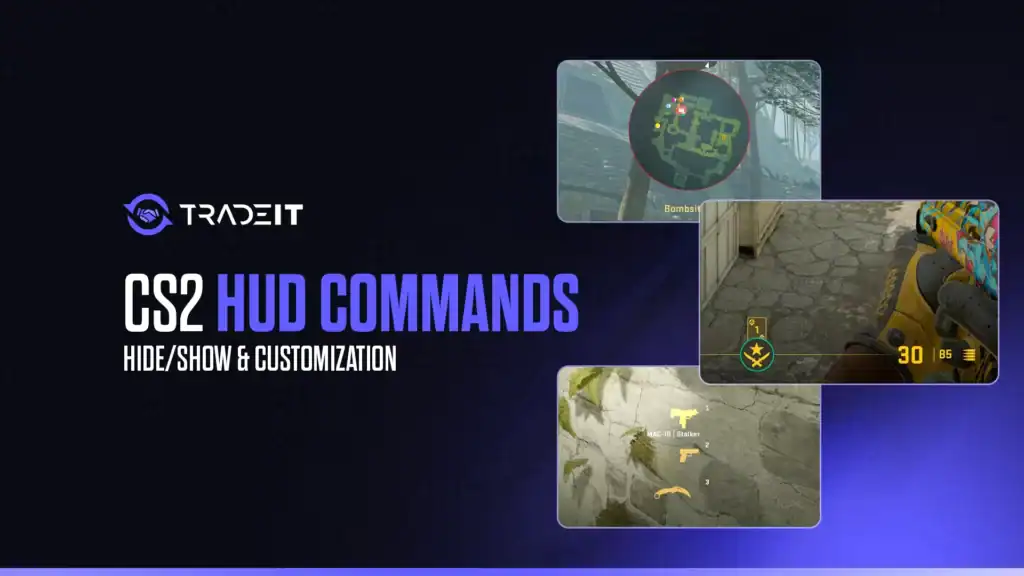The Heads-Up Display (HUD) in Counter-Strike 2 is essential for situational awareness, but knowing how to hide it or tweak it to your liking can significantly enhance your gameplay, content creation, or practice sessions.
Whether you’re a streamer, video editor, competitive player, or just someone looking to reduce distractions, this guide walks you through the most useful CS2 HUD commands for hiding, showing, and customizing the display.
Table of Contents
- What Is the HUD in CS2?
- CS2 HUD Command Reference Table
- How to Hide the HUD in CS2
- HUD Customization Commands
- Helpful Practice Setup Command
- Binding HUD Commands to a Key
- Conclusion
- FAQs
What Is the HUD in CS2?
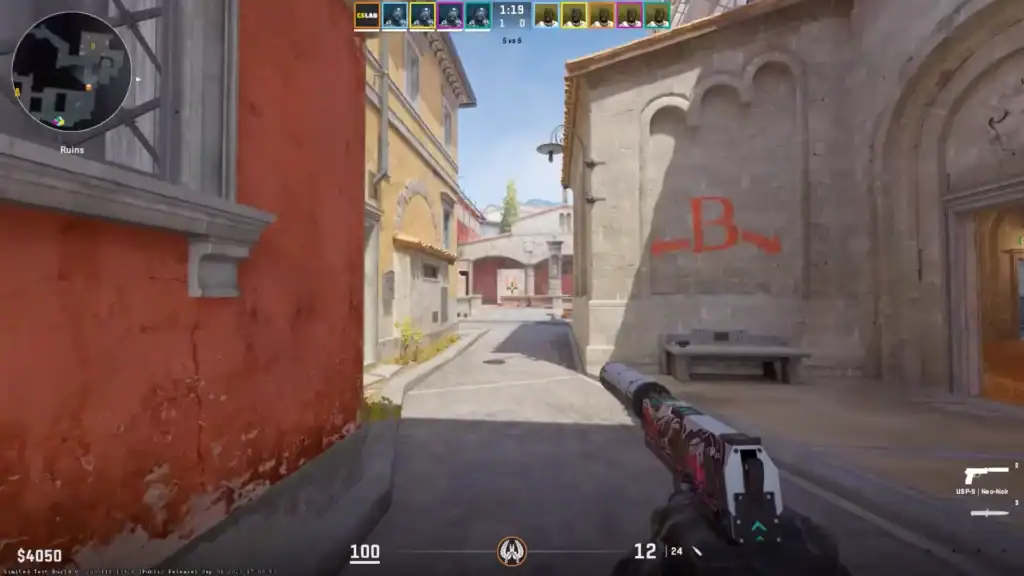
The HUD in CS2 displays critical game information, including:
Being able to control the visibility and style of these elements lets you personalize your interface for clarity or completely remove them when needed.
CS2 HUD Command Reference Table
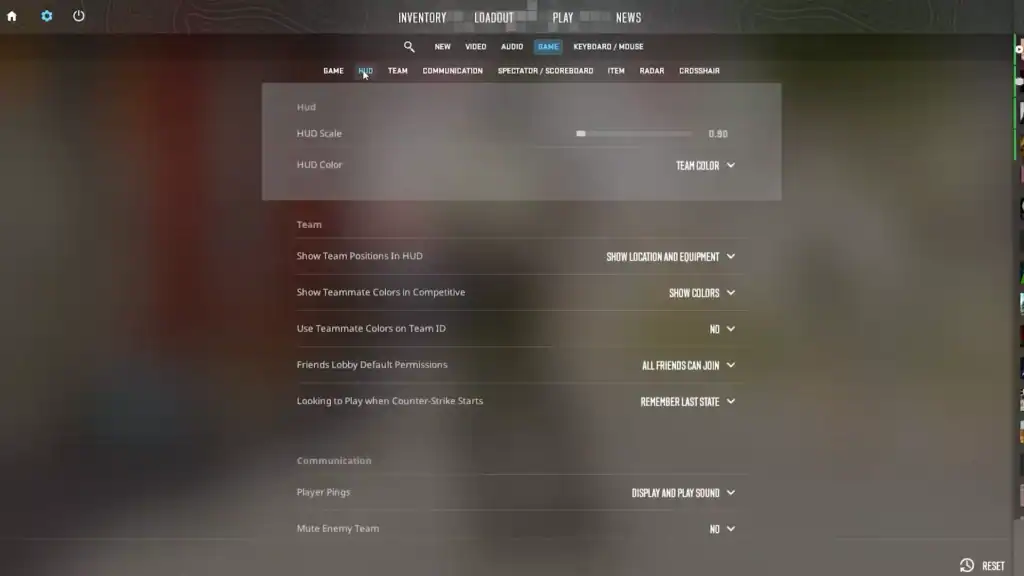
| Command | What It Does | Example / Notes |
|---|---|---|
cl_drawhud 0 | Hides the entire HUD (health, ammo, radar, etc.) | Use cl_drawhud 1 to show it again |
r_drawviewmodel 0 | Hides your weapon model (gun, hands) | Useful for cinematic shots or clean practice |
crosshair 0 | Hides the crosshair | Use crosshair 1 to re-enable |
hud_scaling X | Adjusts overall HUD size | Replace X with value from 0.5 to 1.0 (e.g. hud_scaling 0.85) |
cl_hud_radar_scale X | Changes size of radar on the HUD | Common value: cl_hud_radar_scale 1.15 |
cl_radar_scale X | Zooms radar map in or out | Lower values zoom out (e.g. cl_radar_scale 0.35) |
cl_showloadout 0 | Hides weapon and money panel | Use cl_showloadout 1 to bring it back |
cl_crosshaircolor X | Sets preset crosshair color | Use numbers 0–5; 5 is custom RGB |
cl_crosshaircolor_r 255 | Red value (0–255) for custom crosshair color | Only applies if cl_crosshaircolor 5 is used |
cl_crosshaircolor_g 0 | Green value (0–255) | |
cl_crosshaircolor_b 0 | Blue value (0–255) | Creates a red crosshair in this case |
sv_cheats 1 | Enables cheats (required for some local commands) | Needed for practice sessions in offline mode |
bot_kick | Removes all bots from the game | For a clean practice/testing environment |
mp_roundtime_defuse 60 | Sets defuse round time to 60 minutes | Keeps match from ending |
mp_restartgame 1 | Restarts the match after 1 second | Resets warmup, bots, and round state |
bind "KEY" "COMMANDS" | Binds one or more commands to a key | E.g. bind "F10" "cl_drawhud 0; r_drawviewmodel 0" |
How to Hide the HUD in CS2
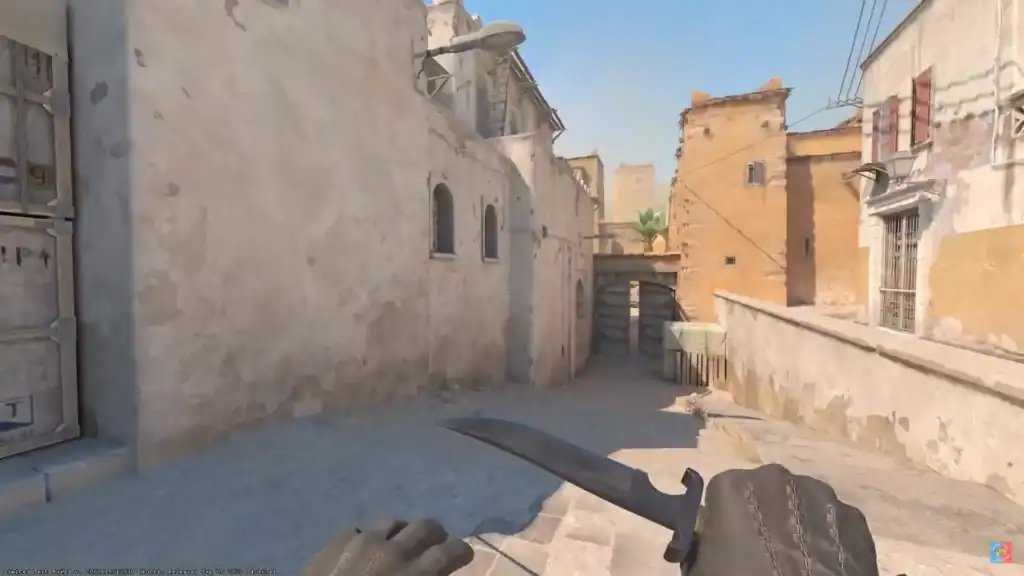
Hiding the HUD is useful for:
To hide the entire HUD, use the command:
cl_drawhud 0
To bring it back:
cl_drawhud 1
Note: You must enable the developer console in your settings (Settings > Game > Enable Developer Console) and press ~ to open it.
Hide Specific HUD Elements
CS2 doesn’t offer fine-grained control over individual HUD elements like in some mods, but you can still manage certain pieces.
To hide the crosshair:
crosshair 0
To enable the crosshair again:
crosshair 1
To hide the weapon viewmodel (great for screenshots or focused aim training):
r_drawviewmodel 0
To show the viewmodel again:
r_drawviewmodel 1
How to Hide HUD for Clean Recordings
When recording content or taking screenshots, you may want both the HUD and the gun model hidden. Use this combination for a clean look:
cl_drawhud 0; r_drawviewmodel 0; crosshair 0
This gives you a clear, cinematic view without distractions.
HUD Customization Commands
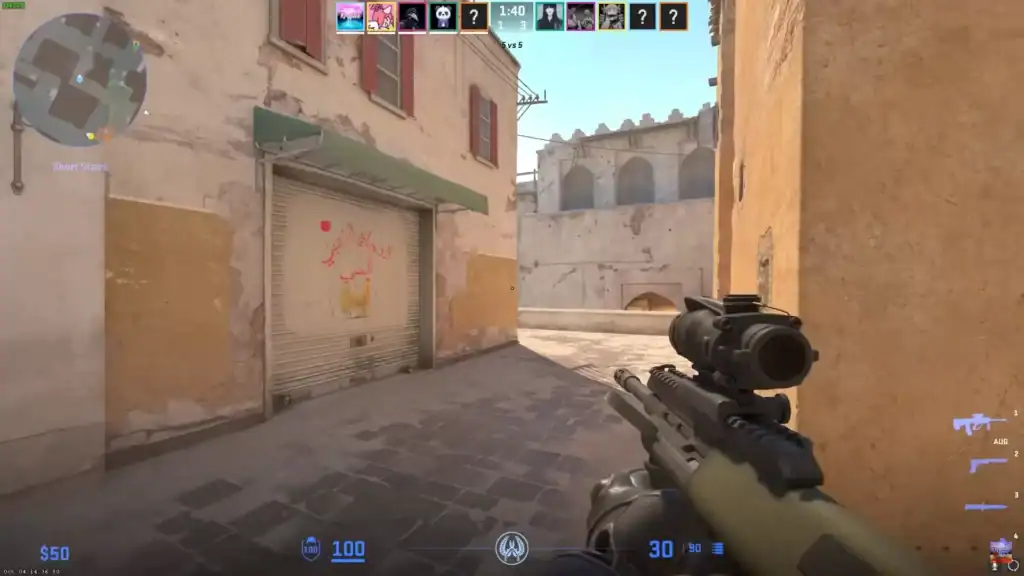
While CS2’s HUD is more polished and limited compared to community mods, there are still several useful customization commands.
To adjust radar size:
cl_hud_radar_scale 1.15
(Values typically range from 0.8 to 1.3)
To change radar map zoom level:
cl_radar_scale 0.35
(A smaller number zooms out for better map overview)
To change overall HUD scale:
hud_scaling 0.85
(Valid range is from 0.5 to 1.0)
To toggle money and weapon display:
cl_showloadout 0
(Use cl_showloadout 1 to re-enable)
To customize crosshair color (for visual clarity):
cl_crosshaircolor 5
cl_crosshaircolor_r 255
cl_crosshaircolor_g 0
cl_crosshaircolor_b 0
This sets your crosshair to bright red. While this doesn’t affect the full HUD, it can improve visibility during gameplay.
Helpful Practice Setup Command
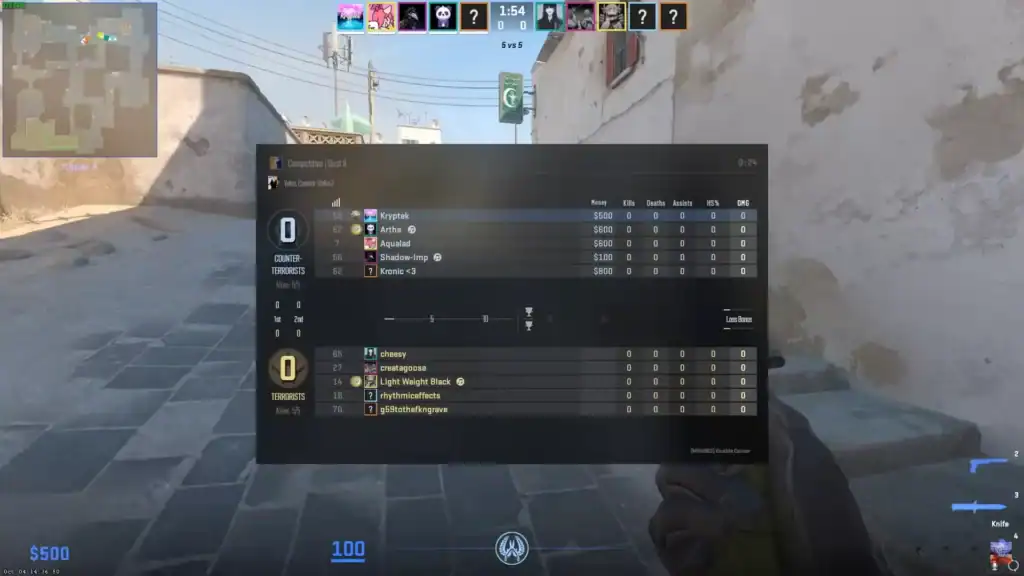
If you’re using the HUD hide feature for aim training or cinematic content, this setup is useful:
sv_cheats 1; cl_drawhud 0; r_drawviewmodel 0; bot_kick; god; mp_roundtime_defuse 60; mp_restartgame 1
This gives you an empty map with no bots, unlimited time, no HUD, and no weapon view — perfect for smooth practice or recording.
Binding HUD Commands to a Key
To avoid typing these commands every time, you can bind them to specific keys.
To hide the HUD, crosshair, and viewmodel when pressing F10:
bind “F10” “cl_drawhud 0; r_drawviewmodel 0; crosshair 0”
To restore everything with F11:
bind “F11” “cl_drawhud 1; r_drawviewmodel 1; crosshair 1”
This setup lets you instantly toggle between cinematic and standard gameplay modes.
Conclusion
CS2 may not yet offer the same deep HUD customization found in community mods or CS:GO, but it still provides a range of useful commands for players who want a cleaner or more personalized experience.
Whether you’re streaming, making videos, or just trying to improve focus, learning how to control your HUD can make a big difference.
FAQs
Use the console command cl_drawhud 0 to hide the entire HUD. To bring it back, use cl_drawhud 1. This is useful for recording clean gameplay or screenshots.
Yes. Use r_drawviewmodel 0 to hide your weapon model. Use r_drawviewmodel 1 to restore it.
To hide the crosshair, use crosshair 0. To enable it again, type crosshair 1.
Absolutely. Example: bind "F10" "cl_drawhud 0; r_drawviewmodel 0" hides the HUD and viewmodel. Use bind with any key for fast toggling.
Yes. Use hud_scaling to change overall HUD size (0.5 to 1.0). You can also adjust radar size using cl_hud_radar_scale.
Yes. Use cl_radar_scale. A smaller number (e.g. 0.35) zooms out the radar; higher values zoom in.
Yes. Combine commands like cl_drawhud 0, r_drawviewmodel 0, bot_kick, and sv_cheats 1 to set up distraction-free training or cinematic shots.