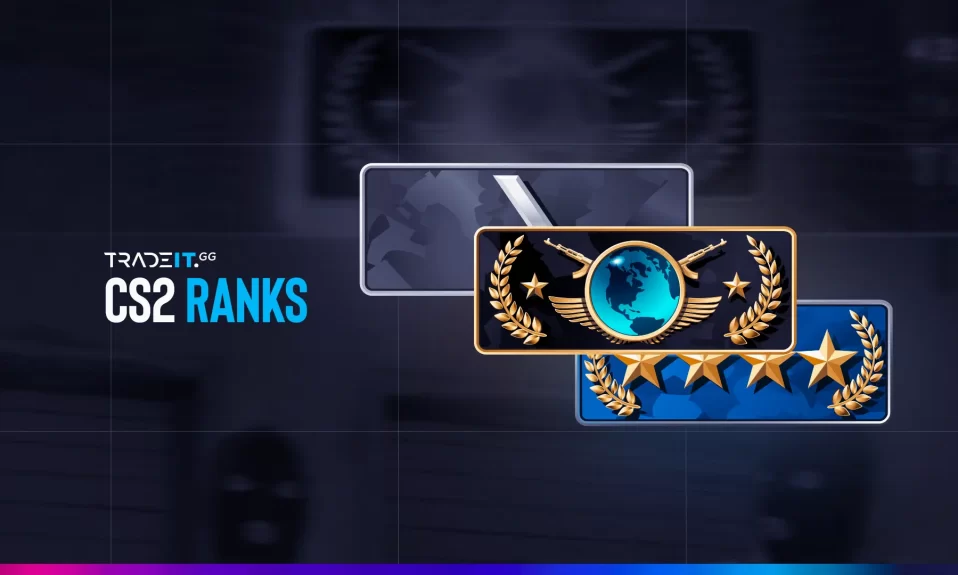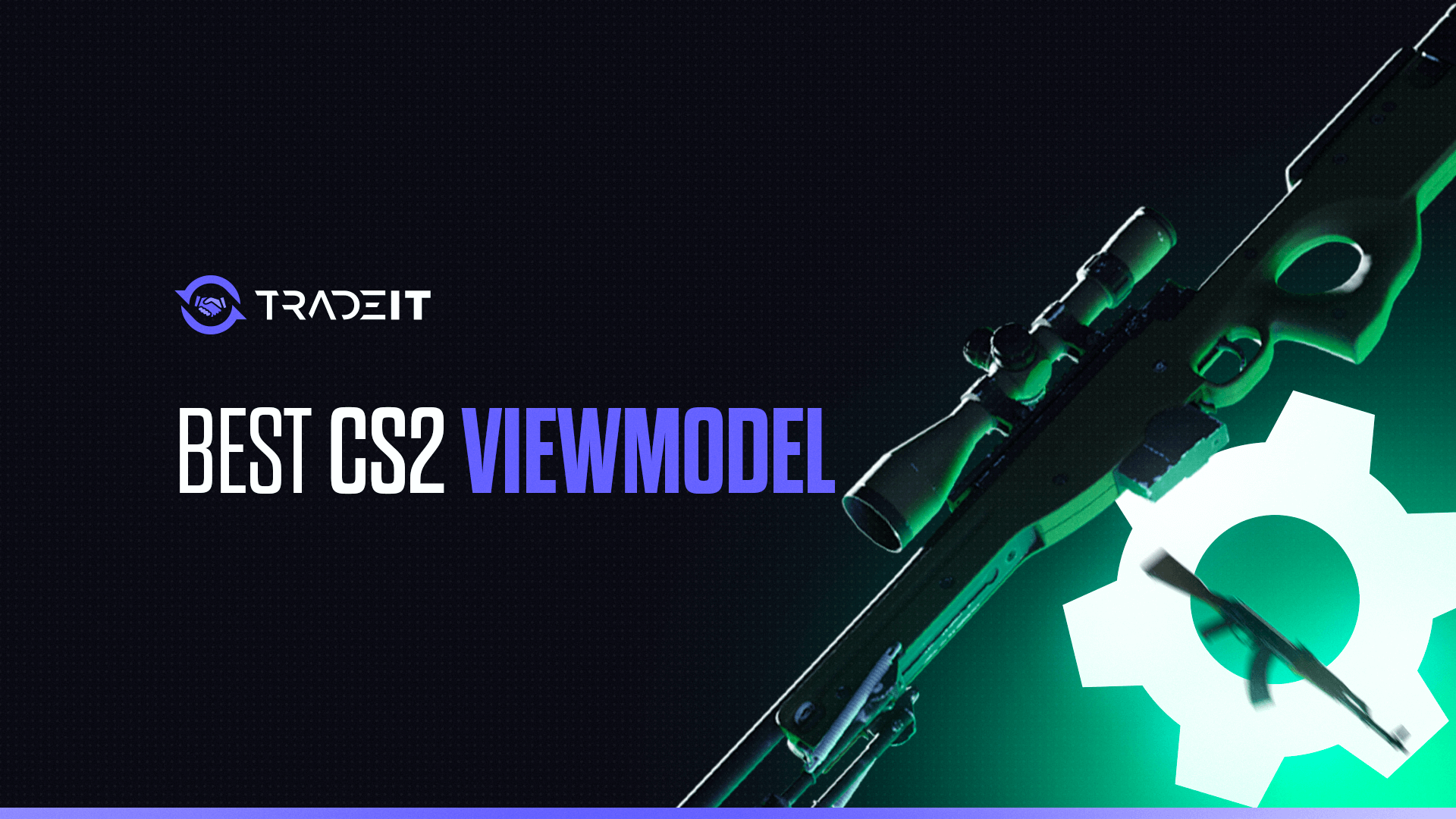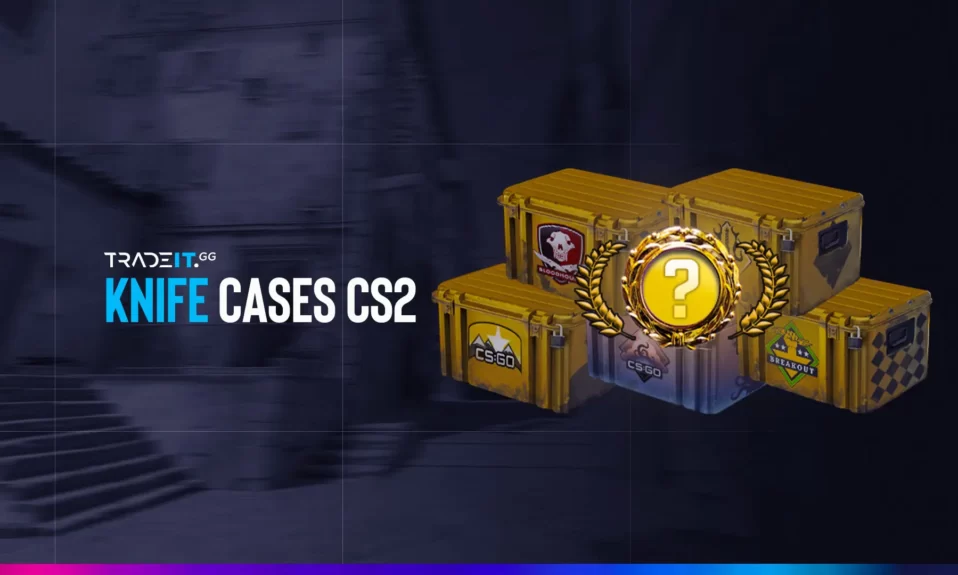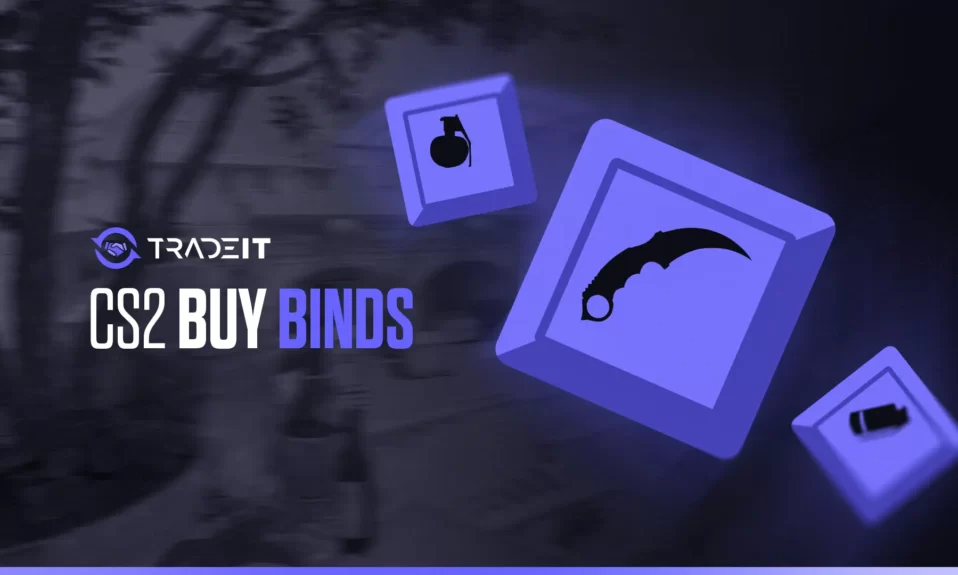
Speed up your weapon buys with effective CS2 buy binds. This step-by-step guide demystifies this topic, helping you to quickly arm yourself for battle and sharpen your competitive edge.
Key Takeaways
- Buying binds in CS2 lets you purchase weapons and gear with a single keypress, streamlining in-game buys and saving you time to focus on gameplay strategy.
- Creating custom buy binds can be done through console commands or, more easily, using a generator tool.
- For advanced buy bind usage, consider utilizing the numeric keypad and letter keys for efficiency, combining multiple items into one bind, and customizing your keyboard layout to suit your playing style.
Understanding CS2 Buy Binds
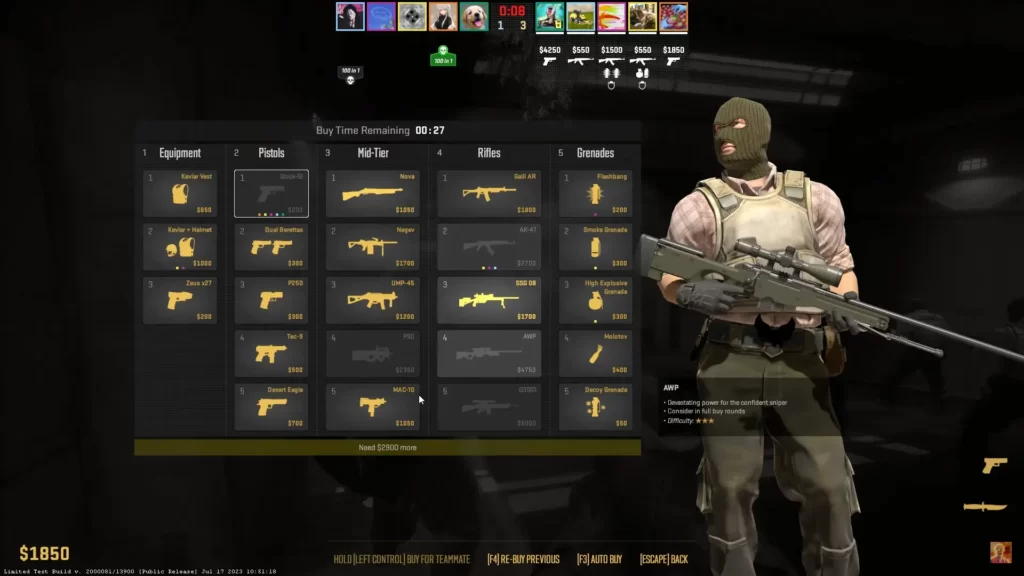
Buy binds in Counter-Strike 2, in essence, are custom key commands that enable you to swiftly purchase weapons and gear during a match. They allow you to focus more on your gameplay strategy rather than scrambling through the buy menu. For a buy bind to work, the item you want to purchase must be equipped in your loadout.
TIP: See a complete list of CS2 skins on Tradeit.
Common Buy Bind Examples
To give you a better understanding, let’s look at some common buy bind examples.
Typical buy binds in CS2 include preset combinations for eco rounds, 2k force buys, or full buy rounds. Besides, players also set up binds for different grenades to swiftly use them in a match.
Even pro players have their unique buy bind setups that include grenade binds, a mousewheel jump bind, a jumpthrow bind, and so on. These setups enhance their gameplay efficiency and response times.
TIP: Discover the most expensive CS2 skins.
Manual Creation of Buy Binds through Console Commands
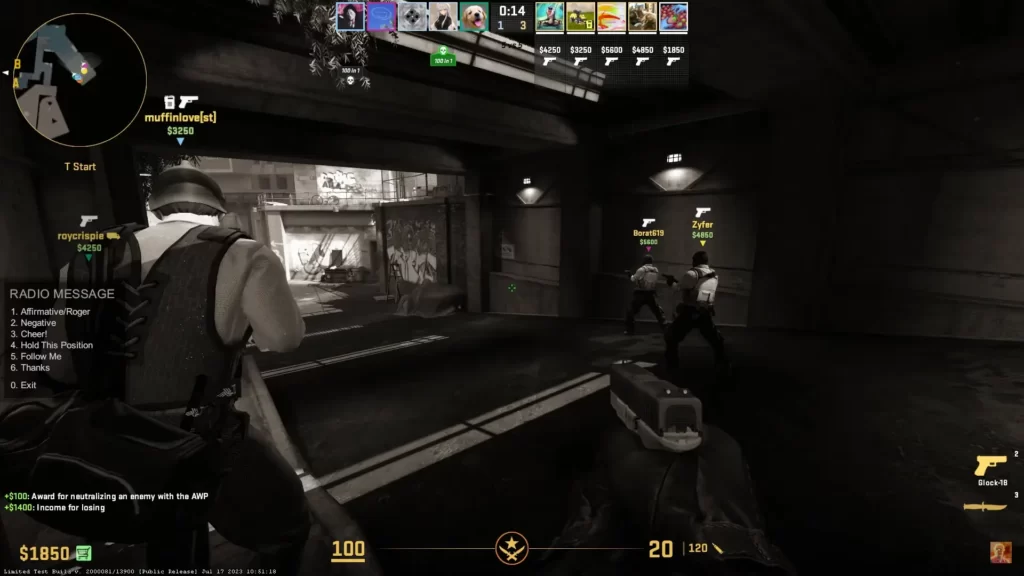
This process involves opening the developer console, inputting buy bind commands, and then testing and adjusting them.
Opening the Console
Initiating the creation of buy binds through console commands requires you to first open the console.
To do this, you’ll need to enable the developer console from the game settings. Simply navigate to the Game tab in your Settings, find the Enable Developer Console (~) option, and switch it to Yes. Once the developer console is enabled, you can access it using the ~ key on your keyboard.
TIP: Discover the cheapest CS2 knife.
Inputting Buy Bind Commands
With the console open, you can now input your buy bind commands. The command structure for this is the following:
bind <key> “<command>”
For example, if you want to create a buy bind for an AK-47, you would enter:
bind kp_end “buy ak47”
If you want your commands to be saved so that you don’t have to input them each time you open Counter-Strike 2, simply add them to a CS2 config file.
Utilizing Numeric Keypad and Letter Keys
A top strategy to optimize your buy binds involves effective utilization of the numeric keypad and letter keys. Using commands like kp_multiply and kp_minus, which make use of the numeric keypad, can help you make quick purchases using a keyboard setup you’re already accustomed to.
TIP: Learn about the best knives in CS2.
Combining Multiple Items in One Bind
A handy trick involves bundling multiple items into a single bind. This can be particularly useful when you need to make complex purchases quickly. By using a bind generator tool or typing out a command like bind key “buy ak47; buy vesthelm”, you can create a bind that buys an AK-47 and armor with just a single keystroke.
TIP: Discover the cheapest CS2 skins.
Important CS2 Buy Commands For Your Buy Binds
Here are some of the most important buy commands that you should know when creating buy binds manually:
| COMMAND | WHAT IT DOES |
| buy hegrenade | Buys an HE Grenade |
| buy flashbang | Buys a flashbang |
| buy smokegrenade | Buys a smoke |
| buy molotov | Buys a molotov |
| buy incgrenade | Buys an incendiary grenade |
| buy awp | Buys an AWP |
| buy ak47 | Buys an AK-47 |
| buy m4a1 | Buys an M4A1-S |
| buy m4a4 | Buys an M4A4 |
| buy galilar | Buys a Galil |
| buy famas | Buys a FAMAS |
| buy deagle | Buys a Desert Eagle |
| buy vest | Buys a Kevlar Vest |
| buy vesthelm | Buys Kevlar Vest + Helmet |
Creating Custom Buy Binds with a Generator Tool
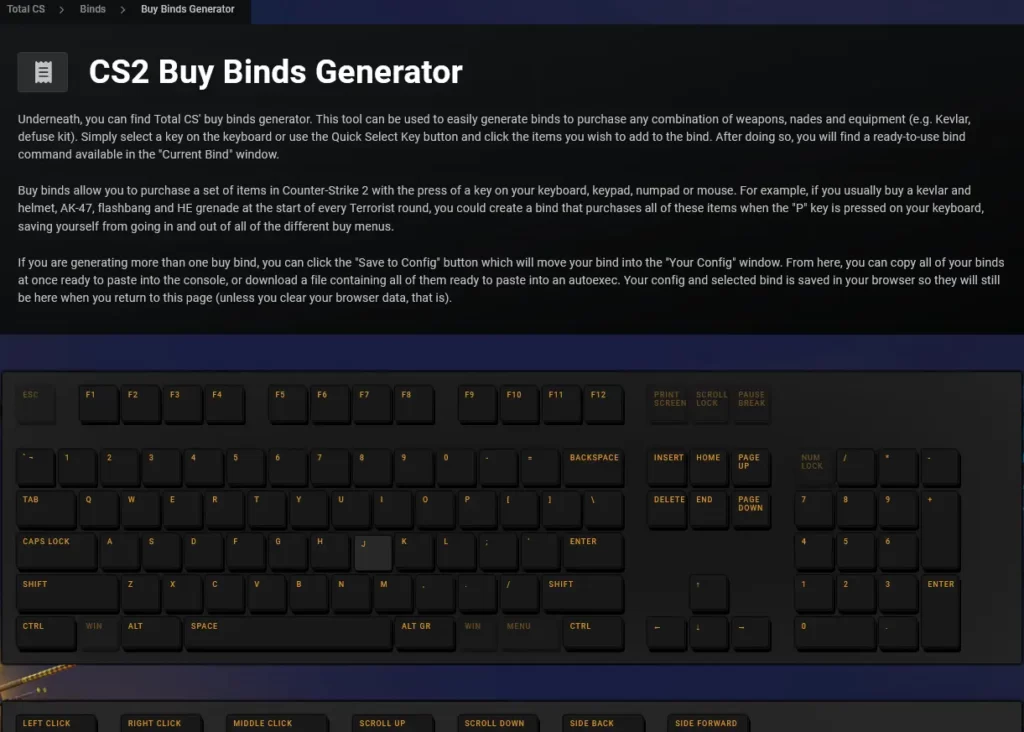
An excellent method for creating buy binds in CS2 is to use a generator tool.
Once you’ve created your buy binds, all you need to do is grab the script file from the generator tool and insert it into your ‘config.cfg’ file.
TIP: Discover the most expensive CS2 knife.
Summary
Mastering CS2 buy binds can significantly enhance your gameplay experience. From quickly purchasing weapons, grenades, and utilities with a single keystroke to optimizing your keyboard layout for efficient buy bind usage, the benefits are immense.
Frequently Asked Questions
Yes, in CS2 you can create buy binds for different loadout slots by using specific commands like bind, followed by the key and the corresponding buy action. This allows you to quickly purchase specific weapons during gameplay.
In CS2, to add binds, first, enable the developer console in Settings. Then, open the console by pressing the ~ key and enter the action you want to bind followed by the keys you want to link it to. Binds are useful for quick access to various functions like grenades and radar visibility.
You can bind the buy button in CS2 by opening the in-game console or autoexec, typing bind followed by the key you want to bind, then entering “buy weaponname” to complete the binding.
You can create your buy binds manually, through console commands, or use a generator tool, which lets you customize your key preferences and gear selection for each key. Give it a try and see which method works best for you!