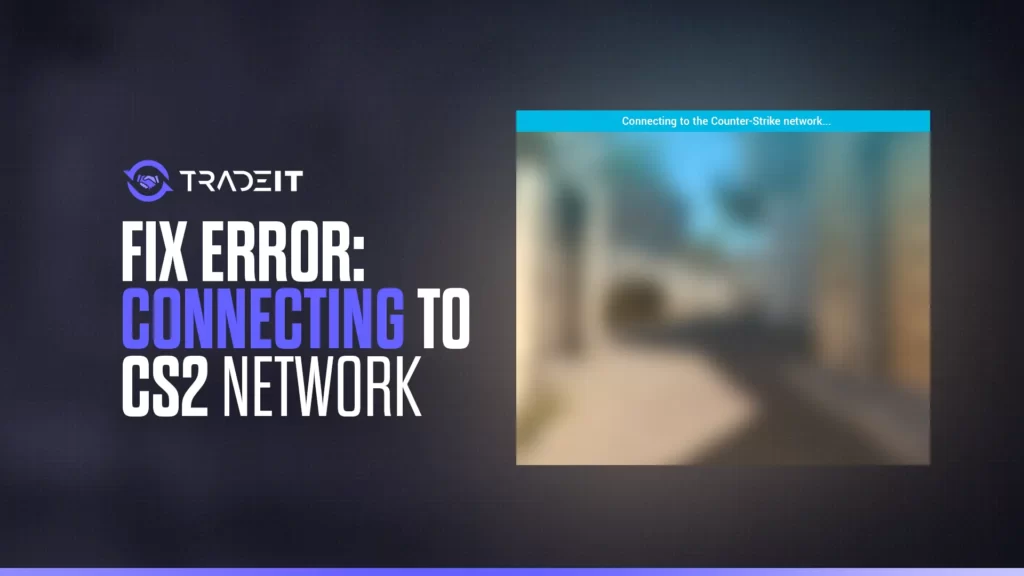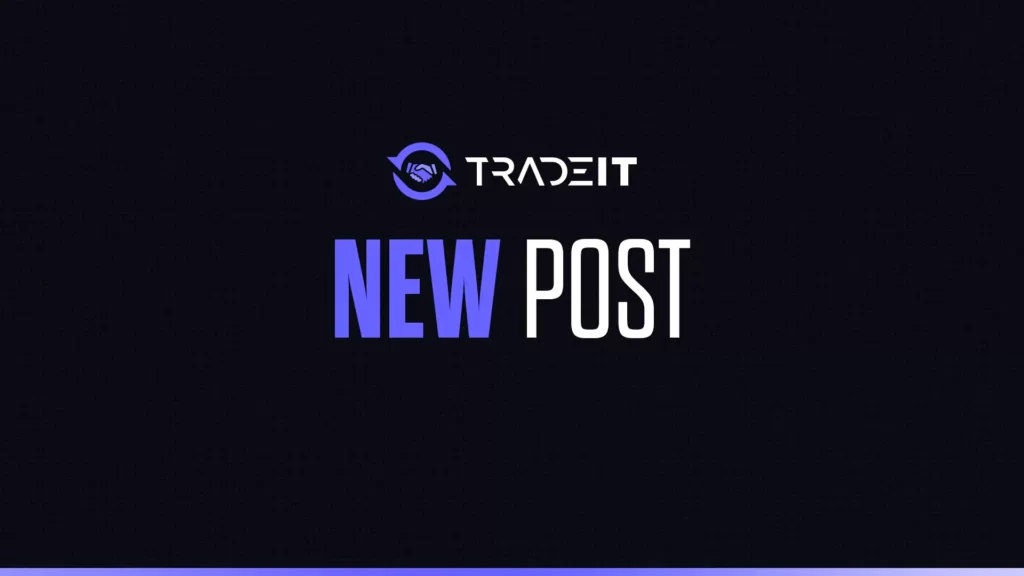Ever get stuck on “connecting to CS2 network” and miss your match start? In CS2, that error can throw you off fast. But usually, it’s not a full system crash. This guide walks you through how to fix this error quickly and get back to gaming.
| Fix Level | Steps |
|---|---|
| Basic Fixes | Restart CS2 + Steam; verify game files |
| Network Fixes | Change DNS, reset network, close apps |
| Security Fixes | Adjust firewall/antivirus settings |
| Server & Support | Check Valve status or submit a support ticket |
| Connection Type | Switch to wired Ethernet if possible |
Quick Fixes for “Connecting to CS2 Network” Error
If you’re facing connection errors, they might not be as severe as they seem. They could also arise from your PC not meeting the minimum CS2 system requirements. Simple solutions like restarting CS2 and Steam or verifying the integrity of your game files can often resolve the issue.
1. Restart CS2 & Steam
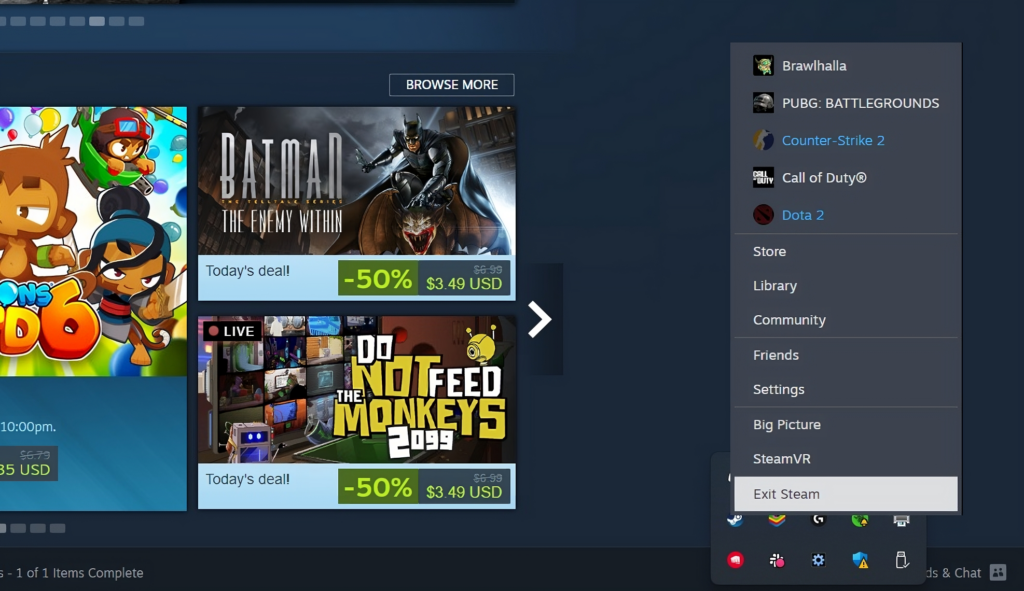
If you’re facing connection errors, they might not be as severe as they seem. Simple solutions like restarting CS2 and Steam or verifying the integrity of your game files can often resolve the issue.
1. Restarting CS2 and Steam
A temporary glitch in the CS2 game client or the Steam platform could be the culprit. Restarting both the game and Steam can refresh your connection and fix the error.
Steps to restart CS2 and Steam:
- Exit CS2 and close Steam completely.
- Relaunch the Steam client and wait for it to connect to its network.
- Once Steam is active, reopen CS2 and check if the connectivity issue is resolved.
2. Verify Integrity of Game Files
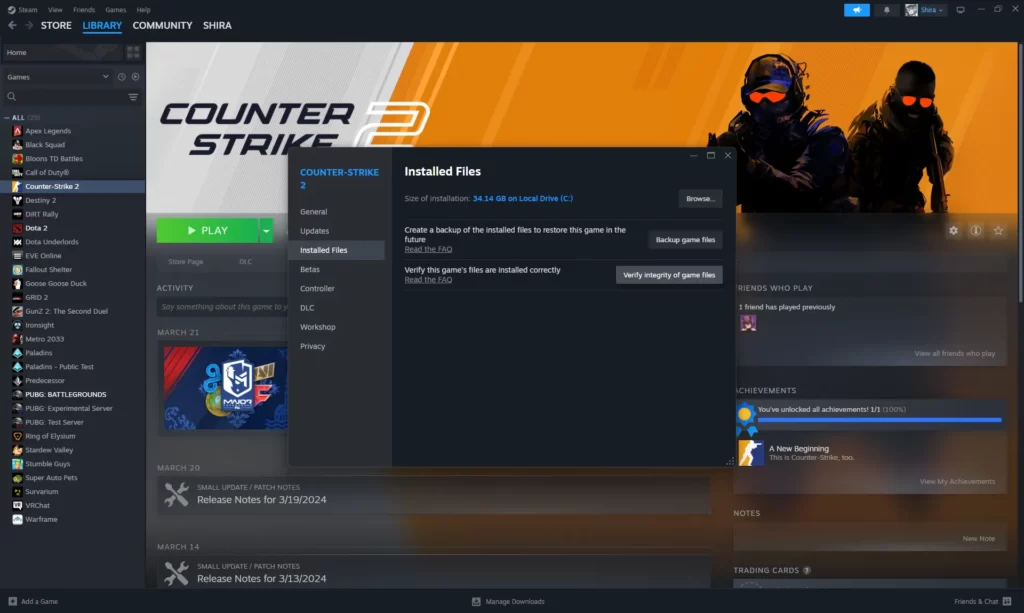
Corrupted game files can also cause connectivity issues in CS2. Steam’s ‘Verify Integrity of Game Files’ feature checks and repairs any corrupted files, ensuring your game is running correctly.
How to verify the integrity of game files:
- Restart your computer and launch Steam.
- Navigate to your Steam Library and locate CS2.
- Right-click on CS2 or click the gear icon and select ‘Properties.’
- Under ‘Local Files,’ click ‘Verify Integrity of Game Files.’
The process might take some time, and certain files may fail verification, but these are usually local configuration files that don’t require replacement.
Advanced Network Fixes Help Connecting to The Counter-Strike Network CS2
If quick fixes don’t solve the problem, more advanced troubleshooting might be necessary. These solutions address deeper network or system issues that could be causing the connection error.
1. Optimize DNS & Network Settings
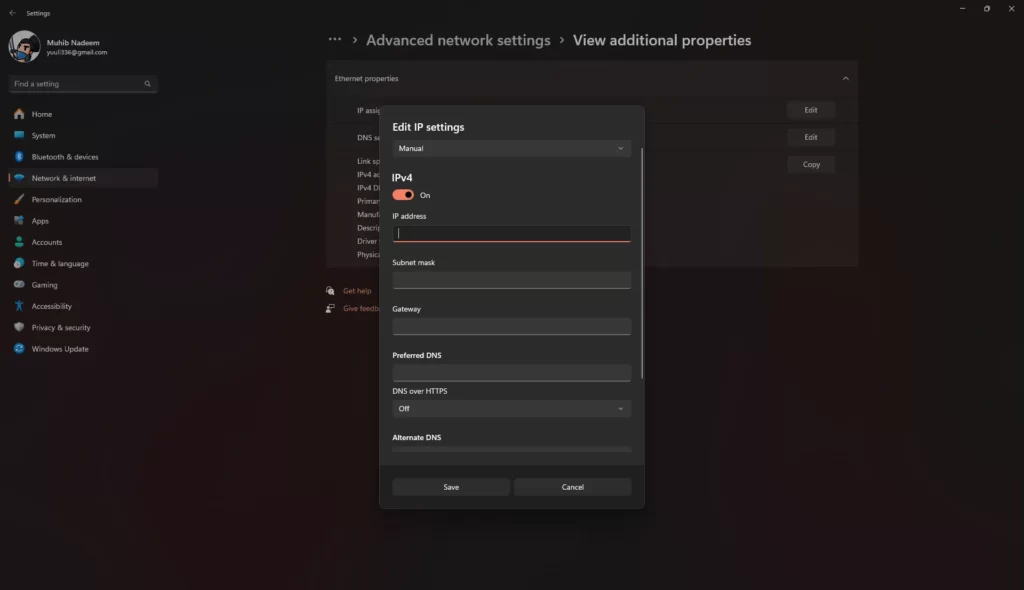
When it comes to online gaming, a well-optimized network can be your best friend, especially when playing an online game.
We can begin by implementing Google DNS. This can resolve issues with domain name resolution, potentially speeding up your connection to game servers and websites.
Steps to optimize network settings:
- Implement Google DNS: Changing your DNS settings to Google’s DNS (Primary: 8.8.8.8, Secondary: 8.8.4.4) can resolve domain name issues and speed up your connection to game servers.
- Reset Network Settings: If DNS changes don’t help, reset your network settings to the default to eliminate potential conflicts.
Related: CS2 Unable to Establish Connection Error
2. Shut Down Background Apps
These applications can cause connection problems in CS2, but how can you identify them? Ding ding! Task managers can help by identifying high-bandwidth applications that are not necessary during gameplay.
How to manage background applications:
- Open the Task Manager and identify high-bandwidth applications running in the background.
- Close unnecessary applications to free up network resources.
- Disable automatic updates and synchronization services during gameplay to minimize interruptions.
3. Allow CS2 Through Firewall & Antivirus
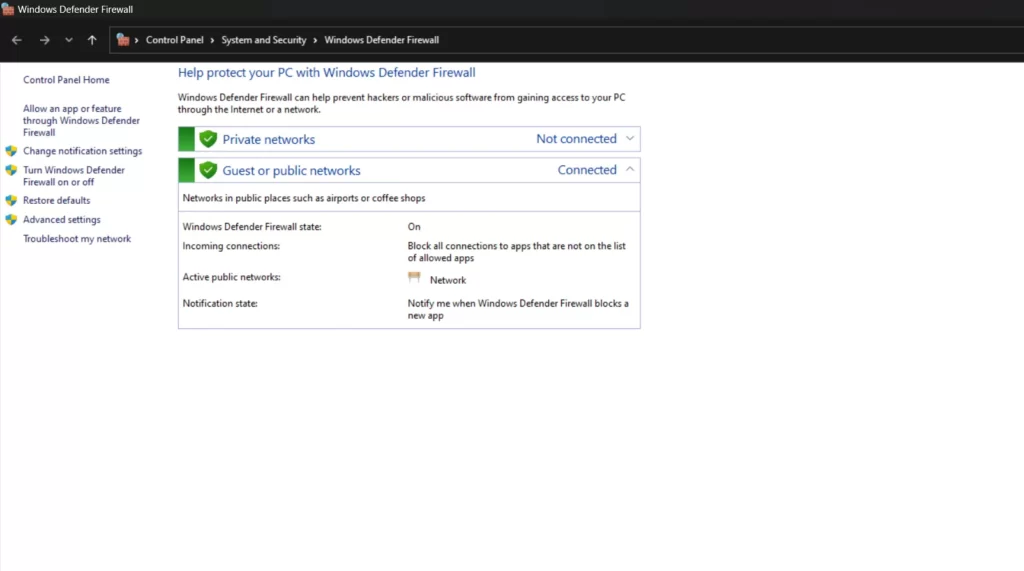
Sometimes, your own firewall and antivirus software might be blocking CS2’s access to the network. But remember, while this can fix connectivity issues, it is crucial to re-enable the security software after testing to maintain system protection.
Steps to configure the firewall and antivirus:
- Firewall: Add CS2 and Steam to your firewall’s whitelist to ensure they aren’t blocked.
- Antivirus: Temporarily disable your antivirus software if it’s blocking network access, but remember to re-enable it afterward for security.
Checking CS2 Server Status
The CS2 server status webpage provides real-time updates on server availability. This can be your go-to spot to verify if the servers are behaving or causing server issues.
How to check server status:
- Valve’s Official Status Page: Check here first if it’s a server-side issue
- Community Tools: Use platforms like [CS2 status check] or Steam community reports to track outages
- If problems persist, contact Valve Support with logs and error codes
If you’re dealing with a unique, puzzling issue, it’s time to seek assistance from the experts at Valve Support. Here’s how to get help:
- Submit a detailed ticket via the Steam Support interface.
- Provide necessary information and logs for more efficient troubleshooting.
- Document specific error codes and circumstances when encountering a problem.
There are also third-party websites and services to monitor CS2 server status. They offer community reports and historical data on server uptime.
Related: CS2 Community Servers Not Working?
Wired vs. Wireless Connections
A wired Ethernet connection gives you steady bandwidth and lower latency much better reliability over Wi-Fi alone.
Summary
Your “connecting to CS2 network” issue is often fixable! Try restarting Steam/CS2 first, then move through DNS tweaks, closing bandwidth hogs, or firewall checks. If it persists, check server status or reach out for support.
Frequently Asked Questions
How do I connect to a CS2 server manually?
Open the console (~), type connect [IP:Port], hit Enter. Add to Favorites for easy access.
What if CS2 won’t launch at all?
Try running Steam as Administrator, verify game files, and update your GPU drivers.
Network error persists—help?
Reset network settings, flush DNS (ipconfig /flushdns), renew IP (ipconfig /renew), and test again.
Does Ethernet help CS2?
Yes—wire connections offer much more stable gameplay with reduced lag.