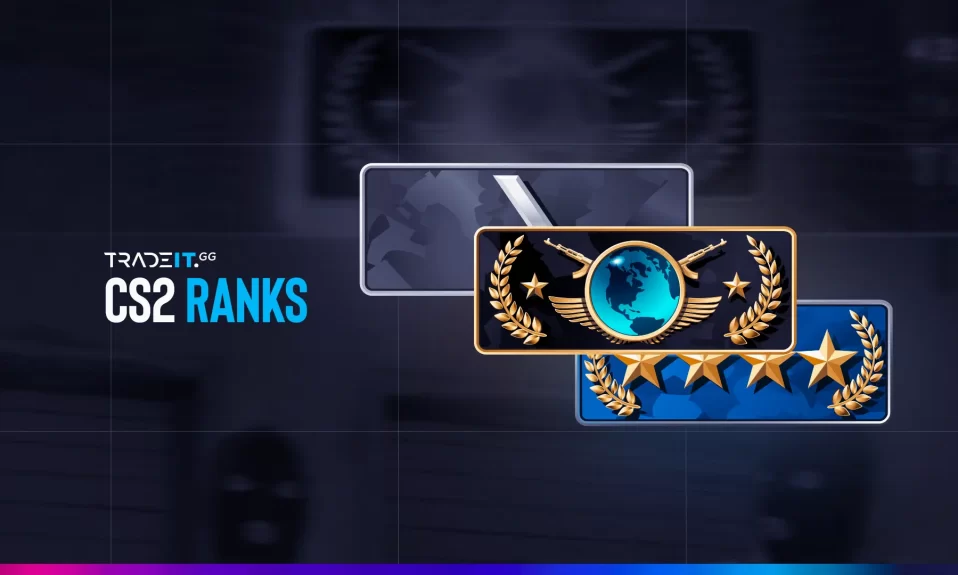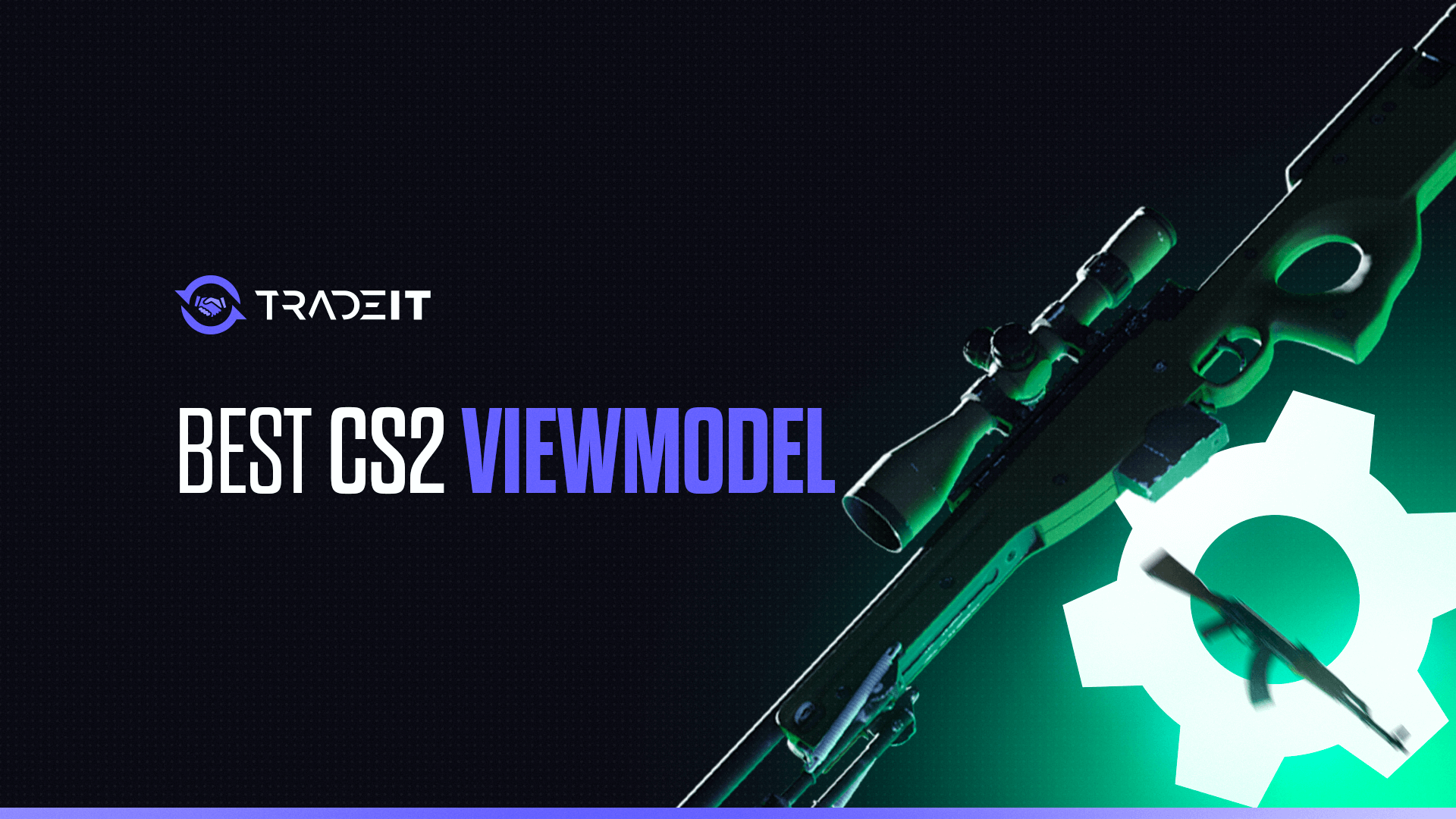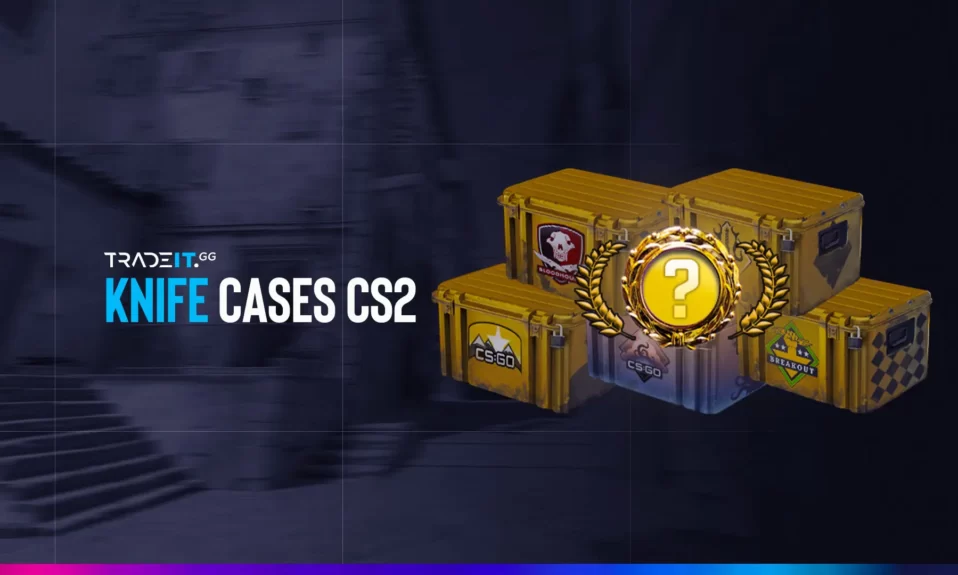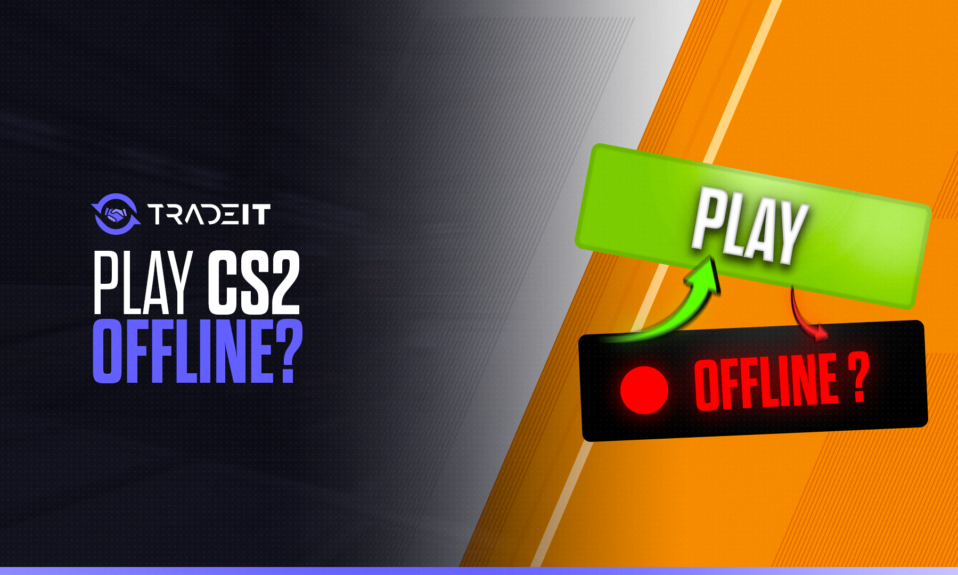
Ever been stuck on a long flight, or perhaps at a relative’s house where the internet is as ancient as the fossils in the basement? Fear not, CS2, also known as Counter-Strike: Global Offensive, has got your back with its offline mode.
This guide is your trusty companion to the no-WiFi zone, ensuring you can get your game on in CS2 without a hitch, whether you’re dodging awkward family conversations or just trying to pass the time.
Key Takeaways
- To play CS2 offline, initially set up the game online, log into Steam, download/update the game, and start it once with the ‘Remember me’ option checked to ensure you can access it without the internet.
- You can launch CS2 in offline mode by setting your Steam client to ‘Go Offline,’ then accessing the game from your library and playing it like normal, with all downloaded workshop maps available.
- When playing offline, any progress or settings changes may not be saved after exiting the game, but your inventory remains unaffected by the offline mode and will reflect items present prior to disconnection.
Preparing Your Game for Offline Access
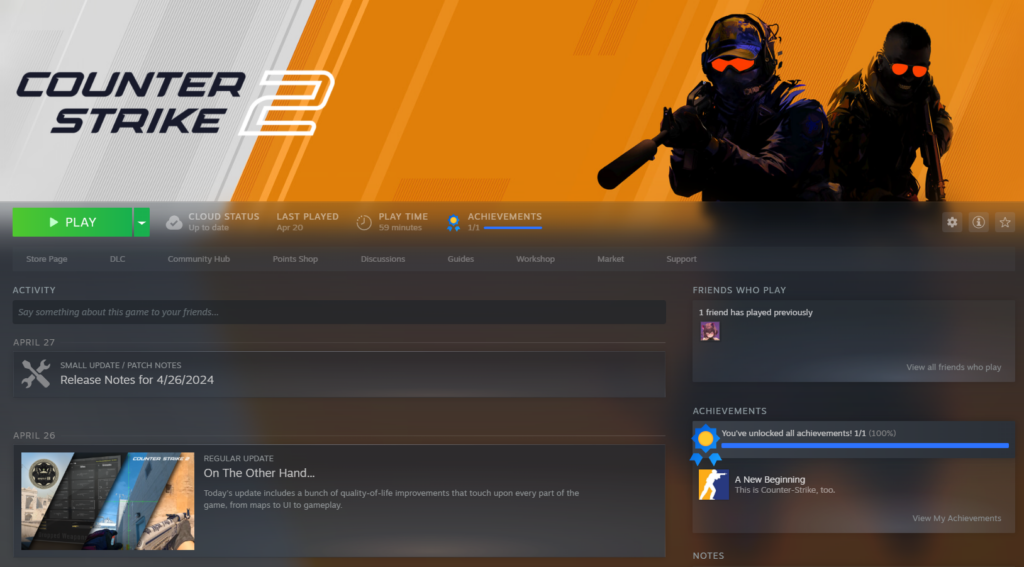
The first step to enjoying CS2 offline is ensuring that your game is prepared for offline access. This involves some initial setup while you are connected to the internet. You will need to log into Steam, fully download and update your game files, and start the game online at least once. This ensures that the game is updated to its latest version and ready for offline play.
Remember to check the ‘Remember me’ option on the Steam login and ensure the ‘Don’t save account credentials on this computer’ setting is unchecked. This allows your Steam account to remember your login credentials, so you can still access your game when offline. Now, with your game prepared, you’re ready to dive into offline gameplay.
Also Check Out: How to Play Dota 2 in Offline Mode?
Launching CS2 in Offline Mode
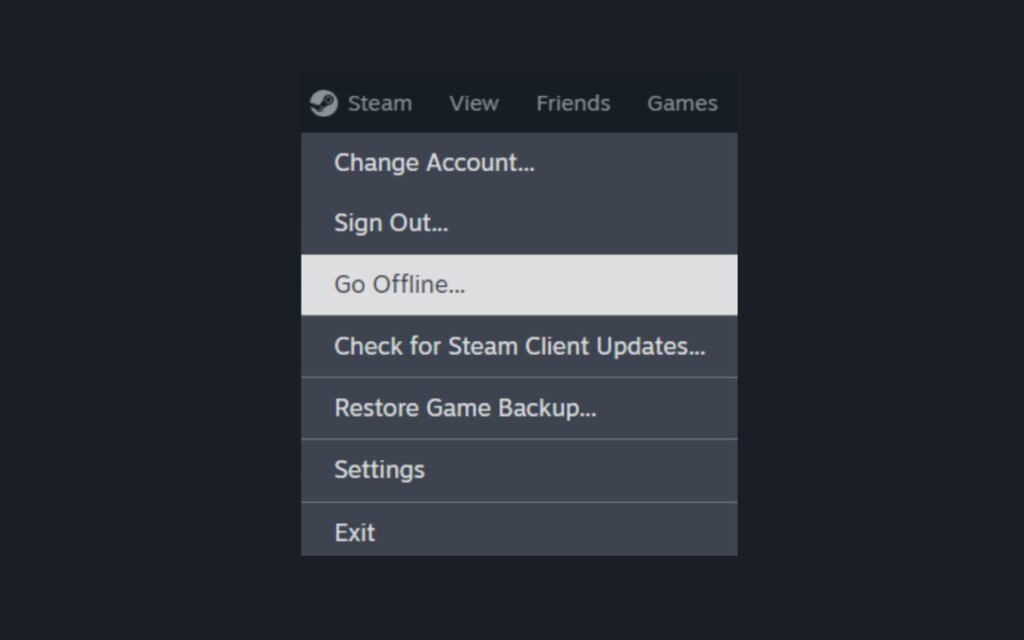
Now that your game is prepared for offline play, you might wonder, “How do I launch CS2 in offline mode?” It’s quite straightforward.
- Set your Steam client to ‘Go Offline’ by selecting the option under the ‘Steam’ tab in the top left corner of the client.
- Navigate to your library, locate Counter-Strike: Global Offensive, and hit ‘Play’ to launch the game in offline mode.
- Enjoy playing CS2 without an internet connection, with all your previously downloaded workshop maps available for use.
Best part? You can still use your CS2 launch options, even in offline mode!
CS2 Offline Maps – No Internet Needed

One of the greatest things about CS2 is that you can enjoy classic maps like Dust II and community favorites, as well as the latest map additions, even when you’re playing offline. The game makes it possible for you to access all these maps without needing an internet connection.
But you might be wondering, “How do I access these maps?” Let’s break it down.
Accessing Your Map Collection
Your map collection consists of all CS2 maps you’ve downloaded and subscribed to from the Steam workshop.
- Subscribe to maps online to download them to your computer by navigating to the Steam workshop, finding the map of interest, and clicking ‘Subscribe’.
- Once subscribed, the map is added to your map collection.
- Access your map collection by going to the ‘Workshop Maps’ menu in the game.
- Here, all subscribed maps are available and ready to be played offline.
Utilizing Workshop Maps
Workshop maps are a fantastic resource for CS2 players, as they allow you to experience new and unique maps created by the game’s community.
To play a workshop map offline, follow these steps:
- Launch the game in offline mode.
- Navigate to the ‘Workshop Maps’ section.
- Select the map you want to play.
- Click ‘Play’ to start the game.
You’re now ready to explore new terrains and challenges in offline mode.
You Might Also Like: All Game Modes in CS2
Setting Up a Local LAN Party
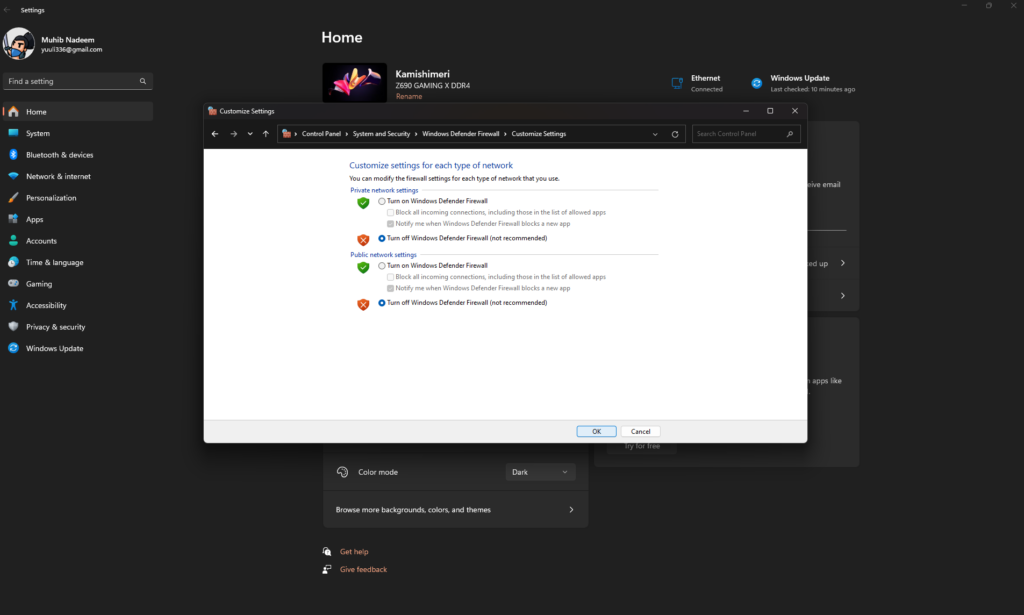
If you’re looking to play CS2 offline with friends, hosting a local server for a LAN party is the way to go.
Setting up a network for a LAN party is actually quite simple. Here’s what you need to do:
- Connect each participant’s computer to a network switch using individual ethernet cables.
- Connect the network switch to a single router and a power source.
- This arrangement creates a local network that allows all the connected computers to communicate with each other.
However, to ensure that your LAN network functions smoothly, you might need to disable firewalls on your computers. While this might seem risky, remember that you’re playing on a private, local network, so the risk of security issues is minimal.
Hosting and Joining LAN Games
When hosting a LAN party, it’s advisable to designate the strongest PC available as the host. This is because the performance of the host PC affects the gameplay experience of all the connected computers. The stronger the host PC, the smoother the gameplay experience for everyone.
Once you’ve selected a host, the next step is to establish a connection using a virtual LAN program like Radmin or Hamachi. These programs create a virtual network and share the host’s IP address, allowing all the participants to join the game.
Essential Commands for Offline Setup
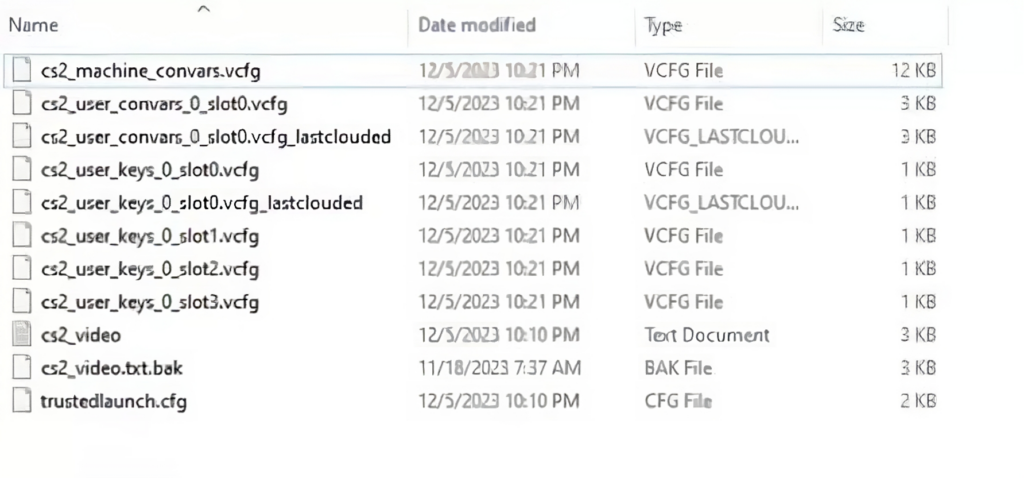
Playing CS2 offline doesn’t mean you’re stuck with the default settings. The game allows you to tweak and customize your gameplay using console commands.
You can create a configuration file with your preferred console commands for easy application. Want to extend your gear buying time, or allow purchases from any location on the map?
There are console commands for that.
| Feature | Command | Description |
|---|---|---|
| Extend gear buying time | mp_buytime [value] | Set the buy time in minutes at the start of each round. |
| Allow purchases anywhere | mp_buy_anywhere 1 | Allow buying gear from any location on the map. |
| Regulate round timings | mp_roundtime [value] | Set the duration of each round in minutes. |
| Modify grenade limits | ammo_grenade_limit_total [value] | Set the total number of grenades a player can carry. |
| Visualize grenade paths | sv_grenade_trajectory 1 | Show the path of thrown grenades for easier tracking. |
| See spray patterns and bullet impacts | sv_showimpacts 1 | Visualize where each bullet lands and its spray pattern. |
You can also:
- Regulate round timings
- Modify grenade limits
- Visualize grenade paths
- See spray patterns and bullet impacts
These advanced tweaks and modifications can enhance your practice sessions and make your offline gameplay uniquely tailored to your needs, keeping you ahead in the arms race of original game skills.
Also Check Out: CS2 Bhop (Bunny Hopping) Commands
Preserving Your Progress and Settings
While offline play offers a lot of flexibility, especially in a game like Global Offensive, there are certain limitations to be aware of.
- Progress such as completed missions or rank improvements is not recorded to your profile during offline play.
- Game settings changes, including sensitivity adjustments or control configurations, are temporary and may not persist after exiting the game.
- Your inventory remains the same during offline play, reflecting the items you had before disconnecting from the internet; new offline acquisitions will not be updated until you reconnect.
- Once reconnected to the internet, the game will synchronize, potentially discarding offline settings changes, but your inventory items will be safe and unchanged.
Summary
In conclusion, playing CS2 offline offers a wealth of opportunities. Whether you’re looking to practice alone, play without internet access, or host a local LAN party, offline play has got you covered. And with the flexibility of console commands, you can tailor your gameplay to suit your needs. So why wait? Dive into the world of CS2 offline play and discover a whole new dimension of gaming.
Frequently Asked Questions
Yes, you need internet access for the initial setup to log into Steam, download and update game files, and start the game online at least once.
Yes, as long as you download the workshop map by subscribing to it in the Steam workshop, you can play it offline.
To host a local LAN party, you’ll need personal computers for each participant, ethernet cables, a network switch, surge protectors, and a virtual LAN program like Radmin or Hamachi. Happy gaming!
Yes, you can adjust the game settings using console commands while playing offline, but keep in mind that the changes might not be saved after you exit the game.
No, your inventory will not be affected by offline play. It will only reflect items present prior to disconnecting from the internet and won’t update with items acquired offline once you reconnect.