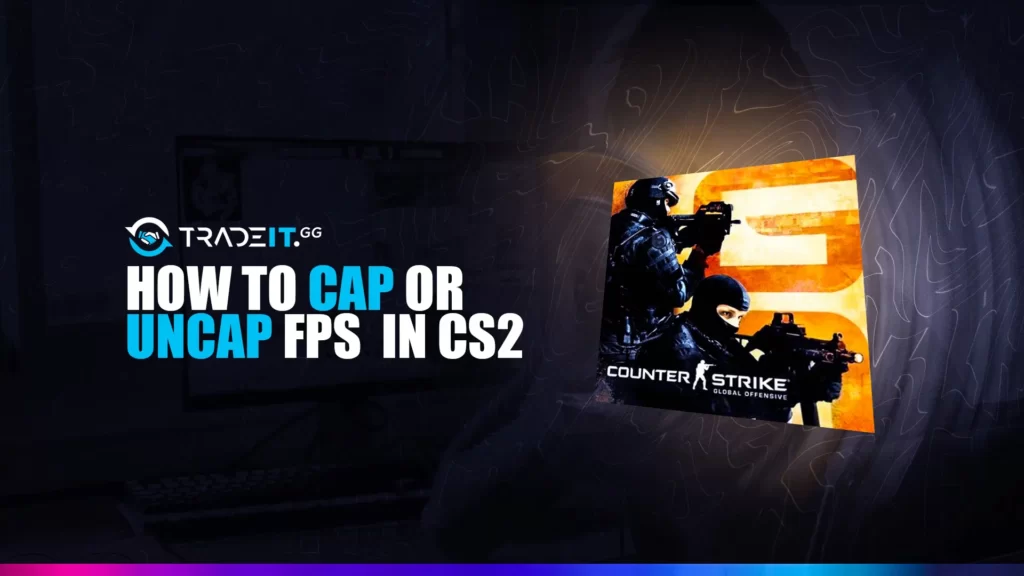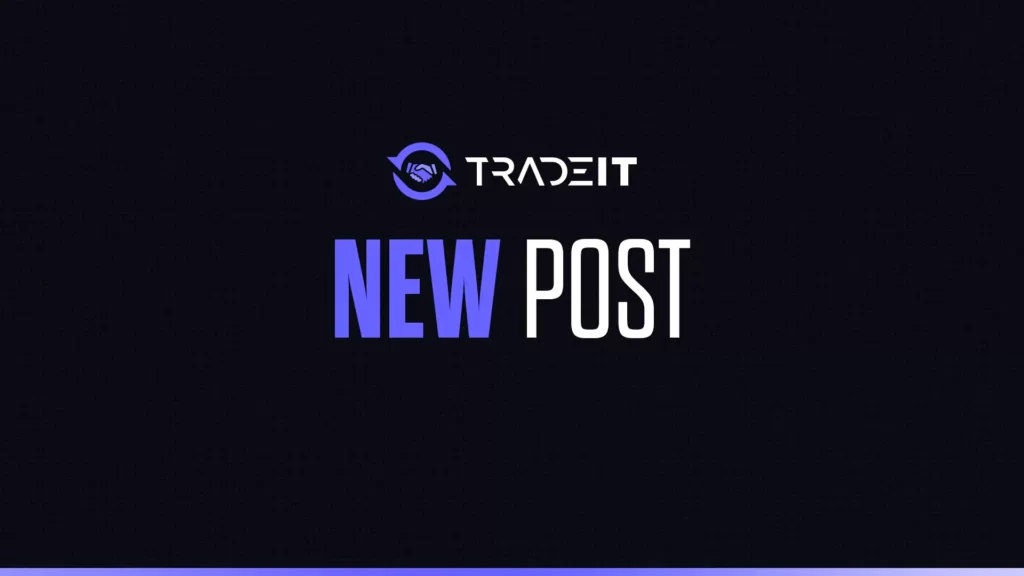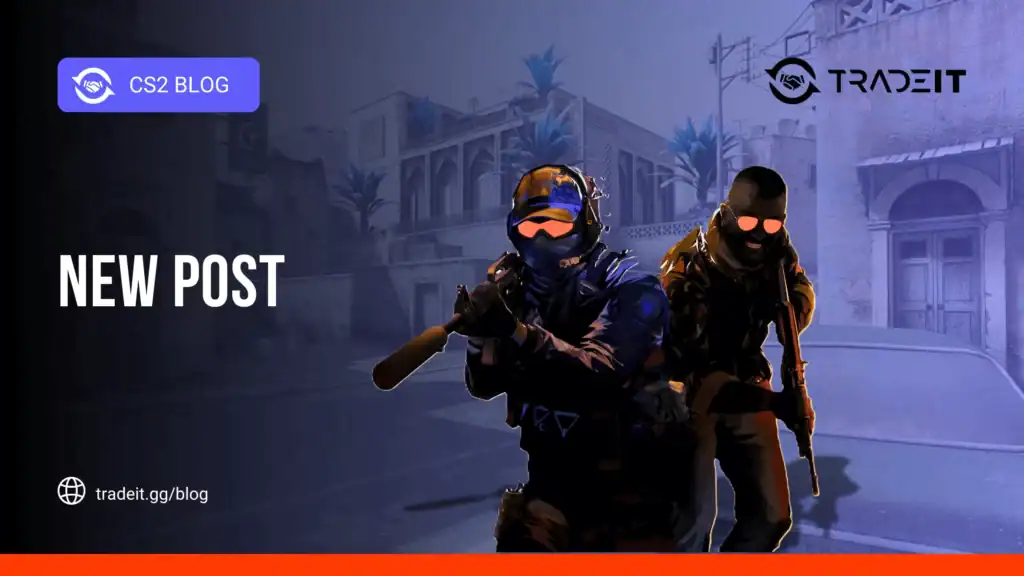Knowing how to cap or uncap FPS in CS2 can help with performance optimization. Usually, you will want to limit FPS because you don’t need more than 90 frames per second to enjoy the game at its fullest and compete without any FPS-related disadvantages.
In this guide, you will learn how to cap or uncap FPS in CS2, so that you can optimize performance if you need to.
Key Takeaways
- Your frames per second are very important in Counter-Strike 2, but you won’t notice the difference above a certain value.
- By using specific commands, you can cap or uncap FPS in CS2.
What Are Frames Per Second in CS2?
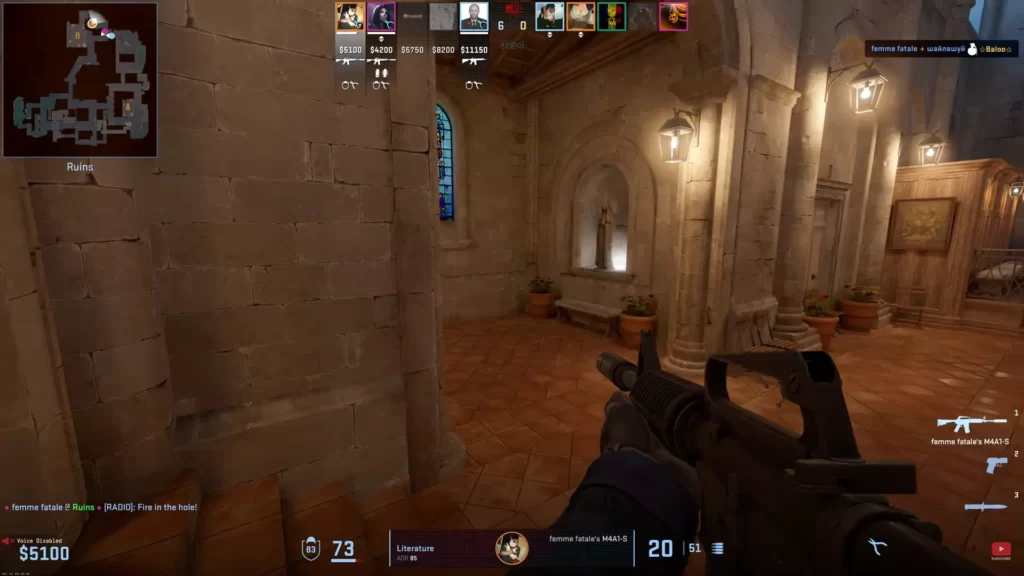
In CS2 or any other video game for that matter, FPS stands for the number of frames per second and constitutes an update rate that makes your visual experience smoother. If you have 60 FPS, your image gets updated 60 times per second, which is what you want in most games. This refresh rate is generally sufficient.
In CS2, you might want to have 90 or even 120 FPS, simply because the game relies on fast reflexes and any tiny visual improvement may facilitate them. However, in 99.9% of situations, anything between 60 and 90 frames per second will be enough.
At the highest level of CS2, players try to get an edge in any way they can. But FPS is rarely an issue. This factor comes in only when you don’t have a high-end PC and are trying to optimize performance.
Using an FPS cap in CS2 is important when you want to make sure that your PC doesn’t try too hard to give you a perfectly smooth experience at the expense of something else. These days, PCs know how to find on their own the maximum FPS number that’s optimal, but Counter-Strike 2 still gives you some FPS commands to assist with that.
How to Cap FPS in CS2
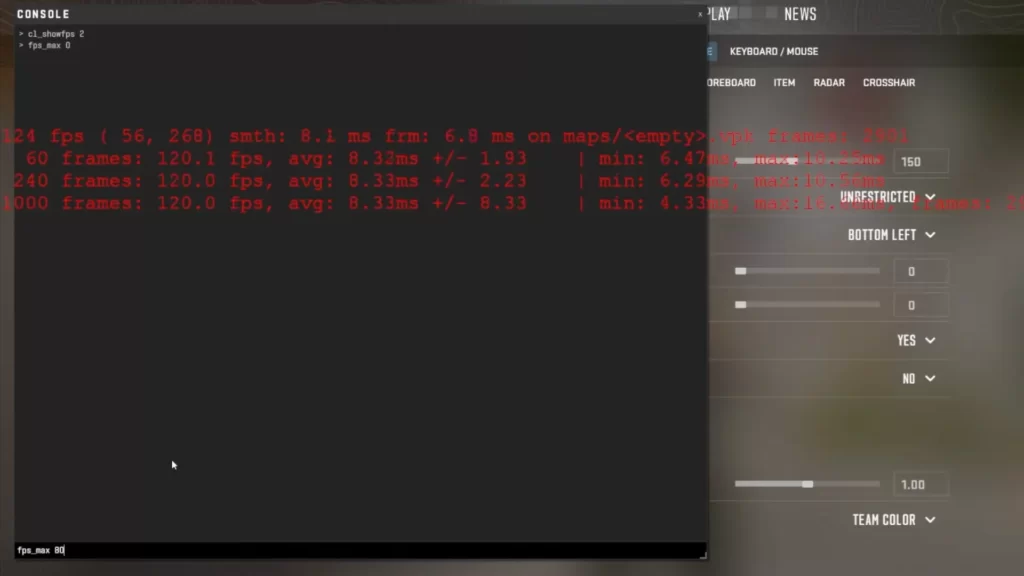
To cap or uncap FPS in CS2, simply use this command:
fps_max YOUR_DESIRED_FPS_VALUE
If you use this command with a value of 0, it will uncap your CS2 FPS. Players generally use a value between 60 and 240. If you have an old PC, 60 to 90 should be your choice.
Keep in mind that to use this command, you will need to make sure that your Developer Console is enabled. To activate the Developer Console in CS2, just follow these steps:
- Open Counter-Strike 2.
- Go to Settings.
- Select the Game tab.
- Locate “Enable Developer Console” and set it to Yes.
After you’ve enabled the Developer Console, simply press ~ and type in your commands. A better way to do it would be to include your desired commands in an autoexec file.
Another way to do it is to use CS2’s launch options.
How to Uncap FPS in CS2
- Open the console.
- Type fps_max 0
This removes any FPS limitations.
How to Display FPS in CS2
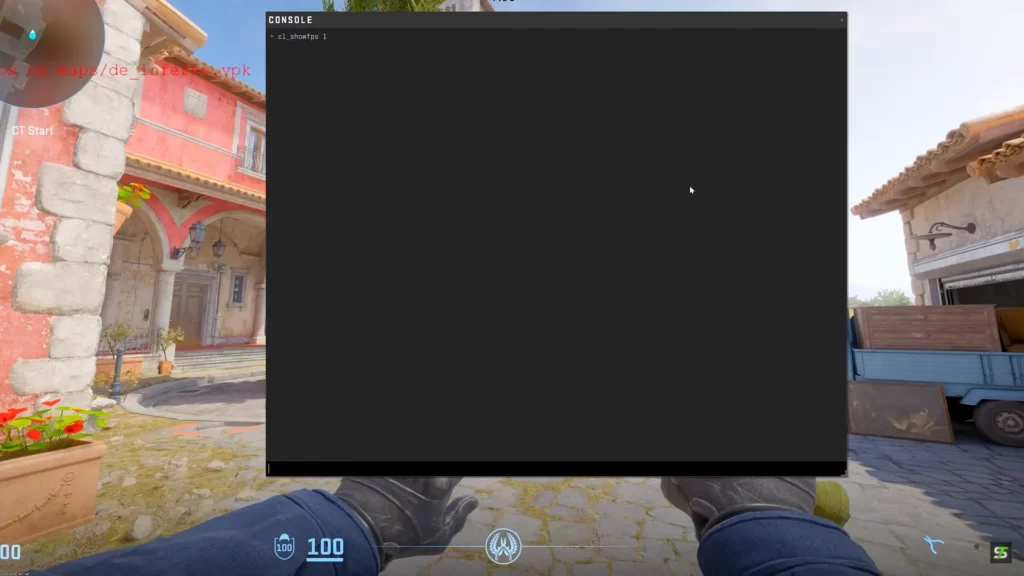
FPS commands can display in your HUD the number of frames per second. This is important information, so it doesn’t hurt to have it on the screen at all times. To display your CS2 FPS in real time, use this command:
cl_showfps
Checking Your FPS
To see your current FPS, type cl_showfps 1 in the console. This will display the FPS in the corner of your screen. Enter cl_showfps 0 to hide it again.
How to Improve FPS in CS2
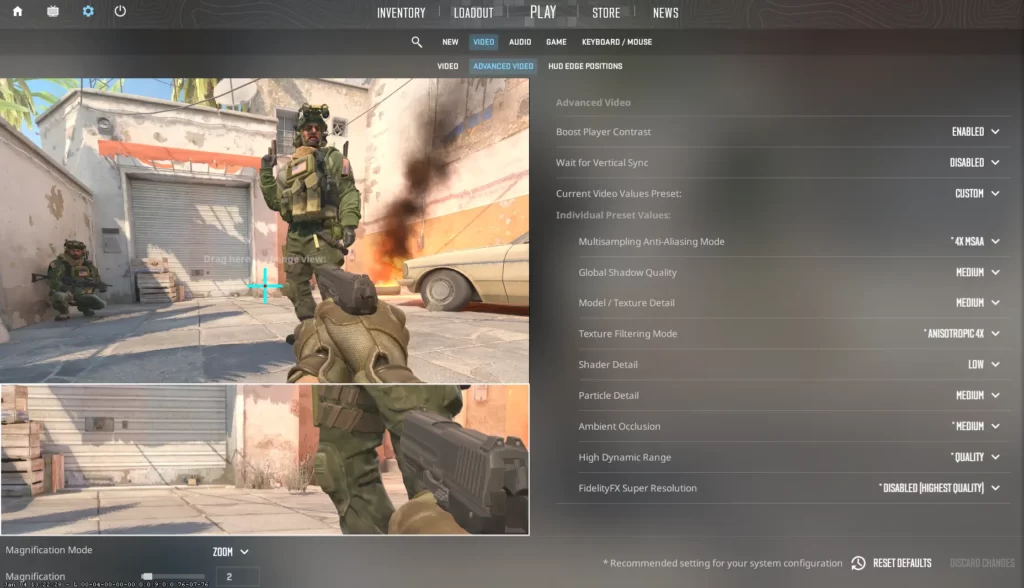
If you have an old PC, improving your number of frames per second in CS2 generally requires you to lower your video settings. Simply go to Settings -> Video > Advanced Video and set everything to medium or even low.
Disable anything that’s not essential and can be disabled. That way, your system will be under less stress and will give you a better FPS.
To learn more about what you need to do to improve your FPS in CS2, you can read Tradeit’s guide on this topic.
Additional Considerations:
- Monitor Refresh Rate: Even with uncapped FPS, your monitor can only display frames up to its refresh rate. So, if your monitor refreshes at 60Hz, you won’t see a benefit beyond 60 FPS.
- Vsync: Vsync synchronizes your FPS with your monitor’s refresh rate, reducing screen tearing but potentially introducing input lag. Experiment to see if Vsync is beneficial for you (usually found in video settings).
- Performance: Uncapped FPS can strain your hardware, leading to overheating or unstable gameplay. Consider capping your FPS for smoother performance, especially on older systems.
Explore the best CS2 settings for maximizing FPS to enhance your CS2 experience and boost your performance.
Summary
In this guide, you learned how to cap or uncap FPS in CS2. Using one simple command, you can tell your PC to never go above a certain value. Or, if you don’t want to put any limits on it, you can completely uncap your FPS by giving that command a value of 0.
Frequently Asked Questions
To cap FPS in CS2, use the fps_max command. Give it a value between 60 and 240, or a value of 0 if you want to uncap your CS2 FPS.
To show your ping in CS2, simply use the cl_showfps command.
To enable the Developer Console in Counter-Strike 2, go to the game settings menu and select ‘Enable Developer Console’ under the ‘Game’ tab.