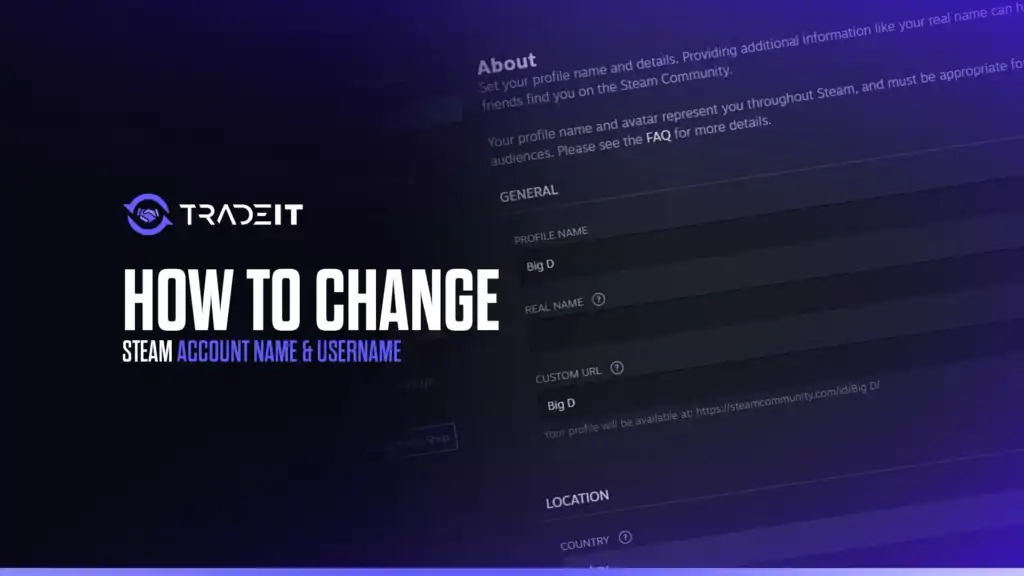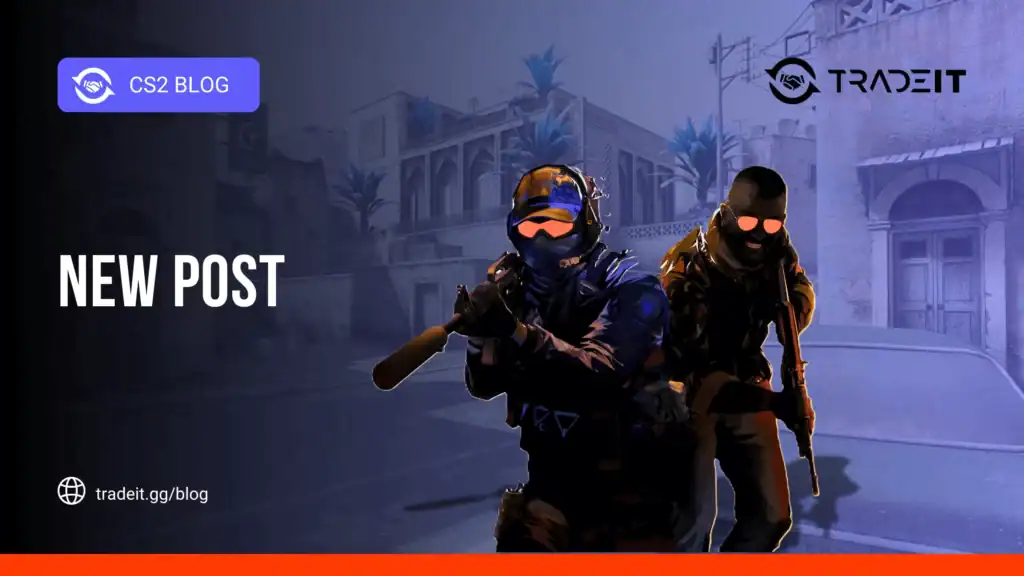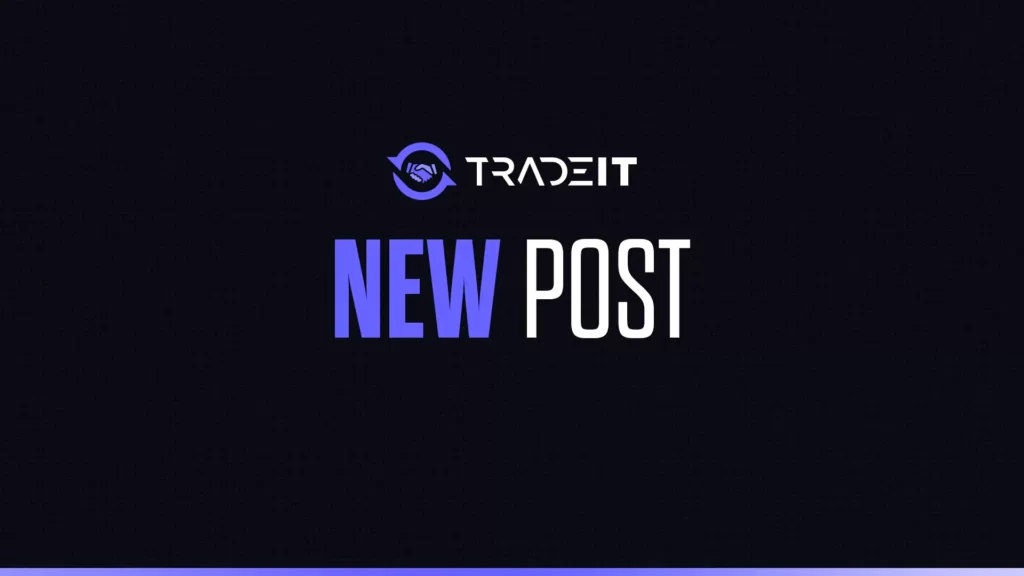Steam, the leading digital gaming platform, allows users to personalize their profiles by adjusting their account name and username (SteamID).
These terms can cause confusion: the username (SteamID) is your permanent login identifier, while the account name (profile name) is the display name visible to others.
In 2025, with over 120 million active users, customizing your Steam presence is a popular way to stand out.
This guide explains how to change your Steam account name, clarifies why the username can’t be fully changed, and offers tips for a seamless experience on PC or mobile.
Table of Contents
Understanding Account Name vs. Username
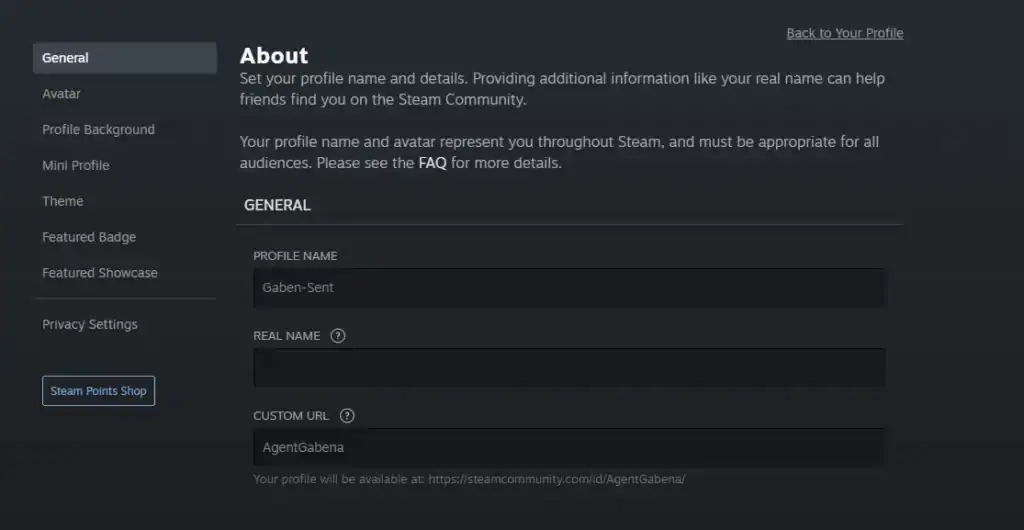
This is the customizable name shown on your profile, in games, and on friends’ lists (e.g., “GamerX123”). You can change it anytime without restrictions.
This is your unique login ID, set during account creation (e.g., “user123456”). It’s tied to your account’s backend and can’t be directly altered, though workarounds exist for visibility.
How to Change Your Steam Account Name
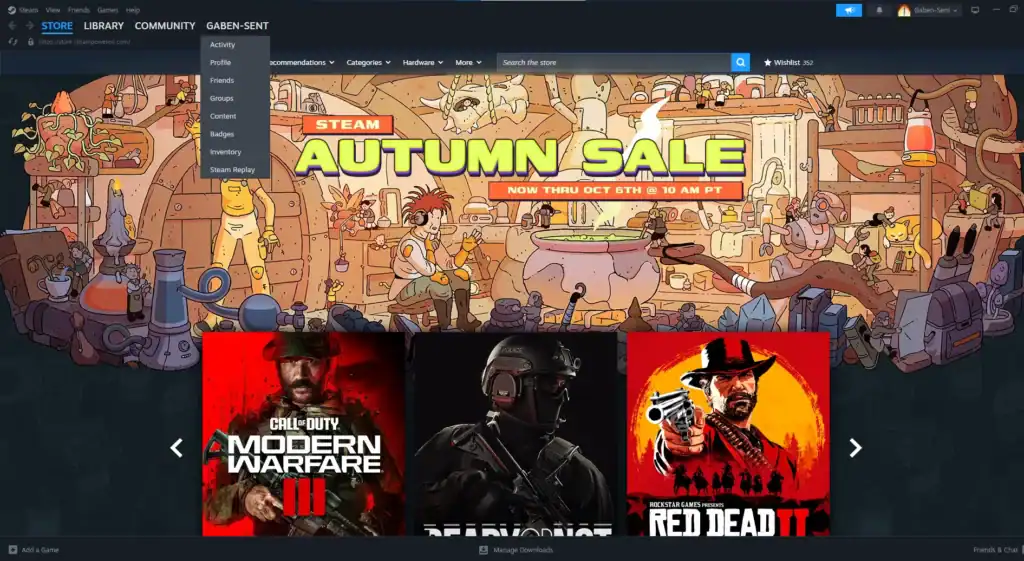
Here’s what you need to do:
On PC (Windows/macOS/Linux)
Launch Steam from your Applications folder or desktop. Ensure you’re logged in (download the client from store.steampowered.com if needed).
Click your current profile name (top-right corner) and select View Profile from the dropdown.
Click Edit Profile on the right side of the profile page. This opens the customization menu.
In the “Profile Name” field, delete the existing name and enter a new one (e.g., “EpicGamer2025”). Names can include letters, numbers, or symbols but must follow Steam’s Community Guidelines.
Scroll down and click Save Changes. Your new name updates instantly across Steam’s ecosystem—friends, leaderboards, and games.
On Mobile (iOS/Android)
Launch the Steam Mobile app (free on App Store/Google Play). Log in with your credentials.
Tap the Menu (☰) icon (top-left) and select View My Profile.
Tap Edit Profile (or the pencil icon). Enter your new Profile Name in the provided field.
Tap Save or Submit. The change reflects immediately.
Tips for Profile Name
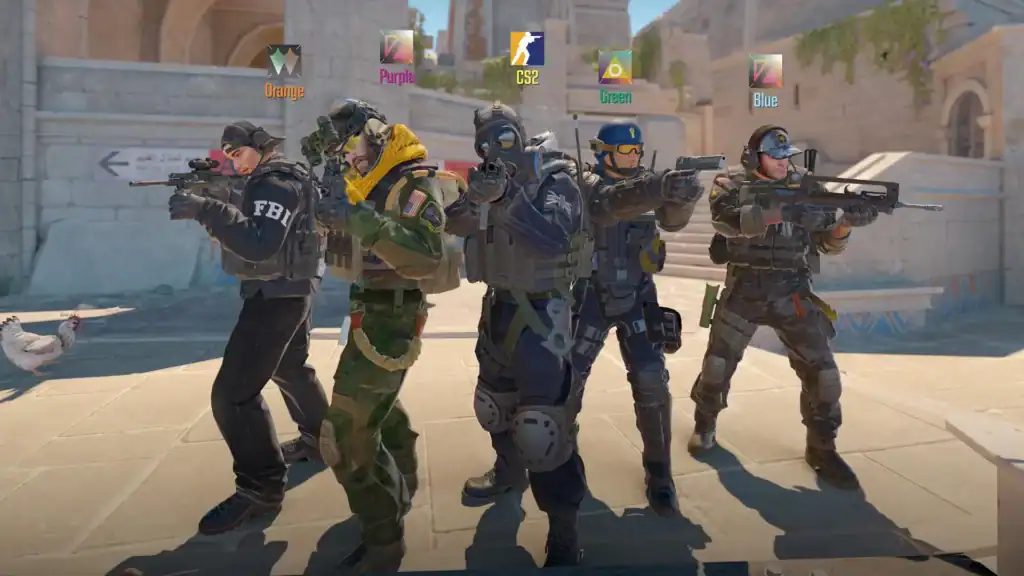
Use unique names to stand out (e.g., “ShadowViper” vs. “User123”). Check X for trending gamer tags in 2025.
No limit on changes, but frequent switches might confuse friends.
Your new name appears in games, chats, and communities but doesn’t affect login.
Changing Your Username or SteamID
The SteamID is a unique identifier tied to your account’s database, used for login and security. Valve doesn’t allow direct changes to prevent fraud or account conflicts, per 2025 Steam Support policies.
Since the SteamID is rarely visible (only during login or specific settings), focus on your profile name for public identity. If you need a new SteamID, create a new account (free at store.steampowered.com/join), but note that games and progress don’t transfer.
Best Practices and Troubleshooting
Enable Steam Guard (Settings > Account > Manage Steam Guard) for two-factor authentication via the mobile app or email to protect your account after changes.
Don’t use offensive names; Steam’s moderation team may issue warnings or bans, per 2025 Community Guidelines.
Test your new name in a free-to-play game like Dota 2 to ensure it displays correctly.
If changes don’t save, clear the Steam cache (Settings > Downloads > Clear Download Cache) or reinstall the app/client. Check X for real-time user reports on Steam outages.
Summary: Why Customize Your Steam Name?
A unique profile name enhances your gaming identity, making you recognizable in multiplayer lobbies or Steam communities.
It’s a quick, free way to reflect your style, whether you’re a casual player or streaming on platforms like Twitch. With no limit on changes, you can experiment to find the perfect fit.
If you run into any problems, don’t hesitate to contact Steam Support.
FAQs
1. Can I change my Steam username (SteamID)?
No, the Steam username (SteamID) is a permanent login identifier and cannot be changed. You can only change your account name (profile name) that is visible to others.
2. How do I change my Steam account name (profile name)?
On PC, go to your profile → Edit Profile → Profile Name, then enter a new name and save changes. On mobile, open the Steam app → Menu → View My Profile → Edit Profile → enter new name → Save.
3. Are there limits on how often I can change my profile name?
No, you can change your profile name as often as you like. However, frequent changes might confuse friends or communities.
4. Will changing my profile name affect my games or login?
No, changing your profile name only updates your public display name. Your login credentials (SteamID) and game progress remain the same.
5. What should I do if my new profile name doesn’t save?
Try clearing the Steam cache (Settings → Downloads → Clear Download Cache) or reinstall the client/app. You can also check X or Steam Support for outage reports or help.