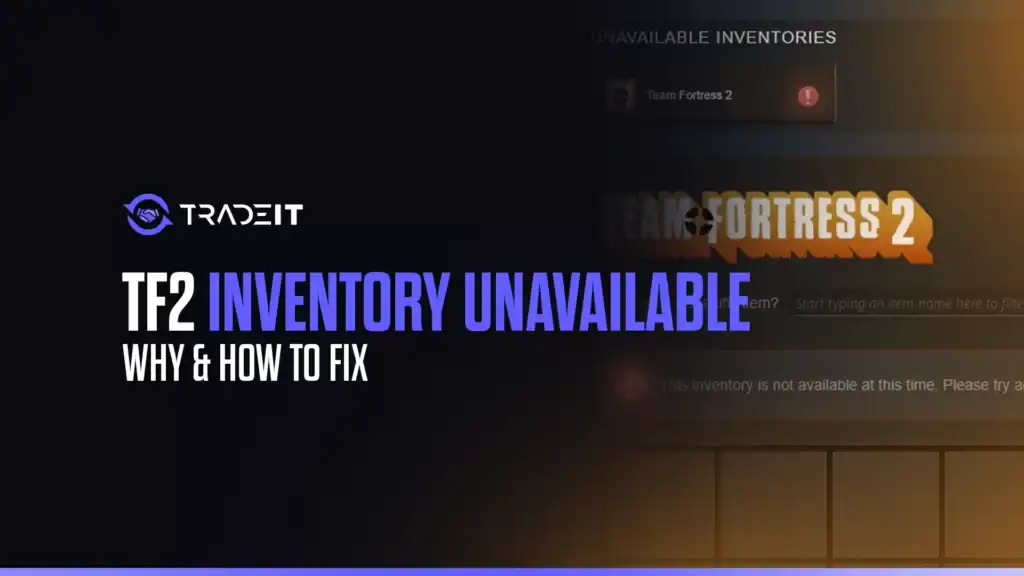In TF2, it can be really frustrating to encounter the Inventory Unavailable error. I know this all too well from personal experience. The issue is often tied to Steam’s servers or your account settings and can stem from several causes.
This concise guide explains why your TF2 inventory might be unavailable and provides actionable steps to fix it.
Why Is Your TF2 Inventory Unavailable?
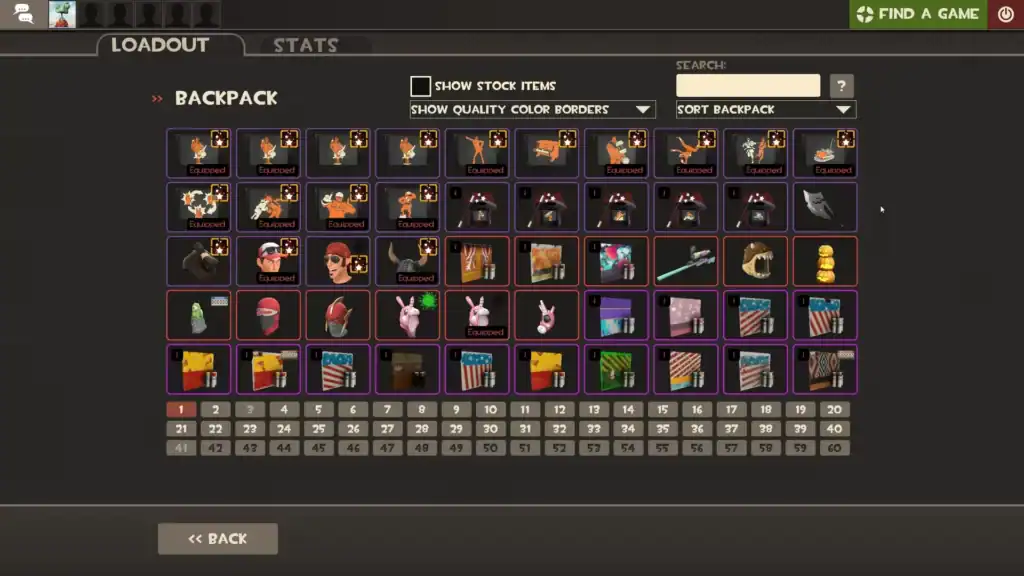
Here are some potential causes of this problem:
Steam Server Issues
One of the most common causes is Steam’s servers being down or undergoing maintenance. TF2 relies on Steam’s API to load inventories. Any disruption, such as scheduled maintenance or unexpected outages, can trigger the Inventory Unavailable error.
Account Restrictions
If your Steam account is new, has limited status (as a result of no purchases or low spending), or is under a trade ban, your inventory may be inaccessible. Valve imposes restrictions to combat bots and scammers, which can temporarily lock your TF2 inventory.
Steam Guard Issues
Steam Guard, Valve’s two-factor authentication, must be enabled for at least 15 days for full trading and inventory access. Disabling or recently enabling it can cause temporary restrictions.
Client-Side Problems
Local issues like a poor internet connection, corrupted game files, or an outdated TF2 client can prevent the inventory from loading. Make sure that everything is working well on your side before looking further.
Third-Party Tool Conflicts
Using unauthorized third-party tools or mods can trigger Valve’s anti-cheat system (or VAC), potentially flagging your account and restricting inventory access.
How to Fix TF2 Inventory Unavailable
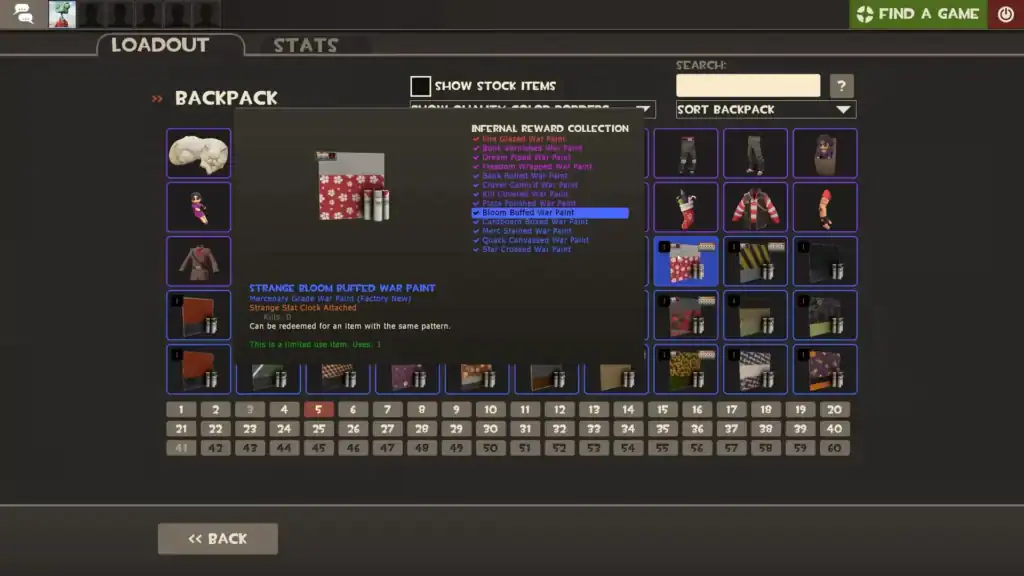
Here’s what you can do to fix the problem:
1. Check Steam Server Status
Visit Steam Status or DownDetector to confirm if Steam’s servers are online. If servers are down, wait for Valve to resolve the issue. Maintenance typically lasts a few hours.
Check Valve’s official X account or the Steam Community forums for announcements about outages or scheduled downtime.
2. Verify Account Status
Log into your Steam account via the Steam client or website and check for any restrictions. Ensure your account is not limited (requires a minimum $5 purchase on Steam).
If you’ve recently changed your password or disabled Steam Guard, re-enable it and wait 15 days for full trading functionality. Review your account for any trade bans or VAC bans in Steam’s Support section.
3. Enable and Configure Steam Guard
Open Steam Settings, navigate to the Account tab, and ensure Steam Guard is active. Use the Steam Mobile Authenticator for added security, as it’s required for trading and market transactions.
If recently enabled, note that a 15-day hold applies to trades. Avoid disabling Steam Guard, as this resets the waiting period.
4. Troubleshoot Client-Side Issues
5. Avoid Third-Party Tools
If you’ve used mods or tools not approved by Valve, uninstall them. Run TF2 in its default state to avoid conflicts with VAC. If you suspect a false VAC ban, contact Steam Support, though bans are rarely overturned without evidence.
6. Contact Steam Support
If the above steps fail, submit a ticket to Steam Support under Inventory or Trading issues. Provide details like your Steam ID, the error message, and steps you’ve tried. Response times vary, so be patient.
Prevent Future Issues
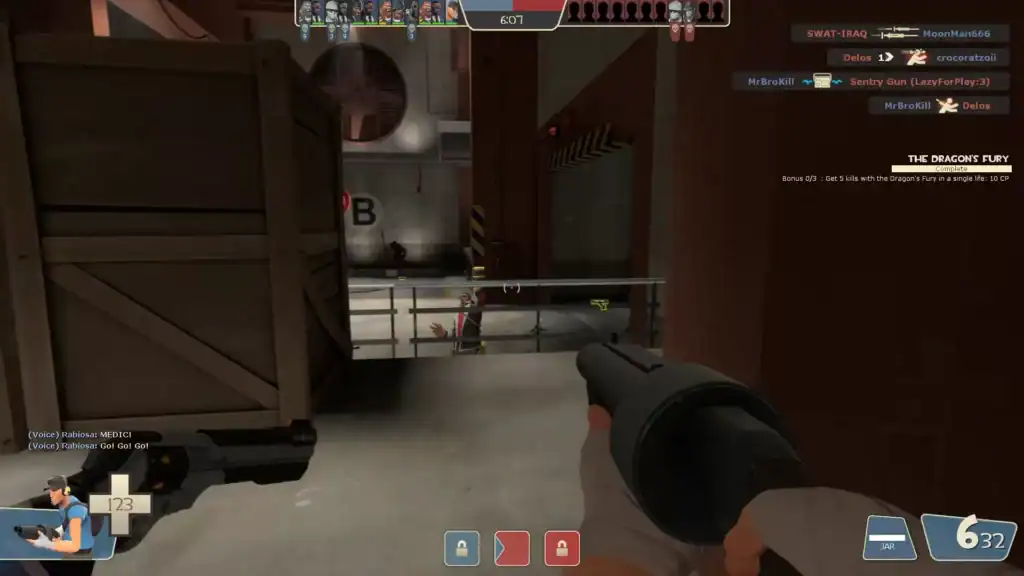
Conclusion
The “TF2 Inventory Unavailable” error is usually temporary and related to server issues or account restrictions. Resolving it involves patience and a few targeted fixes, but with these steps, you can get your inventory back online and return to enjoying Team Fortress 2’s vibrant skin economy.
FAQs
Why does TF2 say “Inventory Unavailable”?
This error often happens due to Steam server outages, account restrictions like trade bans or limited status, Steam Guard not being enabled for 15 days, or local client issues such as corrupted files or poor internet connection.
How long does it take to fix the inventory unavailable error?
If caused by Steam server downtime, it usually resolves within a few hours. Account-related restrictions or Steam Guard waiting periods can take 15 days or more, depending on your situation.
Can third-party mods cause inventory issues?
Yes, using unauthorized mods or third-party tools can trigger Valve’s anti-cheat system (VAC), which may block inventory access or lead to temporary restrictions.
How do I know if my account is limited or trade banned?
Log into Steam and check your account status in the Support or Account Details sections. Limited accounts lack full trading privileges; trade bans are also visible in your account history.
What should I do if none of the fixes work?
Contact Steam Support with your Steam ID, error details, and steps you’ve tried. They can provide personalized assistance, although response times vary.