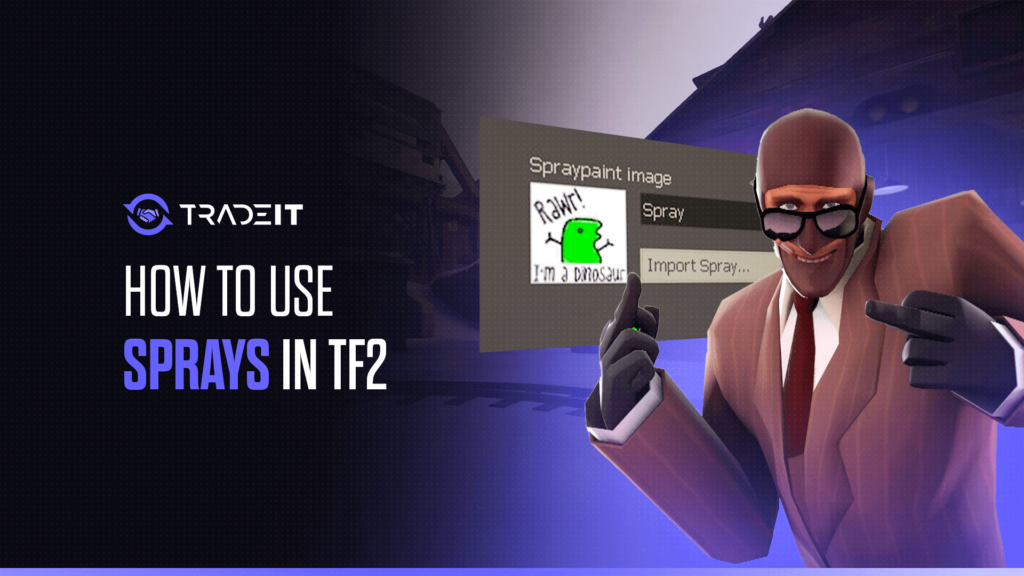Sprays are a fun and unique way to leave your personal touch in Team Fortress 2. They can be anything from hilarious memes to clan logos or even custom artwork. Let me walk you through how to get started with sprays in TF2.
Step 1: Preparing Your Spray
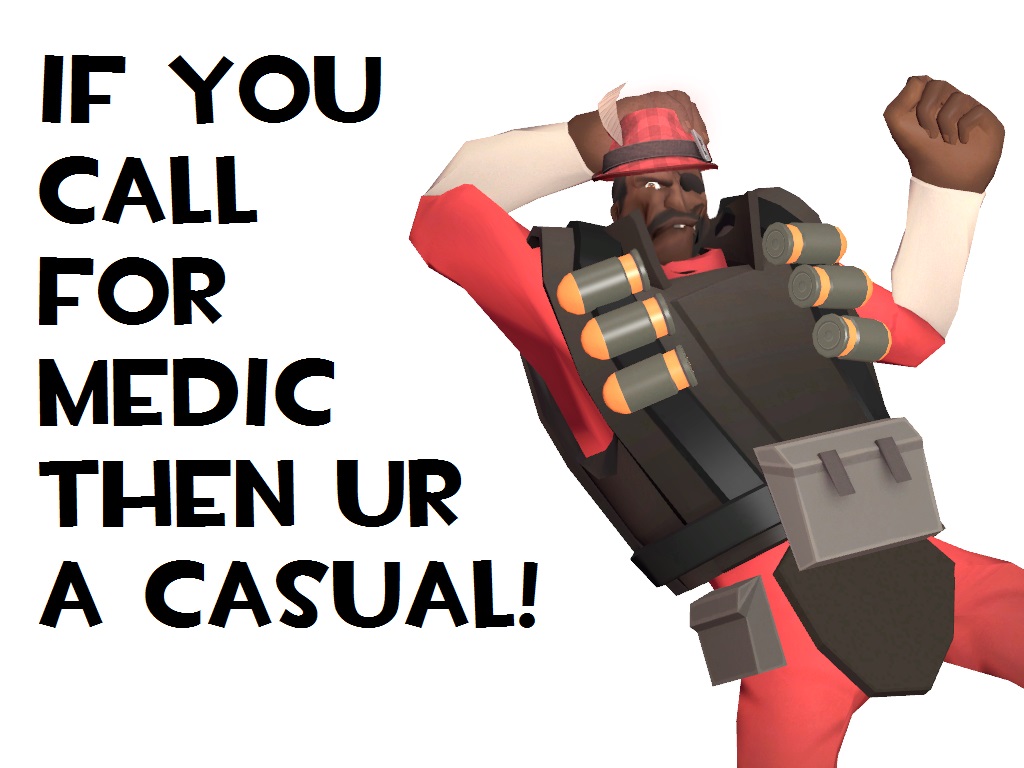
First things first, you’ll need a spray image. Here’s what I do:
- Choose Your Image: It can be anything you like, but keep it appropriate. Remember, TF2 has a community with guidelines, so avoid anything offensive.
- Resize Your Image: TF2 supports images up to 512×512 pixels. I usually use an image editor like Photoshop or GIMP to resize my image.
- Format: Save your image as a .VTF file, which is the format TF2 uses for sprays. You can use a tool like VTFEdit to convert your image if it’s not already in the right format.
Also Check: Best TF2 Launch Options
Step 2: Importing Your Spray into TF2
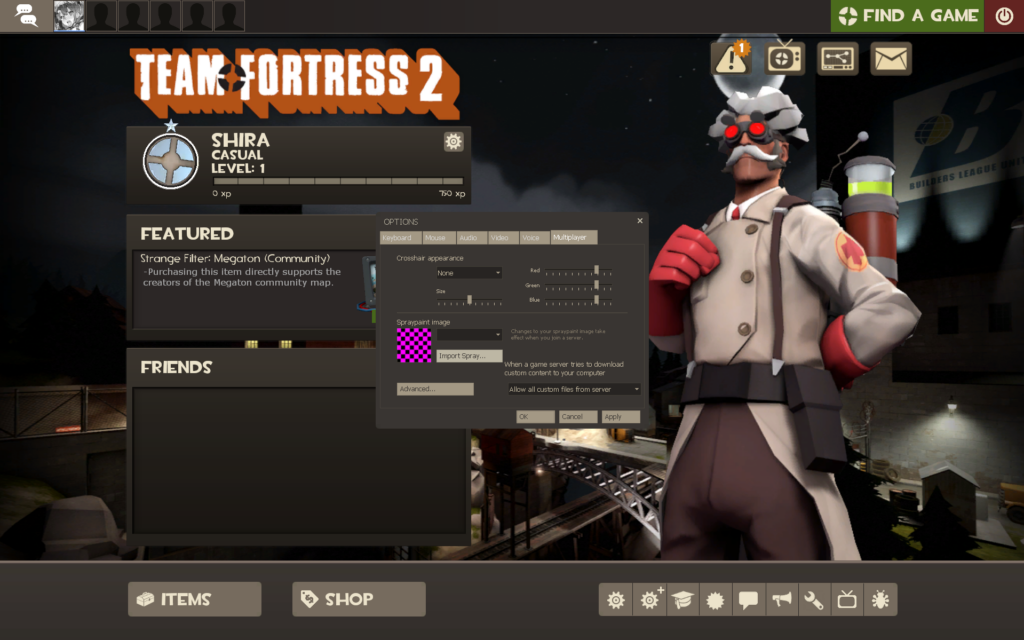
Once you have your image ready, importing it into TF2 is a breeze. Here’s how I do it:
- Launch TF2: Fire up the game and head to the main menu.
- Options Menu: Click on ‘Options’ and then navigate to the ‘Multiplayer’ tab.
- Import Spray: Click on ‘Import Spray’ and browse to the location of your .VTF file. Select your file and confirm.
Step 3: Using Your Spray In-Game
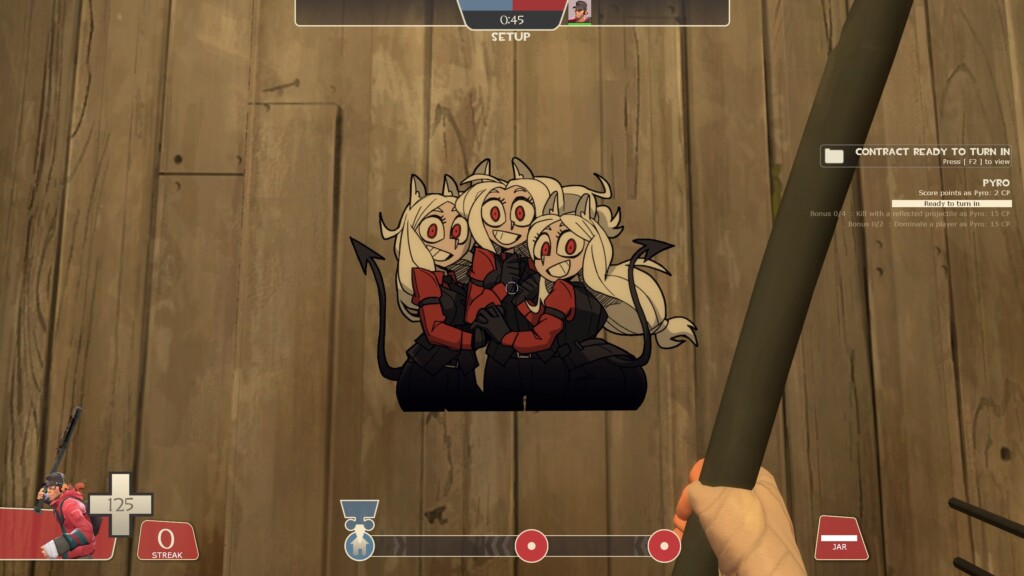
Now that your spray is set up, it’s time to use it in-game. Here’s what I’ve found to be the most efficient way:
- Join a Game: Enter any match, whether it’s casual, competitive, or a community server.
- Find a Spot: Look for a clear, visible spot on a wall or any surface where your spray will stand out.
- Spray Key: By default, the spray key is ‘T’. Just aim at the spot and press ‘T’ to apply your spray.
Also Check: Best TF2 Crosshairs
Tips to Use Sprays in TF2 Effectively
Sprays can be a great way to communicate or just have fun. Here’s some advice from my experience:
- Visibility: Place your spray where it’s easily visible to other players. High-traffic areas are perfect.
- Respect: Be mindful of the community. Offensive sprays can get you reported and possibly banned from servers.
- Customization: Don’t be afraid to change your spray often. I like to switch mine up depending on my mood or current memes.
Troubleshooting
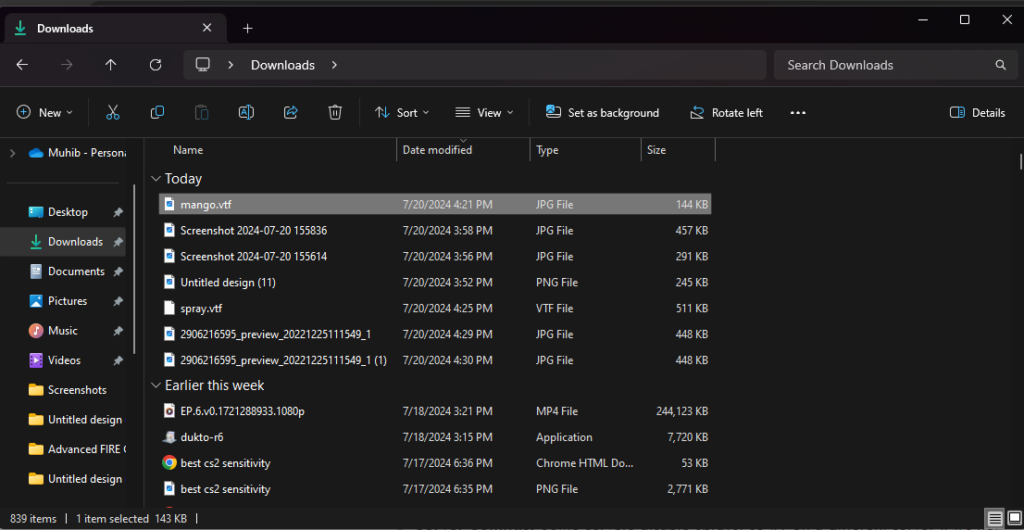
If your spray isn’t showing up, here’s what you can check:
- File Size: Ensure your image is within the 512×512 pixel limit.
- Format: Confirm that the file is a .VTF and not any other format.
- Server Settings: Some servers disable sprays, so try on a different server if it’s not working.
Conclusion
Using sprays in TF2 adds a personal touch to your gameplay and can be a lot of fun. Whether you’re sharing a funny image or repping your clan, it’s a great way to express yourself. Now go out there and start spraying!
Frequently Asked Questions
To make sprays work in TF2, ensure your image is in the .VTF format and within the 512×512 pixel size limit. Import the spray through the ‘Multiplayer’ tab in the ‘Options’ menu. Finally, press the default spray key, ‘T’, in-game to apply your spray on a surface.
The default button to spray in TF2 is ‘T’. Aim at a suitable surface and press ‘T’ to apply your spray. You can change this keybinding in the ‘Keyboard’ settings if needed.
No, NSFW (Not Safe For Work) sprays are not allowed in TF2. Using offensive or inappropriate sprays can lead to reports and potential bans from servers, so it’s best to keep your sprays appropriate for all audiences.
TF2 may disable sprays to prevent misuse, reduce inappropriate content, or improve performance on certain servers. Disabling sprays helps maintain a positive gaming environment and ensures the game runs smoothly for all players.