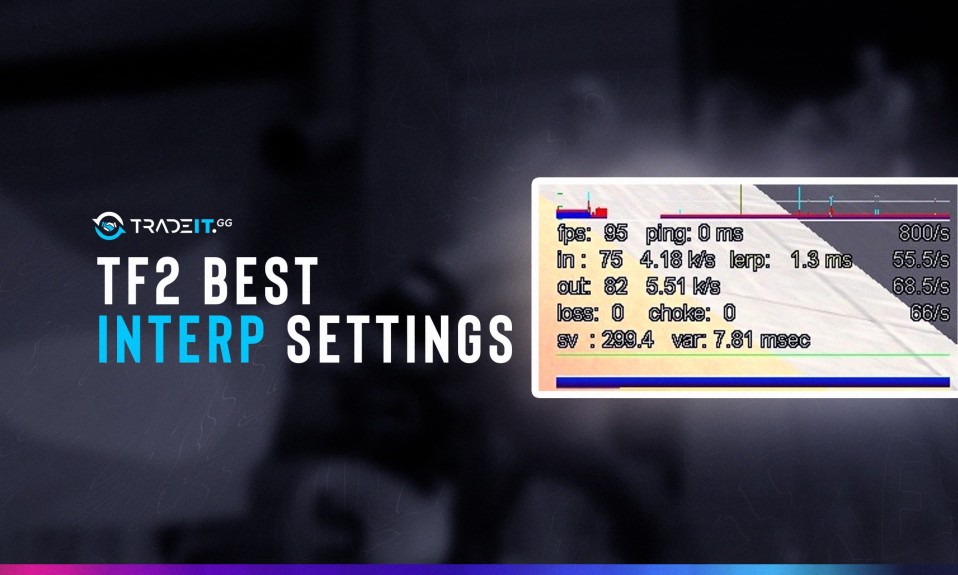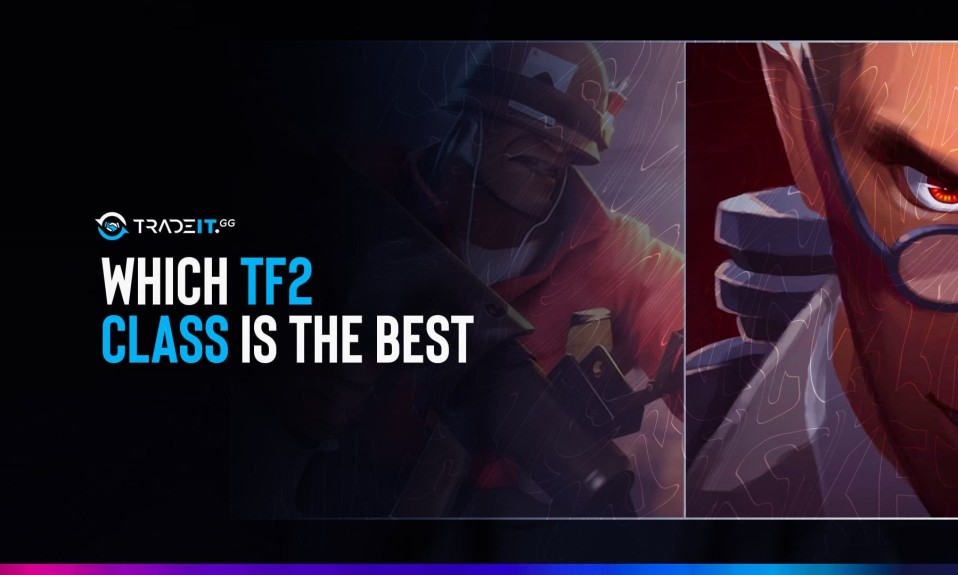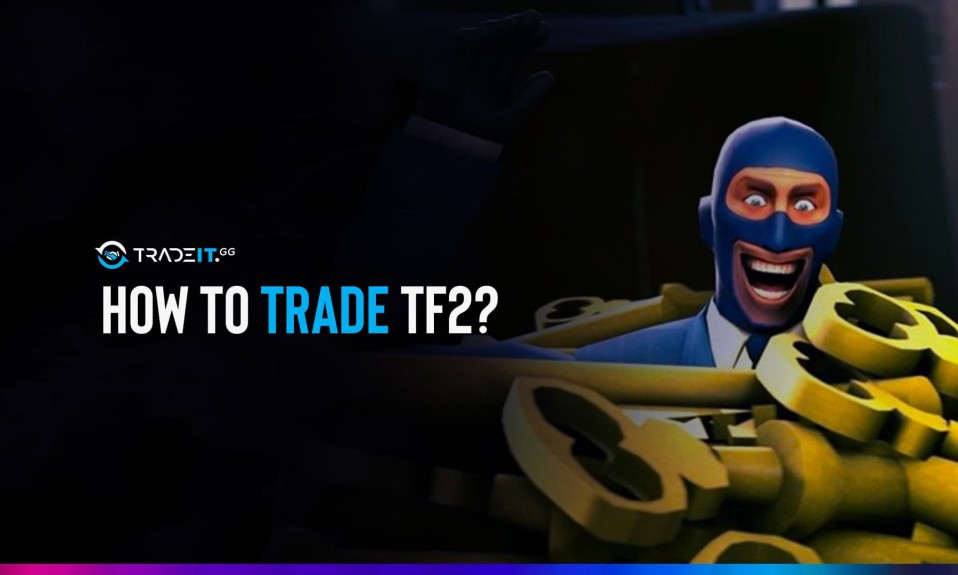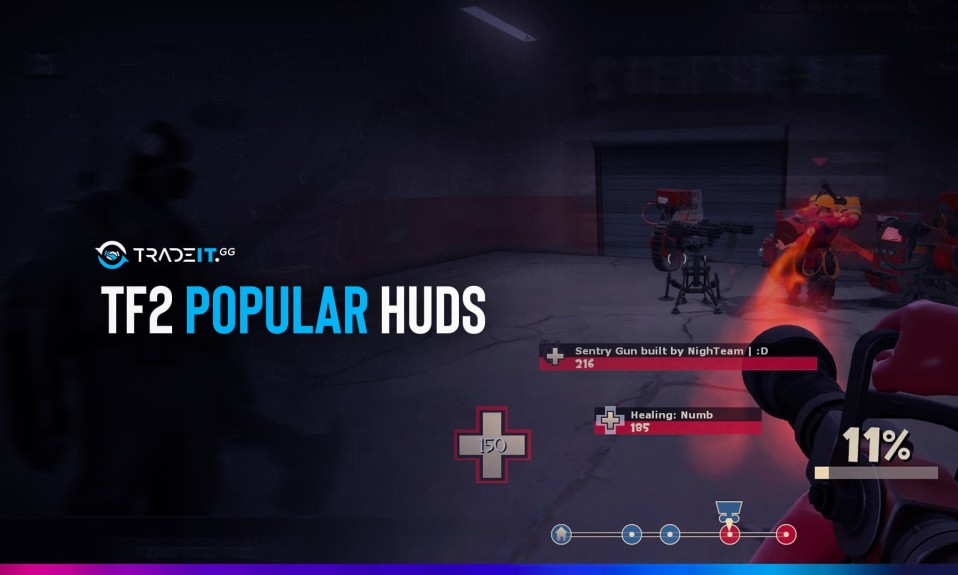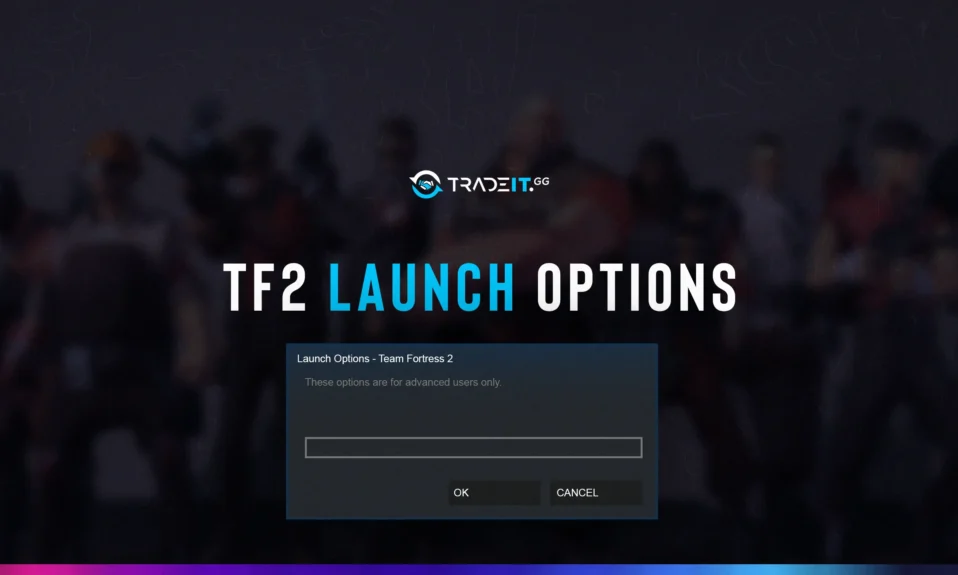
Team Fortress has had a big player base since its launch in 2007. In Team Fortress 2, where the popularity and level of competition are high, players always want to compete at the highest level. Users who have performance problems on their computers, especially with the new updates, encountered some problems in TF2.
The subject of this guide is also a solution to these problems. Let’s take a look at the best TF2 launch options that can fix these problems together.
What Are The Team Fortress 2 Launch Options For?
Apart from the in-game settings, you can make some specific adjustments via Steam in TF2. Especially making performance and video settings are of great importance for most gamers. If you have low performance, you can get high FPS values with some codes you enter in the TF2 boot options.
These settings are not just about performance. Some settings will allow you to get a low ping, as well as allow you to use options such as fast launching the game.
How Do I Use TF2 Launch Settings
- First, log in to your Steam account. Then click on “Library” at the top left.
- Open the “Properties” menu by right-clicking on Team Fortress 2 from among your games.
- Now you see a menu. In this menu, you can see the “Launch Options” section at the bottom of the “General” section
- You can make the settings you want by entering the commands we recommend in the empty box here

Best Launch Options for TF2 – Complete Command List
There are different codes to activate various settings in TF2. There are multiple launch options with settings that can add more fluidity to your game. You can also find the best fps commands for TF2 in this section.
Now that you have started applying all the options one by one, you are ready to play TF2. If you want to change your character in the game a little bit, we invite you to take a look at the best cosmetics we have listed for Spy.
-novid
As we are used to from CSGO, Team Fortress 2 has an introductory video. This is generally uncomfortable for most players. In order to remove this video, you can activate the -novid code by copying it to the TF2 launch options section.
-autoconfig
Sometimes the game’s files get corrupted and we may experience login problems. Once you enter this code, it will configure the files and restore the default settings. This will fix any problems that may occur.
-threads
This TF2 start command means how many CPU cores you can start the game with. In order to make these settings fully, you need to know how many cores your computer’s processor has. For example, if you have 4 processor cores -threads 4 or if you have 8 cores – threads 8 will be good for you.
If you want to know how many cores your computer has, you can follow these steps.
- Open task manager by pressing CTRL+ALT+DELETE.
- Then click on “Performance” from the top menu.
- Click on “CPU” on the screen that appears. Then, in the opened section, you can see the number in the “Cores” section at the bottom right.

-nod3d9ex
It removes some particles that have something to do with the graphics settings in the game. It can increase your FPS a little, although not by much.
-no_texture_steal
Another start command that will increase your fps in TF2. If you’re a Low Spec gamer and your computer doesn’t have much memory, this setting provides a performance boost by disabling some textures.
-noipx
It is a command configured for low-performance computers. It provides a certain amount of performance boost by configuring the IPX protocol.
-nosteamcontroller
Disables the Steam Controller System that Steam uses. If your computer system has a low ram, you will experience crashes in the game. With this TF2 initialization option, the memory in your ram will be freed up a bit, and you can see some benefits.
-softparticlesdefaultoff
It provides performance increase by turning off some graphical widgets. It can be a solution to your low fps problem by optimizing the graphics settings of the game.
-nohltv
Turns off everything used by HLTV on your network. You will experience both an increase in FPS and a decrease in your ping.
-nojoy
This TF2 launch option will slightly increase your FPS. It can provide some performance increase by removing the joystick support that the game offers.
-nosound
Disables the TF2 song that plays when the game starts.
-freq_x
Because TF2 is an old-style game, sometimes it may forget to refresh your system. You can initiate an automatic renewal by entering this command.
Use the hz rate of your monitor instead of ”x”
-r_emulate_gl
It fixes the system you open the game to open_GL to increase your FPS value.
How Can I Delete TF2 Launch Options?
If you want to reset all launch options in TF2, there are some settings you need to apply. You might want to do this usually when you want to revert to the vanilla version of the game.
These settings completely clean the game by deleting all the huds, and mods you installed from the workshop and launch commands.
- In Steam, come to the top left and click on Steam, then enter “Cloud” in the menu that opens after “Settings” and untick the marked ones.

- The second method is; log in to Local Disk C. Completely delete Steam, steamapps, common, Team Fortress 2, tf, “custom” and “cfg” folders.

- Go to the Steam Library, right-click on TF2, and enter properties. Type “-autoconfig” in the launch options. After this process, your game will become completely defaulted. Have fun.