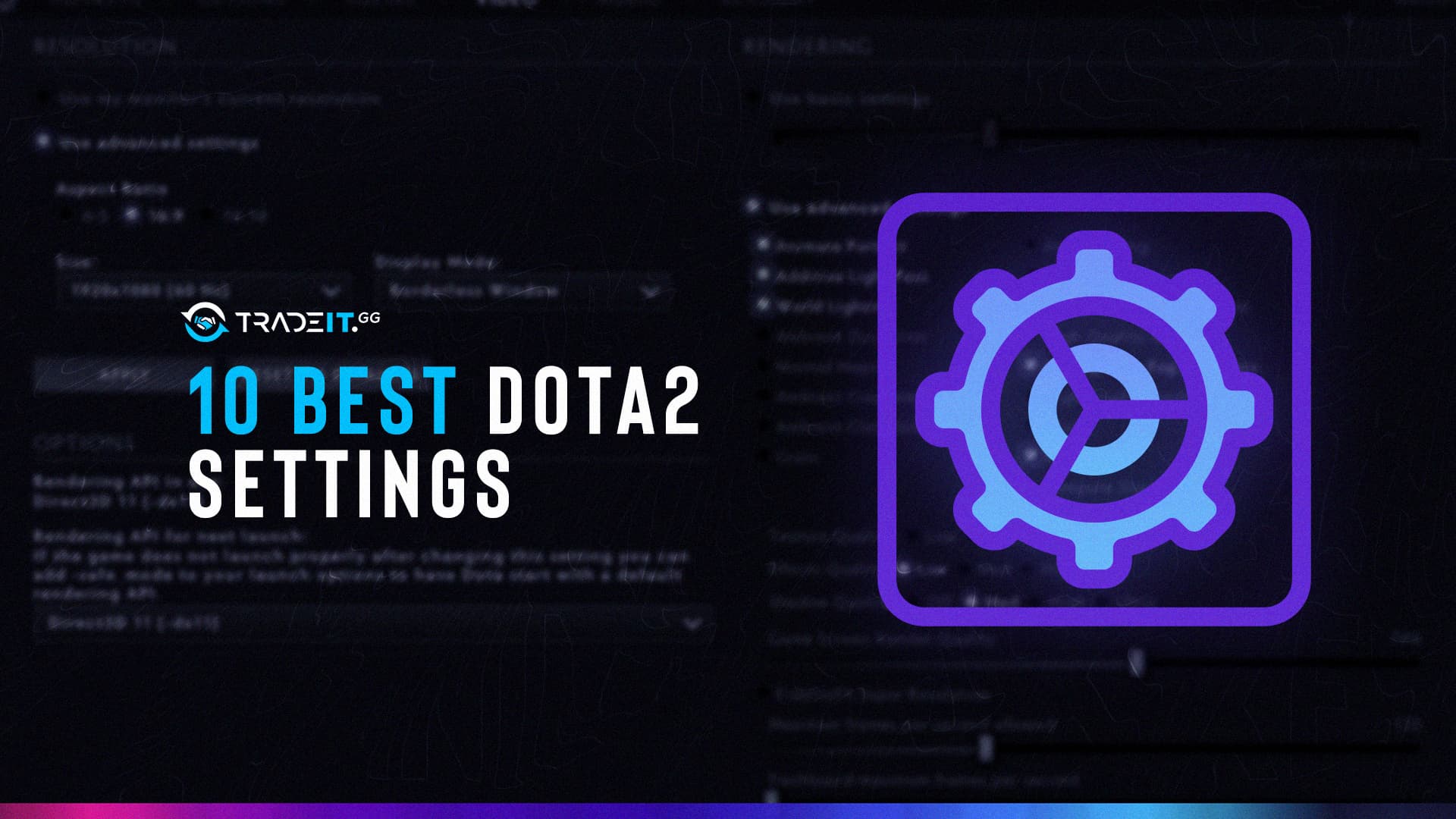Dota 2 is one of the most successful video games and the most sophisticated esports you can learn. And to become good at it, you must master its settings and choose the right options. In some cases, you should pick whatever suits you best. But in others, you need to pick what’s optimal. Here is the 10 best Dota 2 settings.

Quickcast
On the best Dota 2 settings, this one gives you the ability to quickcast your abilities. Quickcasting refers to the act of casting an ability without having to explicitly click on a target or a location. The ability will be cast at the location of your mouse cursor.
For example, if you’re playing Templar Assassin and your Traps are on quickcast, when you press R, a trap will be placed at your cursor location without you having to press your mouse button.
Select Hero
Select a hero is very important because you often use your camera to look at a different map location and lose sight of your hero. Just double-press your Select Hero key to quickly return to your default view. Usually, you’ll want to use F1 or some other key that’s very close to your keyboard hand’s default position.
Most players hold their left-hand’s fingers on Shift-QWE-Space and then move from there.
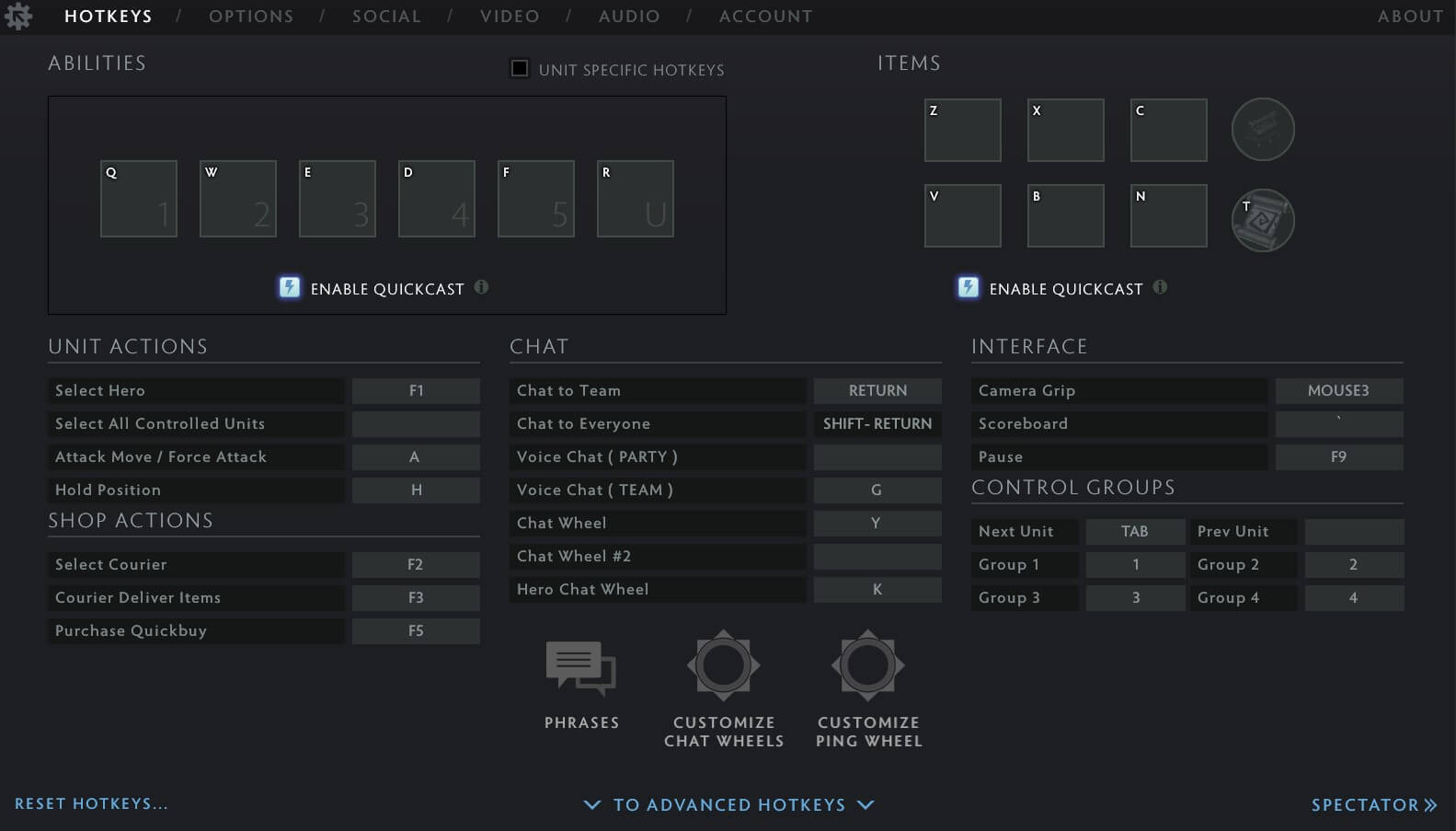
Select All Control Units
Whenever you play a hero like Phantom Lancer or Terrorblade, you want to be able to select all of your illusions with ease. Binding a key to this command will help a lot.
Select Courier
In best Dota 2 settings, you work with your cou rier very often because you constantly need to buy items and bring them to you. Having a convenient key for your courier allows you to do this without changing your camera viewpoint.
Open Shop
You don’t want to use your mouse to click on the Shop button when you want to buy items. Instead, you want to press a key like P or something convenient. This will save you time and make your item buying process much smoother.
Also, when buying items made up of multiple components, press Shift and then left-click on the item. This will place it into your quickbuy slots. And whenever you have enough gold to purchase a component, you can press a key, and it will get bought instantly.
The Open Shop setting can be found in the game’s Advanced Hotkeys.
Purchase Quickbuy
This is a Dota 2 command you will use a lot, especially before dying. In Dota 2, you lose some of your unreliable gold when you get killed. To avoid that loss, players often buy items right before dying. Having a key for this is very important because it allows you to do it instantly.
Chat to Everyone
To chat with your team, you usually press Enter. To chant to everyone on the server, you hold Shift, and then you press Enter.
Pause
In Dota 2, you often need to pause. That’s because the games are long (25 – 60 minutes), and something might happen while you play. With 10 people on the same server, one of them might need a 2-minute toilet break.
Or someone’s game might crash. While they reconnect, their team will want to pause the game to give them a chance to come back and not lose anything. You can do it by pressing the Pause key whenever you want to pause the game. This key can be set from the game’s settings.
Double Tap Ability to Self Cast
This setting can save you crucial time during battles. A lot of abilities are targeted, and you can target yourself with them. Instead of having to click on yourself, you can double-tap the key associated with the ability, and it will get cast on you.
Cancel Current Action
Canceling the current action is very important throughout the game. Sometimes you want to cancel a Town Portal scroll. Other times you want to cancel an attack, so that you can land a last-hit on a creep. Or maybe you want to stop an ultimate ability from being cast.
There are many reasons why you may want to cancel your current action, and having a key associated with this command is very helpful.
More Tips for How to Use and Change Dota 2 Settings
If you want to learn more about Dota 2 settings and perhaps change them, you should always check both the Basic Settings and the Advanced Settings. To change the visual aspects of your experience, go to the Video Settings.
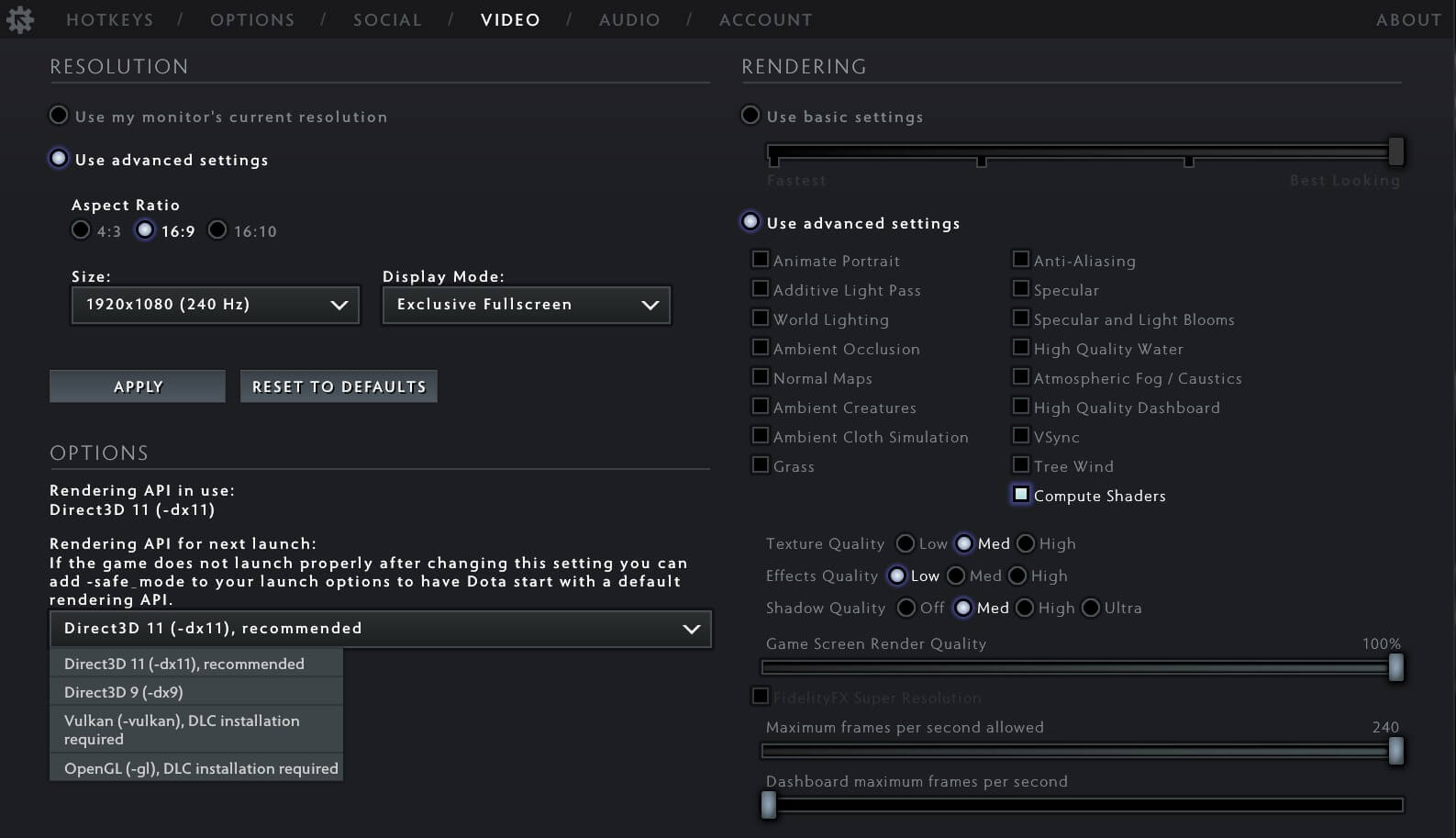
If you need to optimize your game’s performance because your PC or your Internet connection is not great, you can minimize the Game Screen Render Quality from the Advanced Video Settings. The game won’t look great because the texture quality will be awful, but it will work much better.
Other things that you can change are these:
- Hero Icons (you can make them bigger or use player names instead)
- Auto Attack (you should use the Standard option here)
- Auto Select Summoned Units (this is great for illusion-based heroes)
- Etc.
TF2 Custom Hitsound
Damage to the other player in the game causes a rhythmic sound to be heard. However, critical hits—which we refer to as extra-damaging hits—generate a louder degree of sound. All of them are collectively referred to as hitsound.
It’s important to note this point. This sound is a result of the opponent having sustained significant damage. In this manner, every hit you provide will divert your adversary’s players. However, it will also have a favorable impact on your team’s level of motivation.
Check how to install custom hitsound here.
There’s a lot that you can change from the game settings and you will need to experiment with the possibilities to find what works best for you.