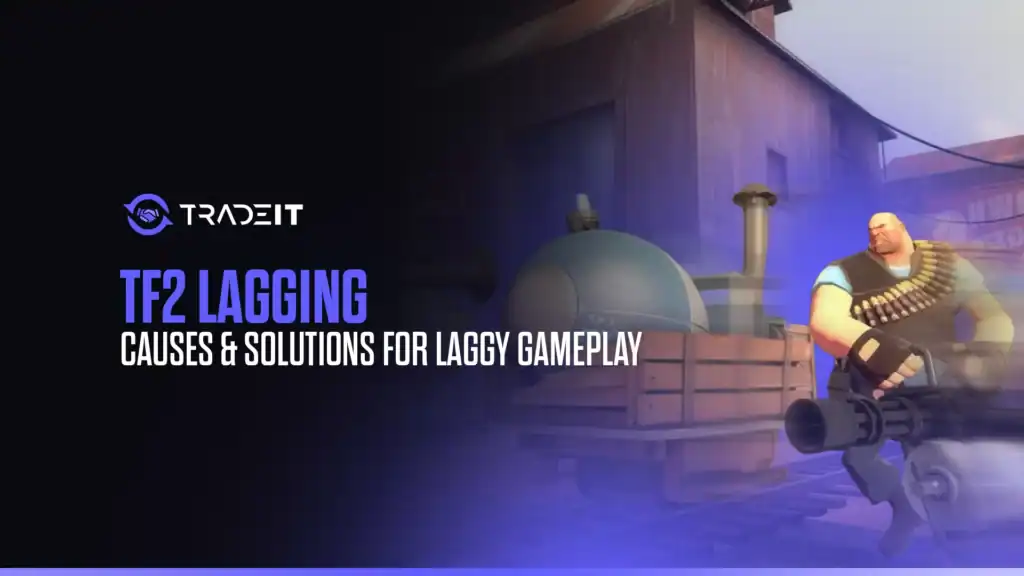If you’ve played Team Fortress 2 for at least a few months, you’ve probably encountered lag-related issues more than once. Whether it’s rubberbanding across the map or delayed shots that seem to go nowhere, lag can make your experience quite bad and cause you to lose games.
In this guide, you’ll discover the main causes of lag in TF2 and how you can fix or at least minimize them for smoother gameplay.
Understanding Lag in TF2
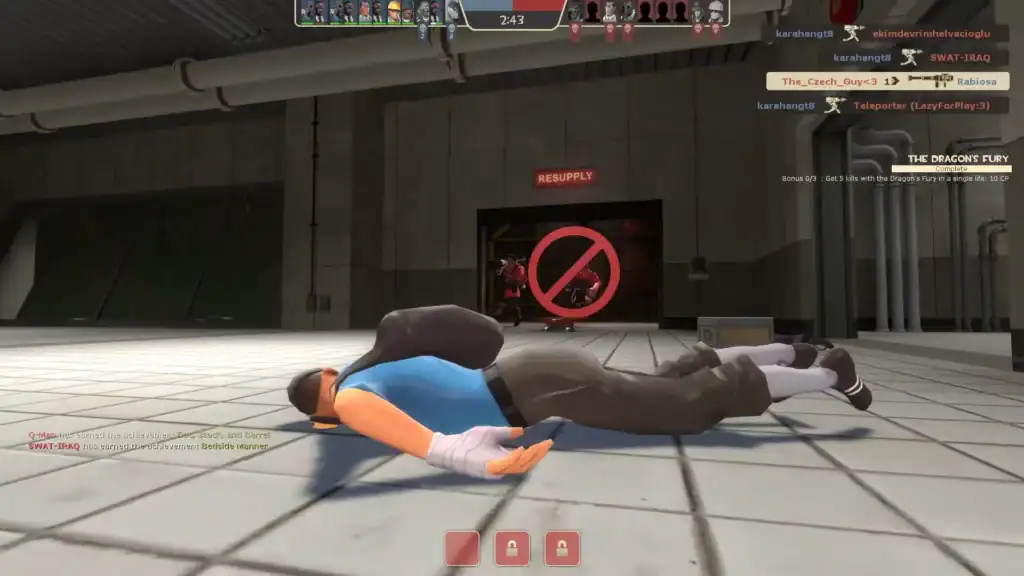
The term lag refers to delays between your actions and the game’s response. In TF2, lag can manifest in a variety of ways:
Identifying what type of lag you’re facing is the first step toward solving it. Here’s what you need to know about each of these four problems:
1. High Ping (Network Latency)
Ping is the time it takes for data to travel from your PC to the TF2 server and back. A ping under 60 ms is ideal while one over 100 ms can start to feel laggy. A TF2 veteran who wants to win as often as possible will strive to minimize ping and get it under 40 ms.
Common causes of high ping:
- Playing on distant servers (e.g. US players on EU servers).
- Poor Wi-Fi connection or network congestion.
- Background downloads or devices using the same network.
2. Packet Loss or Network Instability
If you’re experiencing teleporting players or erratic movement, you may be losing packets.
Typical causes:
- Inconsistent Wi-Fi signals.
- ISP throttling or unstable routing.
- Old or malfunctioning routers.
3. Low FPS (Frames Per Second)
Even if your ping is fine, low FPS can make the game feel a bit slow or jittery. TF2 is CPU-heavy due to its age and source engine limitations.
FPS drops can be caused by:
- Background applications eating CPU or RAM.
- High in-game settings on lower-end systems.
- Overlays (Discord, Steam, NVIDIA) interfering with performance.
One thing that you can do here is to upgrade your PC or make sure you’ve closed resource-intensive applications before starting to play TF2.
4. Server Lag (Not Your Fault)
Sometimes the issue is on the server side. If all players experience stutters or rollback simultaneously, the server may be overloaded or poorly configured by Valve. This rarely happens but it’s worth taking into account.
Solutions to TF2 Lag
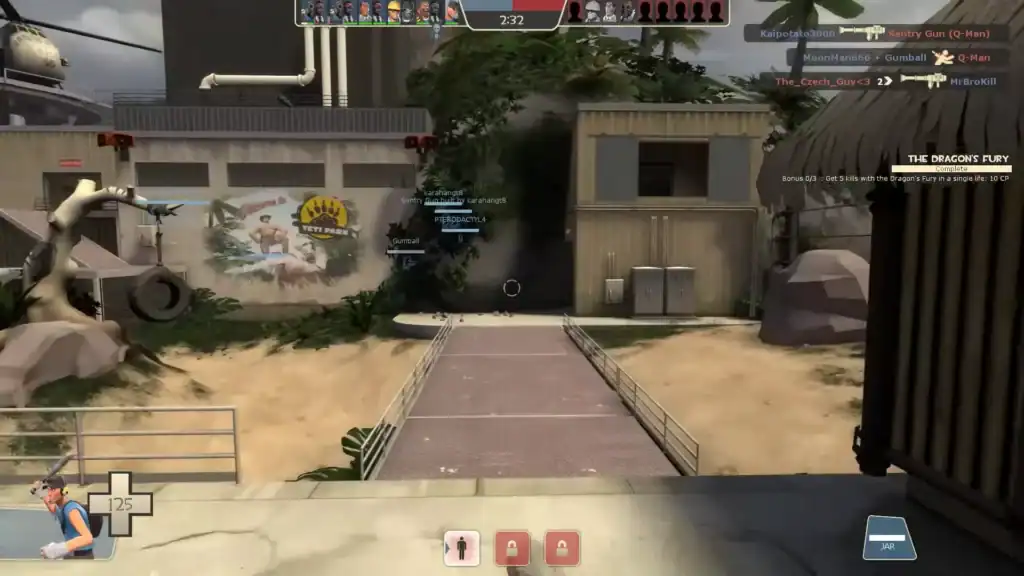
Here are some simple solutions to minimize or eliminate lag in TF2:
1. Reduce Network Lag
You can also use the net_graph 1 command in TF2’s console to monitor ping, choke, and packet loss in real time.
2. Improve FPS
3. Optimize Your System
4. Check for Server-Side Issues
If the entire server is lagging:
Consider hosting your own private server for practice or competitive play.
Conclusion
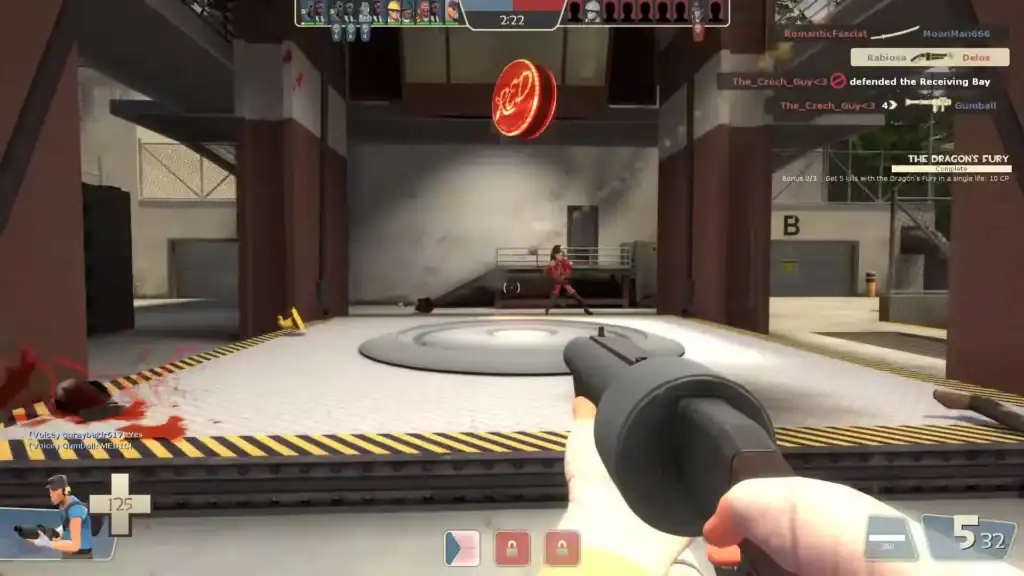
Team Fortress 2 remains one of the most played FPS games on Steam but its age can be problematic for some players. This is not a perfectly optimized game. Perhaps Valve should do something about it but that’s not likely to happen anytime soon.
Luckily, many causes of lag are easy to deal with. Whether it’s adjusting settings, improving your network, or tweaking your system, with the right combination of in-game and system-level changes, you can significantly reduce lag and improve your experience significantly.
FAQs
net_graph 1 in the console shows ping, FPS, packet loss, and more, helping you troubleshoot lag issues in real time.