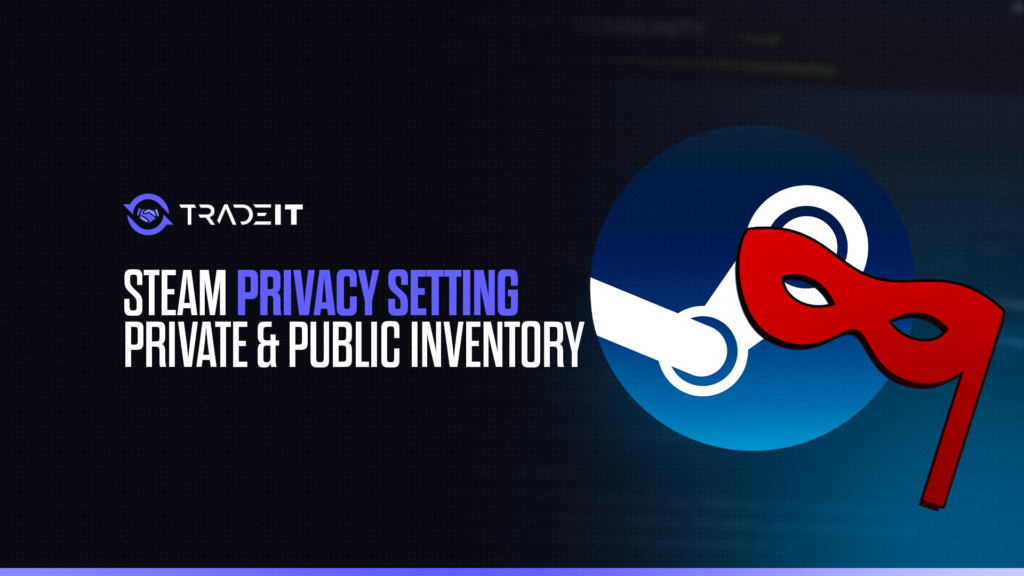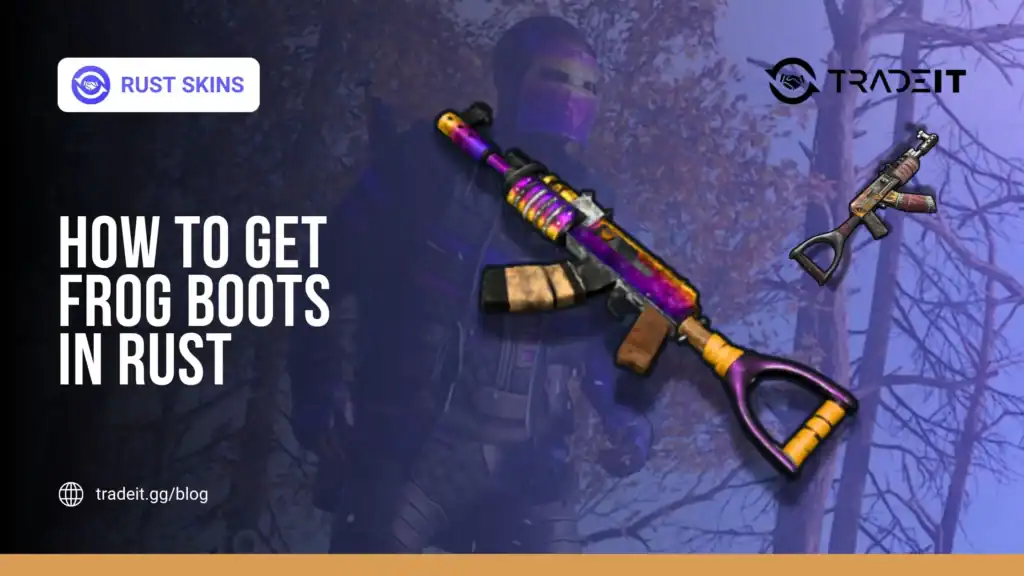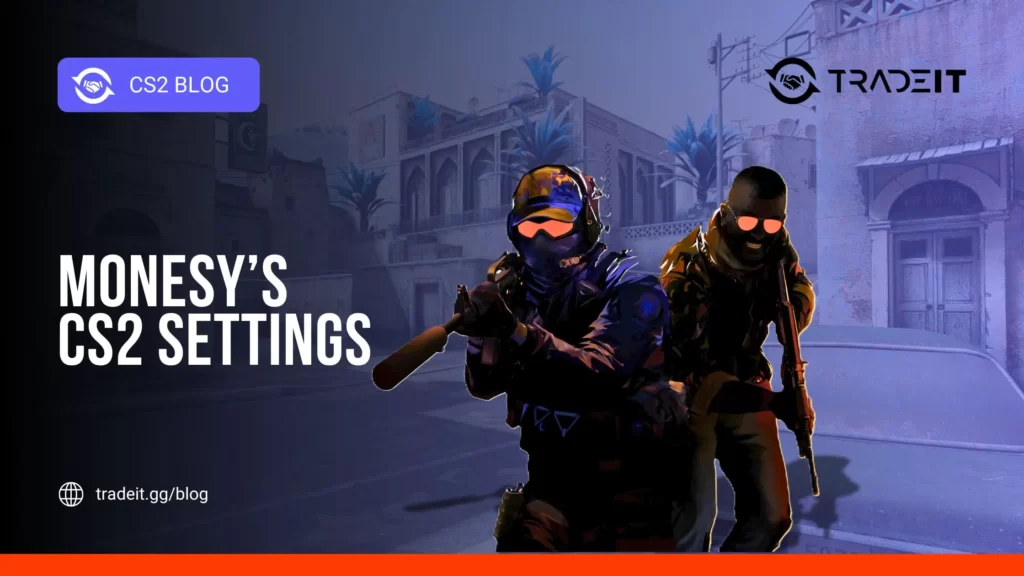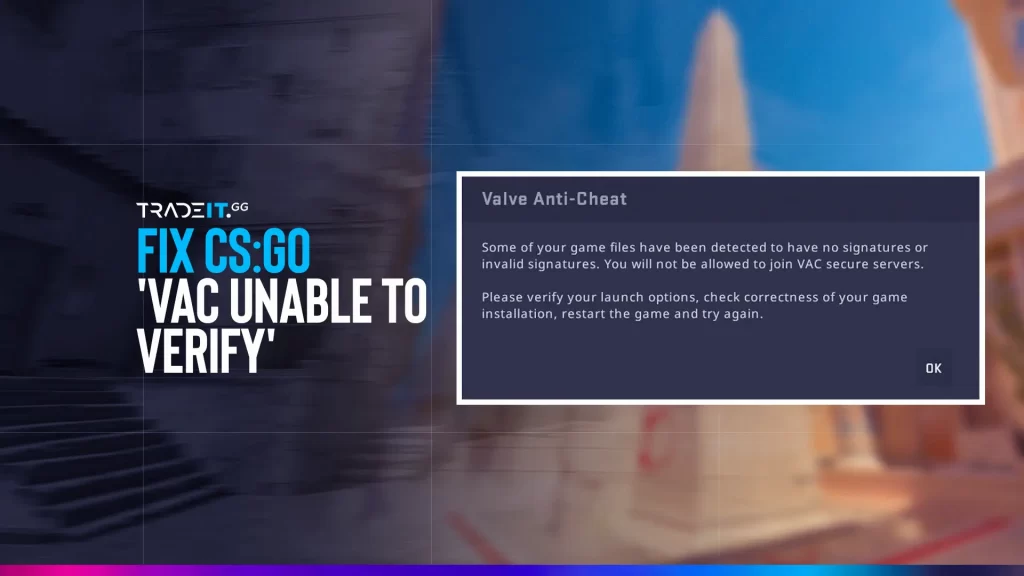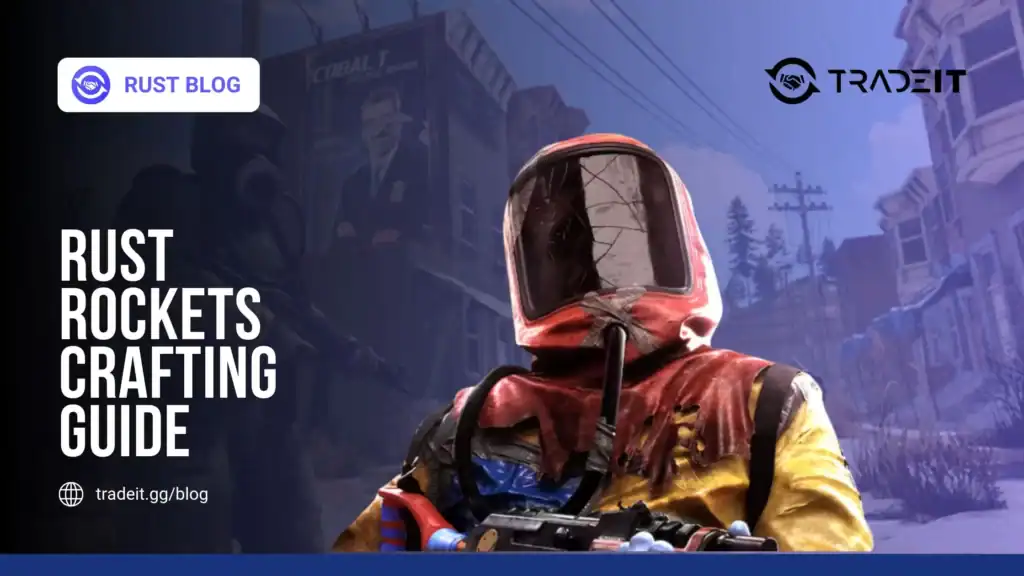Steam, the go-to platform for more than 100 million gamers worldwide, offers robust privacy options to help users control what information they share with the public.
Among these settings is the ability to manage your inventory privacy—a feature that determines whether other users can view your in-game items, trading cards, and collectibles.
Let’s dive into what Steam’s inventory privacy settings entail and how to make the most of them.
Key Takeaways
- Discover the various Steam inventory settings and what to do based on your trading habits.
- Learn about the risks associated with Steam inventory settings.
TIP: See a complete list of CS2 skins on Tradeit.
What Is the Steam Inventory?
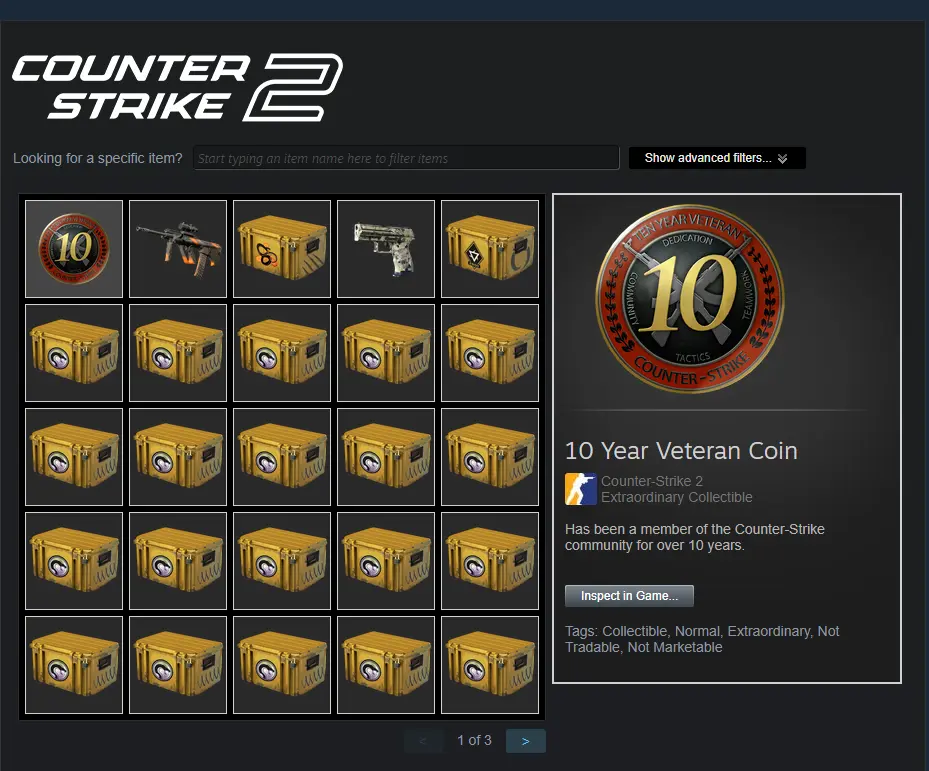
Your Steam inventory contains virtual items tied to your account, such as:
- Trading cards.
- In-game items (e.g., skins, weapons, or tools).
- Gifts.
- Coupons and other Steam collectibles.
These items can often be traded, sold, or showcased on your profile, making your inventory a central part of the Steam experience for trading and personalization.
Privacy Settings for Your Inventory
Steam provides users with two primary visibility options for their inventory: Private and Public. These settings allow you to decide who can view the items in your inventory.
1. Private Inventory
When your inventory is set to private:
- Who Can See It: Only you can view your inventory.
- Trading Restrictions: Others cannot see your items, making it difficult to trade or interact in trading-related communities.
- Best For: Players who value privacy and want to keep their inventory hidden from public view.
TIP: Discover the most expensive CS2 knife.
2. Public Inventory
When your inventory is set to public:
- Who Can See It: Anyone can view your inventory, including non-friends.
- Trading Benefits: Public visibility is essential for trading or selling items on the Community Market.
- Best For: Players involved in trading, showcasing rare items, or participating in community discussions about in-game assets.
Custom Privacy Options
Steam also allows customization, enabling users to:
- Make specific items or categories visible while keeping the rest hidden.
- Restrict inventory visibility to Friends Only.
This middle-ground option balances privacy with accessibility, ideal for those who only want their friends to see their items.
TIP: Discover the most expensive CS2 skins.
How to Change Your Inventory Privacy Settings
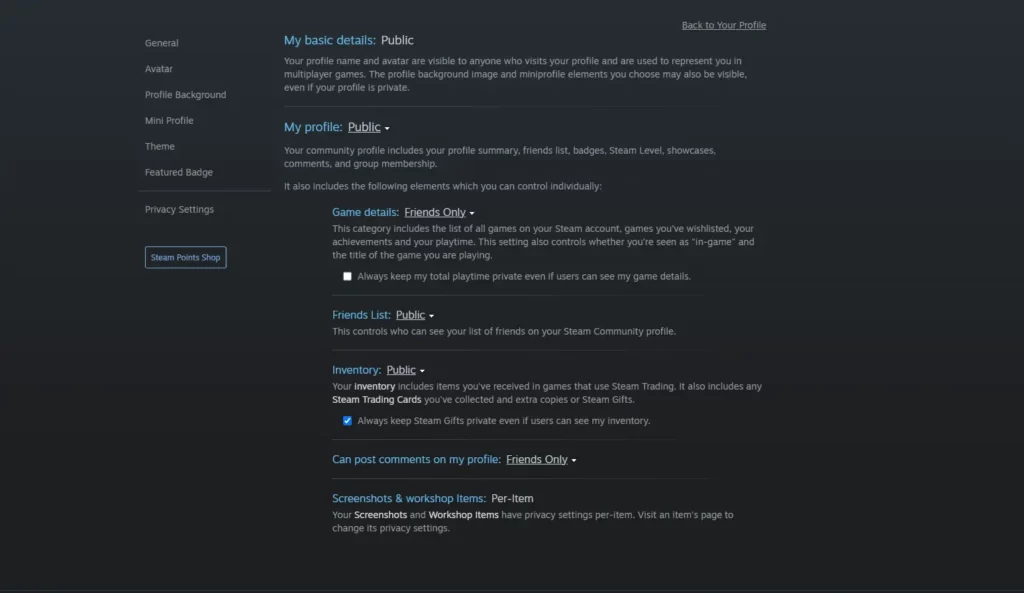
Here’s how you can change your inventory privacy settings on Steam:
- Open Steam Settings: Log into your Steam account and click on your username in the top-right corner. From the dropdown menu, select “Profile”.
- Edit Profile Privacy: Click “Edit Profile”, then navigate to the “Privacy Settings” section.
- Adjust Inventory Settings: Look for the “Inventory” option under privacy settings. Choose between Public, Private, or Friends Only visibility.
- Save Changes: Once you’ve set your preferences, save the changes.
Benefits and Considerations
This is what you should consider before making changes to your inventory settings;
Private Inventory
- Security: Reduces the risk of being targeted by scammers or hackers.
- Control: Keeps your collection hidden, perfect for players who prioritize privacy.
TIP: Discover the cheapest CS2 knife.
Public Inventory
- Trading Opportunities: Makes trading and selling items on the Steam Market easier.
- Community Interaction: Shows off your rare or valuable items to friends and other users.
Friends Only Inventory
- Selective Sharing: Allows you to share your inventory with trusted individuals while keeping it hidden from strangers.
- Flexibility: Balances privacy and interaction.
TIP: Learn about the best knives in CS2.
How Inventory Privacy Affects Steam Trading
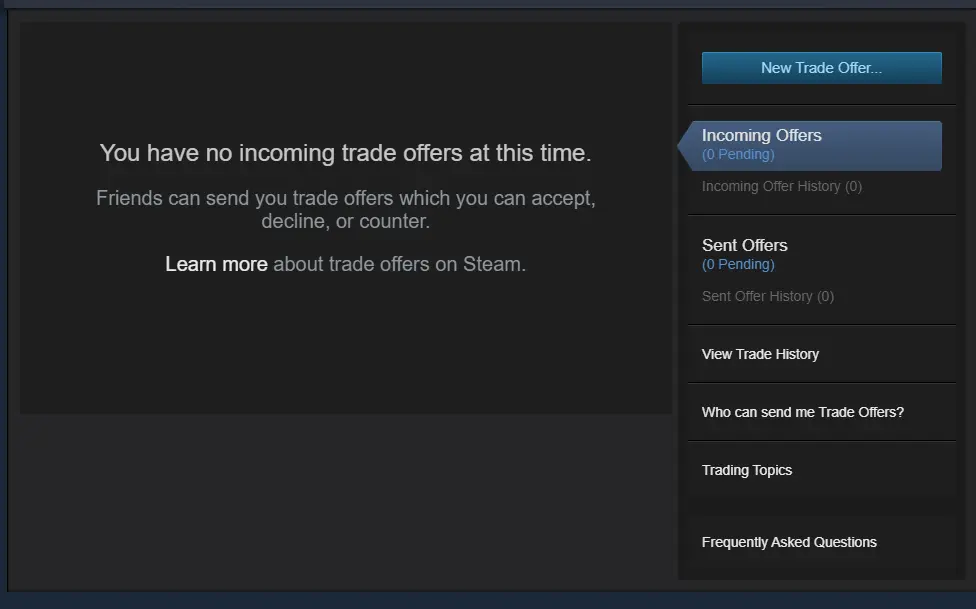
If you’re an avid trader, setting your inventory to Public or Friends Only is essential. Trading requires both parties to view each other’s inventory to propose deals. Without this visibility, trading is impossible.
However, keep in mind that public inventories can attract scammers, so it’s vital to verify trade offers and be cautious when dealing with unknown users.
Common Scenarios and Recommendations
Based on your trading practices, this is what you should do:
Scenario 1: You’re Not Interested in Trading
- Recommended Setting: Private.
- Why: If you don’t trade or sell items, there’s no need to make your inventory visible to others.
Scenario 2: You’re a Casual Trader with Friends
- Recommended Setting: Friends Only.
- Why: It allows trusted friends to see your inventory while keeping it hidden from strangers.
Scenario 3: You’re an Active Trader or Market User
- Recommended Setting: Public.
- Why: Public visibility is crucial for trading, selling, and participating in the Steam Market effectively.
TIP: Discover the cheapest CS2 skins.
Protecting Your Inventory
Even with public visibility, you can protect your inventory by:
- Enabling Steam Guard: This adds an extra layer of security to your account.
- Avoiding Phishing Scams: Be cautious of unsolicited messages or trade offers.
- Monitoring Market Activity: Regularly review your transactions to ensure no unauthorized trades occur.
Summary
Steam’s inventory privacy settings give you control over how your items are shared with the community. Whether you prefer to keep your collection private or showcase it to the world, understanding these settings ensures your Steam experience is both secure and tailored to your needs.
Frequently Asked Questions
Go to your Steam inventory, click on the drop-down menu next to the “Trade offers” button, select Inventory Privacy Settings, and in the panel that appears, select “Public” for Inventory.
From your Steam Profile, click the “Edit Profile” link under your displayed badge. Click the Privacy Settings tab and select your privacy state.