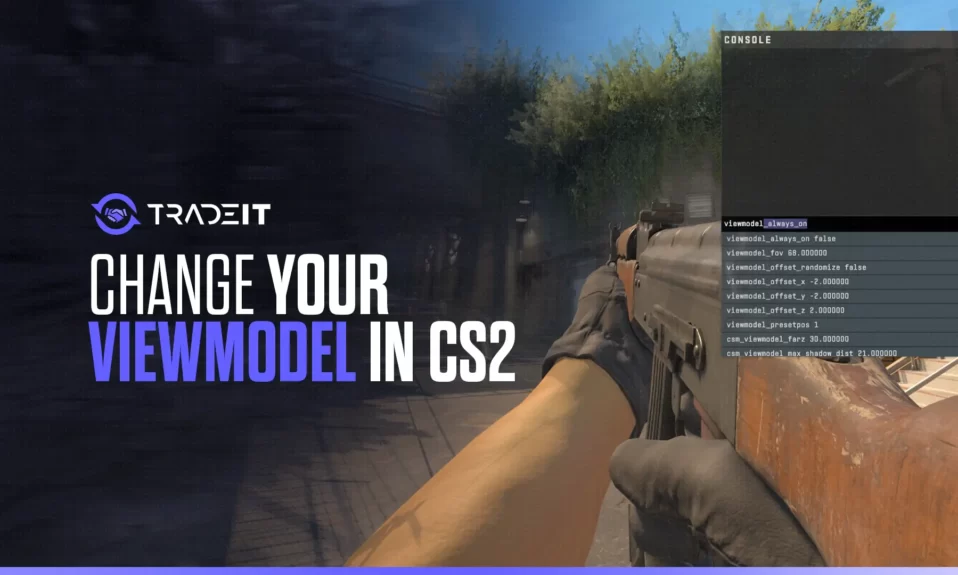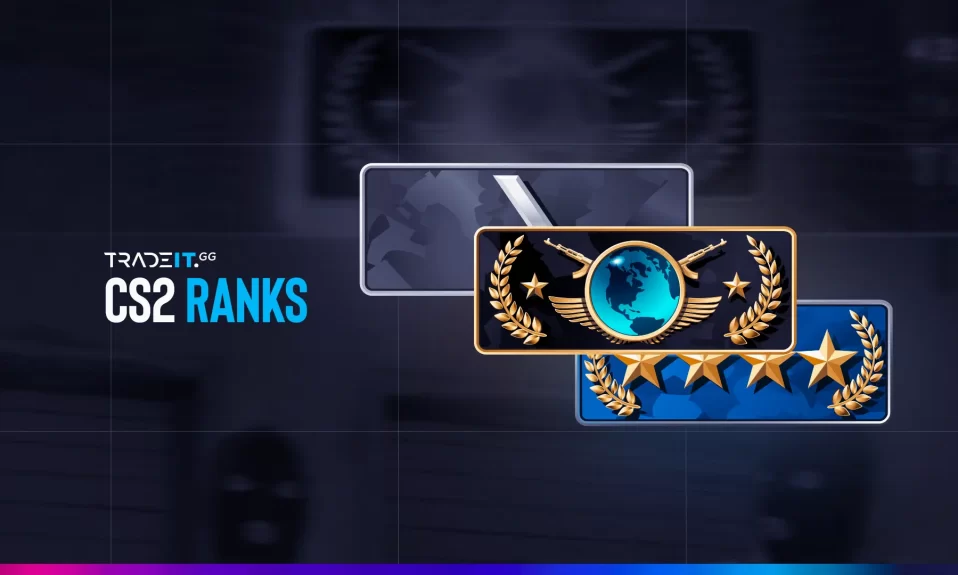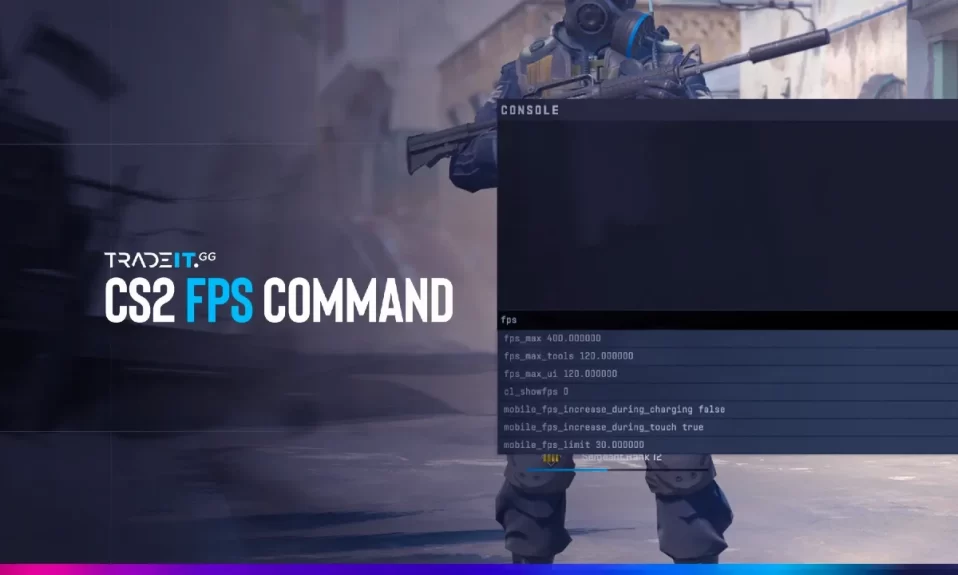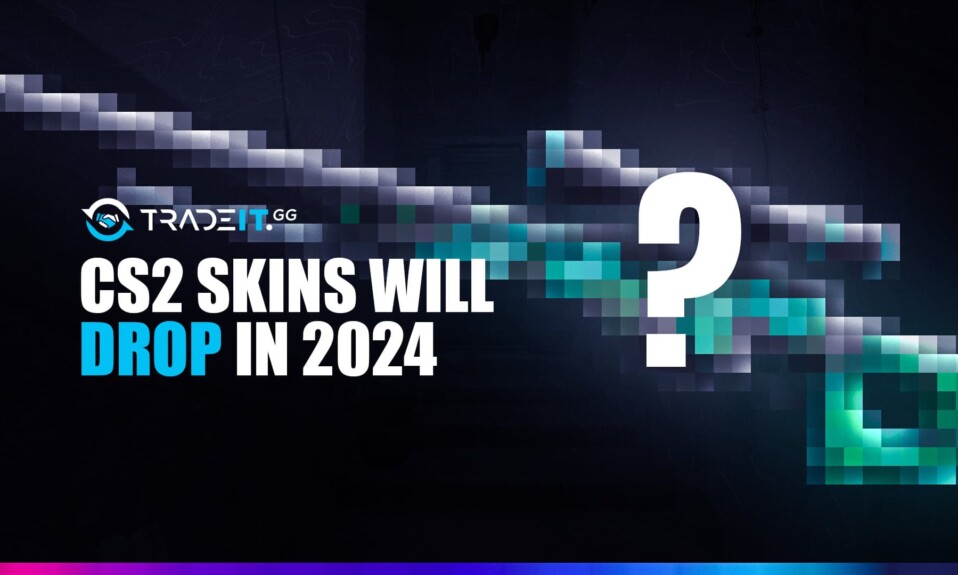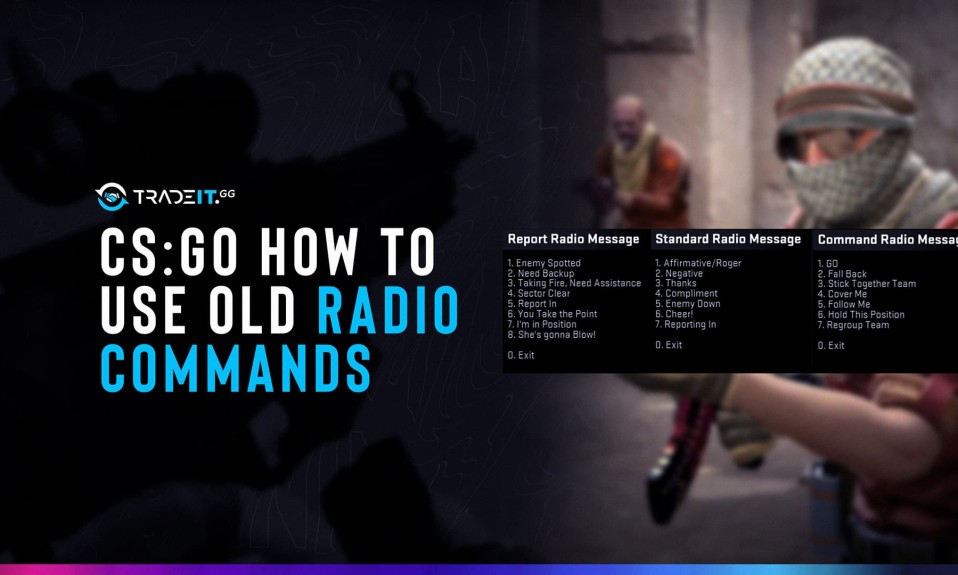
Radio commands in CS2 can be helpful, although most players would agree that there are better ways to communicate with your teammates. A radio command can only convey a tiny amount of information, and high-level Counter-Strike is way too sophisticated for what such commands can offer.
But, if you want to use radio commands in CS2, you can do it without too much difficulty. Counter-Strike: Global Offensive puts at your disposal console commands that will enable you to achieve your goal.
So before you start, make sure you’ve enabled the developer console from the game’s settings. You’ll find them by opening the in-game menu.

The Basics of CS2 Radio Commands
If you want to use CS2 radio commands and not customize them from the radio command menu or panel, you should bind these commands to specific keys. But if you want a higher level of customization, you will need to edit the commands from the game files. Check our list with the old cs:go radio commands.
A helpful command is one that conveys enough information to let your teammates know what they need to know to make better decisions. At the highest competitive level, players talk to each other and try to synchronize their actions, telling their teammates what the enemy team is trying to do.
Binding CS2 Radio Commands to Keys
If you want to use radio menus and use hidden radio commands in CS2, use this console command:
bind [key][action]
This command tells which action needs to be bound to which key on your keyboard. Each radio command has an internal representation that you will need to know if you want to use it in your console command. For example, “Regroup team” is codified as regroup. So if you want to bind this command to your M key, you would do it like this:
Bind m regroup
The same goes for all the other CS2 radio commands. Here are some of them:
- Bombsite A / go_a
- Bombsite B / go_b
- Need a drop, please. / needrop
- Team, fall back! / fallback
- Hold this position! / holdpos
To learn more about CS2’s radio commands, you can read the game’s wiki on the topic.

Editing CS2 Radio Commands
The default or automatic radio response list is quite basic, so you might want to adjust it slightly. The radio panel configuration can be found in the radiopanel.txt file in the resource\ui subfolder of the game installation directory.
You look at the models provided there to create your customized commands. However, basic knowledge of programming is required for this. If you can’t read source code, you shouldn’t make any changes because you risk introducing mistakes in your game files. Always create a backup of the original file before you start editing it.
Related: check our list with the best CS2 commands.
Alternatives
Before you try to master CS2 radio commands, you need to ask yourself what the purpose is going to be. And when you do that, you’ll often realize that the goal is to convey information to your teammates in an easy and clear manner. But that can also be done by simply buying a quality headset and talking to them.
Nowadays, players use a lot of callouts and other verbal tools to convey information about the enemy team and their actions. To become good at the game, you need to use the methods that are currently in use.
If the CS2 community has developed a certain way of communicating inside the game, the best approach is to learn how to use it. There’s nothing wrong with predefined lines, but they’re usually too basic to get the job done or the message across.
Other Topics You Might Be Interested In
- Discover the best place to trade CS2 skins.
- Learn about the CS2 skin marketplace.