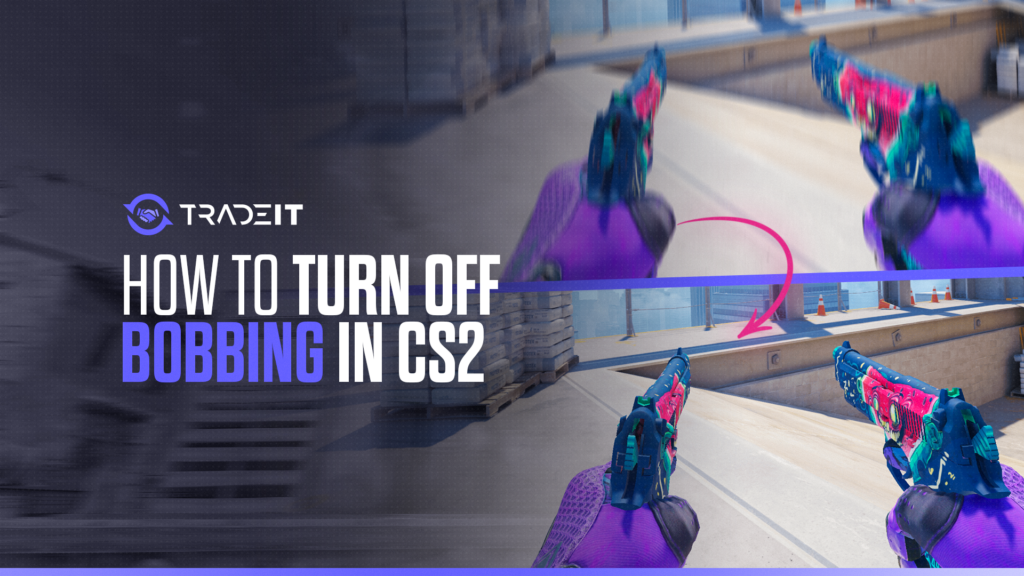Is your CS2 viewmodel change doing the Macarena every time you move? Does your weapon bob like a happy puppy on a sugar rush, throwing off your aim?
Don’t despair. This guide will be your sniper scope to a steadier, more precise CS2 experience. Let’s ditch the disco moves and turn those bobbing guns into laser beams of accuracy!
Key Takeaways
- Viewmodel bobbing in CS2 mimics weapon sway while moving, but can distract players and affect their aim and is often disabled for a clearer view.
- Adjusting the viewmodel settings and optimizing the field of view can improve situational awareness and aiming accuracy in the game.
- To persistently disable viewmodel bobbing, players can add a specific command to the autoexec.cfg file and must ensure the developer console is properly activated to enter this command.
What is Viewmodel Bobbing?
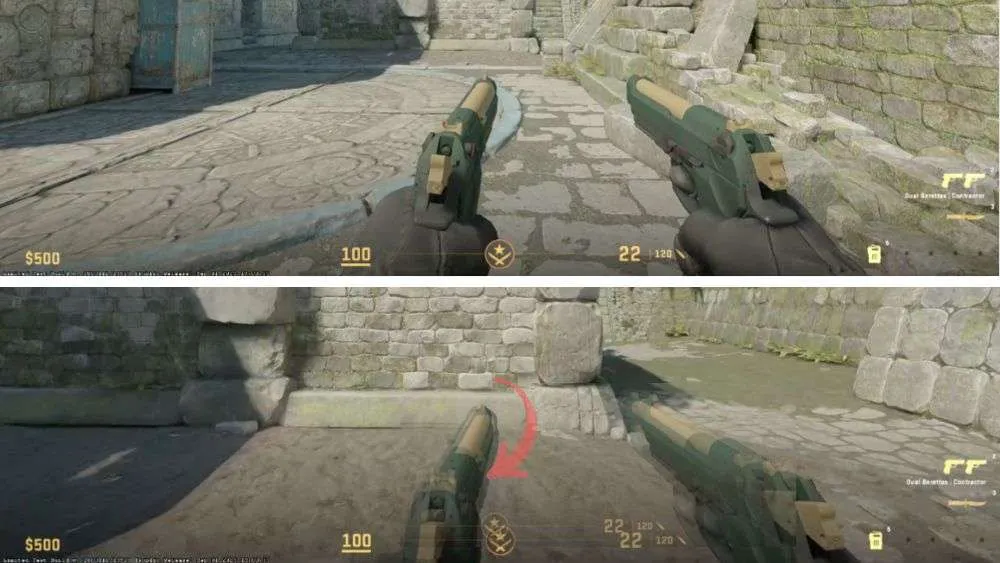
Viewmodel bobbing in CS2 is the animation performed by the weapon model and hand as the player navigates through the game. It creates an illusion of real-life movement, mimicking the sway of holding a weapon while in motion.
However, this bobbing effect can be distracting for some players, making it harder to maintain a clear view and focus on targets. Given its impact on visual stability, players often opt to disable viewmodel bobbing to ensure a more stable aim in CSGO.
The Impact on Gameplay
In CS2, the viewmodel recoil feature causes the weapon to bounce drastically while shooting. This abrupt movement can result in:
- Loss of focus
- Decreased visibility
- Challenges in aiming
- Visual discomfort
- Difficulties in tracking moving targets
This highlights the significance of disabling viewmodel bobbing. Adjusting the viewmodel to reduce screen clutter and optimizing the field of view between 54 to 68 can significantly enhance gameplay by improving situational awareness and aiming accuracy.
Also Check: How to Twerk in CS2?
Step-by-Step Commands to Disable Bobbing
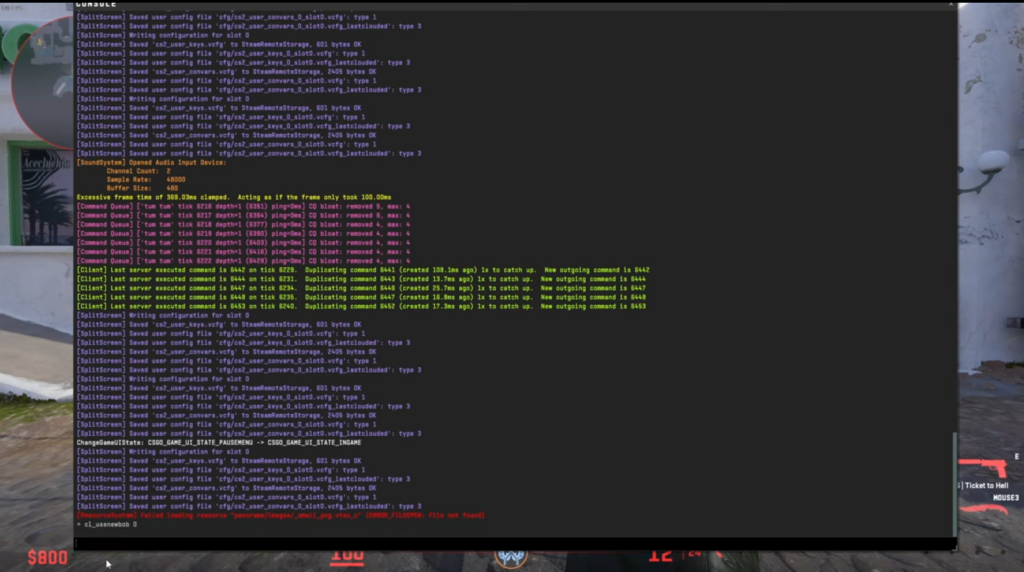
Unlike Counter-Strike: Global Offensive (CS:GO), Counter-Strike 2 (CS2) doesn’t offer a console command to completely disable viewmodel bobbing, the effect where your weapons and hands shake as you move.
However, there were plans to introduce a new bobbing animation system with an option to adjust it. An update in February 2004 introduced the cl_usenewbob command. Here’s the caveat:
- cl_usenewbob 1 (default): Enables the new bobbing animation.
- cl_usenewbob 0: Uses the older bobbing animation, which doesn’t completely eliminate the movement but might feel smoother for some players.
While cl_usenewbob 0 doesn’t entirely remove bobbing, it might provide a slightly less distracting experience.
Here’s how to use the console command:
- Open the console by pressing the ~ key (usually located under the Esc key).
- Type cl_usenewbob 0 and press Enter.
If you want to switch back to the default new bobbing animation, use cl_usenewbob 1.
What to Do if Bobbing Persists?
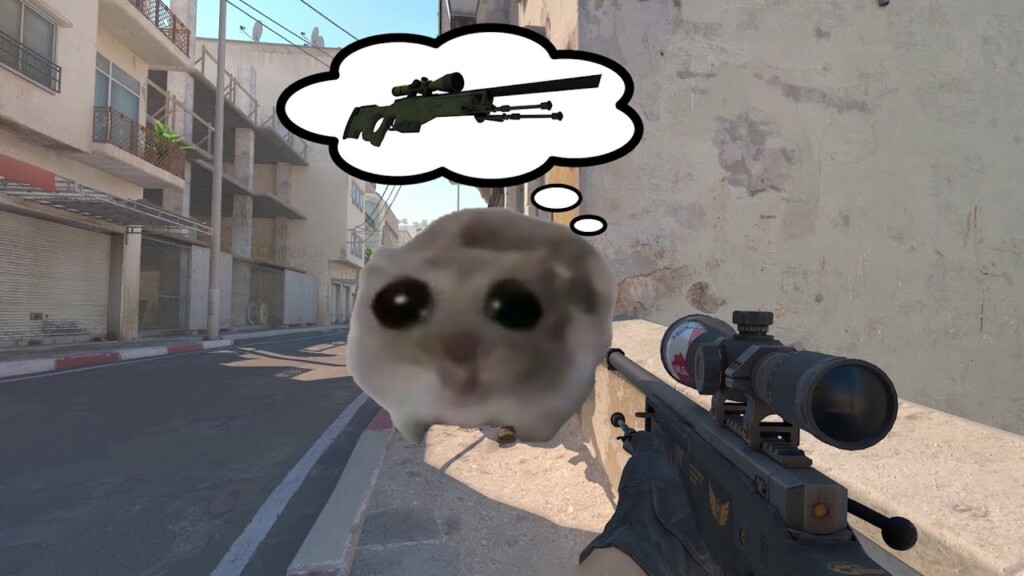
Even after inputting the correct commands for disabling it, some players have reported ongoing viewmodel bobbing, causing frustration.
The inability to disable this feature can be distracting and disrupt tracking and spray patterns, which are crucial for accurate gameplay in CS2.
This issue has raised a concern among the CS2 player community about the absence of a bob command to rectify the problem, but currently, nothing can be done.
Also Check: How to Turn Off Bullet Tracers in CS2?
Summary
In conclusion, understanding and managing viewmodel bobbing can make a significant difference in your CS2 gameplay. By following the steps outlined in this blog, you can disable this feature and enjoy a clearer, more focused gaming experience.
Frequently Asked Questions
ViewModel bobbing is the animation performed by the weapon model and hand as the player moves, creating a realistic visual effect.
Viewmodel bobbing can lead to a loss of focus, reduced visibility, and difficulty in aiming while playing.
You can disable viewmodel bobbing by using the command cl_use_new_headbob 0 in the developer console.
To access the developer console, enable it in the game settings and use the ‘~’ key or a custom keybinding.
If disabling bobbing doesn’t work, consider seeking alternative solutions or discussing the issue within the CS2 community for further assistance.