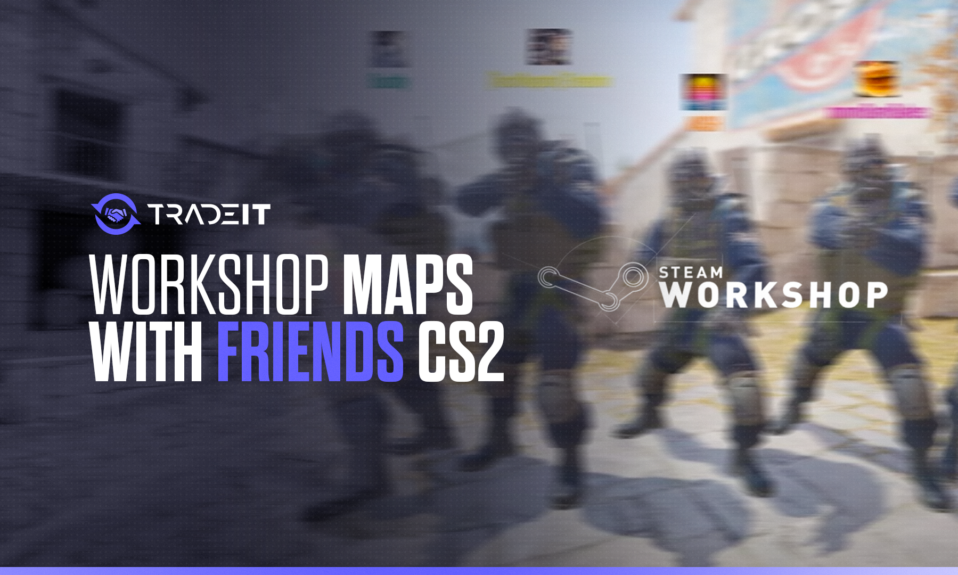
Tired of Dust2? Dusting off those cobwebs on de_Aztec? Fear not, CS:S warriors, for a world of whacky maps awaits! This ain’t your grandpa’s bomb defusal anymore. We’re talking portals, medieval mayhem, and maybe even a map entirely made of chickens (don’t ask, just subscribe).
We’ve streamlined the process into an easy guide. Learn to quickly set up, join, and manage maps for your gaming group, ensuring your next session is about the fun, not the setup.
Key Takeaways
- Setting up a game with workshop maps in CS2 is straightforward by using the ‘Play with Friends’ feature, subscribing to maps on the Steam Workshop, and then inviting friends to join the private match where they can automatically download the needed maps.
- For a more controlled and community-centered experience, hosting workshop maps on a private server is ideal. You need to obtain the Workshop ID, insert it into the server’s Start.bat file, and ensure the server can load workshop maps or entire map collections.
- If encountering hosting errors, such as connection issues or map download problems, checking firewall and router settings is crucial, as well as adjusting lobby visibility and ensuring CS2 is allowed through the firewall. Unsubscribing and resubscribing to the workshop map can also resolve download issues.
Setting Up a CS2 Game with Workshop Maps for You and Your Friends
Have you ever wanted to play workshop maps with your friends in CS2 but felt a bit daunted by the process? Fret not, as setting up a game is as straightforward as can be.
Start by launching CS2 and selecting the ‘Play with Friends’ option. This is your first step and command center for the upcoming fun. From here, proceed with the following steps:
- Invite your friends by selecting their names from your friends list or sending them an invite link.
- Customize the game settings to your preference, tailoring aspects such as game mode, round time, and more.
- Add an optional password to ensure your game remains private and exclusive to your group.
Subscribing to Maps on Steam Workshop
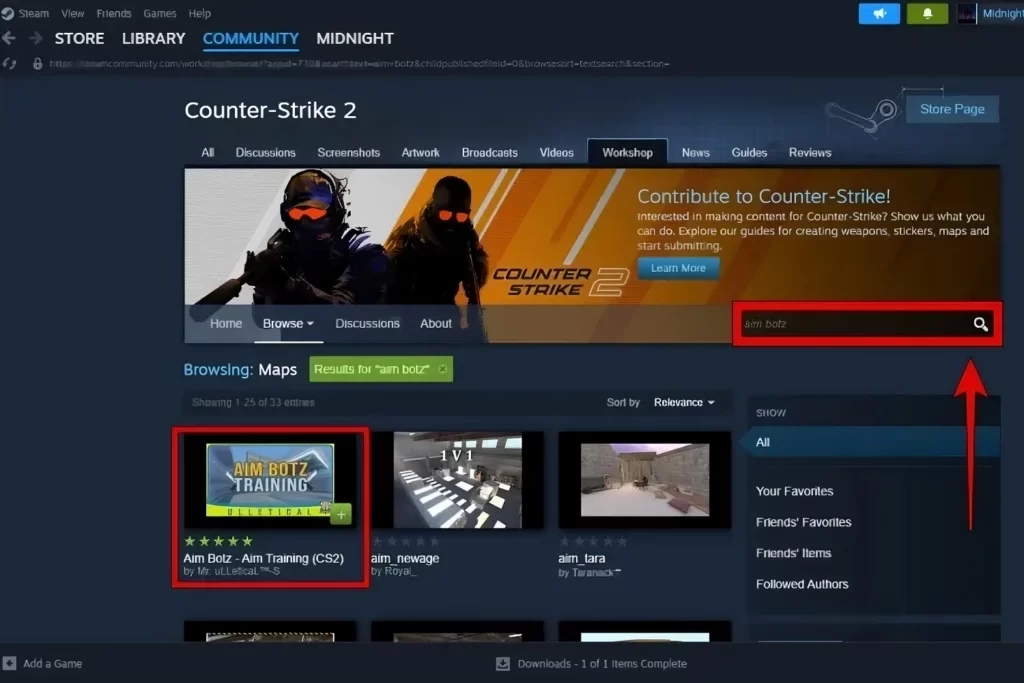
This is where the magic starts. Subscribing to a map is a breeze—simply click ‘Subscribe’ on the map’s page, and it will automatically download and appear in the ‘Workshop’ tab in your in-game map browser.
What if a spark of inspiration hits you mid-game, and you crave a different scene? No worries. The Steam Overlay is your friend, allowing you to subscribe to new maps without even leaving the game. To open the Steam Overlay and access a plethora of maps, follow these simple steps:
- Press “Shift + Tab” on your keyboard to bring up the Steam Overlay.
- Browse and select from a variety of maps to enhance your gaming session.
- Subscribe to a new map by clicking the ‘Subscribe’ button.
- Close the Steam Overlay by pressing “Shift + Tab” again, and return to your game where the new map will be ready for action.
Inviting Friends to Your Game
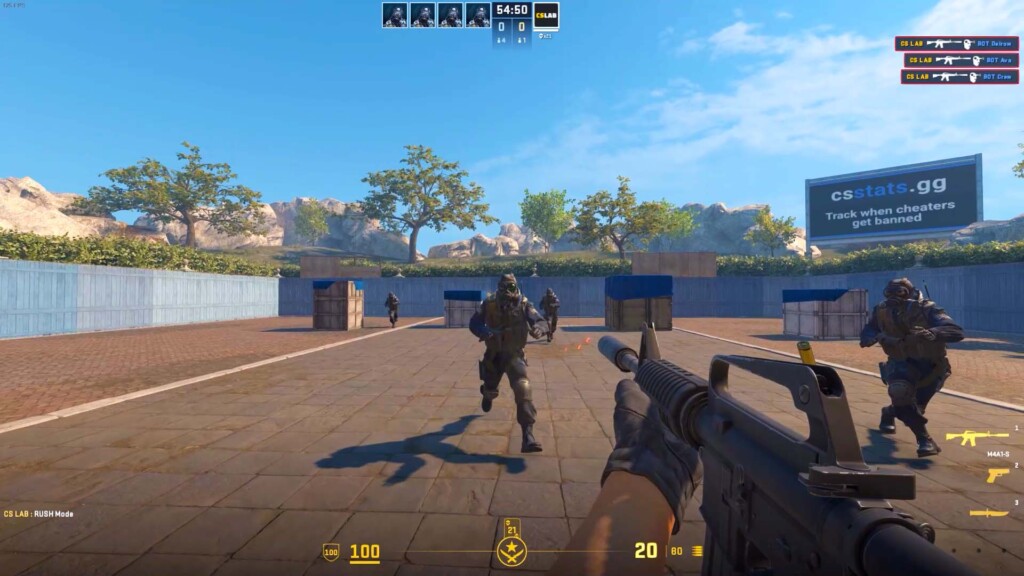
With your workshop maps in place, it’s time to bring your friends into the fold. Here’s how:
- Create a ‘Play With Friends’ lobby and start sending out those invites.
- Once you’ve selected the workshop map for your match, set the game to ‘Private Match’.
- Watch as your own local server comes to life.
- If your friends don’t have the map yet, no sweat—they’ll automatically download it when they join your game.
Adding friends is a cinch on Steam, whether by Friend Code, profile link, or through the overlay. The real question is, are they ready for the cool new challenges your carefully curated map selection will present?
Hosting Workshop Maps on a Private Server
If you’re looking to elevate your game and take full control over your CS2 experience, hosting workshop maps on a private server is the way to go.
This gives you the freedom to play workshop maps with a larger community and fine-tune the gaming environment. To get started, you’ll need to:
- Grab the Workshop ID from your desired map’s Steam Workshop page URL.
- Use the Workshop ID to access and download the map.
- Set up a private server to host the map.
- Share the server details with your friends or community members.
Hosting workshop maps on a private server is like having the secret key to a treasure trove of gaming possibilities.
But how do you bring these maps to life on your server? It’s simple—you add the Workshop ID to your server’s Start.bat file.
For More Detail: How to Play Workshop Maps in CS2?
Configuring Your Server to Load Workshop Maps
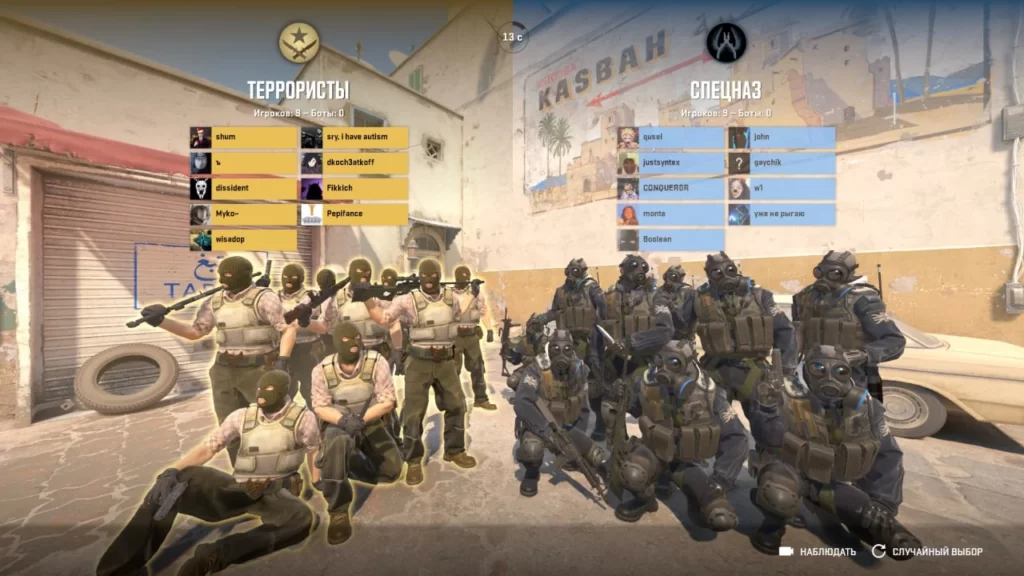
To get your private server up and running with your favorite workshop maps, you’ll need to do a bit of configuration. Here’s how:
- Start by locating the Workshop ID on the Steam Website, right within the map’s URL.
- Roll up your sleeves and edit the Start.bat file.
- Insert the Workshop ID into the field labeled +host_workshop_collection or +workshop_start_map depending on whether you’re loading a single map or a collection.
- Save your changes.
- Restart the server to see your efforts come to fruition.
For those who prefer to focus on a single map, follow these steps:
- Set the ‘Single Steam workshop map’ as your maps source in the server settings.
- Enter the Workshop ID, save, and let the server reboot.
- From then on, it’s a matter of using the ‘workshop_start_map’ console command with your map’s file ID, and you’re good to go.
It’s like setting the stage for a play where every act is a new adventure.
Check Out: How to Make a Private Match in CS2?
Managing Map Collections for Your Server

For the server admins with a vision of variety, creating a workshop collection is akin to crafting a fine playlist for an epic gaming night. Here’s how to do it:
- Start by subscribing to individual maps on the Steam Workshop and rigorously testing each one to ensure they meet your standards for quality and playability.
- Navigate to the ‘Collections’ section on the CS2 workshop page and click ‘Create a Collection’. Give your collection a catchy name and a detailed description to entice other players.
- Add your chosen maps to the collection by clicking on ‘Add to Collection’ under each map’s subscription button. Curate a mix of maps that offer a range of gameplay experiences.
- Set the visibility of your collection to ‘Public’ and click the ‘Publish’ button to share your collection with the CS2 community. You can update and manage your collection anytime, adding or removing maps as you see fit.
This video collection becomes your server’s signature, a reflection of the unique experiences you want to share with your players.
Fixing Hosting Errors

Encountering issues while hosting those 1v1 matches in CS2? These quick fixes will get your game up and running smoothly:
- If friends can’t join your game, check your firewall and router settings to ensure they’re not blocking connections.
- Add CS2 as an allowed application in your firewall to prevent access issues. For map download problems, unsubscribing and resubscribing to the map on Steam Workshop usually fixes the issue.
- Adjust your lobby to ‘Friends Only’ or ‘Public’ to reflect your hosting preferences.
Summary
After this journey through the world of CS2 workshop maps, you’re now equipped with the knowledge to take control of your gaming experience. From the ease of setting up a game with friends to the advanced possibilities of running a private server, the power to play workshop maps is at your fingertips. By following the steps outlined in this guide, you can transform your gameplay into something truly special.
Frequently Asked Questions
To add a workshop map to your CS2 game, just subscribe to it on the Steam Workshop. It will automatically download and appear in the ‘Workshop’ tab in your in-game map browser.
Have your friends unsubscribe and then resubscribe to the map on the Steam Workshop to resolve the downloading issues.
Yes, you can host a game with workshop maps by creating a ‘Play With Friends’ lobby in CS2 and setting it to ‘Private Match’. Enjoy playing!
You can find the Workshop ID for a map on your private server by looking at the map’s URL on the Steam Workshop page. This ID is necessary to configure your server to load the map.
To help your friends join your hosted game, check your firewall and router settings to make sure they’re not blocking connections. You can also adjust the lobby settings to ‘Friends Only’ or ‘Public’ as per your preference.


