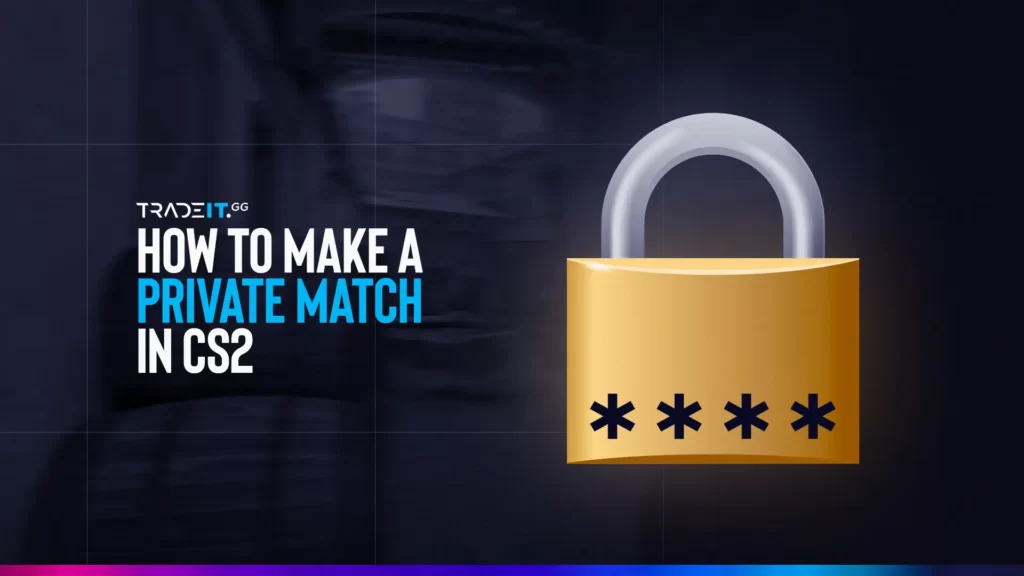Hosting a CS2 private match is the fastest way to run 1v1 duels, drill smokes, or trash-talk friends in a private lobby. Thanks to Valve’s 2025 update, you can now create a private pool with a six-digit code and jump into action instantly.
Setting Up a CS2 Private Match
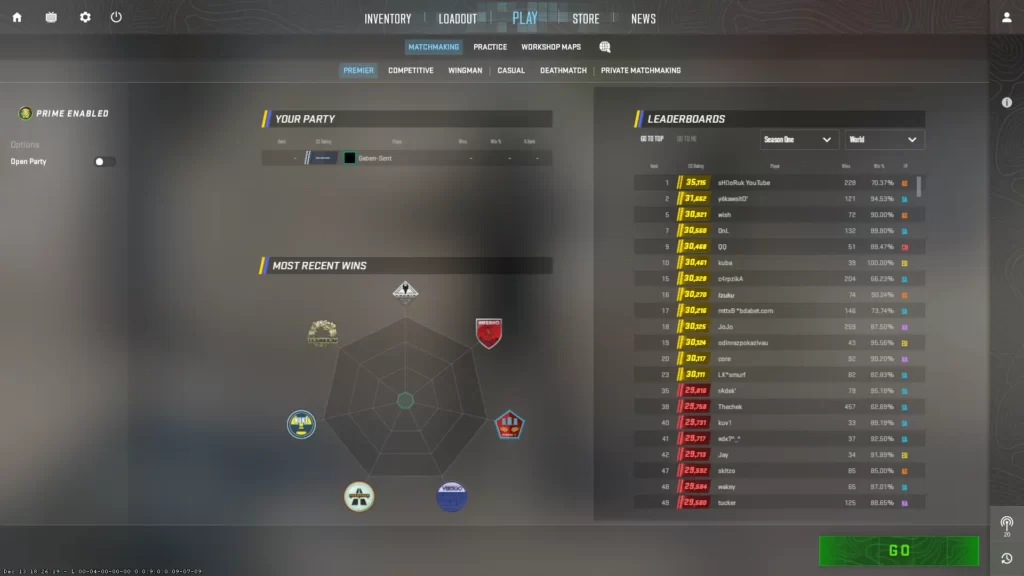
In 2025, Valve introduced new tools to make it easier than ever to host private server CS2 matches. These tools allow you to create a CS2 private server with friends or even set up a CS2 local server for offline play. Whether you’re practicing strategies or hosting a casual match, these updates ensure a seamless experience.
The host of a private match in CS2 can unlock private lobbies and engineer the gaming environment to their preferences. This capability allows you to design optimal maps and game modes to amplify your enjoyment and strategic gameplay.
1: Create a Private Lobby
Establishing a private match in CS2 begins with creating a private lobby. Navigate to the Matchmaking tab and unlock Private Matchmaking. Then, invite your friends using the ‘Shift + Tab’ command and select them from the Steam friends list.
To create a CS2 private match:
- Open Play > Matchmaking > Private Matchmaking.
- Click “Create Private Matchmaking Pool.”
- Copy the six-digit pool code or press Copy Link to generate a join URL.
- Pick a map, tweak rules, then press Start.
Once in the custom lobby, you can customize the map, tournament rules, and conditions for the private match.
2: Choose the Game Mode
The game modes currently accessible in CS2 are:
- Premier Mode – The primary platform for competitive 5v5 matches, featuring a pick/ban phase for maps.
- Classic Competitive – Shares similarities with Premier Mode but omits the pick/ban phase.
- Wingman – Operates in a 2v2 mode.
- Classic Casual – Offers a more laid-back alternative for those preferring a relaxed gaming environment.
| Mode | Players | When to Use |
|---|---|---|
| Premier | 5v5 | Full competitive with pick/ban phase |
| Competitive (Classic) | 5v5 | Ranked but no map veto |
| Wingman | 2v2 | Fast, tight match duels |
| Casual / Deathmatch | 2–20 | Warm-ups, fun practice, or private laughs |
For beginners, the Casual and Deathmatch game modes are recommended as they provide a conducive environment for learning and enjoying the game.
3. Host a CS2 1v1 Private Match
- Go to Workshop → search “aim_duel” or “1v1 Arena.”
- Set the lobby to 2 players.
- In Game Rules, set max rounds to 16 (BO1).
- Share pool code, wait for a friend to join, then start.
Perfect for duels, aim training, or settling bets.
4: Invite Friends (and non-friends) to Your CS2 Private Match

With a private lobby established and game mode chosen, you’re all set to rally your friends for a pulse-racing CS2 match! To do this, you’ll need to add your friends to your Steam account and then send them invitations to join your private match.
- Steam overlay:
Shift + Tab➜ right-click a name ➜ Invite to Lobby. - Pool code: anyone can paste the six digits under Play > Private Matchmaking > Join Pool.
- Direct link: copy the browser URL generated in the lobby—perfect for Discord.
5. Customize Rules & Maps
– Rule Customization
- Round timer: 60–115 s
- Freeze time: 0–20 s
- Weapon restrictions: no AWP, pistols only
- Scrims: best‑of‑30 with timeouts
- Fun matches: cash $16k, unlimited buy
– Map Customization
The CS2 Workshop maps continue to grow, with thousands of new maps added in 2025. These maps are perfect for CS2 private servers, offering unique challenges and gameplay experiences. From aim training to zombie survival modes, the possibilities are endless.
- Use official maps or subscribe to Workshop maps.
- Load via Play → Workshop Maps.
- For CS2 private servers, use map IDs in the server.cfg.
– Popular Workshop maps:
- Aim training maps
- Surf or bhop maps
- Zombie survival maps
Private matches mirror public settings by default, but you can flip almost everything:
- Round timer (60–115 s)
- Freeze-time (0–20 s)
- Weapon restrictions (no AWPs, pistols only)
For scrims, enforce Best of 30 with timeout allowance; for parties, crank cash to $ 16,000 and allow infinite timeouts.
6. Voice Chat & Comms
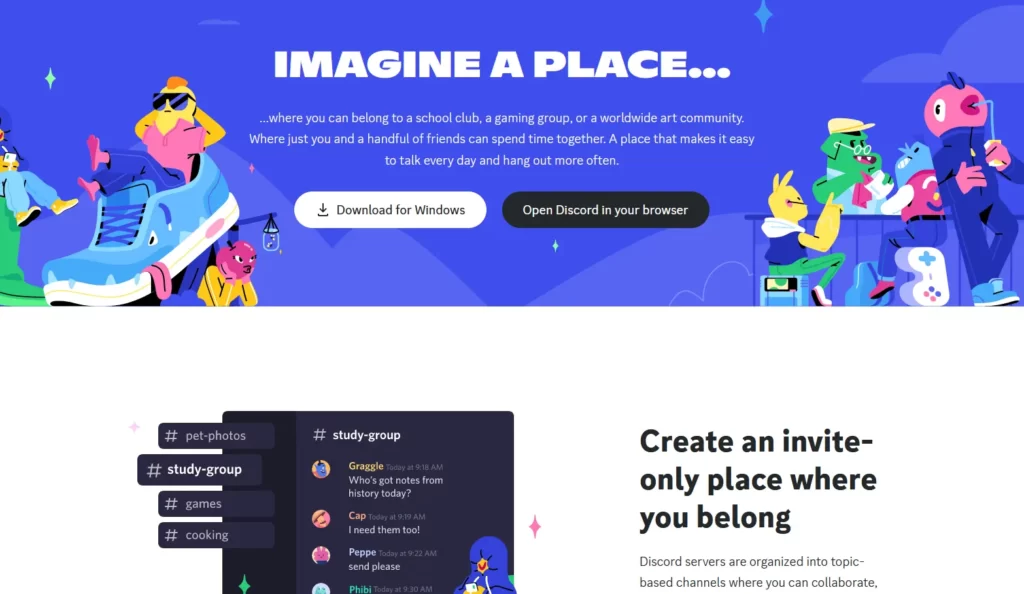
The in-game mic does the job, but Discord or TeamSpeak gives crisper audio, push-to-talk, and overlay ping. Create a private Discord voice channel so tactics stay secret.
- Discord
- TeamSpeak
- Mumble
- Ventrilo
In-Game Voice Chat
To activate the in-game voice chat in CS2, simply go to the game settings, find the Audio tab, and switch on the ‘Enable Voice’ option. Upon activation, a designated key can be utilized to activate the microphone and initiate communication with teammates.
Related: Best CS2 Audio Settings in 2026
In-game voice chat also allows you to adjust the volume for individual teammates and mute other players. However, it’s worth noting that the in-game voice chat in CS2 might have some potential drawbacks, such as issues with microphones, connection reliability, and latency.
8. Advanced: Run a Dedicated CS2 Server
If you want full control over your private CS2 match, setting up a dedicated CS2 private server is the best option. A dedicated server allows you to adjust game settings, host custom matches, and even create a private server with friends for extended gameplay.
- Download & Install SteamCMD: SteamCMD is a command-line tool required to download and update Counter-Strike 2 server files.
- Install CS2 Dedicated Server Files: Open SteamCMD and enter:pgsqlCopyEdit
login anonymous force_install_dir ./cs2_server app_update 730 validate quitThis installs the latest version of the CS2 server. - Configure Server Settings: Edit the server.cfg file to set up game rules, map rotation, and player limits.
- Port Forwarding: Open UDP & TCP ports (27015-27016) in your router settings to allow friends to connect.
- Launch the Server: Run the CS2 server with the command:arduinoCopyEdit
./srcds_run -game cs2 +map de_dust2 -maxplayers 10 - Invite Players: Share your public IP address and server port so that friends can join.
Now you can lock slots, schedule practices, or stream scrims all outside Valve’s servers. A dedicated CS2 private server is ideal for competitive play, training sessions, or testing custom mods.
Adding Friends to Your Steam Account
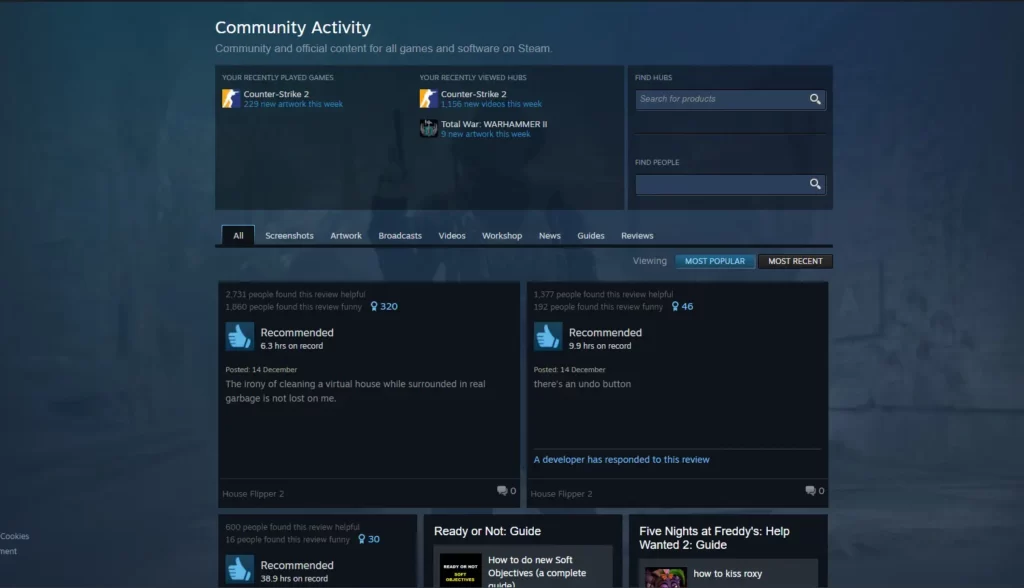
To invite friends to your CS2 match and have your friends join, they must first be added to your Steam account. This can be done by entering their unique Friend Code, using a direct link to their profile, or searching and visiting their profile to send them a friend request.
To locate a Steam user using their username or profile ID, follow these steps:
- Open the Steam client or website.
- Access the ‘Community’ tab.
- Enter the desired username or profile ID in the ‘Find People’ field.
- Initiate the search.
Keep in mind that a Steam account initially caps your friend limit at 250, but this increases by 5 with each level you gain on your profile.
Sending Invitations via Steam Overlay
A few clicks are all it takes to send CS2 private match invitations via the Steam overlay. Here’s how:
- Press ‘Shift + Tab’ to open the Steam overlay.
- Access the Friends List.
- Right-click on the friend you want to invite.
- Select the option to send a game invitation.
If the Steam overlay is not functioning, here are some steps you can try:
- Ensure it is enabled in Steam’s Settings under ‘In-Game’.
- Consider restarting your PC and relaunching CS2.
- If you’re wondering, yes, it is indeed possible to send CS2 private match invitations to non-friends through the Steam overlay.
2025 Update: Customizing Your CS2 Private Match
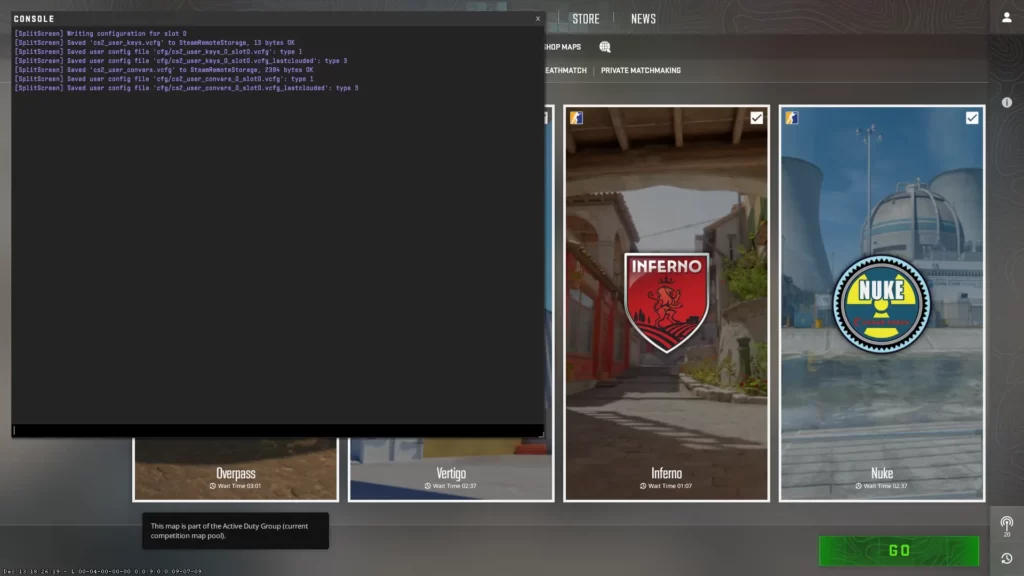
The 2025 update has expanded the customization options for CS2 private servers. You can now adjust advanced settings like weapon restrictions, round timers, and even create custom tournaments. These features make it easier than ever to tailor your CS2 private server with friends to your exact preferences.
CS2 private matches offer the unique advantage of customization; they can mirror your gaming preferences! In a private match, there are various customization options available, such as:
- Rules
- Maps
- Number of players
- Time limits
- Game modes
Custom Game Settings
The custom game settings options offered in CS2 for private matches encompass launch options, video settings, mouse settings, and network performance settings, all of which can be adjusted depending on your settings.
Typically, custom game settings include:
- Adjusting the rules
- Choosing from a variety of maps
- Determining the number of players
- Selecting modes such as Premier, Competitive, or Wingman
As the host, you can personalize the match to your liking, ensuring audience engagement and site optimization while also keeping an eye on engagement and site statistics. This allows users to freely join and participate in the open-party experience.
Modifying game settings for a CS2 private match involves the following steps:
- Navigate to the game settings.
- Locate the Audio tab.
- Enable the ‘Enable Voice’ setting.
- Upon activation, a designated key can be utilized to activate the microphone and initiate communication with teammates.
Summary
Setting up a CS2 private match offers a unique and customizable gaming experience. From selecting your preferred game mode and inviting your friends to establish a dedicated server and enhancing communication with voice chat, you now know how to redefine your CS2 gaming experience.
Frequently Asked Questions
Open Play > Matchmaking > Private Matchmaking, click Create Pool, share the code, choose a map, and hit Start.
Yes, send the join-URL or six-digit code; no friend request needed.
In the lobby settings, tick “Private Pool Password” and enter any passphrase.
Up to 20 on official maps; higher if you run your dedicated server.
Team voice is the default. Switch to All Chat in Audio Settings if you want cross-team banter.