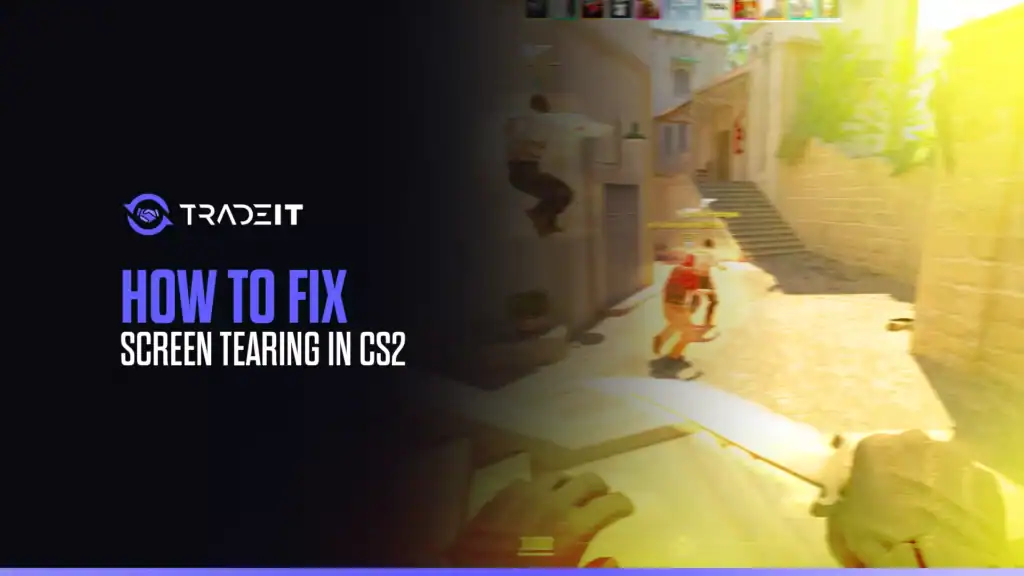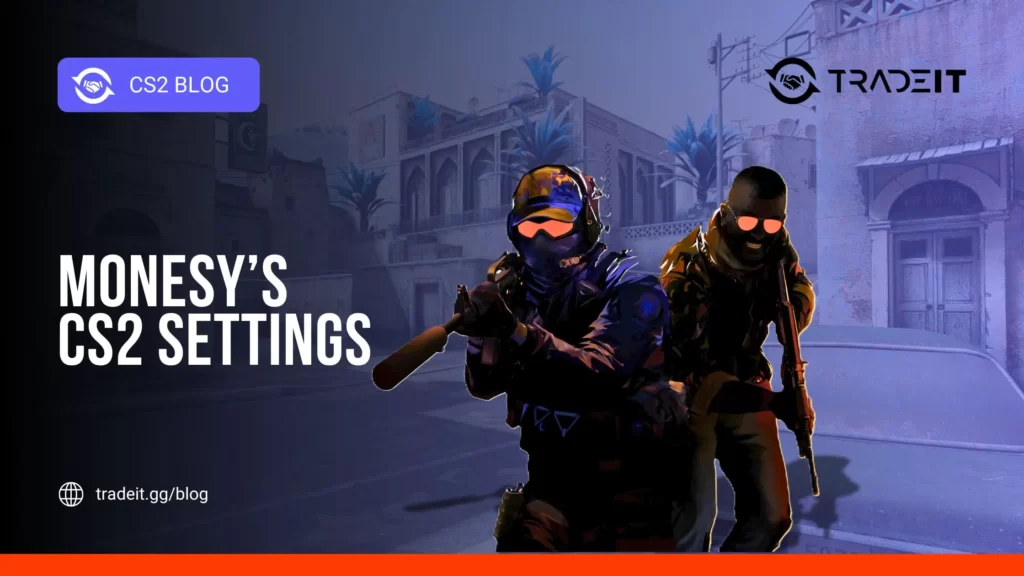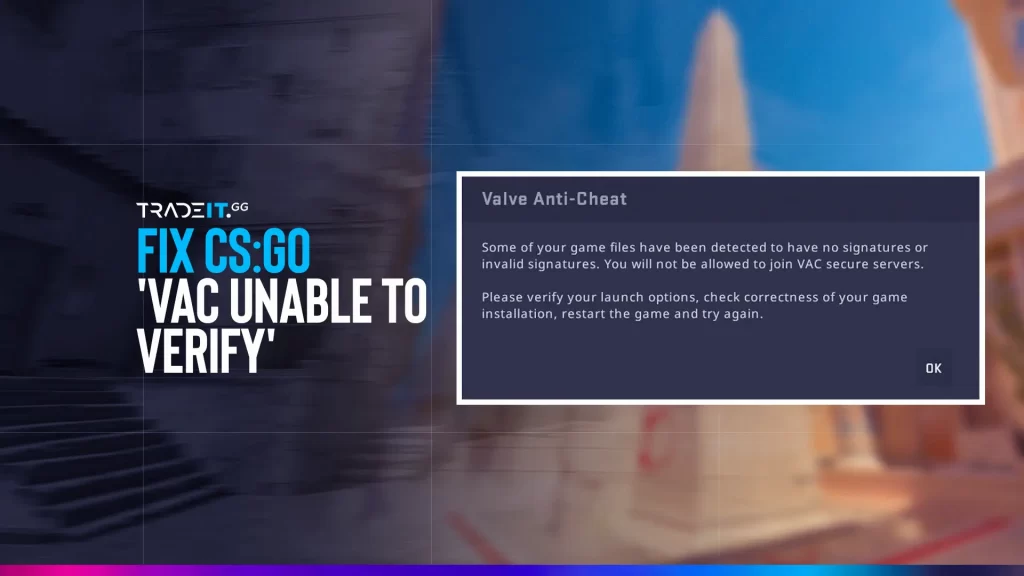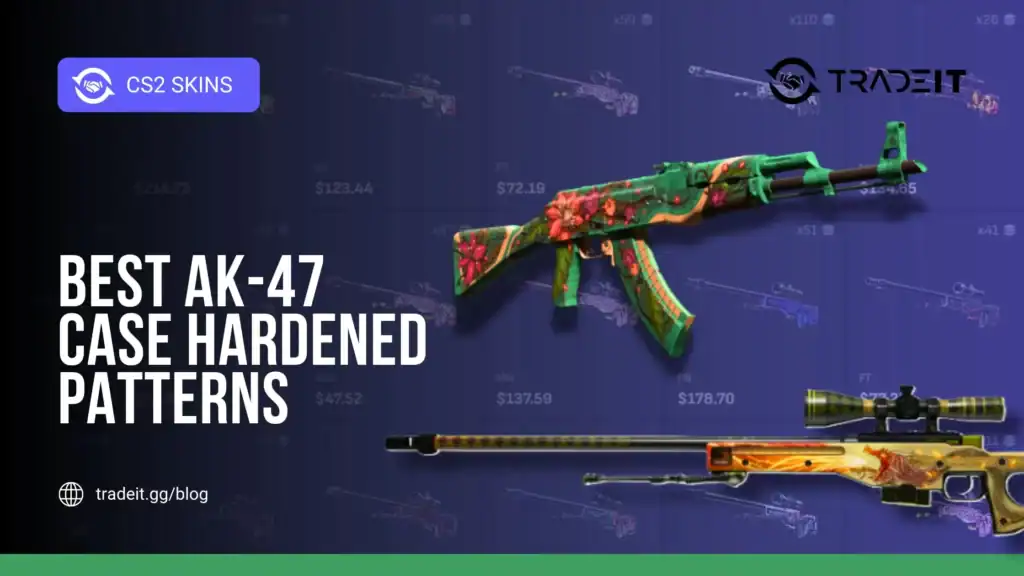In Counter-Strike 2, screen tearing is a frequent and unpleasant issue. It is usually experienced by players who use high-refresh-rate monitors or low-end GPUs.
The problem occurs when the GPU and the monitor are out of sync, causing the image to split into multiple misaligned frames. This can be distracting and will almost always affect your experience in a negative way.
Fortunately, there are effective ways to fix screen tearing in CS2 and this guide explains them in detail.
Table of Contents
1. Enable V-Sync
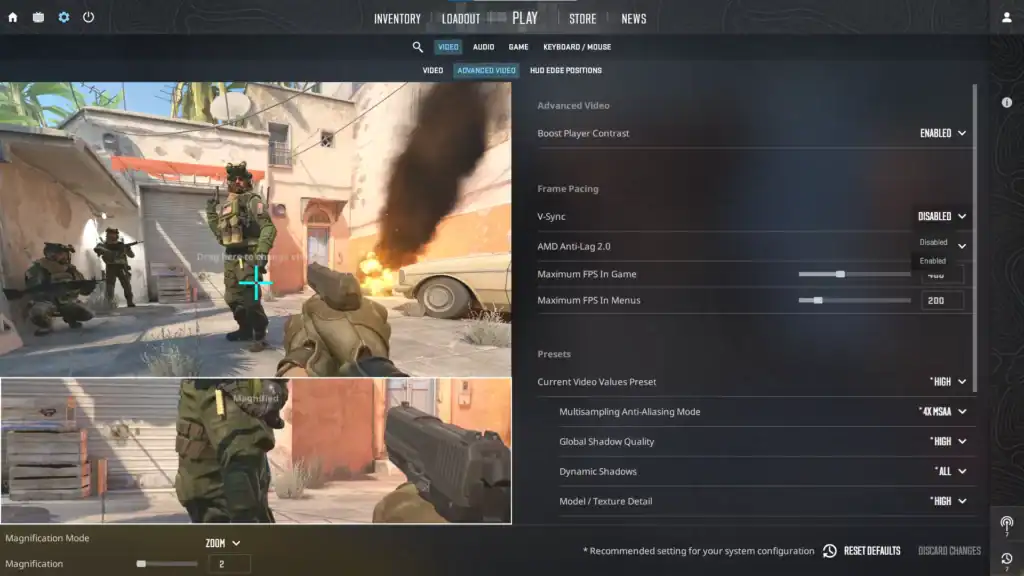
The easiest way to fix screen tearing in CS2 is by enabling V-Sync in your graphics settings.
V-Sync forces your GPU to synchronize its frame output with your monitor’s refresh rate. In turn, this eliminates screen tearing but may introduce a bit of input lag, which can be a drawback in a competitive shooter like CS2.
However, you don’t need to worry about this unless your competing at the highest level.
To enable V-Sync:
- Go to Settings > Video > Advanced Video.
- Turn Vertical Sync to “Enabled”.
- Apply the changes and restart the game.
2. Use NVIDIA G-SYNC or AMD FreeSync
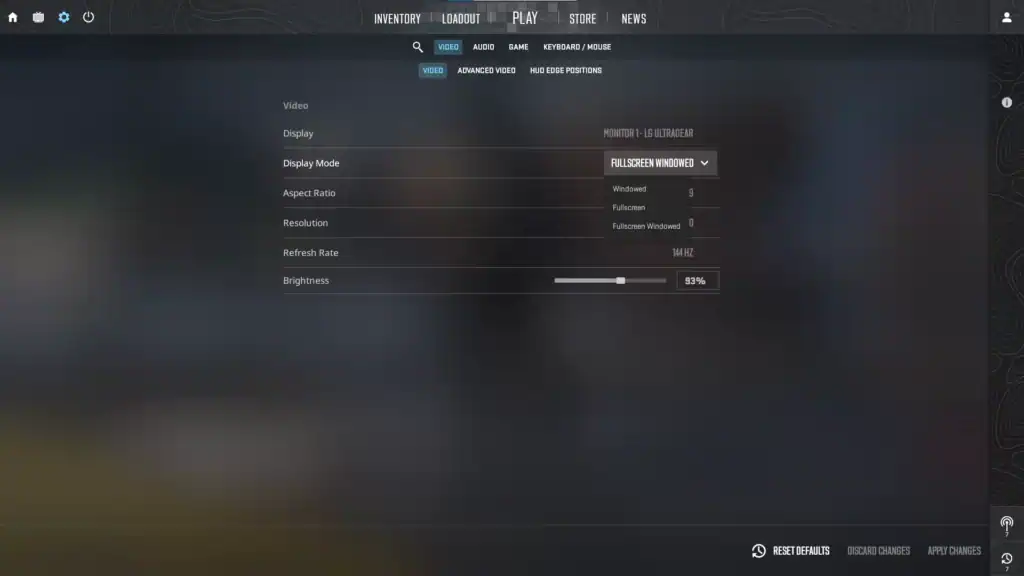
If your monitor supports G-SYNC (NVIDIA) or FreeSync (AMD), you’ll be pleased to learn that these technologies dynamically match your monitor’s refresh rate to the game’s frame rate, eliminating tearing without adding a significant input lag.
To enable:
- Open your GPU control panel.
- Under Display Settings, turn on G-SYNC or FreeSync for full-screen or windowed applications.
- Make sure it’s also enabled in your monitor’s settings.
In CS2, play in Full Screen mode (not borderless windowed) to ensure proper syncing with G-SYNC/FreeSync. The vast majority of players already do this, but if you’re one of the few who don’t, changing to Full Screen will help a lot.
3. Cap Your Frame Rate
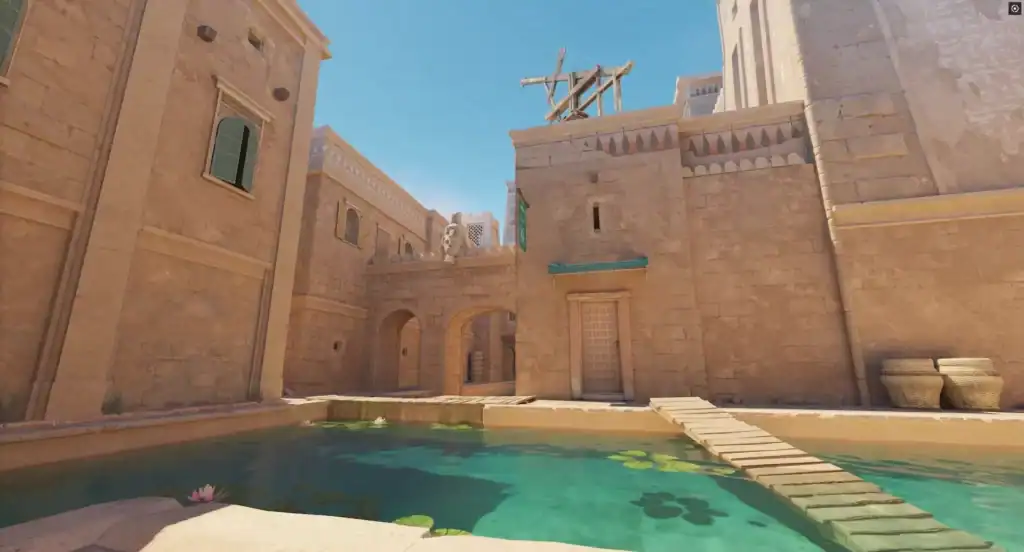
If your graphics card is pushing more frames than your monitor can display, screen tearing becomes more likely. Capping your FPS to match or stay slightly below your monitor’s refresh rate is an easy way to prevent this problem.
In CS2, use the in-game console or your autoexec.cfg file to put an upper limit on your FPS:
fps_max 144
Replace 144 with your monitor’s refresh rate. This minimizes tearing while reducing input lag compared to V-Sync.
4. Use Reflex or Low Latency Mode
NVIDIA Reflex (for supported cards) and AMD’s Low Latency Mode reduce input lag and can work well alongside G-SYNC/FreeSync.
For NVIDIA users:
- Open NVIDIA Control Panel > Manage 3D Settings.
- Set Low Latency Mode to “Ultra”.
This helps with tearing and responsiveness when paired with a frame cap.
5. Update Graphics Drivers
Outdated drivers can sometimes cause synchronization issues. Always make sure that your GPU drivers are up to date.
Conclusion
Fixing screen tearing in CS2 can often be fixed by syncing your frame rate with your display refresh rate. Whether through V-Sync, FreeSync/G-SYNC, or an FPS cap, there’s a solution for every setup.
For the best performance without tearing or input lag, consider using G-SYNC or FreeSync with an FPS limit just below your monitor’s refresh rate.