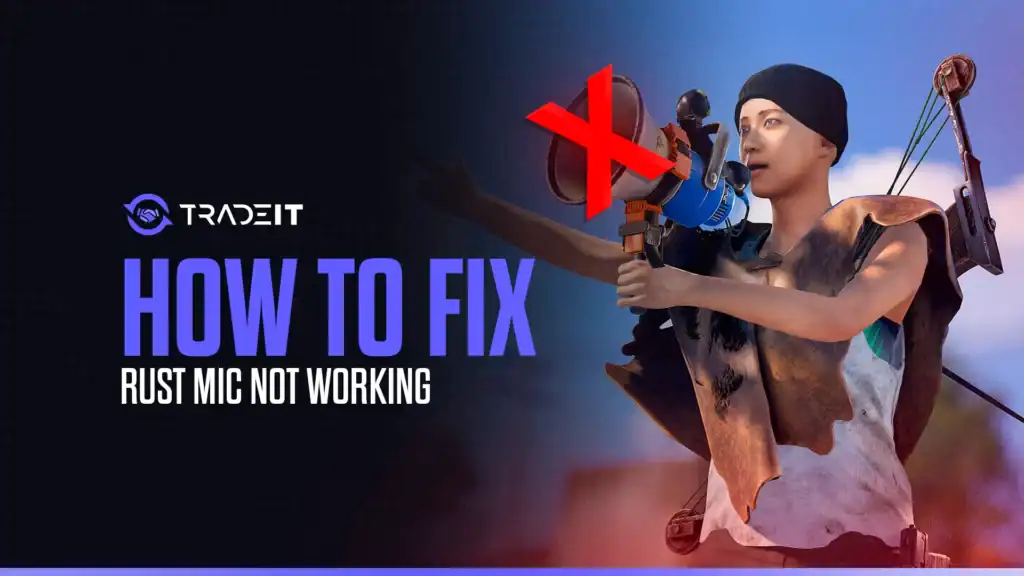Voice communication is essential in any team-based multiplayer game, and Rust is no exception.
Whether you’re coordinating with teammates or trying to survive encounters with strangers, a working microphone is crucial. If your mic isn’t working in Rust, you’re not alone. This is a common issue that can often be resolved with a few simple steps.
Here’s a detailed guide on how to fix a Rust mic that’s not working.
1. Check Your Microphone Settings in Windows
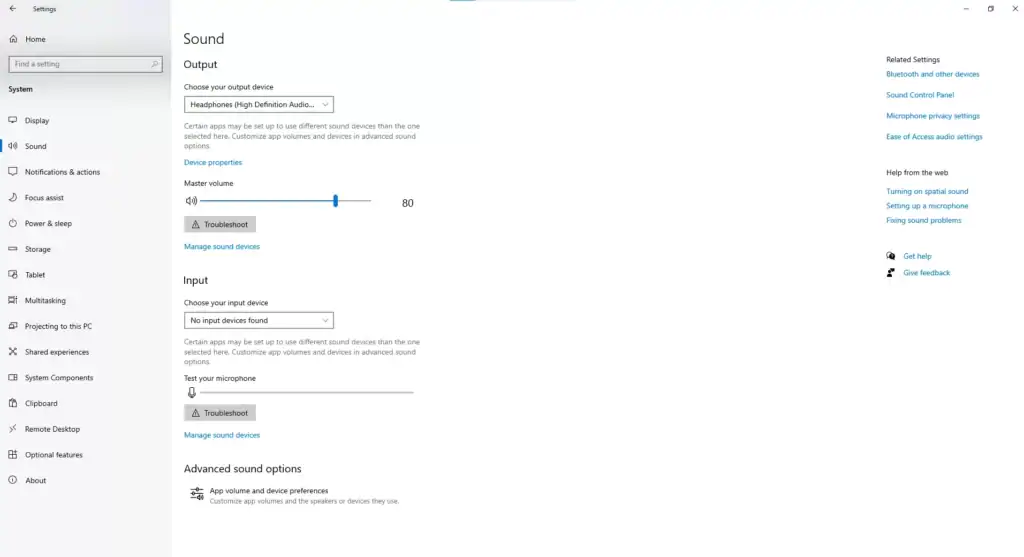
Before diving into game settings, make sure your microphone is working properly in your operating system.
Follow these steps:
- 🖱️Right-click the speaker icon in the system tray and select Sound settings.
- 🎚️Under Input, make sure your preferred microphone is selected.
- 🎙️Speak into your mic and see if the input level bar responds.
- 🔊Click Device Properties and ensure the volume is turned up.
If your mic doesn’t appear or shows no input activity, try unplugging and plugging it back in or restarting your PC.
Sometimes, microphone permissions are disabled:
- ⚙️Go to Settings > Privacy > Microphone.
- ✅Ensure that Microphone access for this device is turned On.
- 📱Make sure Allow apps to access your microphone is also enabled.
2. Check Steam Settings
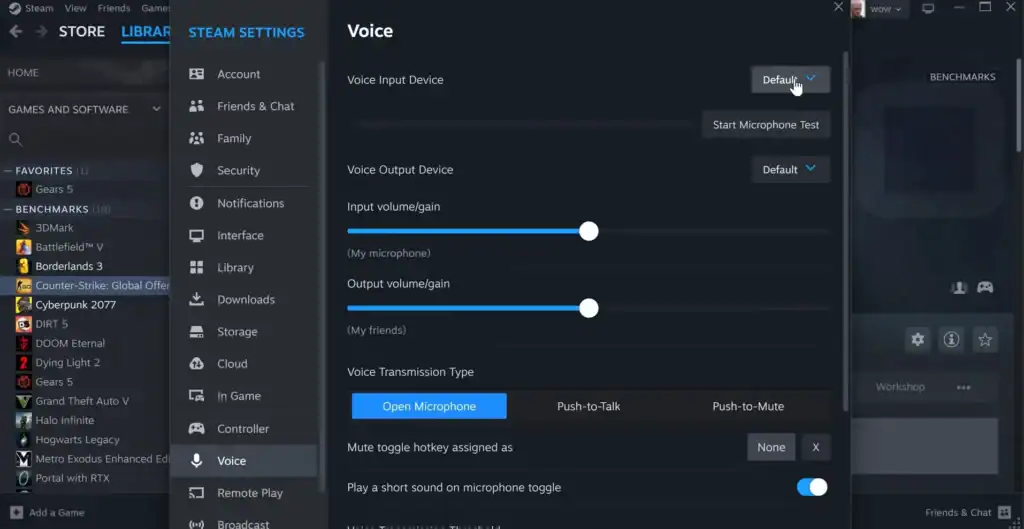
Rust uses Steam’s voice settings, so it’s important that your microphone is set up correctly there:
- ⚙️Open Steam and go to Settings.
- 🗣️Click on Voice or Voice Chat.
- 🎧Select the correct Input Device (your microphone).
- 🧪Use the Test Microphone button to confirm it’s working.
- 📈Adjust the input volume if necessary.
If your mic test works here, you’re good to go. From this point, all your in-game comms (and even roleplay moments) will sound clear, whether you’re raiding, trading, or just showing off after you buy Rust skins to flex in front of teammates.
3. Configure In-Game Settings in Rust
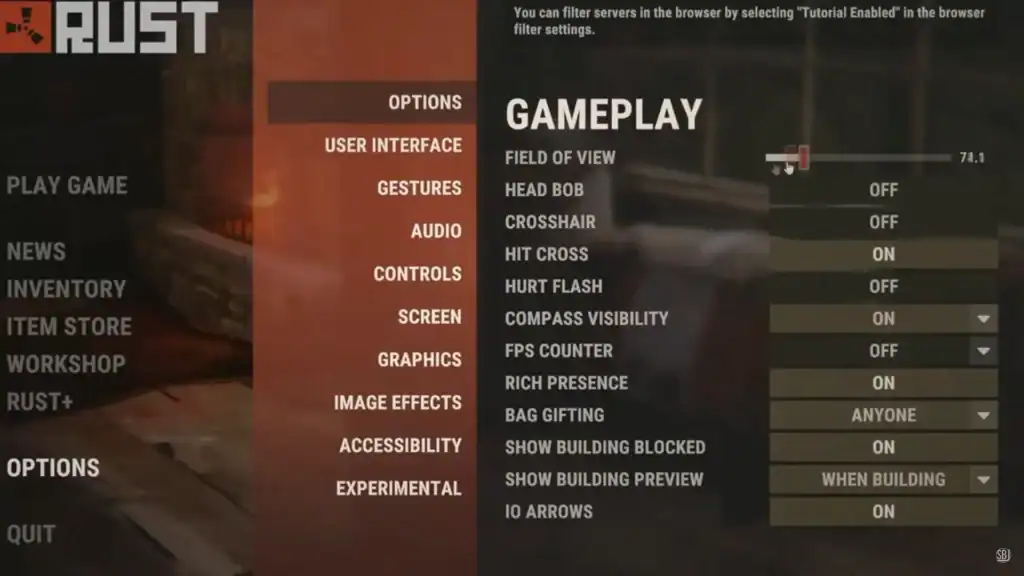
Once your mic works in Windows and Steam, check Rust’s own audio settings:
- ⚙️Launch Rust and go to Options > Audio.
- 🎧Make sure Push to Talk is enabled if you’re using it, and note the assigned key (default is V).
- 📈Confirm that your mic input level is set high enough to pick up your voice.
- 🔁Try turning Push to Talk off temporarily to see if open mic works.
4. Update or Reinstall Audio Drivers
Outdated or corrupt audio drivers can cause microphone issues:
- 📂Open Device Manager.
- 🔽Expand the Audio inputs and outputs section.
- 🖱️Right-click your microphone and choose Update driver.
- ♻️If updating doesn’t help, try uninstalling and rebooting — Windows will reinstall the default driver.
5. Check for Game or Software Conflicts
Sometimes, third-party apps (like Discord or OBS) can interfere with microphone functionality in Rust. Close background apps one at a time to see if the mic starts working. Also, try running Rust as an administrator.
Plenty of players free up system resources by closing background apps or even cashing out extra items they don’t use. If you’ve got spare cosmetics lying around, you can sell Rust skins and put that value toward better gear or a new headset.
Summary
Most Rust mic issues stem from incorrect settings or software conflicts. By methodically checking your OS, Steam, and in-game configurations, you can usually resolve the problem quickly. If all else fails, consider testing your mic on another game or using a different mic to rule out hardware issues.
And once your comms are fixed, don’t forget Rust is also about style and economy, many survivors trade Rust skins just like they trade resources, keeping both their look and their loot fresh.