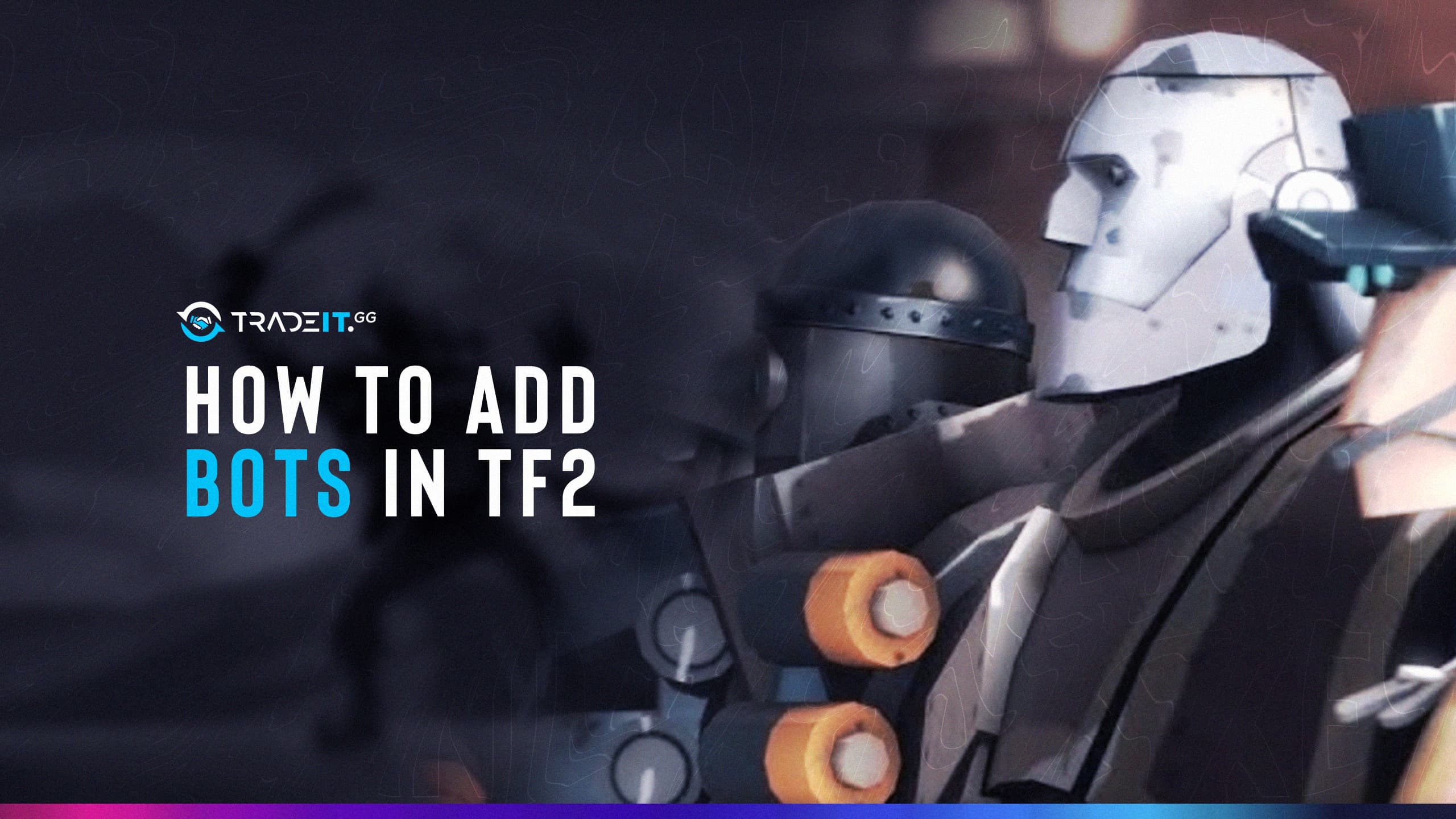Team Fortress 2 (TF2) has been a beloved game for over a decade. As a free-to-play title, many players continue to enjoy it with friends. However, there are times when you might find yourself short on players in a server and want to make the experience more enjoyable by adding bots.
Adding bots in Team Fortress 2 can enhance your gameplay experience, allowing you to practice strategies or enjoy the game offline. This guide explains how to add bots in TF2, customize them, and control their behavior effectively.
Key Takeaways
- Adding Bots: You can enhance your TF2 experience by adding bots using the developer console commands.
- Customizing Bots: Customize the number, team, and class of bots, as well as their difficulty level (easy, normal, hard, expert) for tailored gameplay.
- Setting Bot Quota: Use the
tf_bot_quotacommand to automatically maintain a desired number of bots on your server. - Using Bot Commands: Familiarize yourself with various bot commands to effectively manage and control bot behavior.
- Troubleshooting Issues: Ensure proper navigation mesh is available and that cheats are enabled if needed for advanced configuration.
How to Add Bots in TF2 Private Server?
If you want to spawn bots in TF2 private server, you can make use of the available bot commands in your Console. Here are two main methods for adding bots:

1. Using the Developer Console
This method allows you to manually add bots in-game using commands. Here’s how:
- Launch Team Fortress 2.
- Navigate to Options > Advanced.
- Check Enable Developer Console (~).
- Press the
~The key to open the console. - Use the following commands:
tf_bot_add <number>: This adds<number>of random class bots to the server.tf_bot_add <number> <team> <class>This lets you customize the number, team (red or blu), and class of the bots you add. You can optionally add a difficulty level at the end (easy, normal, hard, expert).
2. Setting a Bot Quota
Automatically fill empty slots with bots up to a designated number:
- Open your server configuration file (usually server.cfg).
- Add the line:
tf_bot_quota <number>where<number>Is the desired maximum number of bots. - (Optional): Add
tf_bot_auto_vacate "1"to make bots leave when a human player joins.
Note: Not all maps support bots. You can find a list of compatible maps online. Additionally, check your server’s maximum player count as it limits the number of bots you can add.
TIP: For advanced commands, you may need to enable cheats with sv_cheats 1 (Use with caution).
Related: Best Interp Settings TF2 – Explained Guide
Additional Tips for Adding Bots
– How to add bots in TF2 rocket jumping?
Adding bots to tr_rocket_shooting (or any other map) follows the same general process as adding bots to a private server, but there can be some specific quirks with this particular map. Here’s what you need to know:
- Enabling Server Commands: By default, tr_rocket_shooting might restrict certain server commands. You might need to add the line
sv_allow_point_servercommand alwaysto your server configuration file (server.cfg) or type it directly in the console to enable commands needed for adding bots. - Adding Bots: Once server commands are allowed, use the commands explained in the previous FAQ answer (“Adding Bots to Your TF2 Private Server”). Remember,
tf_bot_add <number>for basic bot addition or the more specifictf_bot_add <number> <team> <class>for customization.
– How to add sniper bots in TF2
You can add sniper bots to your TF2 server using the same general methods as regular bots. Here’s what you’ll need to do:
- Using the
tf_bot_addCommand:
This is the primary method for adding bots. In the developer console (usuallyor~), type the following command:tf_bot_add <number> <team> sniper- Replace
<number>with the desired number of sniper bots. - Replace
<team>with either “red” or “blue” depending on which team you want the sniper bots to be on.
- Replace
- Adding Difficulty (Optional):
You can optionally specify a difficulty level for the sniper bots by adding it to the end of the command. Valid options are “easy,” “normal,” “hard,” or “expert.” Here’s an example for easy-difficulty sniper bots:tf_bot_add <number> <team> sniper easy
List of Bot Commands in TF2
TF2 offers you around a dozen different bot commands that you can utilize to add bots to your server.
| Command | Description |
|---|
tf_bot_add [count] [class] [team] | Adds a specified number of bots with class and team. Example: tf_bot_add 3 scout red adds 3 Scout bots to the RED team. |
tf_bot_kick [name/all] | Removes a specific bot by name or all bots. Example: tf_bot_kick all removes all bots from the server. |
tf_bot_difficulty [0-3] | Sets bot difficulty level (0 = Easy, 1 = Normal, 2 = Hard, 3 = Expert). |
tf_bot_quota [number] | Limits the total number of bots in the game. Example: tf_bot_quota 6 sets a limit of 6 bots. |
tf_bot_force_class [class] | Forces bots to play as a specific class. Example: tf_bot_force_class pyro makes all bots play as Pyro. |
bot_command [name] [action] | Issues a specific command to an individual bot. Example: bot_command bot01 taunt makes bot01 perform a taunt. |
tf_bot_melee_only | Forces bots to use only melee weapons. Useful for melee-only practice. |
tf_bot_join_after_player [0/1] | Controls whether bots join only after a player connects (1 to enable, 0 to disable). |
tf_bot_keep_class_after_death [0/1] | Determines if bots keep the same class after respawn (1 to enable, 0 to disable). |
tf_bot_nav_generate | Generates a new navigation mesh for custom maps. Essential if bots are not moving correctly. |
tf_bot_debug | Enables bot behavior debugging for advanced analysis of their actions. |
sv_cheats [0/1] | Activates cheats required for some advanced bot commands. Example: sv_cheats 1 enables cheats. |
nav_edit 1 | Enables navigation mesh editing mode for path adjustments. |
nav_generate | Regenerates the navigation mesh if bots aren’t working properly. |
bot_zombie 1 | Makes bots idle without moving or attacking (useful for aim practice). |
1: tf_bot_add
This Team Fortress 2 bot command creates one or multiple AI bots. By default, the team they will join is random, as well as their class, name, and difficulty level. However, the player who uses the tf_bot_add command can give all of these parameters. The complete command looks like this:
tf_bot_add [count] [class] [team] [difficulty] [name] [noquota]- The first parameter specifies the number of bots that you want to spawn. By default, only one bot will be created.
- The class parameter determines what type of specialization the bot will have: Engineer, Medic, Soldier, Sniper, etc.
- The team parameter specifies the name of the team this bot will be assigned. This name can be either red or blue.
- The difficulty parameter can have one of the following 4 values: easy, normal, hard, and expert.
When you set the difficulty of your bots, make sure they’re neither boring nor annoyingly strong. This difficulty should be set relative to your skill level and objectives. For example, if you want to have fun as a Sniper, use normal bots.

The name parameter allows you to set the bot’s name. This will make it easier for you to know who the bots are in case you want to kick them later on or modify their attributes.
2: tf_bot_difficulty
This TF2 command allows you to set the difficulty level for all of your bots and takes just one parameter. The value of this parameter can be 0, 1, 2, or 3. These numbers correspond to the difficulty levels described above, 0 being easy and 3 being expert.
3: tf_bot_fire_weapon_allowed
This command gives you control over your bots’ ability to fire TF2 weapons. By default, it is set to 1, meaning bots can shoot at you. But if you don’t like that, set the value to 0.
4: tf_bot_force_class

If you utilize this command and give it one of the available class names (Demoman, Scout, Pyro, etc.), all of your bots will respawn having that class. You will rarely want to utilize tf_bot_force_class, but from time to time, it’s useful.
5: tf_bot_force_jump
If you’re training your sniper skills, utilizing this TF2 command will force all of the bots to jump continuously. This will make it harder for you to land headshots, which is probably what you want.
6: tf_bot_join_after_player
By default, the value of this command is set to 1, which means that bots do not enter the game until at least one player has joined. If you set it to 0, bots will join the game immediately after you add them, even if a team has no players.
7: tf_bot_keep_class_after_death
By default, bots will respawn each time as a different class. The idea here is to use this command with a value of 1 if you want your bots never to change their class. This is an excellent idea in many cases because it makes the game more predictable. The last thing you want is to have 4 doctors on your team and not enough firepower.
8: tf_bot_kick
Like you can add bots to your TF2 server, you can also kick them. This Team Fortress 2 command allows you to kick either one bot, an entire team of bots, or even all of the bots. It all depends on the value of its parameter: bon_name, all, or team_name.
9: tf_bot_kill
If you want the bots to die artificially, tf_bot_kill will kill them instantly. Like tf_bot_kick, this command can kill one bot, all of the bots from a team, or all of the bots from the server.
10: tf_bot_melee_only
By default, bots can use every type of weapon available to them. But if you want your bots to be able to use just melee weapons, set the value to 1.
Related: Team Fortress 2 Weapons Pack
11: tf_bot_prefix_name_with_difficulty
By setting the parameter of this command to 1, the skill level of the bots will be appended to their name. This is a very useful command when utilizing bots of multiple skill levels.
12: tf_bot_quota
This command establishes how many bots should be added to the server for every human player that joins.
Using Bots in TF2
Bots are computer-controlled players used for various reasons. They come in two types: Puppet bots and AI bots.
- AI Bots: More complex and can be set to varying difficulty levels. They can provide useful practice against a challenging opponent
- Puppet Bots: Cannot be added unless cheats are enabled. Use for testing strategies and aim training.
Customizing Bot Behavior
Fine-tune the bots with advanced commands:
- Set Bot Difficulty:
tf_bot_difficulty [0-3]- 0 = Easy
- 1 = Normal
- 2 = Hard
- 3 = Expert
- Control Bot Movement:
tf_bot_force_jump - Assign Waypoints (for Navigation):
Troubleshooting Bot Issues
If bots aren’t behaving as expected, try these solutions:
- Check Navigation Mesh: Ensure the map supports bot navigation using:
nav_generate. - Enable Cheats: Some commands require cheats:
sv_cheats 1. - Restart the Map: If bots freeze, reload the current map:
changelevel [mapname].
Frequently Asked Questions
No, adding bots typically only works on servers you have control over, like a server you’re running yourself.
Yes, if the server reaches its maximum player count (including bots), human players won’t be able to join.
No, some maps don’t have proper navigation data for bots to function. You can find a list of supported maps online.
Not all maps are bot-compatible. Ensure the map has a navigation mesh using the nav_generate command.
Use the bot’s name or class: tf_bot_kick [name/class]
Bots are mainly for offline practice. Adding bots to official servers isn’t allowed.
The command is tf_bot_add. You can specify the number and type of bots you want to add.
You can summon bots using the tf_bot_add command in your console while in a server you control.