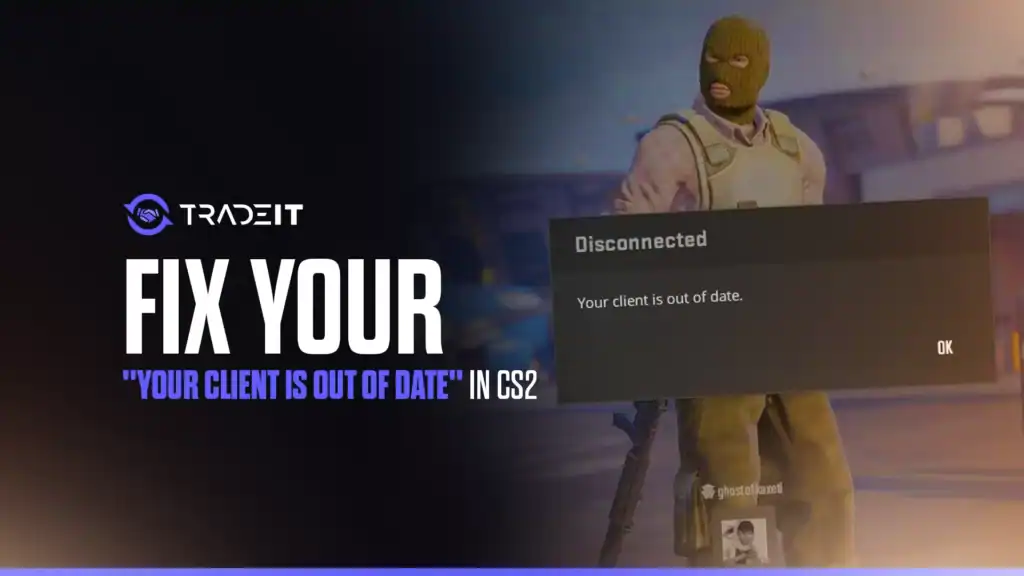Counter-Strike 2 remains a cornerstone of competitive gaming, but technical hiccups like the “Your Client Is Out of Date” error can halt your experience.
This issue often appears when trying to join Valve’s servers, community servers, or platforms like FACEIT, blocking access and sometimes leading to penalties.
The root cause is a version mismatch between your game client and the server, typically triggered by incomplete updates, corrupted files, or network problems. Below, you’ll find actionable solutions to resolve this error and get back into the game quickly.
📑 Table of Contents
Understanding the Error
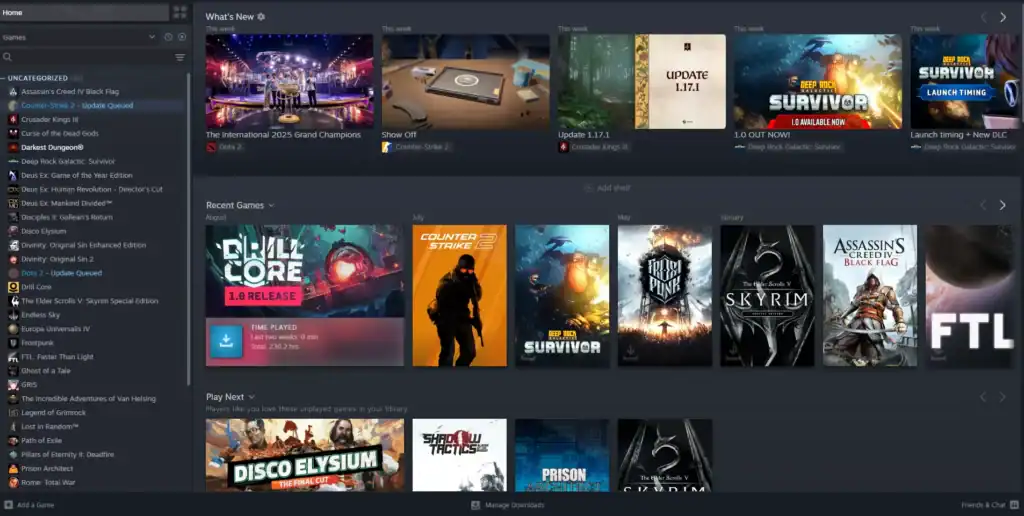
The “Your Client Is Out of Date” error indicates that your CS2 client version doesn’t match the server’s requirements. Common triggers include:
Since 2024, reports of this error have spiked, especially on FACEIT, where mismatches may result in temporary bans.
Step-by-Step Fixes
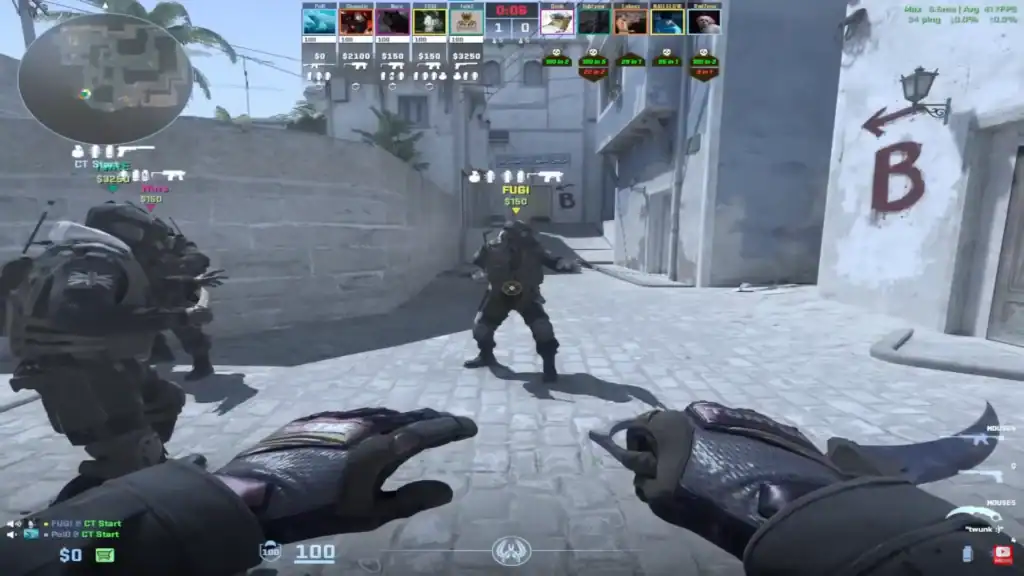
Follow these steps:
1. Restart Steam and CS2
A restart often clears temporary glitches.
This forces Steam to sync your client with the latest version.
2. Verify Game File Integrity
Corrupted files are a frequent culprit. Verification ensures your installation matches Valve’s servers.
3. Opt Into or Out of Beta Branches
Some servers require specific builds.
4. Address Network Issues
Connectivity problems can mimic version mismatches.
5. Reinstall CS2 (Last Resort)
If all else fails, perform a clean install.
Preventive Tips
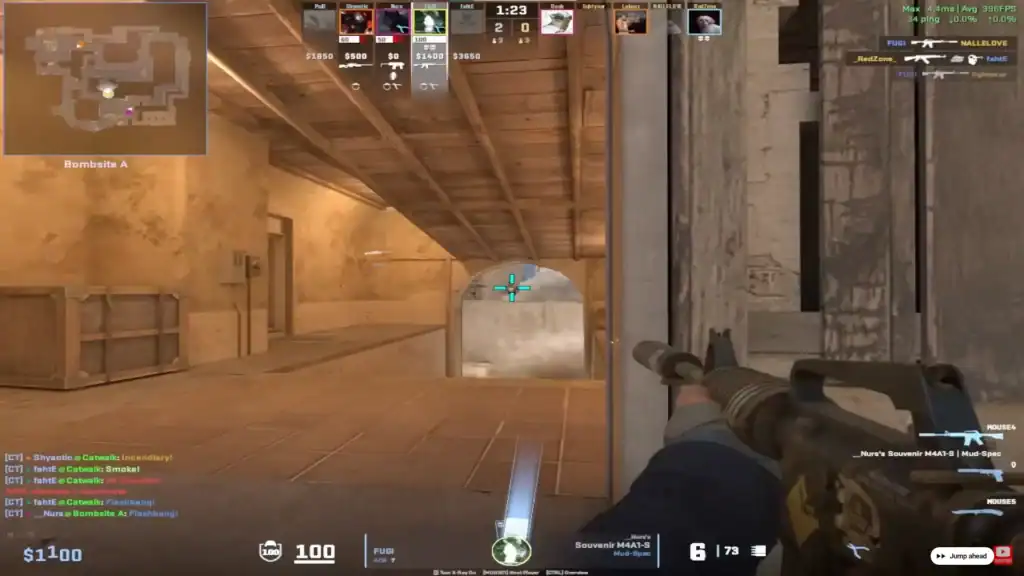
Conclusion
The “Your Client Is Out of Date” error in CS2 is frustrating but solvable. Begin with simple fixes before tackling network issues or reinstalling.
Staying proactive with updates and maintenance reduces future disruptions, keeping your focus where it belongs: winning rounds. If problems persist, reach out to Valve Support or CS2 community forums for additional help.
FAQs
What causes the “Your Client Is Out of Date” error in CS2?
This error happens when your CS2 client version doesn’t match the server’s. Causes include incomplete Steam updates, corrupted files, mismatched server builds, or network issues blocking update detection.
Will verifying game files fix the error?
Yes, in many cases. Steam’s file verification scans your installation and replaces missing or corrupted files, ensuring your client matches the latest version.
Do I need to reinstall CS2 to fix this?
Not usually. Restarting Steam, verifying game files, or switching beta branches often resolves the issue. Reinstalling is a last resort if nothing else works.
Can network issues cause this error?
Yes. DNS problems, VPNs, or router issues can stop Steam from detecting updates, causing version mismatches. Running reset commands and restarting your router often helps.
Does this error affect FACEIT or third-party platforms more?
Yes. FACEIT and custom servers are stricter about version mismatches. If your client is outdated, you may be blocked or even receive temporary penalties until updated.