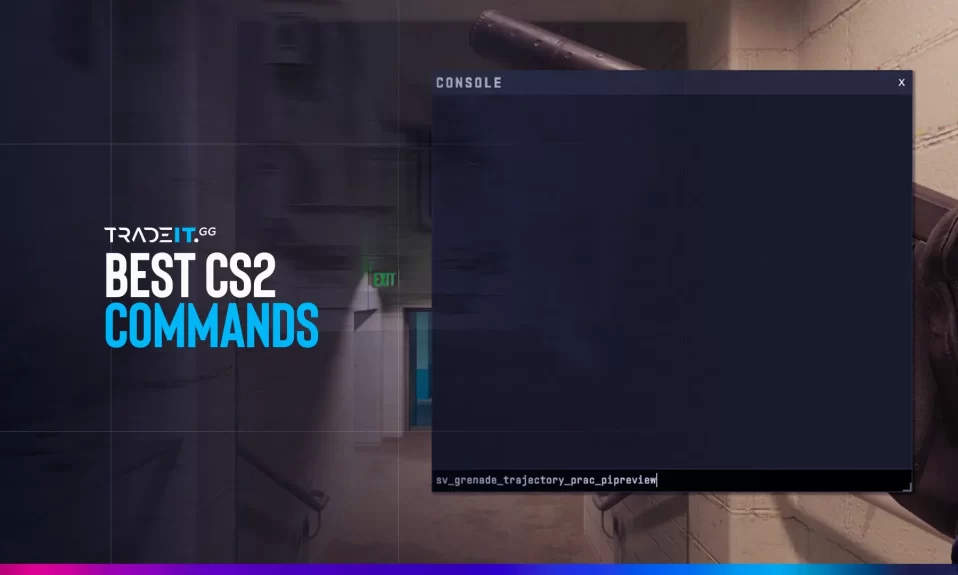
In Counter-Strike 2 (CS2), console commands have become an indispensable tool for enhancing gameplay and improving performance.
But how can you truly unlock their potential? In this blog post, I will guide you through the process of enabling the developer console, mastering essential CS2 commands, uncovering hidden features, and troubleshooting common issues.
Whether you have experience in the game or are just starting out, our comprehensive guide has got you covered with the best console CS2 commands in CS2.
Jump to ↓
Essential launch commands for game optimization
Commands for better communication and teamwork
Commands for practicing and training
Best commands for the user interface in CS2
Enabling the Developer Console in CS2
Activating the developer console in CS2 is the initial step toward unlocking a plethora of console commands. By enabling the console, you will gain access to advanced settings and commands that empower you to customize game settings, optimize performance, and enhance the user interface.
Accessing the developer console
To access the developer console, you can start by opening the game settings menu in the main menu. Look for the “Enable Developer Console” option under the “Game Settings” tab. If it’s not enabled by default, simply choose “Yes” to enable it.
Once the console is active, you’ll have access to a wide range of commands designed to enhance your gameplay experience. Use these commands to communicate with teammates, practice and train effectively, and unlock hidden features.
If you are unable to open the console after enabling it in the game settings, make sure to double-check the settings to ensure proper activation. Remember, regardless of your operating system, the developer console should always be accessible.
Customizing the developer console
Now that the developer console has been enabled, there is an opportunity to customize it for an enhanced user experience. To achieve this, various console commands are available that allow adjustments to the console output, debug box, and dialog display. Notably, a specific console command can be tailored specifically to meet your unique requirements.
To resume normal processing after applying console commands, you have two options. Firstly, you can restart the game. Alternatively, use the command “exec config_default” to reset the game settings to their default values. By doing so, your game will run smoothly and without any issues.
Top CS2 Console Commands for Enhanced Gameplay
In this section, we will delve into the treasure trove of console commands available in CS2 that can truly elevate your gameplay experience. Let’s explore some of the top console commands for:
- Game optimization
- Better communication and teamwork
- Practicing and training
- Improving your user interface.
Whether you’re an experienced player or just starting out, these console commands are incredibly useful for enhancing your gaming sessions.
To fully utilize the commands’ potential, it is essential to practice and familiarize yourself with their respective functions.
Essential launch commands for game optimization
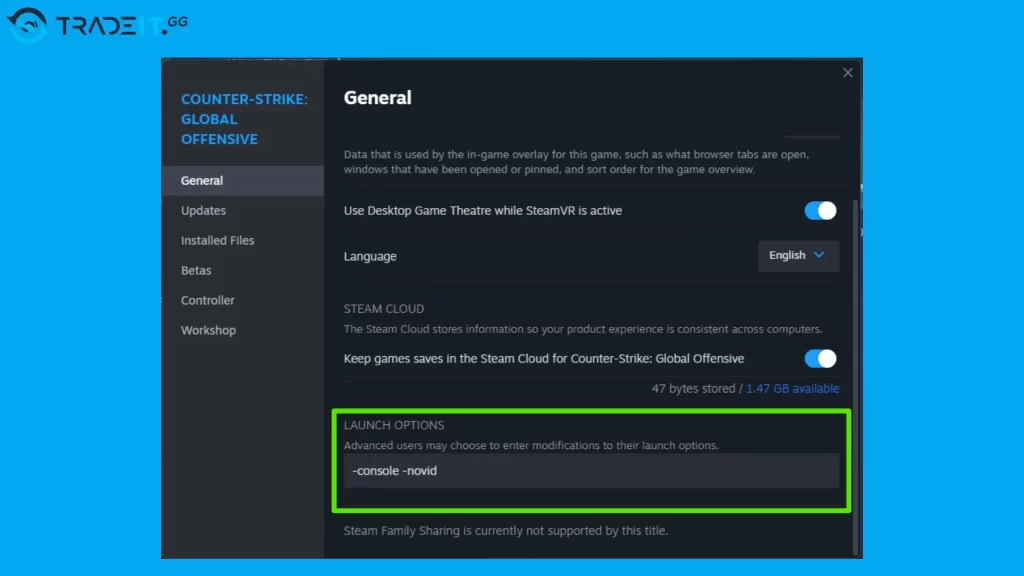
To ensure a seamless and enjoyable gaming experience, optimizing your game performance is of utmost importance. There are several essential commands that can help you achieve this goal.
| Command | Function |
|---|---|
| +cl_forcepreload 1 | Allows for the preloading of models and textures before starting a game. |
| -high | Prioritizes running the game at high system priority. |
| -tickrate 128 | Setting the refresh rate to 128, which increases responsiveness. |
| -novid | Removes the launch video, speeding up the launch of CS2. |
| -fullscreen | Puts your game in fullscreen. |
| -console | Opens console upon launch of CS2. |
| +fps_max 0 | removes the FPS limit, allowing the game to run at its maximum potential. |
I suggest trying out different commands and launch options to discover the ideal settings for an optimized gaming experience.
Commands for better communication and teamwork

To succeed in CS2, effective communication and teamwork are crucial. Fortunately, there are console commands available to enhance these aspects of gameplay.
- Voice_scale: For example, the command “voice_scale” allows you to adjust the volume of voice chat, ranging from 0 (muted) to 1 (100% volume). This feature ensures clear audio communication with your teammates, resulting in improved coordination and collaboration.
- Status: In order to enhance communication, there is another command that proves invaluable: “status”. This command reveals key details, including the number of players in both your team and the enemy team, along with other essential game statistics.
- Voice_enable 0: If voice chat becomes distracting or disruptive during your gameplay, you have the option to temporarily disable it by using the command “voice_enable 0”. This command effectively eliminates voice chat, allowing you to maintain optimal focus on the game and perform at your highest potential.
Commands for practicing and training
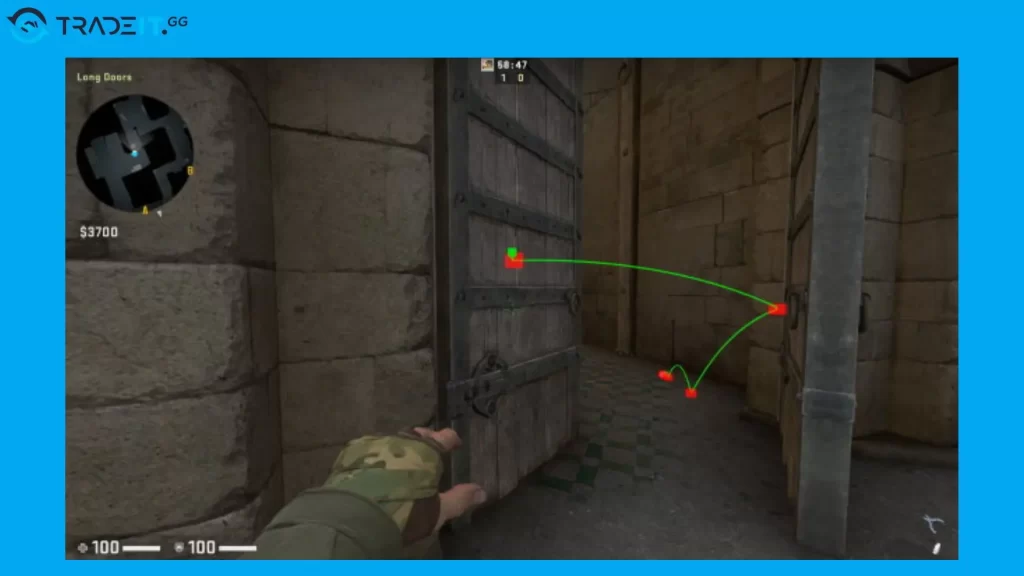
To improve your skills in CS2, it is crucial to dedicate time and effort to practice and training. Console commands can be highly beneficial in creating an optimal environment for practice, allowing you to fine-tune your abilities and prepare for real matches.
Consider utilizing various commands during practice sessions to enhance your gameplay:
- sv_cheats 1: enables cheats
- sv_infinite_ammo 1: provides infinite ammunition
- sv_grenade_trajectory 1: visualizes grenade trajectories
- mp_roundtime: adjusts round time for regular matches
- mp_roundtime_defuse: adjusts round time for defuse matches
- mp_roundtime_hostage: adjusts round time for hostage matches
These commands allow you to activate cheats, have unlimited ammunition, and see the trajectory of grenades. Additionally, they let you adjust round times and utilize a bot for Counter-Terrorist.
By enabling cheats with the command “sv_cheats 1,” you gain access to hidden features and commands that can enhance your practice sessions.
For instance, using the command “sv_infinite_ammo 1” ensures you never run out of ammunition during practice. Moreover, activating “sv_grenade_trajectory 1” displays the trajectory of grenades when thrown, aiding in perfecting your throws.
If you want to further personalize your practice sessions, you can adjust the round times by utilizing the following commands:
- “mp_roundtime” – controls the duration of regular practice rounds
- “mp_roundtime_defuse” – controls the duration of practice rounds for defuse scenarios
- “mp_roundtime_hostage” – controls the duration of practice rounds for hostage scenarios
By utilizing these commands, one can ensure that they have plenty of time to practice diverse strategies and techniques.
Best commands for the user interface in CS2
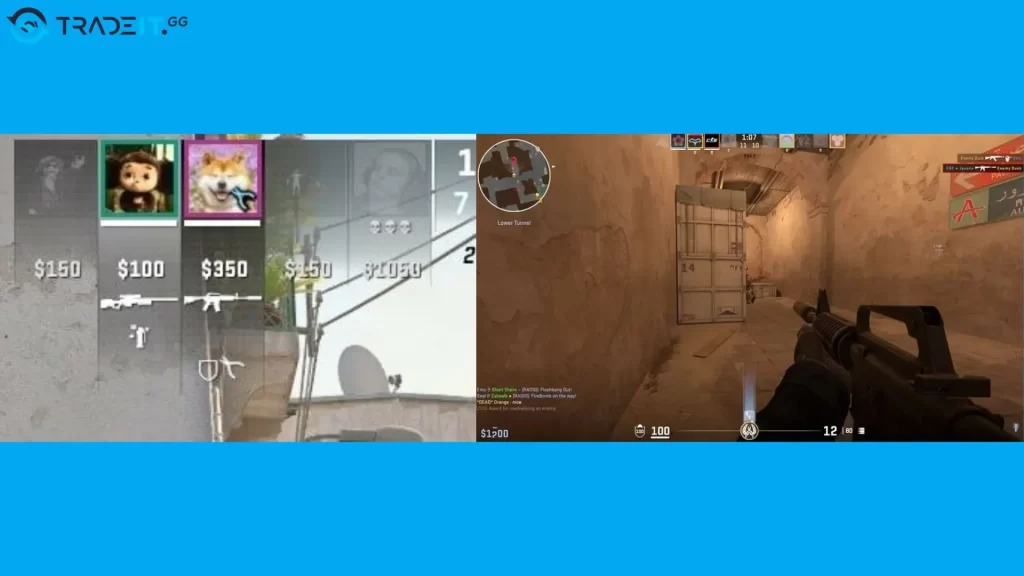
An excellently designed user interface can truly elevate your gaming experience. In CS2, there are some top-notch console commands that allow you to customize the user interface according to your preferences:
- cl_hud_playercount_showcount
- cl_hud_playercount_pos
- cl_hud_healthammo_style
- cl_hud_bomb_under_radar
These commands allow you to customize and adjust the size, position, and style of various HUD elements. This includes modifying the render box of the client and adjusting mouse sensitivity.
Ultimately, these functionalities ensure that your user interface is personalized according to your individual preferences.
Give these commands a try and create a user interface that combines functionality with visual appeal. By personalizing your UI, you can concentrate on what truly matters: outplaying the competition in CS2.
Advanced CS2 Console Commands
If you’re a player eager to unleash the full potential of CS2, advanced console commands offer endless possibilities.
Here in this section, we’ll explore these powerful commands that unlock hidden features, enable seamless navigation through maps, and allow manipulation of entities. Embracing these commands can give you a distinctive advantage over your opponents and truly master the game.
By utilizing these commands, players have the ability to personalize their gaming experience according to their preferences. This customization allows for an enhanced gameplay tailored to individual needs and desires
Unlocking hidden features with sv_cheats 1
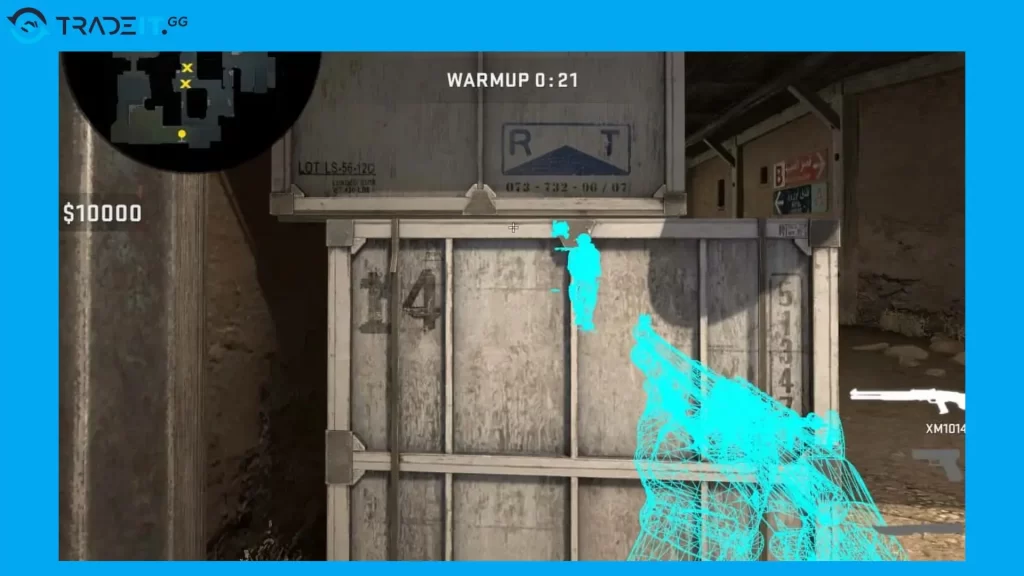
By activating sv_cheats 1 in CS2, players gain access to a wide range of hidden features that can enhance their gaming experience, such as:
- give_weapon_(weapon): The ability to spawn weapons
- ent_: Manipulate entities
- god: Enable god mode and infinite health
- noclip: Enable no clip mode
- sv_gravity: Change the gravity
- sv_infinite_ammo 1: Enable infinite ammo
- r_drawOtherModels 2: Enable wallhacks
- ent_fire (player or bot) AddOutput “ModelScale 0”: Enable aimbot
If you wish to activate “sv_cheats 1,” it’s as simple as entering the command into the console. Once done, a whole new realm of possibilities will unfold before your very eyes.
With the “sv_cheats 1” command enabled, you have access to a variety of useful commands. For infinite ammunition, use “sv_infinite_ammo 1”. Experience invincibility and the ability to traverse walls by typing in “noclip”.
Want to play stealthily? Activate “r_showenvcubemap 1” for an immersive experience. By experimenting with these commands, you can elevate your gaming adventure and enjoy a truly unique and exhilar
If you want to set up a personal server to practice with hidden features, just enter the command “sv_lan 1”. This handy command lets you create a local server where you can test different CS2 console commands without any impact on your online gameplay.
Also view: Best place to trade CS2 skins.
Navigating the map with nav links
Efficiency in navigating the map is vital for success in CS2. Console commands called nav links enable players to swiftly move across the map and locate objectives with ease.
By utilizing these commands, you can enhance your ability to traverse the map effectively, giving yourself an advantage over your opponents.
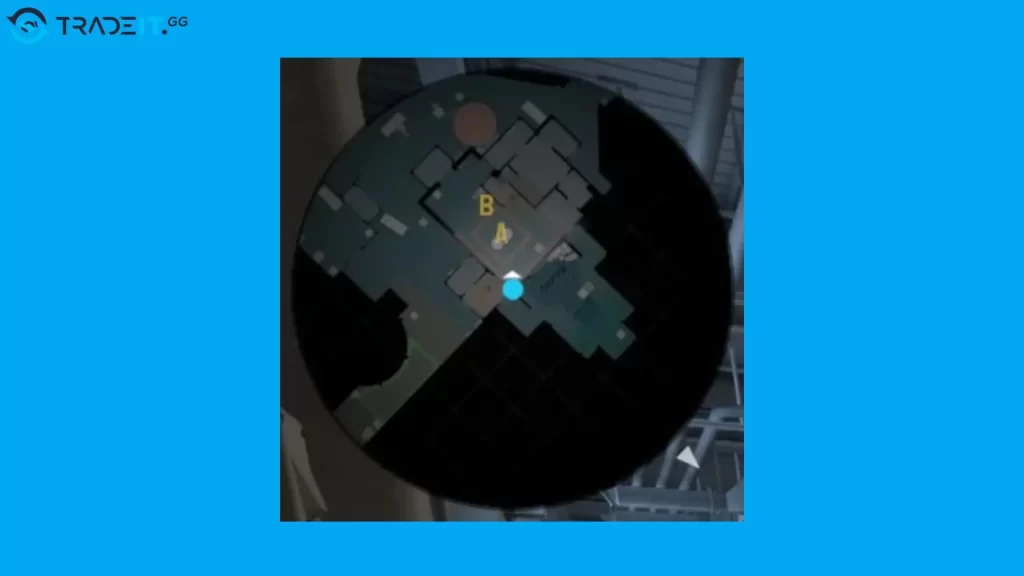
To generate and edit the map’s navigation mesh, you can utilize the commands “nav_generate” and “nav_edit”.
The navigation mesh provides valuable insights into bot movement patterns within the map. By understanding these patterns, you can strategically plan your tactics accordingly.
By mastering navigation commands and understanding the navigational layout of the map, you can strategically outmaneuver your opponents and secure victory in CS2. This is especially useful when facing counter-terrorist bot matching scenarios.
Additionally, leveraging the net graph feature can provide valuable insights into your game’s performance.
Manipulating entities and bounding boxes
In CS2, advanced console commands offer more than just map navigation and hidden feature unlocking. They empower you to manipulate client entities and bounding boxes as well.
With commands like “ent_bbox” and “cl_ent_bbox,” you gain the ability to create, rename, and resize entities and bounding boxes.
- ent_bbox: Provides the overall bounding box for a specific entity.
- cl_ent_bbox: This command reveals the client’s bounding box for the entity targeted by the crosshair
These commands prove invaluable in grasping the dimensions of various game elements and strategizing movement based on the client’s bounding box.
Also view: Best place to buy CS2 skins.
Troubleshooting Common Issues with CS2 Console Commands
While console commands can greatly enhance your CS2 experience, they may also occasionally lead to issues. In this section, we will address common problems that you may encounter when using console commands.
These issues include encountering unrecognized or disabled commands and experiencing performance-related concerns.
We will also offer helpful solutions to assist you in troubleshooting these issues, enabling you to quickly resume your enjoyment of CS2.
Command not recognized or disabled
When we encounter a “command not recognized or disabled” error while using console commands, it can stem from various factors. These can range from incorrect keyboard/mouse settings and microphone permissions to issues with the game’s launch.
Troubleshooting these problems requires a thorough investigation of each factor in order to pinpoint the root cause of the error.
- To begin, ensure that the keyboard and mouse settings in the game are correctly configured and capable of receiving input.
- Then, verify that the microphone permissions align with your preferences and that the game is detecting sound input from it.
- Finally, confirm that the game launches properly and operates without any complications or malfunctions.
Related: CS2 settings.
Performance issues after using console commands
RephraseSometimes, after using console commands in CS2, performance issues can arise. If you come across these problems, there are troubleshooting methods available.
One option is to utilize specific commands like:
- cl_showfps 1
- cl_showfps 0
- cl_disable_ragdolls 1
- dsp_slow_cpu 1
- net_graph 1
These commands serve the purpose of monitoring your game’s performance and allowing you to adjust settings as per your needs.
To enhance your understanding of performance issues and take necessary action, you can use the command “logaddress_add 1” to log the game’s current state when frame rate drops occur.
This will enable you to identify the root cause of these problems more effectively and implement appropriate solutions.
Customizing CS2 Weapon Skins and Appearance
When you customize the skins and appearance of your weapons in CS2, you have the ability to craft a one-of-a-kind look within the game that helps you stand out from other players. By using the command “skins_cs2,” a menu will appear, presenting you with all available skins to choose from.
This allows you to select the perfect skin for your weapon.
Personally, I understand that acquiring appealing weapon skins can often be a time-consuming and challenging process. However, there is a convenient alternative to investing extensive hours in this endeavor: buying CS2 skins on Tradeit.gg.
By doing so, you can effortlessly obtain the desired weapon skins and effortlessly customize your in-game appearance.
Summary
Throughout this blog post, we have covered the essential console commands in CS2. We discussed enabling the developer console, optimizing gameplay, enhancing communication and teamwork, practicing and training, and customizing your user interface.
Additionally, we explored advanced console commands for unlocking hidden features, navigating maps, manipulating entities. Furthermore, troubleshooting common issues with console commands was also addressed.
With this knowledge at your disposal, you are now prepared to elevate your CS2 experience. Embrace the potential of console commands to optimize your performance, enhance your skills, and carve out a distinctive in-game persona that distinguishes you from the competition.
Frequently Asked Questions
To unlock God mode in CS2 and become invincible, enter ‘god’ into the console. However, note that you need to have sv_cheats 1 activated.
Keep in mind that this cheat does not grant you the ability to fly through walls like noclip does. Instead, you will still move normally as other players do.
To see your Frames Per Second (FPS) in the game Counter-Strike: Global Offensive (CS2), you can enter the command “cl_showfps 1” into the console.
Read more on the CS2 FPS command.
In CS2, the aimbot command known as “ent_fire” can be used to activate an aimbot on a specific player by utilizing the “ModelScale 0” command. Moreover, it has the capability to enable the aimbot for all bots using the command “ent_fire cs_bot AddOutput “ModelScale 0”.
To execute console commands in CS2, navigate to Settings and locate the option to enable the developer console. Check the “Enable Developer Console” box to activate it. This will allow you to access and utilize various commands within the game.
Execute a command in the console by copying and pasting it into the text field, then pressing Enter or clicking Submit to apply it.
In CS2, players can utilize console commands by accessing the console and enabling it through the ‘Settings’ menu. This grants them the ability to add various commands for enhanced gameplay.
Other Topics You Might Be Interested In
- Discover the best CS2 bot trading website.
- Learn about the CS2 skin marketplace.

