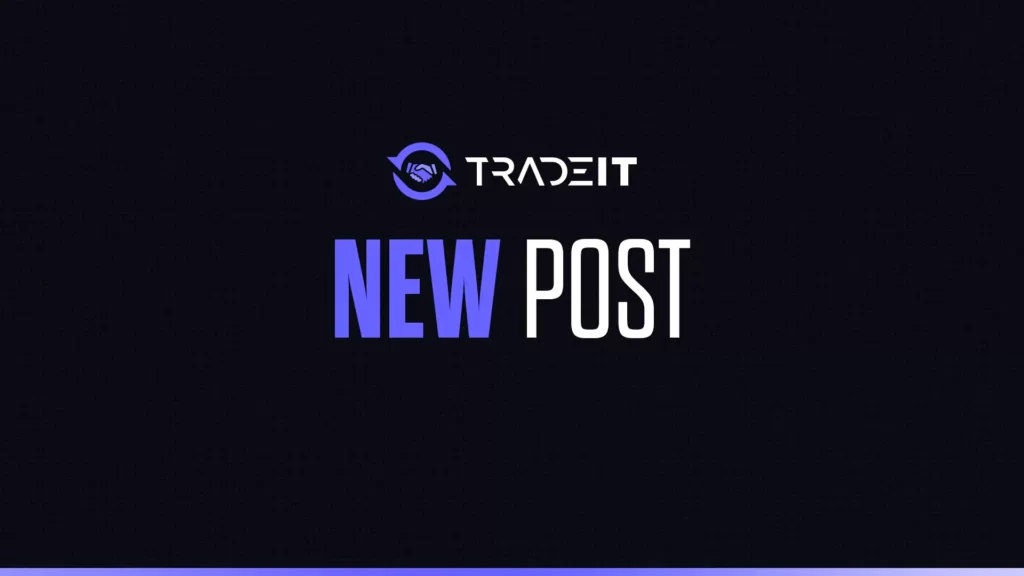Ever since Counter-Strike 2 dropped, skin inspecting has changed a lot. If you’re like me, you probably miss the days when you could just load up a community server, flex your skins, and check out others’ without any fuss.
Now, things are a bit different, but setting up a CS2 Skin Inspect Server is still possible—it just takes a few extra steps.
What’s a Skin Inspect Server?
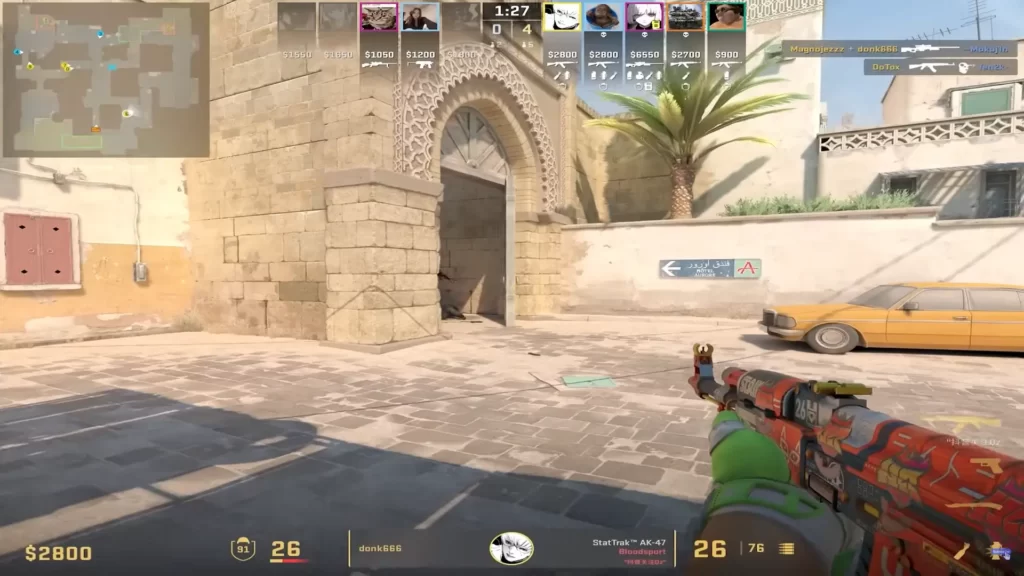
A skin inspect server lets you freely check out any skins with different wear values, stickers, and floats—without needing to own them. In CS:GO, it was as easy as hopping into a custom server with plugins.
In CS2, Valve changed how skins and models work, but there’s still a way to set up your own inspect server.
Why Bother?
- 💡 See skins in-game: View them under different lighting and environments.
- 🔍 Inspect rare crafts: Spot high-tier patterns or sticker placements without needing screenshots.
- 🤝 Helps with trading: Avoid surprises—verify float values and skin condition in-game before a deal.
Now, let’s get into how you can set up your own CS2 skin inspect server.
How To Set Up a CS2 Skin Inspect Server
Step 1: Install a Local Server
CS2’s private servers work differently now, but you can still create one:
- Enable Developer Console in CS2 (Settings > Game > Enable Developer Console).
- Open the console (
~) and type:arduinoCopyEditmap de_dust2This loads you into an offline server.
Step 2: Enable Cheats for Free Skin Inspection
Once you’re in the server, use these commands to enable cheats and access any skin:
- Enable cheats
sv_cheats 1 - Equip a specific skin
give weapon_ak47 - Use Skin-Changer Commands
CS2 doesn’t have the same skin-changing commands as CS:GO, but you can still use third-party plugins or tools to apply skins.
Alternative: Using Community Servers
Since CS2 lacks direct workshop plugins, community servers are your next best bet.
- Go to Community Servers in CS2.
- Search for “Skin Inspect” or “Skin Changer” servers.
- Join one and test skins in-game.
The downside? These servers aren’t always reliable, and not all skins are available.
Final Thoughts
Setting up a CS2 Skin Inspect Server isn’t as simple as it used to be, but it’s still doable. Whether you go the local server route or find a community server, you’ve got options. Valve might not officially support this anymore, but for traders, collectors, and skin lovers, it’s still worth the effort.
FAQs
To join a CS2 skin server, go to the Community Server Browser and search for skin-related servers. You can also connect via the console using the connect [IP] command if you have a specific server address. Some servers offer free skin previews for testing before buying.
To inspect a case, go to your inventory, right-click on the case, and select “Inspect”. This lets you view the case contents, including all potential weapon skins and their rarities. You can also hover over each item to see its finish and style.
You can check server info by opening the console (~ key) and typing status. This will display details like server name, tick rate, IP, and player list. You can also check server info in the Community Server Browser under “Server Details.”
To check a skin’s float value, right-click the skin in your inventory, select “Inspect”, and hover over the info box. You can also use third-party sites like CSFloat or inspect skins in the Steam Market to see their wear value before buying.