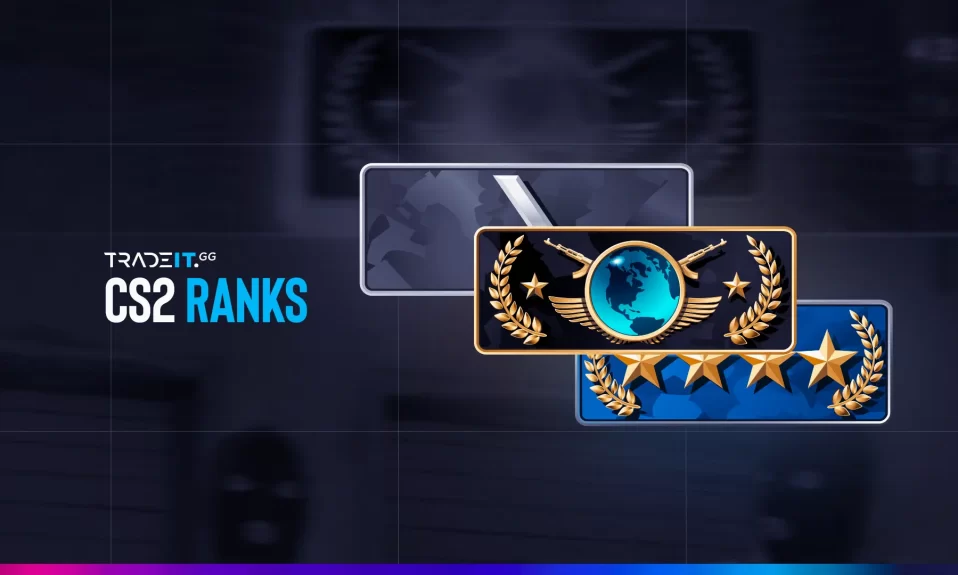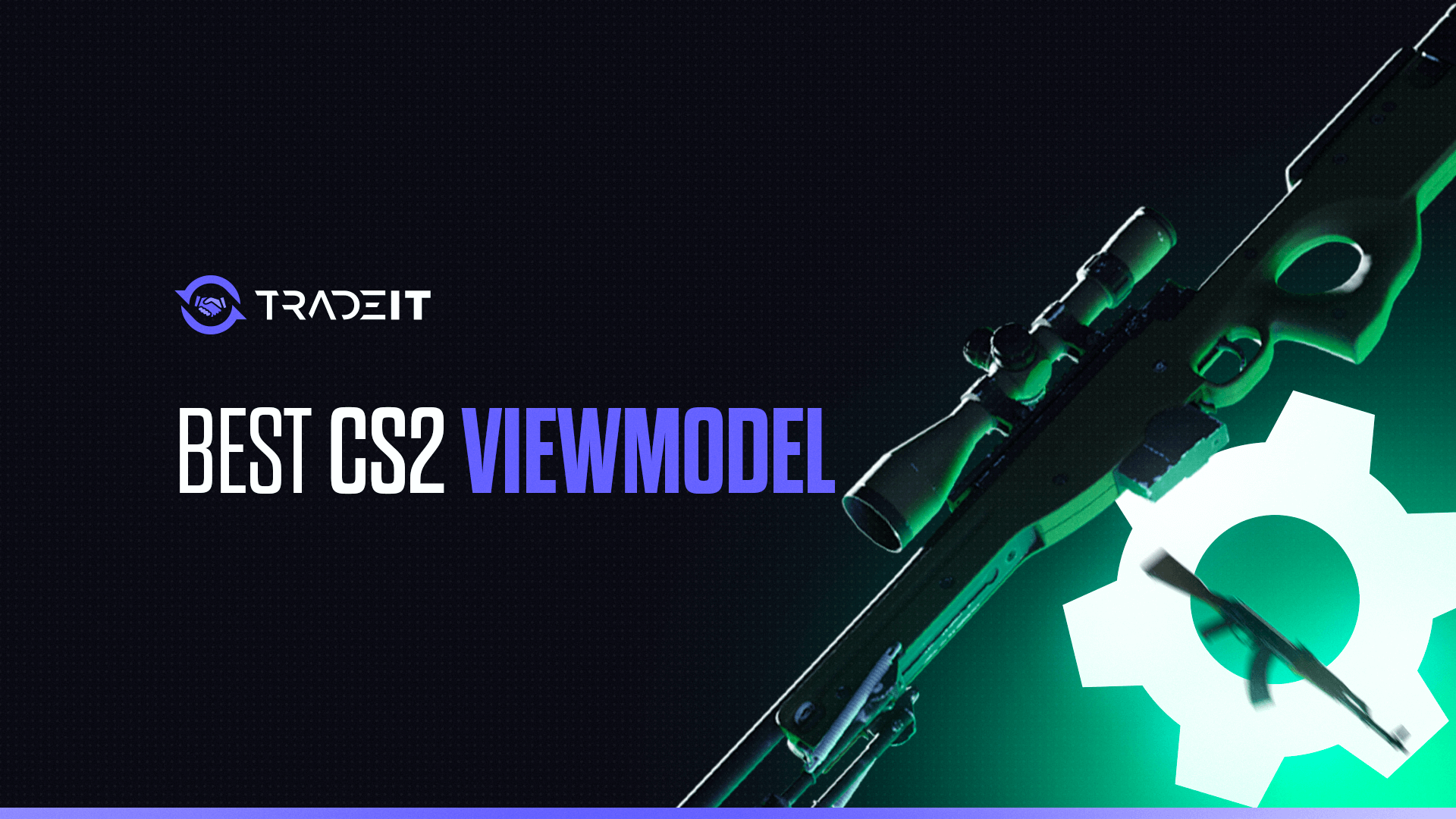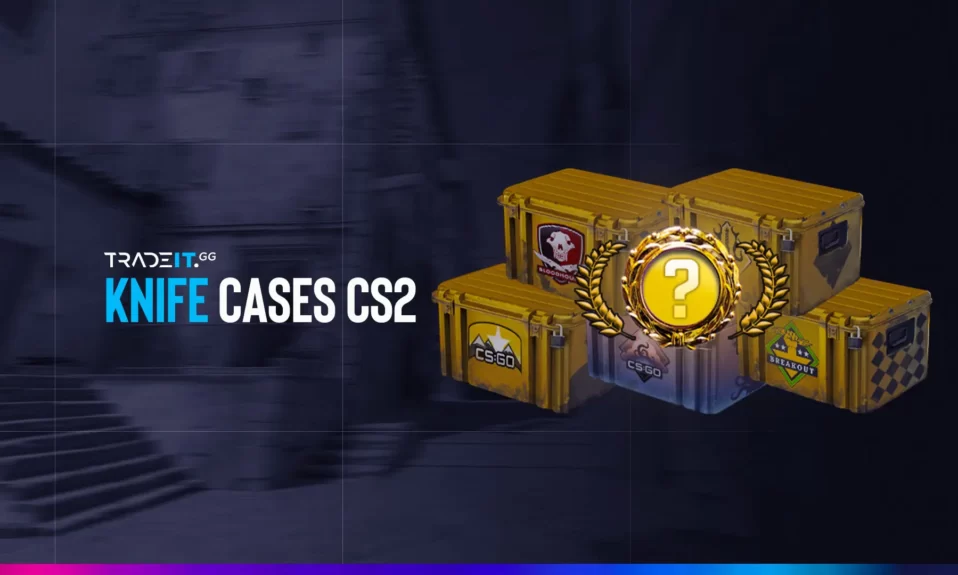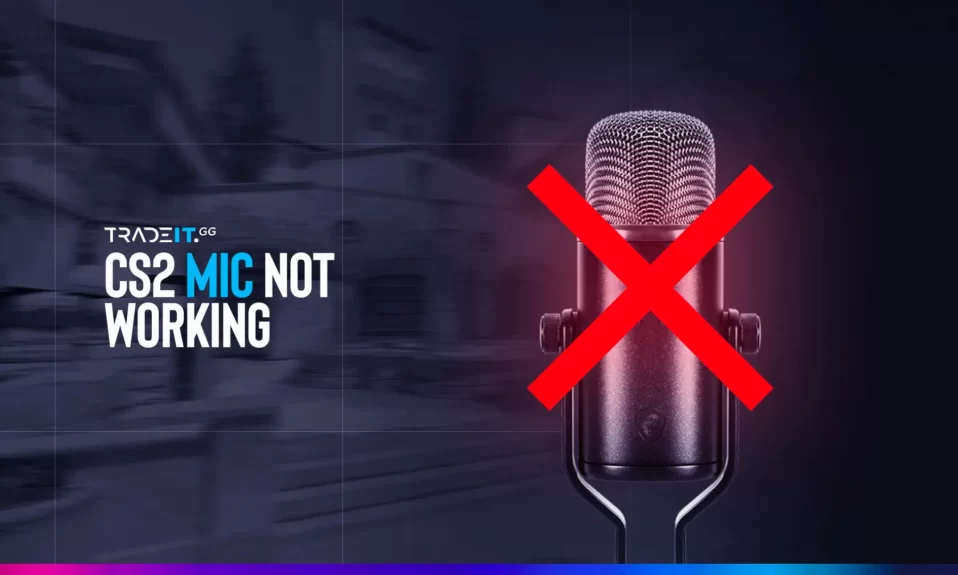
Counter-Strike 2 is a team-based game that requires excellent coordination to succeed. Players must make decisions in a split second and often rely on input from their teammates.
But how do you give others input, or request it yourself, if your CS2 mic is not working? Typing might be an option in MOBA games, but in CS2, it’s not a viable option. In this guide, you will learn how to fix your mic-related problems.
Key Takeaways
- Learn how to adjust your audio settings for optimal results.
- Discover how to fix the most common problems when your CS2 mic is not working.
Tweaking Your CS2 Audio Settings
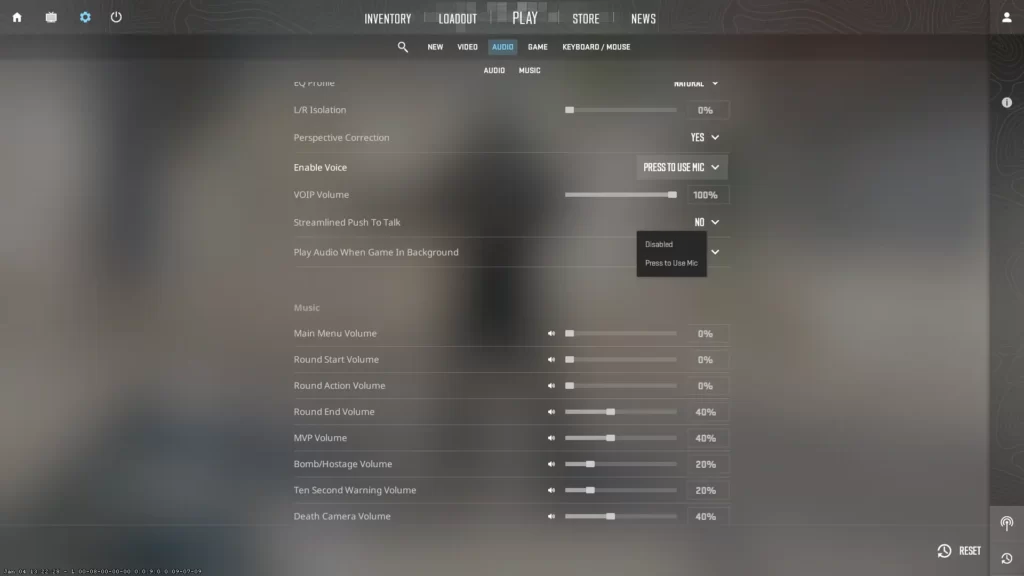
If you intend to use a mic in CS2 (and you should!), the first thing you need to do is to customize your audio settings. This can be done from inside the game. Follow these simple steps:
- Open Counter-Strike 2
- Go to Settings
- Select the Audio tab and search for the Audio Device option. Make sure it’s set to your Headset
- Make sure that your Enable Voice setting is not Disabled
- Check your Master Volume and your VOIP Volume and make sure they’re not on 0%.
- Set your Streamlined Push to Talk to No if you intend to communicate only sporadically and not have your voice (plus other room sounds) heard at all times.
Now that you’ve properly customized your in-game audio settings, let’s see some common solutions for situations when your CS2 mic is not working.
Steam Client Issues
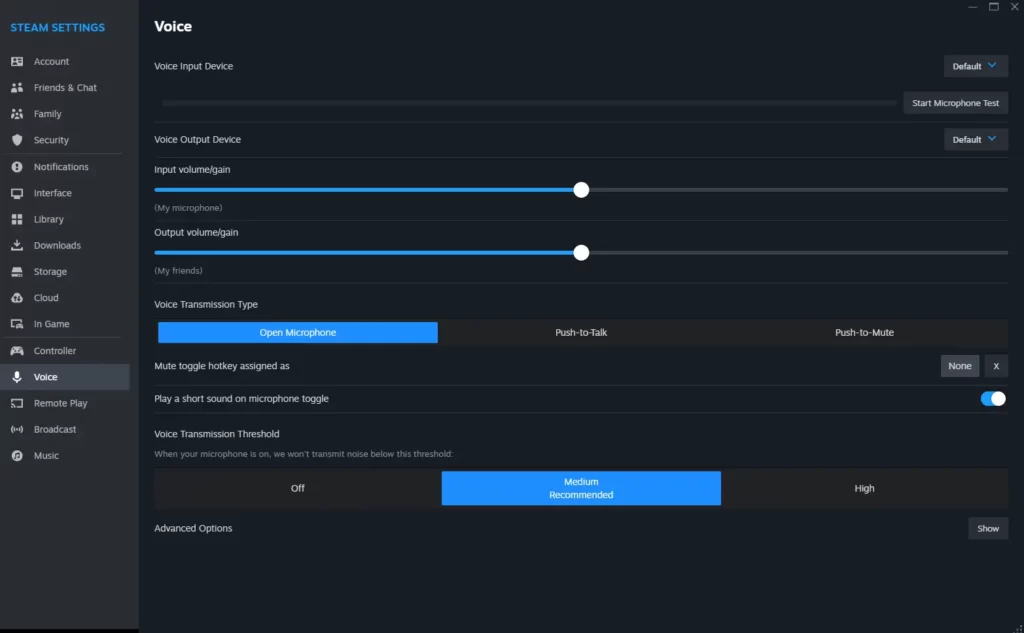
When your CS2 mic isn’t working, one common cause is that your mic isn’t selected as your Voice Input Device in your Steam Client. To fix the problem, follow these steps:
- Open your Steam account
- Click on Steam in the top menu (it’s located in the top-left corner) and select Settings
- Select the Voice tab
- Find the Voice Input Device and make sure that your desired microphone is selected
Windows Issues
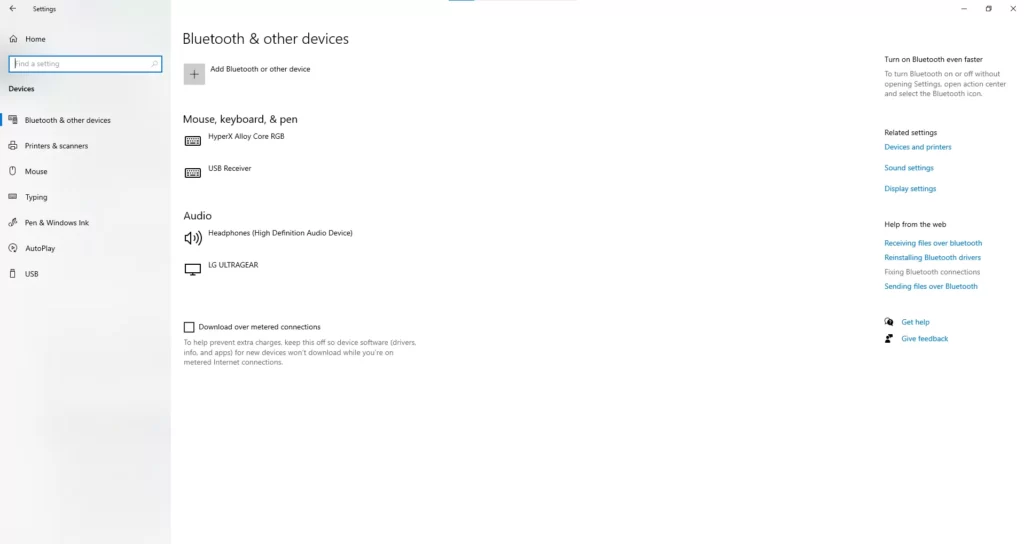
If your mic is not working in CS2, the problem might be caused by the fact that your mic volume is set too low in your Windows Sound Settings. Follow these steps:
- Press the Windows key on your keyboard
- Type in “settings” and click on the Settings icon
- Click on Devices
- Click on Sound settings. It’s located in the right-hand column.
- Check the Input device and make sure that your mic is selected.
- Check the sound volume is make sure it’s set to 100%.
Summary
In Counter-Strike 2, having the ability to communicate using your mic is essential. In this guide, you discover how to fix any mic-related problems so that you may not compete with a major handicap.
Other Topics You Might Be Interested In
- See a complete list of CS2 skins on Tradeit.
- Discover the most expensive CS2 skins.
- Discover the cheapest CS2 knife.
- Learn about the best knives in CS2.
- Discover the most expensive CS2 knife.
- Discover the cheapest CS2 skins.
Frequently Asked Questions
In the game settings, find the Audio tab, and look for the ‘Enable Voice’ setting. This allows you to utilize your voice by pressing a key. Make sure you choose a key that’s easy to press on your keyboard, as you’ll be using it often.
Go to Settings, select Keyboard / Mouse, select Communication Options, and set it from there by selecting a different key/button for Use Mic.