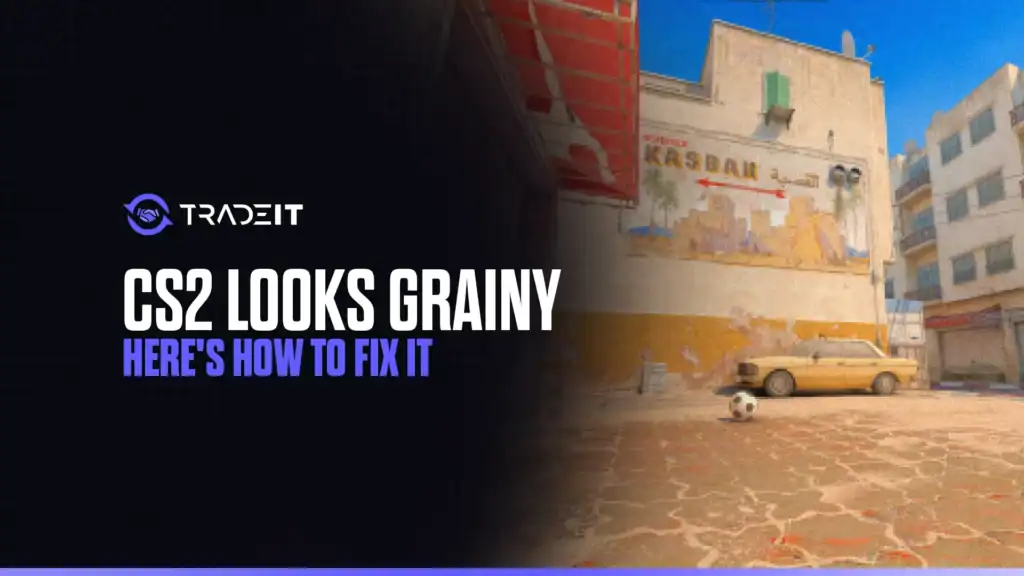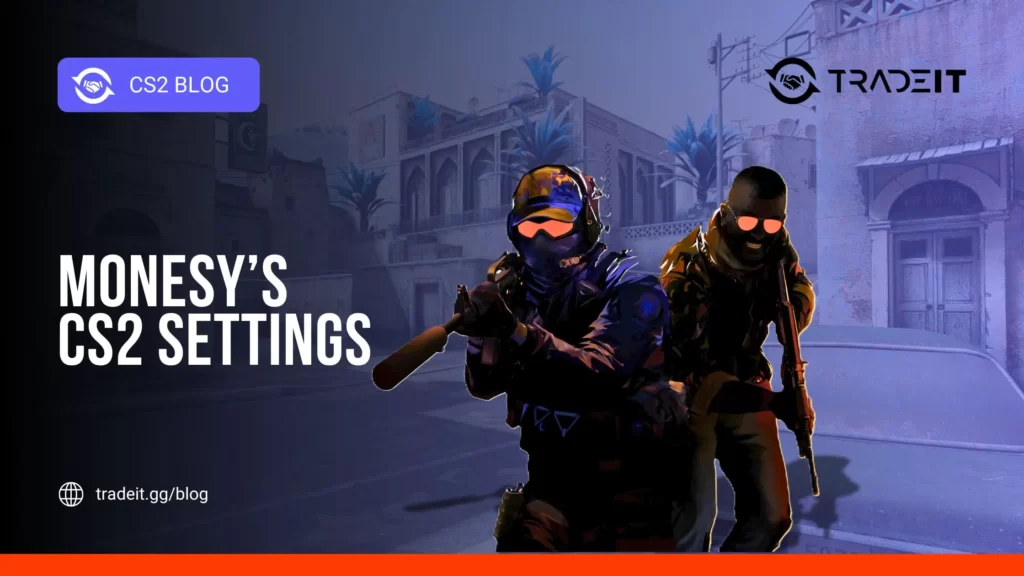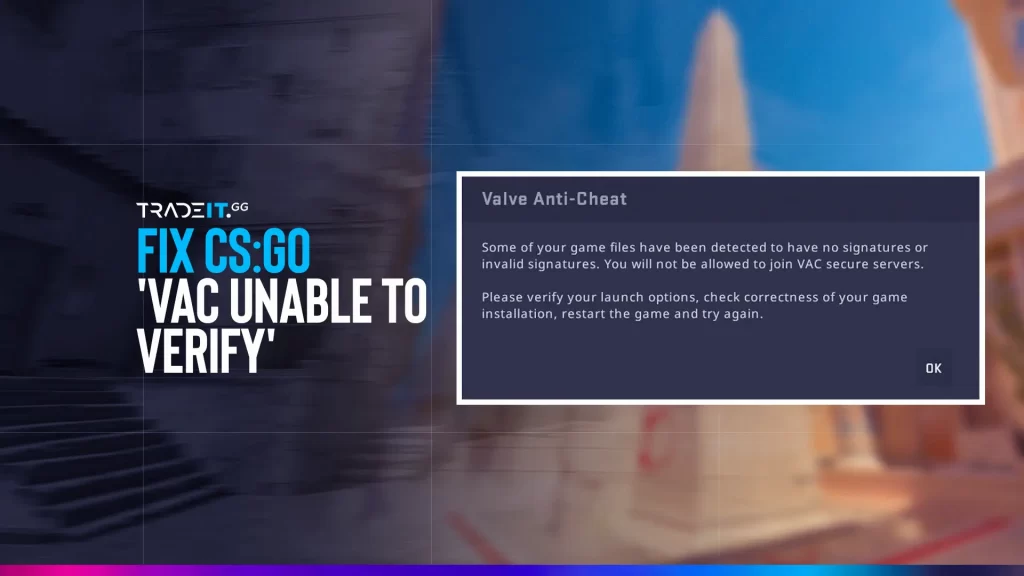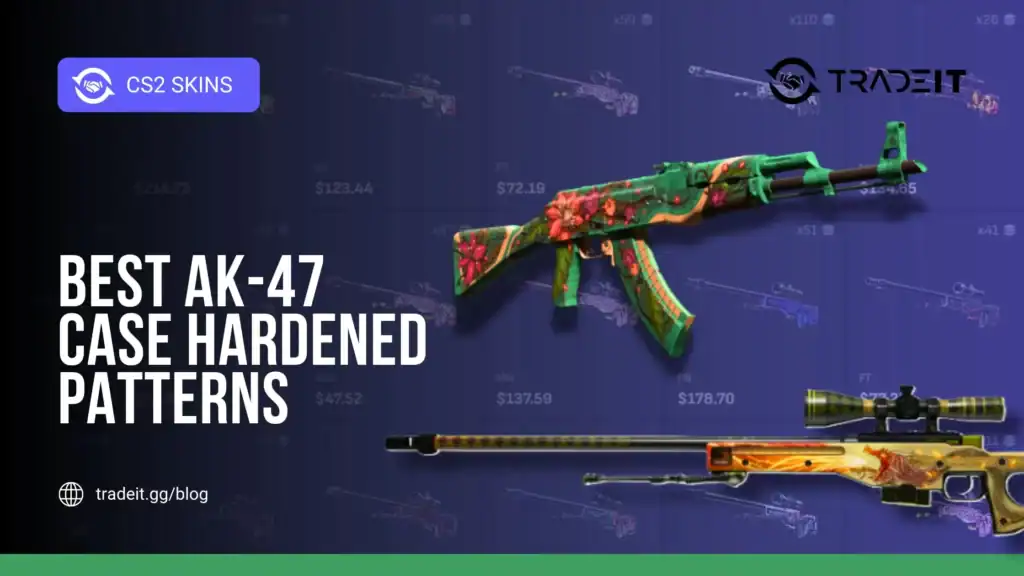Counter-Strike 2 promised sharper visuals and dynamic lighting with the Source 2 engine, but many players face a grainy, noisy display that blurs textures, flickers shadows, and strains eyes.
This graininess, often compared to an old VHS tape, disrupts gameplay on maps like Inferno or Dust II.
Fortunately, with targeted tweaks, you can restore clarity without sacrificing FPS. This guide diagnoses the causes and provides step-by-step solutions to make CS2 look crisp and clean, so you can focus on landing headshots, not battling visual noise.
Table of Contents
Why Does CS2 Look Grainy?
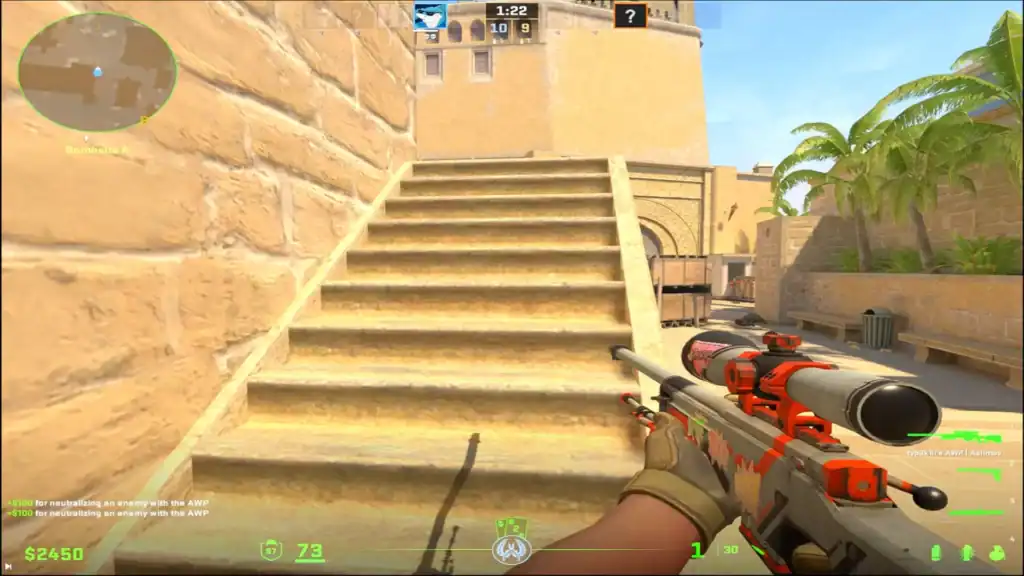
CS2’s advanced features, while ambitious, can misfire on certain setups, causing visual artifacts. Here are the main culprits:
In Performance mode, HDR introduces noise in shadows to boost frame rates, creating a film-grain effect.
AMD’s upscaling can soften textures, especially on aggressive settings.
Low-quality textures or mismatched resolutions worsen pixelation, particularly on stretched 4:3 displays.
Below 8x, it muddies angled surfaces like floors or walls.
Automatically lowers quality mid-game, adding grain.
Outdated drivers or incorrect monitor settings amplify noise.
These issues combine to make dark areas flicker and distant models blur, but CS2’s flexible settings let you fight back.
Quick Fixes to Try First
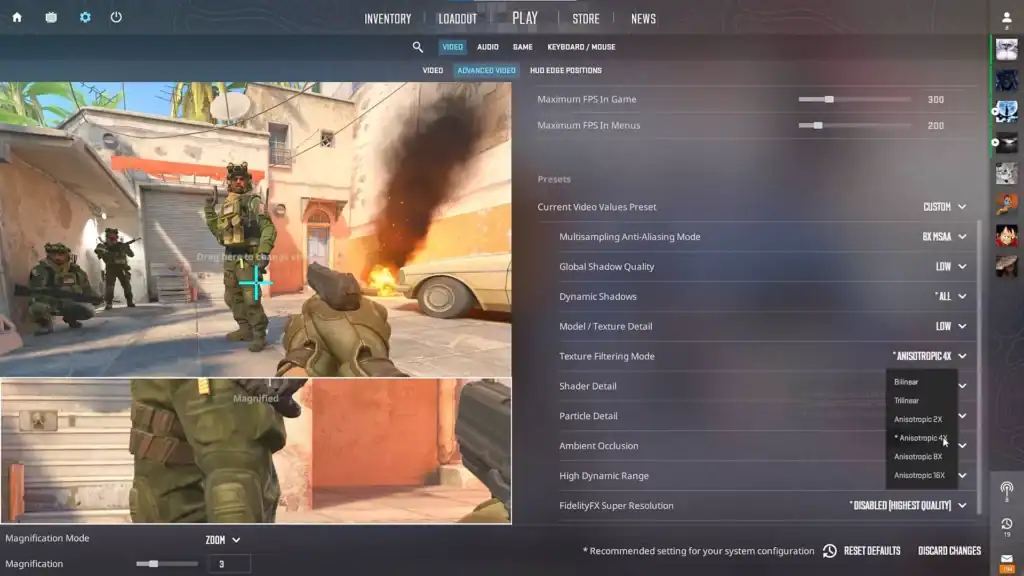
Start with these simple adjustments in CS2 → Settings → Video to see immediate improvements:
Change High Dynamic Range from Performance to Quality to reduce shadow noise significantly.
Disable FidelityFX Super Resolution and Dynamic Resolution to prevent blurry textures or quality drops.
Ensure your in-game resolution (e.g., 1920×1080) matches your monitor’s native settings.
💡 Test these in a bot match. For many players, these tweaks alone banish grain instantly.
Advanced Tweaks for Pro-Level Visuals
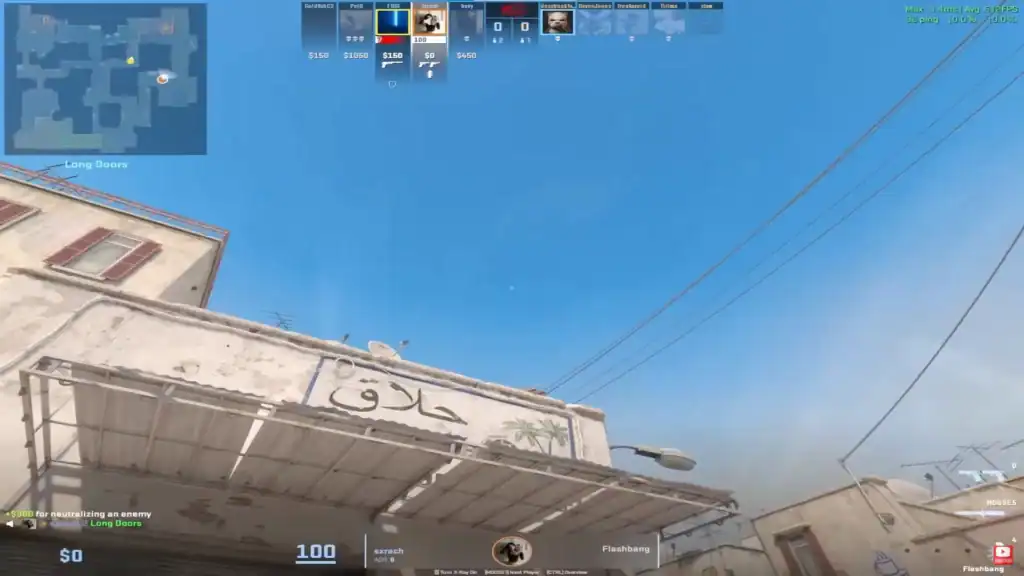
For a polished look, fine-tune these settings to balance clarity and performance:
Texture and Model Settings
Anti-Aliasing and Filtering
Shadows and Effects
👉 For stretched resolutions (e.g., 1440×1080), add:
-w 1440 -h 1080
to Steam Launch Options, then apply MSAA to reduce pixelation.
GPU and Driver Optimization
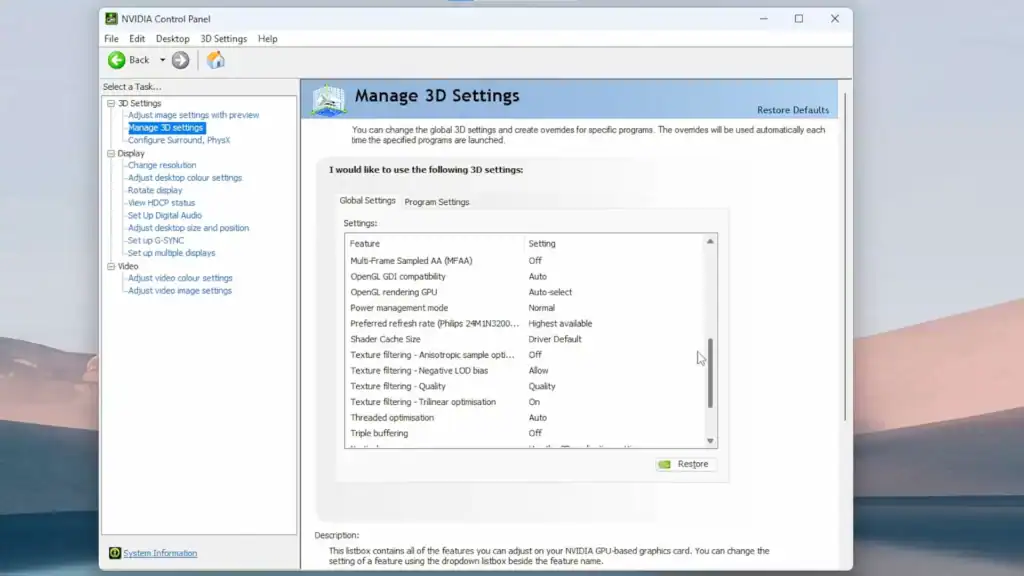
Graphics card settings can further enhance CS2 visuals:
NVIDIA/AMD Control Panels
NVIDIA: Go to Manage 3D Settings → Program Settings → CS2.exe.
Monitor Calibration
Hardware Checks and Streaming Tips
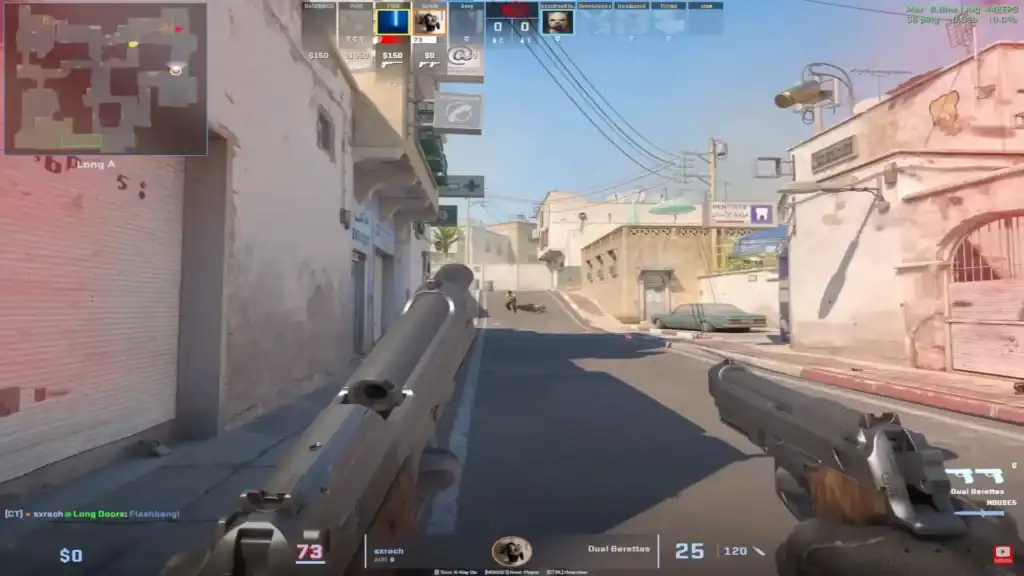
If grain persists, inspect your hardware and streaming setup:
Conclusion
Grainy CS2 doesn’t have to ruin your clutches or highlight reels. By enabling HDR Quality, maxing textures, syncing resolutions, and optimizing GPU settings, you’ll turn that fuzzy mess into a sharp battlefield.
Test changes offline, check FPS with cl_showfps 1, and tailor settings to your hardware. OLEDs and TN panels behave differently.
With these tweaks, CS2’s Source 2 engine will shine, letting you frag without visual distractions. Your aim (and eyes) will thank you.
FAQs
Why does CS2 look grainy even on high settings?
Graininess often comes from HDR in Performance mode, aggressive FSR upscaling, or mismatched resolutions. Even with high settings, these features can introduce noise and blur.
How can I make CS2 look sharper without losing FPS?
Switch HDR to Quality, disable FSR, and set Anisotropic Filtering to 16x. These tweaks improve sharpness while keeping FPS stable.
Do stretched resolutions make CS2 more grainy?
Yes. Stretched 4:3 or custom resolutions can amplify pixelation. To counter this, use MSAA 4x/8x and match your monitor’s refresh rate.
Can outdated drivers cause grainy visuals in CS2?
Absolutely. Old GPU drivers may mismanage Source 2’s rendering, leading to noise. Updating NVIDIA/AMD drivers usually improves clarity.
Why does CS2 look fine offline but grainy on stream?
Streaming software like OBS may downscale video or use low bitrates, causing grain. Increase bitrate, enable NVENC/AMD encoding, and avoid over-compression for cleaner streams.