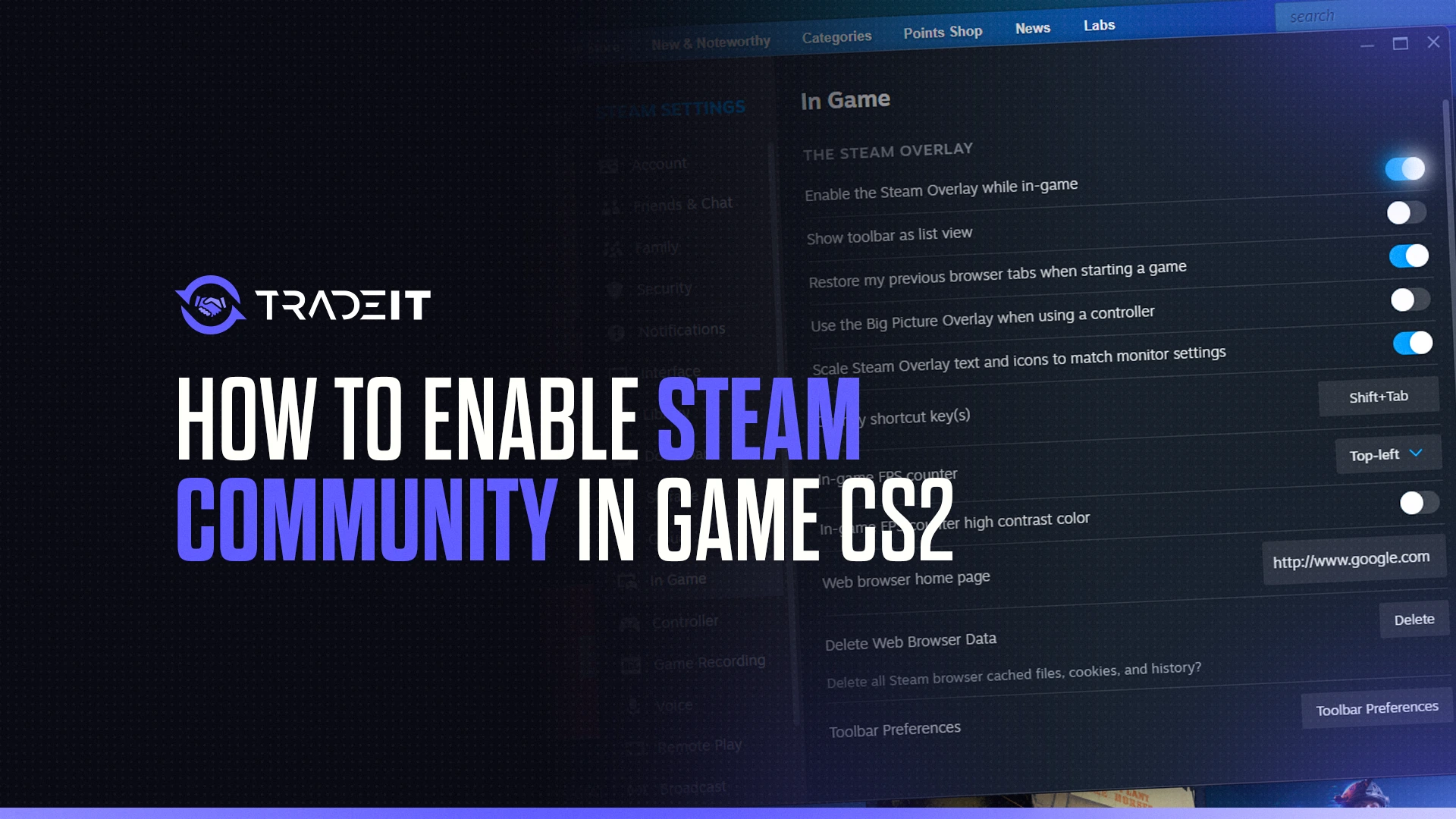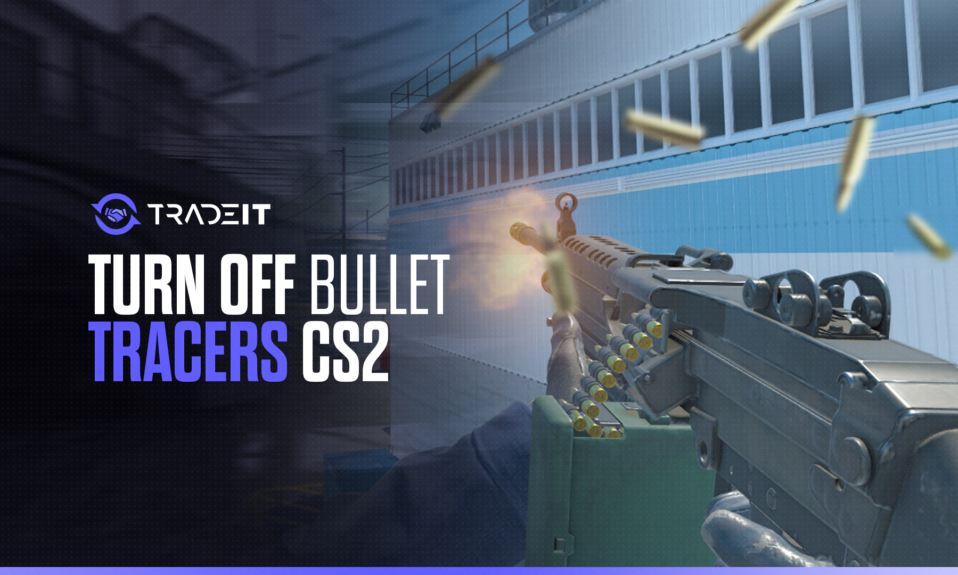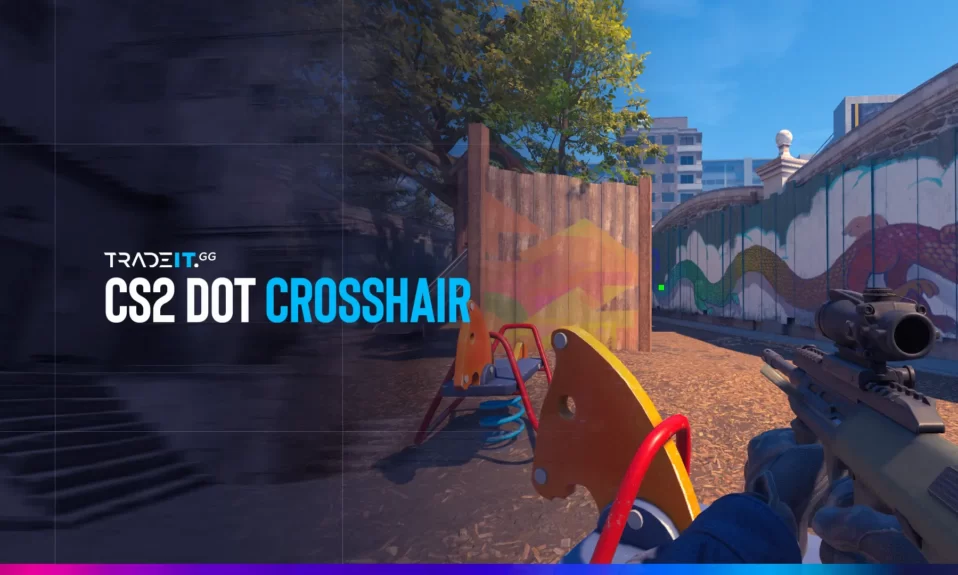Imagine the adrenaline rush of a Counter-Strike 2 match, where split-second decisions and precise controls decide the winner. One game-changing trick? Bind jump to your mouse scroll wheel instead of the spacebar.
This guide covers everything you need to know, including CS2 jump throw binds, console commands, and why this tweak gives you an edge.
Key Takeaways
- Bind jump to the scroll wheel for smoother bunny hopping and movement.
- Two methods: in-game settings or console commands (jump throw bind CS2).
- Jump-throw binds improve grenade accuracy (CS2 jump-throw bind console).
How to Bind Jump to Scroll Wheel in CS2
Binding the jump function to the mouse scroll wheel in CS2 can be accomplished by two methods: using the in-game settings menu or console commands. Players might prefer binding their jumps to the mouse scroll wheel over the default space bar because it provides smoother movement during gameplay. Here is how to implement both methods.
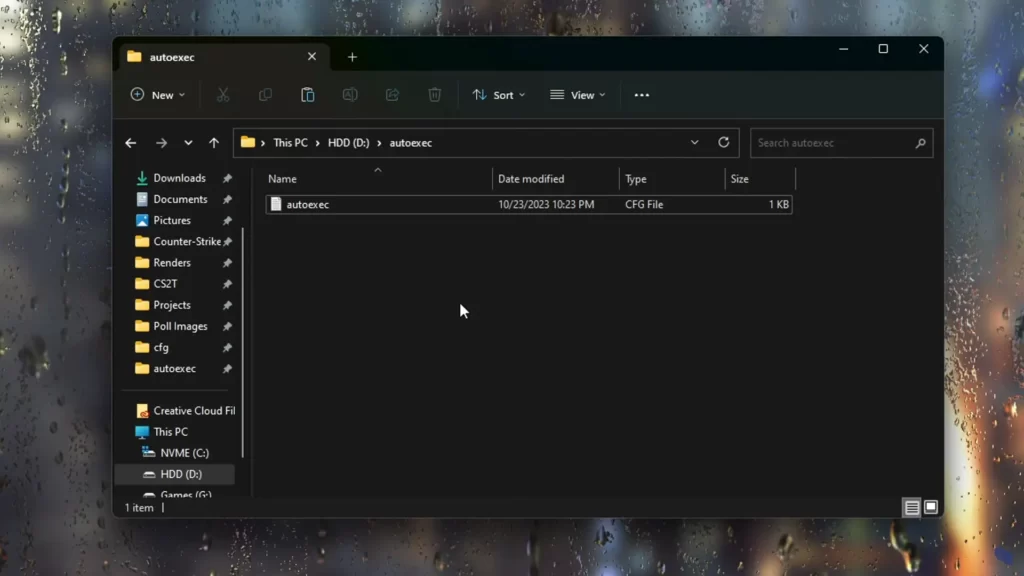
Method 1: In-Game Settings (Easy)
The in-game settings menu provides an intuitive interface to bind jump to the scroll wheel. Console commands, on the other hand, offer a more customizable setting. They allow players to bind jump to multiple keys, a feature not available through the in-game settings.
- Launch CS2 and open Settings > Keyboard/Mouse.
- Find the Jump action and click it.
- Scroll your mouse wheel (up or down) to bind it.
⚠️ Note: This overrides the default scroll wheel weapon-swap function.
Method 2: Console Commands (Advanced)
Console commands offer a more customizable way to bind jump to the scroll wheel in CS2. They are instructions that can be used in the game console to configure specific actions to specific keys or mouse buttons.
For more customization, use the console:
- Enable the console in Settings (Game tab > Enable Developer Console).
- Press ~ (tilde) to open the console.
- Enter:
bind mwheelup +jump(jump on scroll up)bind mwheeldown +jump(jump on scroll down)
Why use the console? You can bind multiple keys (e.g., keep the spacebar as a backup).
Console command bindings are available in CS2 competitive matchmaking modes, which let players customize their gameplay experience and improve their performance in competitive matches.
How to Set Up a CS2 Jump Throw Bind
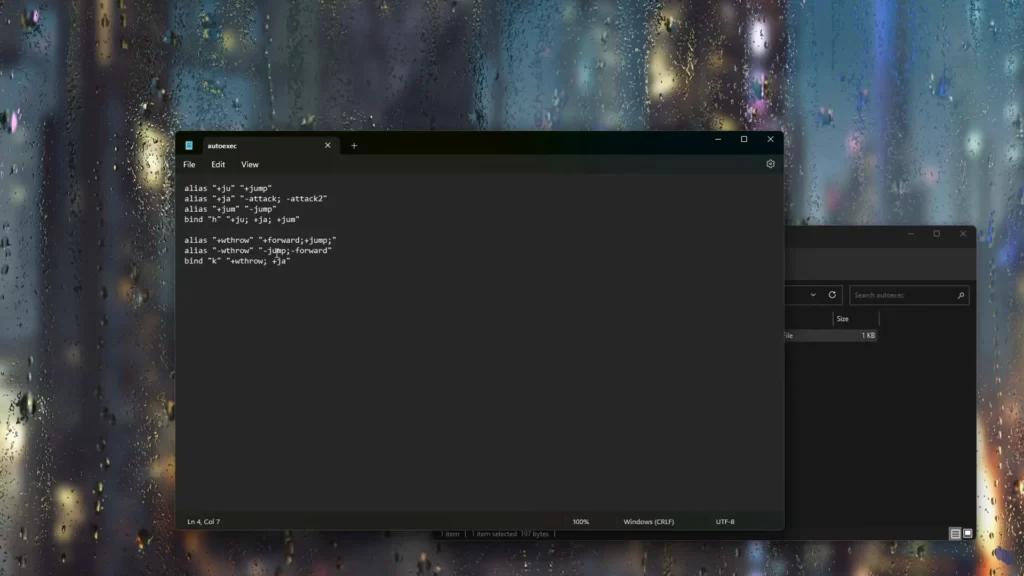
The jump-throw bind is a key assignment that allows players to toss a grenade at the apex of their jump, improving their precision and consistency. To utilize a jump-throw bind, a player must first draw out a smoke and then press the key to which the bind is assigned.
A jump throw bind lets you throw grenades at the peak of your jump for perfect smokes/flashes. Here’s how:
- Navigate to
Steam\steamapps\common\Counter-Strike Global Offensive\game\csgo\cfg. - Create a file named binds.cfg (use Notepad).
- Paste this code (replace
KEYwith your preferred key, e.g.,mouse3):alias "+jt" "+jump; -attack"; alias "-jt" "-jump"; bind "KEY" "+jt"; - In-game, type
exec bindsIn the console to activate it.
How to Bind Jump to Scroll Wheel CS2
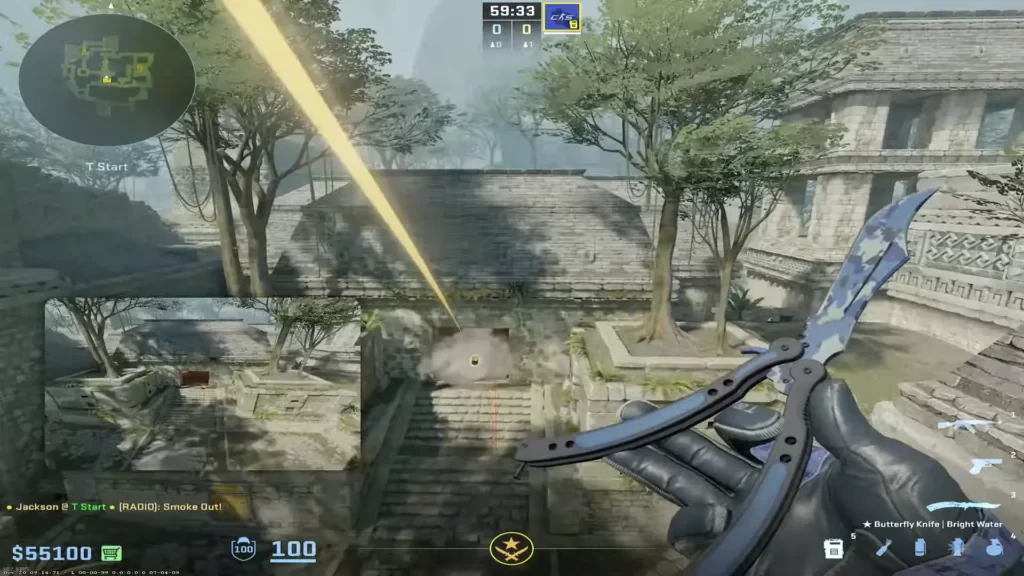
The mouse wheel jump bind is a key assignment that lets players perform jumps using their mouse’s scroll wheel, simplifying bunny hopping and improving movement.
Utilizing the mouse wheel jump bind in CS2 can facilitate smoother bunny hopping and augment visual-motor coordination, thereby improving gameplay.
In the same binds.cfg file, add this code:
- Type bind mwheeldown +jump to bind Jump to Mouse Wheel Down.
- Type bind mwheelup +jump to bind Jump to Mouse Wheel Up.
Why Bind Jump to Scroll Wheel?

There are several advantages to binding jump to the mouse scroll wheel in CS2. These include enhanced bunny hopping, improved movement control, and easier navigation. Let’s examine these benefits in detail.
1. Better Bunny Hopping
Bunny hopping, also known as the “bunny hop” technique, is employed by CS2 players to increase their speed and maneuverability around the map. It requires precise timing and coordination to maintain momentum and achieve continuous hops.
- The scroll wheel spams jump inputs faster than the spacebar.
- Maintain momentum for speedier rotations.
By binding the jump command to the scroll wheel, players can execute consecutive jumps without needing to time their key presses, resulting in faster and smoother bunny-hopping movements.
2. Smoother Movement
Binding jump to the bind scroll wheel allows players to execute jumps more quickly and precisely, enabling them to dodge incoming bullets or navigate through tight spaces with greater control. Players can combine the scroll wheel to jump with strafing movements to perform advanced techniques like bunny hopping, making them harder to hit.
- Dodge bullets more easily with rapid jumps.
- Combine with strafing for advanced tricks.
Related: Best Mouse for CS2 – TOP 5
3. Grenade Accuracy
- Jump-throw binds (CS2 jump throw bind) remove timing guesswork—your grenade releases automatically at the peak of your jump.
- No more whiffed smokes! Essential for lineups on Mirage, Inferno, or Overpass.
- Pro players use this to block vision or flash enemies with pixel-perfect consistency.
mouse4) for quick access mid-round.
Related: Best CS2 Mouse Settings for Competitive Play
Summary
Binding jump to the mouse scroll wheel in CS2 offers a range of advantages, including enhanced bunny hopping, improved movement control, and easier navigation. Whether you prefer using the in-game settings menu or console commands, mastering this skill can give you a competitive edge in the game.
Frequently Asked Questions
Bind Jump to Mouse Wheel Down by typing ‘bind mwheeldown + jump’ in the console, bind Jump to Mouse Wheel Up by typing ‘bind mwheelup + jump’, and bind Jump to Space by typing ‘bind space + jump’. Enable the console in settings before proceeding.
Binding jump to the mouse scroll wheel in CS2 enhances bunny hopping, improves movement control, and makes navigation easier.
To revert to the default settings in CS2, open the Settings menu, access the ‘Keyboard/Mouse’ tab, locate the ‘Jump’ binding, and reset it.
Open the console and type:unbind mwheelup / unbind mwheeldownOr reset all controls in Settings > Keyboard/Mouse.
Use mwheelup and mwheeldown for double the jumps.
Other Topics You Might Be Interested In
- Discover the best CS2 bot trading website.
- Learn about the CS2 skin marketplace.