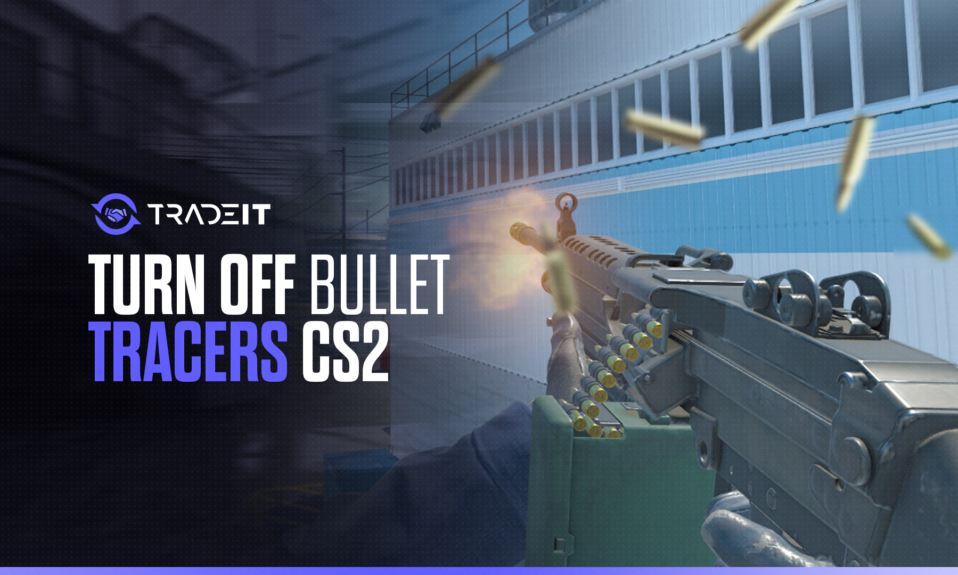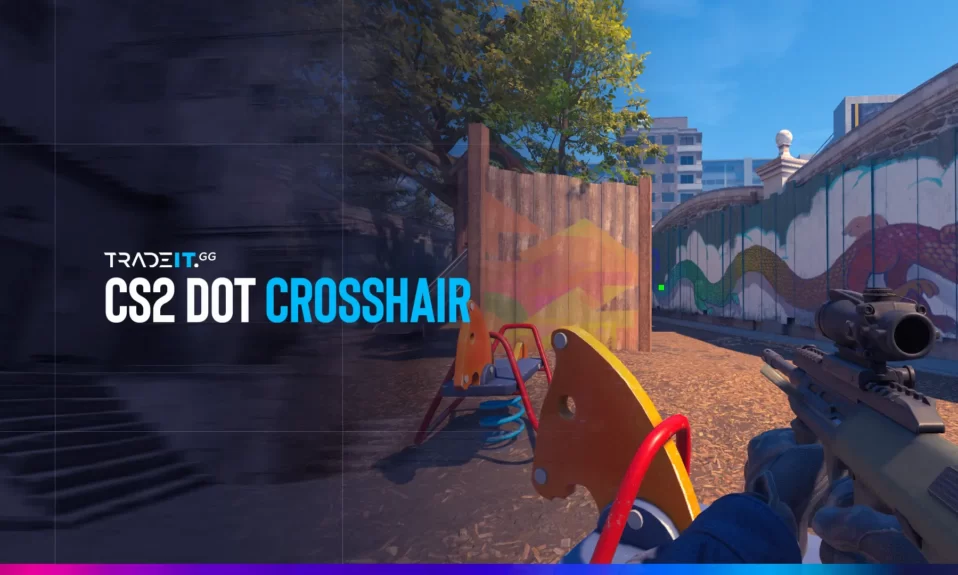If you play Counter-Strike 2 regularly, you know how powerful a single well-placed grenade can be. Whether it’s a perfectly timed smoke or a flash that turns the tide, mastering grenades is vital for stepping up your competitive skills.
In this guide, you’ll learn everything about the CS2 grenade camera command, how to preview grenade trajectories, and the best ways to practice using essential CS2 grenade commands.
Enable the Developer Console & Grenade Cam
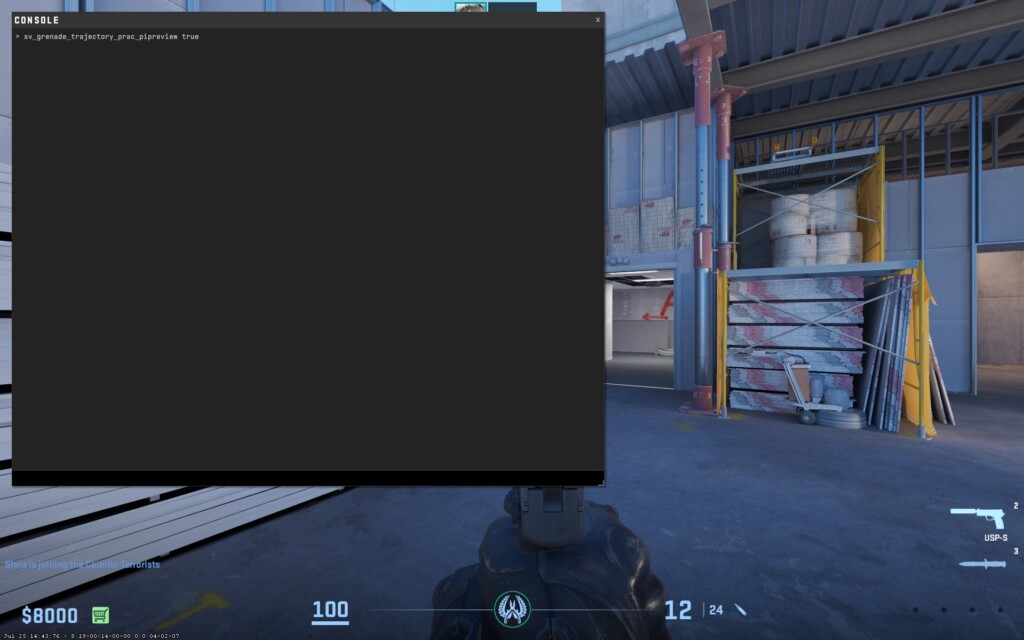
To use the grenade camera in CS2, you’ll need to activate the developer console:
✅ Steps:
- Launch CS2 and go to Settings → Game → Enable Developer Console.
- Open the console in-game using the tilde (~) key.
- Enter the following command:
sv_grenade_trajectory_prac_pipreview trueWhat this command does is enable the grenade camera in your practice session. Once activated, it allows you to see the grenade trajectory in CS2, making it easier to perfect your throw lineup.
You can also use cl_grenadepreview 1 to show the grenade trajectory in CS2 before throwing.
Using the Grenade Camera
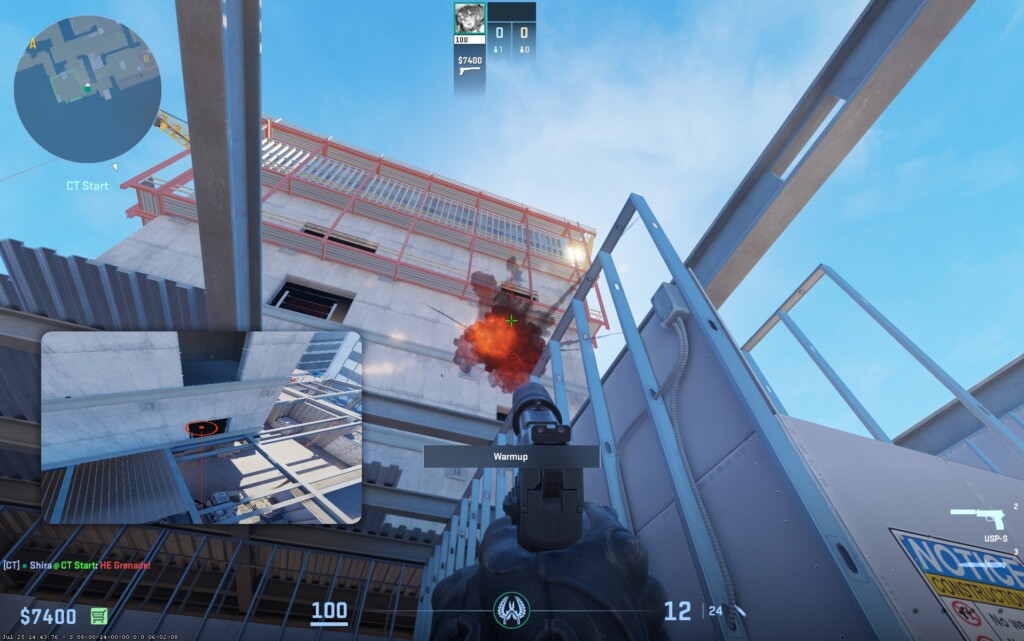
The grenade cam is a great utility when practicing smokes, flashes, or throws on different maps. Once you enable it via the console and settings:
Step-by-step:
- Load into a private/practice match
- Enable infinite ammo with sv_infinite_ammo 1
- Pull the pin on your grenade
- Watch the live camera angle track your grenade’s path
- Adjust your position or aim as needed for better results
Make sure to also turn on:
- Infinite ammo: sv_infinite_ammo 1
- Show trajectory: cl_grenadepreview 1
With the camera view and trajectory preview combined, you’ll understand how grenades bounce and land more precisely.
Also, check: Best Smokes to Practice in CS2
Useful Binds & Commands for CS2 Grenade Practice
Here are some handy commands that will make grenade practice smoother and faster in CS2:
| Function | Command |
|---|---|
| Enable Grenade Cam | sv_grenade_trajectory_prac_pipreview true |
| Show Trajectory | cl_grenadepreview 1 |
| Infinite Ammo | sv_infinite_ammo 1 |
| Enable Cheats | sv_cheats 1 |
| Rethrow Last Grenade | bind , “sv_rethrow_last_grenade” |
| Clear All Grenades | bind k “ent_fire *_projectile kill; stopsound” |
Always bind your keys to commands during practice for quick resets.
Also Check: Complete CS2 Grenade Binds Setup
Final Thoughts
Mastering grenades in CS2 doesn’t have to rely on guesswork. With the grenade cam enabled, you can track every bounce, every smoke bloom, and every flash effect. This makes it easier to adjust throws and perfect lineups before jumping into ranked matches.
Spend some time practicing using this setup. Over time, you’ll throw flashes like a pro and smoke off chokepoints with pinpoint timing.
Want more CS2 tips? 👉 Check out our guide on CS2 Crosshair Codes
Frequently Asked Questions
To open the grenade cam in CS2, enable the developer console in the settings. During a practice match, activate the grenade camera from the left-side menu.
The command to preview grenade trajectories is cl_grenadepreview 1. This shows the path and landing spot of your grenades.
Enable cheats by typing sv_cheats 1 in the developer console. This allows the use of various commands for grenade practice, including infinite ammo and trajectory previews.
To test grenades in CS2, use practice maps with grenade markers, enable the grenade camera, and bind commands like cl_grenadepreview 1 and sv_rethrow_last_grenade to analyze your throws.
Yes. Use bind , “sv_rethrow_last_grenade” to instantly repeat the last throw.
Bind a key to instantly remove all active grenades: bind k “ent_fire *_projectile kill; stopsound”
Use infinite ammo, the grenade cam command, and rethrow binds on practice maps. Don’t forget to record demos for feedback.